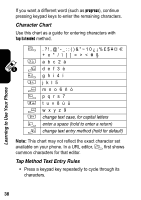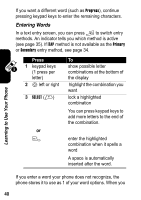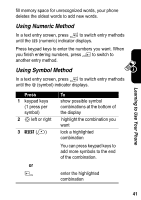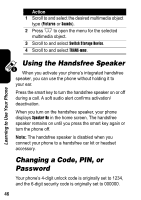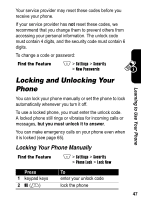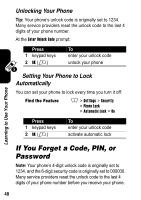Motorola A840 User Manual - Page 45
Using the Smart Key, Using the External Display, Setting Phone Alert Style
 |
View all Motorola A840 manuals
Add to My Manuals
Save this manual to your list of manuals |
Page 45 highlights
Learning to Use Your Phone Using the Smart Key The smart key gives you another way to perform many basic phone functions. It anticipates the next action you are likely to perform. For example, when you highlight a menu item, you can press the smart key to select it. You can use the smart key to make and end calls, turn features on and off, and open your phonebook. The smart key usually performs the same function as the right soft key (+). Using the External Display When the flip is closed, use the external display for the following: • View time, date, and phone status information. • Read messages that notify you of incoming calls and other events. • Use the external display as a viewfinder when you take a self portrait with the phone's camera. Setting Phone Alert Style With the flip closed: Press 1 up or down volume key 2 smart key 3 volume keys To activate ring style setting scroll to the desired alert style select the alert style shown in the external display 43