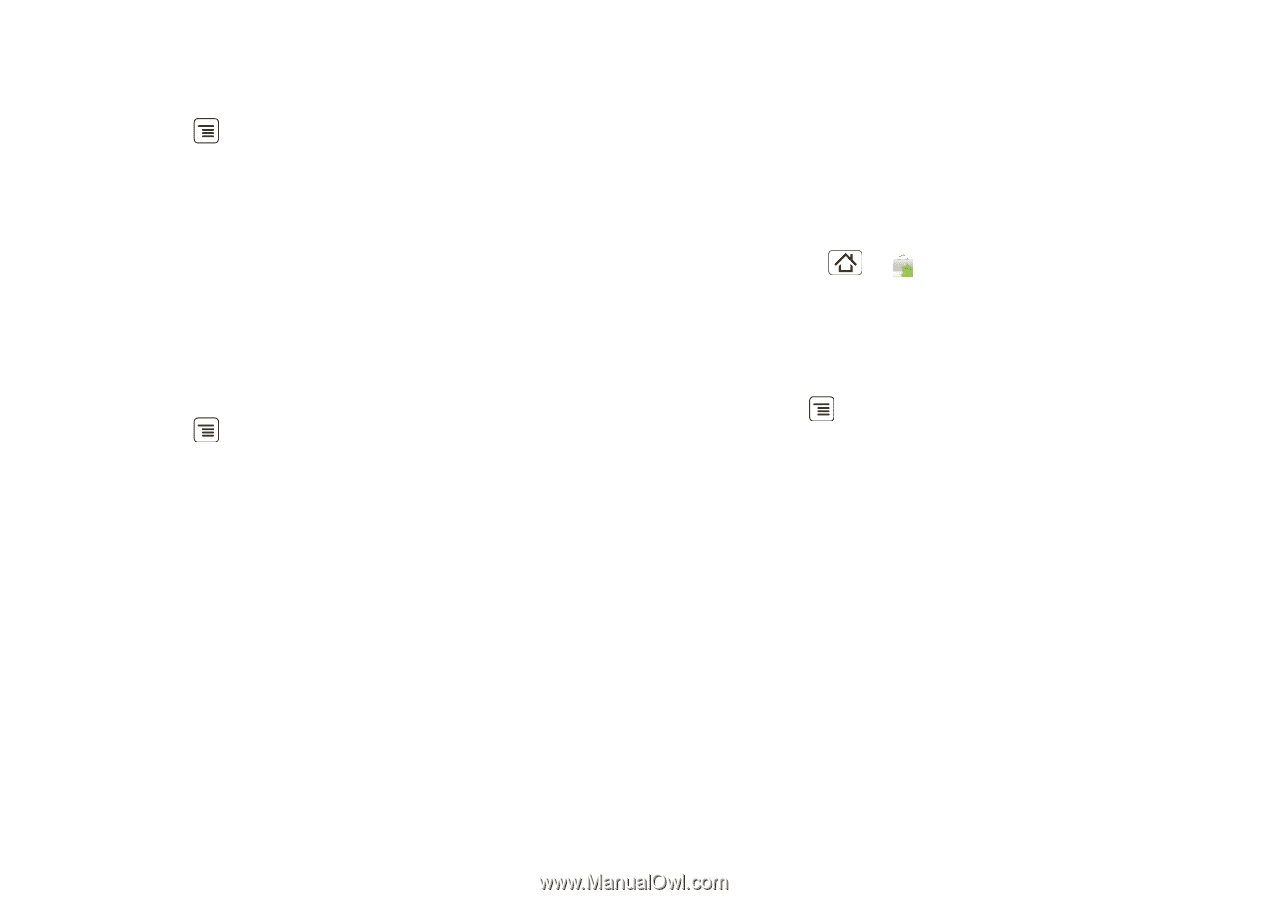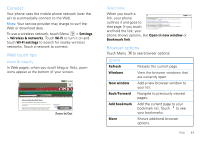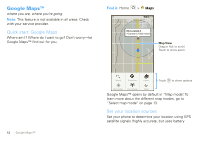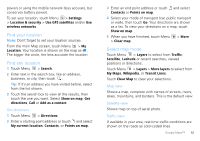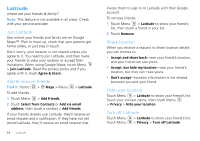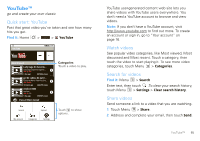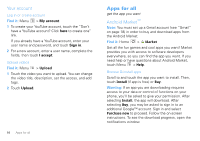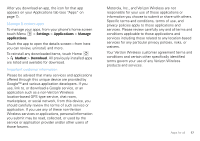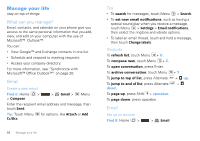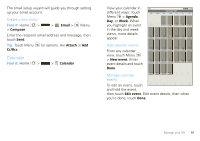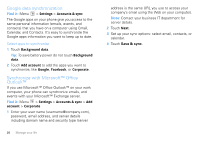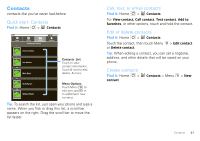Motorola Android User Guide - Page 18
Your account, Apps for all, Android Market™ - apps free
 |
View all Motorola Android manuals
Add to My Manuals
Save this manual to your list of manuals |
Page 18 highlights
Your account Log in or create account Find it: Menu > My account 1 To create your YouTube account, touch the "Don't have a YouTube account? Click here to create one" link. If you already have a YouTube account, enter your user name and password, and touch Sign in. 2 For a new account, enter a user name, complete the fields, then touch I accept. Upload videos Find it: Menu > Upload 1 Touch the video you want to upload. You can change the video title, description, set the access, and add tags. 2 Touch Upload. 16 Apps for all Apps for all get the app you want Android Market™ Note: You must set up a Gmail account (see "Gmail" on page 18) in order to buy and download apps from the Android Market. Find it: Home > Market Get all the fun games and cool apps you want! Market provides you with access to software developers everywhere, so you can find the app you want. If you need help or have questions about Android Market, touch Menu > Help. Browse & install apps Scroll to and touch the app you want to install. Then, touch Install (if app is free) or Buy. Warning: If an app you are downloading requires access to your data or control of functions on your phone, you'll be asked to give your permission. After selecting Install, the app will download. After selecting Buy, you may be asked to sign in to an additional Google™ account. Sign in and select Purchase now to proceed. Follow the on-screen instructions. To see the download progress, open the notifications window.