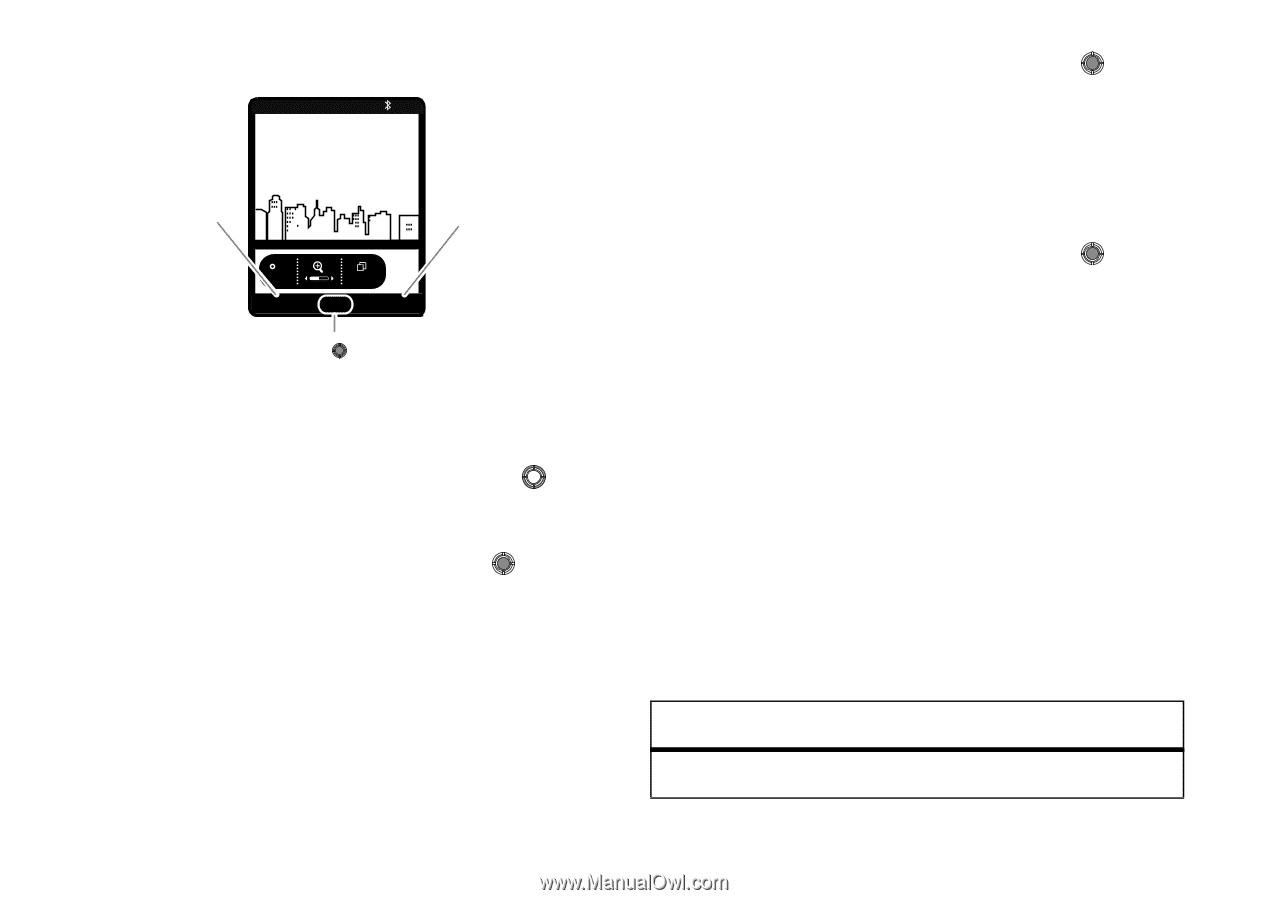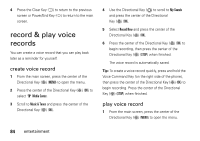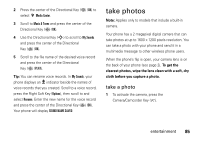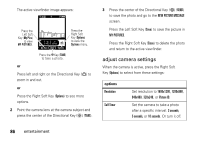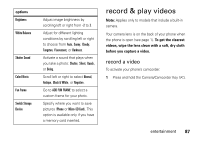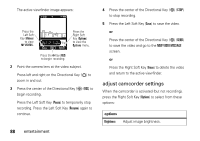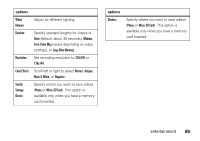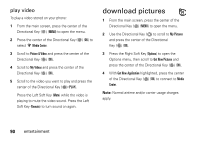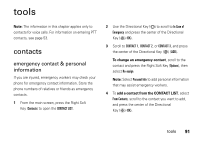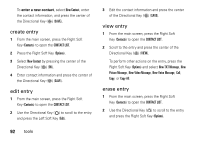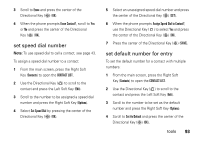Motorola Barrage V860 Verizon User Guide - Page 90
adjust camcorder settings
 |
View all Motorola Barrage V860 manuals
Add to My Manuals
Save this manual to your list of manuals |
Page 90 highlights
The active viewfinder image appears: 03G 1X P N Press the Left Soft Key (Videos) to view MY VIDEOS. Rec 00:00 Videos < 176x144 REC Options Press the Right Soft Key (Options) to view the Options menu. Press the Key (REC) to begin recording. 2 Point the camera lens at the video subject. Press left and right on the Directional Key ( ) to zoom in and out. 3 Press the center of the Directional Key ( ) (REC) to begin recording. Press the Left Soft Key (Pause) to temporarily stop recording. Press the Left Soft Key (Resume) again to continue. 88 entertainment 4 Press the center of the Directional Key ( ) (STOP) to stop recording. 5 Press the Left Soft Key (Save) to save the video. or Press the center of the Directional Key ( ) (SEND) to save the video and go to the NEW VIDEO MESSAGE screen. or Press the Right Soft Key (Erase) to delete the video and return to the active viewfinder. adjust camcorder settings When the camcorder is activated (but not recording), press the Right Soft Key (Options) to select from these options: options Brightness Adjust image brightness.