Motorola DROID BIONIC Verizon User Guide
Motorola DROID BIONIC Manual
 |
View all Motorola DROID BIONIC manuals
Add to My Manuals
Save this manual to your list of manuals |
Motorola DROID BIONIC manual content summary:
- Motorola DROID BIONIC | Verizon User Guide - Page 1
User's Guide BY MOTOROLA - Motorola DROID BIONIC | Verizon User Guide - Page 2
- Motorola DROID BIONIC | Verizon User Guide - Page 3
-core 1 GHz processor. 4G LTE connectivity gives you download speeds up to 10x faster than before. • The webtop application lets you extend your DROID BIONIC with a full Firefox® browser, multi-window capabilities, keyboard and mouse support-all on the big screen. • Capture life's moments in full - Motorola DROID BIONIC | Verizon User Guide - Page 4
• Social: The latest news, tips & tricks, videos, and so much more-join us on: YouTube™ www.youtube.com/motorola Facebook® www.facebook.com/motorola Twitter www.twitter.com/motomobile Notes: • All screens in this guide are simulated. Actual displays may vary. • Instructions to perform tasks in this - Motorola DROID BIONIC | Verizon User Guide - Page 5
up and running Assemble & charge 1 SIM in. 2 microSD in (microSD card sold separately). 3 Battery in. 5 Charge up. 4 Cover on. 3H Tip: In the unlikely event that your device becomes unresponsive, remove and re-insert the battery. Tip: To save battery life, see "Battery life" on page 28. Let - Motorola DROID BIONIC | Verizon User Guide - Page 6
Select your language: English Español Start Follow the on-screen instructions to backup or restore your contacts, set up personal and corporate email accounts, and set location preferences on your smartphone. Note: This smartphone supports apps and services that use a lot of data, so make sure your - Motorola DROID BIONIC | Verizon User Guide - Page 7
instructions on your computer to transfer information from your old phone to your Motorola smartphone. The Welcome Home To Motorola application will prompt you to connect your old phone Store. Download new apps with "Browse & install apps" on page 13. You can install a microSD memory card in your - Motorola DROID BIONIC | Verizon User Guide - Page 8
, then touch and flick to Unlock. To lock the screen, press the Power key, or let the screen time out (don't press anything). Thu, Jul 26 Touch and flick to turn sound on/off. Camera Phone Text Unlock Touch and flick to: Unlock to unlock. Phone to make a call. Text to send a message. Camera - Motorola DROID BIONIC | Verizon User Guide - Page 9
just above it is covered. Don't use covers or screen protectors (even clear ones) that cover this sensor. Rotate the screen When you turn your smartphone, the touchscreen can rotate to stay right-side up: Find it: Menu > System settings > Display > Auto-rotate screen Press Power key menu Press - Motorola DROID BIONIC | Verizon User Guide - Page 10
(in the home screen) or earpiece volume (during a call set an alarm, and more. 1 Touch and hold Search . Tip: You can also touch in the Google™ Search widget in the home screen Example: "Call Mike LeBeau at home." "Call" Digits of a phone number. Example: "Call 650 555 1234." "Call" Business - Motorola DROID BIONIC | Verizon User Guide - Page 11
text. Example: "Note to self: remember the milk." Say Followed by "Set alarm" "Time" or "for" & time (such as "10:45 a.m." or "20 minutes from "Recent movies." contact name Example: "Mike LeBeau" (opens Mike's contact card). For more information, touch and hold Search , then touch Help > Help - Motorola DROID BIONIC | Verizon User Guide - Page 12
smartphone. Remove and re-insert the battery. 10 Home screen Home screen quick access to the things you need most Quick start: Home screen The home screen gives you Browser Play Store Shortcuts Touch to open. Phone People Text Camera Favorites Tray Touch Apps to see all your apps & widgets - Motorola DROID BIONIC | Verizon User Guide - Page 13
, web bookmarks, contacts, mail labels, playlists, and more. Widgets are live apps or tools that provide news, weather, messages, and other updates. To see other panels of shortcuts and widgets, flick the home screen left or right. • To open something, touch it. Touch Home or Back to return to the - Motorola DROID BIONIC | Verizon User Guide - Page 14
email calendar event reminder GPS active USB connected downloading vibrate sound off battery (charging) battery (full charge) Bluetooth connected missed call new voicemail new Gmail™ background data sync music player active microSD card alarm set speakerphone on call muted warning Tip: Network and - Motorola DROID BIONIC | Verizon User Guide - Page 15
get the app you want Quick start: Apps & updates Touch Apps in any home screen panel, then flick left to see all your apps. ALL APPS WIDGETS All apps Downloaded To close the apps screen, touch Home or Back . Frequent New group Browse & install apps One of the great things about a smartphone - Motorola DROID BIONIC | Verizon User Guide - Page 16
review the terms of such service or application. If you use any of these non-Verizon Wireless services or applications, personal information you submit may be read, collected, or used by the service or application provider and/or other users of those forums. Motorola Mobility, Inc. and Verizon - Motorola DROID BIONIC | Verizon User Guide - Page 17
get an automatic notification of an available update on your smartphone. Simply follow the instructions to download and install. To manually check for updates, touch Menu > System settings > About phone > System updates. Your smartphone downloads any updates over your mobile network. Remember, these - Motorola DROID BIONIC | Verizon User Guide - Page 18
Note: Using a mobile device or accessory while driving may cause distraction and may be illegal. Always obey the laws and drive safely. Make & answer calls To make a call, touch Phone, enter a number, then touch . Tip: When the smartphone is locked, touch and flick to Phone to make a call. Tip: When - Motorola DROID BIONIC | Verizon User Guide - Page 19
me later? Custom message... Recent calls Find it: Phone > Recent • To call a number, touch number answers, touch Merge. Your phone number Find it: Menu > System settings > About phone > Status > My Phone number Emergency calls Note: Your service provider programs one or more emergency phone numbers - Motorola DROID BIONIC | Verizon User Guide - Page 20
call a speed dial number, touch and hold the single-digit speed dial number in the dialer screen. Touch and hold Search , then say the contact name, business name, or phone number you want to call. 18 Calls Feature international calls voicemail If your phone service includes international dialing - Motorola DROID BIONIC | Verizon User Guide - Page 21
Apps > People GROUPS PEOPLE FAVORITES ICE In case of emergency ME Set up my profile A Abe Baudo free service from Verizon Wireless screen, touch Menu > System settings, scroll to PERSONAL and touch Backup Assistant+ Contacts. Then, enter your password applications for mobile phones and email - Motorola DROID BIONIC | Verizon User Guide - Page 22
and tools to help you at www.motorola.com/transfercontacts. Link contacts You might have name, then touch the number you want to call. To send a text message, touch next to the number. • To email can start a call or message by touching the phone number, messaging button, or email address. • To - Motorola DROID BIONIC | Verizon User Guide - Page 23
Google contact [email protected] Name Add organization PHONE Phone Add new EMAIL Email ADDRESS Address EVENTS Date Add new SAVE MOBILE HOME HOME BIRTHDAY Set the contact type. Set a contact picture. Set the number type. Remove this number. Add another number. Touch any entry area to open the - Motorola DROID BIONIC | Verizon User Guide - Page 24
a message, touch and hold to select it, then drag it to at the upper right. • To adjust messaging options, touch Apps > Text Messaging > Menu > Messaging settings. Create messages Find it: Apps > Text Messaging > Enter the recipient and message. Touch Menu to Insert smiley - Motorola DROID BIONIC | Verizon User Guide - Page 25
message with an attachment, open the message and touch the file name to download it. Touch the name again to open it. Some file types can be Wi-Fi networks" on page 44). Gmail Tip: To set up a Gmail™ account on your smartphone, touch Menu > System settings > Accounts & sync > ADD ACCOUNT > Google. - Motorola DROID BIONIC | Verizon User Guide - Page 26
to change your voicemail number, in the home screen touch Phone > Menu > Settings > Voicemail settings. Wireless Emergency Alerts Wireless Emergency Alerts > . The U.S. and local governments send these alerts through your service provider. You will always receive alerts for the area where you are, - Motorola DROID BIONIC | Verizon User Guide - Page 27
screen by touching a text box. Dinner at Bistro Fanta Done ! q1 w2 ? e3 r4 , t 5 y6 : u7 i 8 ; o9 p0 asd fgh j k l z x c v b nm ?123 . Open a keypad for numbers , touch Menu > System settings > Language & input > Default > Motorola Input or Swype. Motorola input Enter text a letter - Motorola DROID BIONIC | Verizon User Guide - Page 28
location Touch the Paste icon at the top of the screen. In a landscape display, touch Edit > Paste. Delete character to left Touch Delete of cursor delete more). (hold to Text input settings Find it: Menu > System settings > Language & input • To change the language for your smartphone and - Motorola DROID BIONIC | Verizon User Guide - Page 29
to set them up. Social networking apps Many social networks offer dedicated apps that you can install on your smartphone. You can also download recently dialed numbers, touch Phone > RECENT. • To sleep/wake your smartphone, press the Power key. • To set screen timeout, touch Menu settings > - Motorola DROID BIONIC | Verizon User Guide - Page 30
a lot of power. To start getting the most out of your battery, touch Menu > System settings > Battery. This shows you what's using the most battery power. To save even more battery life between charges, try these: • To help minimize battery use, touch Apps > Smart Actions. Check out the sample rules - Motorola DROID BIONIC | Verizon User Guide - Page 31
Release your smartphone's true potential so you can get more done. Just connect your smartphone to a Motorola Lapdock™, or to an HDTV or monitor, and you're ready to go. The webtop application and webtop-enabled accessories viewing the site on a bigger screen. In the desktop browser, click on - Motorola DROID BIONIC | Verizon User Guide - Page 32
relaunch it. Digital living connect and enjoy settings > Display > Overscan. Mirror mode Connect your smartphone to your HDTV, monitor, or projector so you can view and interact with your smartphone on the big screen. Show off your photos, videos, and downloaded movies. Enjoy the big screen - Motorola DROID BIONIC | Verizon User Guide - Page 33
internal memory, unless you switch it to a microSD memory card. Photo resolution can be set to 8MP or Widescreen (6MP). Tip: Press the volume keys corner of the screen. To see the photo you just took, touch the thumbnail. Then: • To set the photo as a wallpaper or contact photo, touch > Set as. • To - Motorola DROID BIONIC | Verizon User Guide - Page 34
tab in the lower-left corner of the viewfinder screen (or touch Menu ) to adjust camera settings: Options Settings • Widescreen (6MP or 8MP photo resolution) • or microSD memory card) • Shutter Tone Effects Set a photo effect: Normal, Black and White, Negative, and more. Scenes Set the type of - Motorola DROID BIONIC | Verizon User Guide - Page 35
back cameras. Record video. HD+ Los Angeles, California Adjust camcorder settings. Zoom in/out. Switch to camera. To record a video, stores the video, and shows a thumbnail image of the video in the corner of the screen. To see the video you just took, touch the thumbnail. Then: • To play the - Motorola DROID BIONIC | Verizon User Guide - Page 36
the tab in the lower-left corner of the viewfinder screen (or touch Menu ) to adjust camcorder settings: Options Settings • Widescreen (6MP or 8MP photo resolution) • Video card) • Shutter Tone Effects Set a video effect: Normal, Black and White, Negative, and more. Audio Scenes Set sound - Motorola DROID BIONIC | Verizon User Guide - Page 37
Note: To see the controls when a video is playing, touch the display. Set up media accounts You need to add your media accounts to the smartphone to view account by touching it. Enter your user name and password, then follow the prompts to set up the account. Personal photo and video albums on - Motorola DROID BIONIC | Verizon User Guide - Page 38
your smartphone, you can share it with your friends. To capture your phone's screen image, press and hold both the Power key and down volume key for three seconds, or until you hear the camera shutter click. To see the screen image, touch Apps > My Gallery > My library. YouTubeTM Share videos with - Motorola DROID BIONIC | Verizon User Guide - Page 39
charge" on page 3. Tip: To see the available memory on a microSD card, from the home screen touch Menu > System settings > Storage. What audio file formats can I play? Your smartphone can play many have a data connection to the Verizon network to do this (a Wi-Fi connection won't work). Music 37 - Motorola DROID BIONIC | Verizon User Guide - Page 40
Shuffle on/off Touch > . Repeat all/off Touch > . Adjust volume Press side volume keys. Go to music home screen Touch Menu home. > Music Manage speakers Touch Menu > Settings > Audio effects. To... Add song to playlist Touch Menu > Add to playlist. Use song as ringtone Touch Menu > Use - Motorola DROID BIONIC | Verizon User Guide - Page 41
Verizon Wireless. Downloads To download files in your browser, touch a file link or touch and hold a picture to choose Save image. To see the files you downloaded, touch Apps > Downloads. Touch and hold an item to open it, see details, or remove it from the list. You can download "Apps & updates - Motorola DROID BIONIC | Verizon User Guide - Page 42
screen panels. Tip: Flick left to see more widgets. Set up widgets You can customize some widgets. Touch a widget to open it, then touch Menu . Your home screen review upcoming events at a glance with the scrollable calendar widget. To add calendar events, see "Calendar" on page 47. • My music: Set - Motorola DROID BIONIC | Verizon User Guide - Page 43
System settings > Sound > Phone ringtone or Default notification. • To make your smartphone ring and vibrate, touch Menu > System settings > screen selections, touch Menu > System settings > Sound > Touch sounds. • To customize the sound settings for media and videos, touch Menu > System settings - Motorola DROID BIONIC | Verizon User Guide - Page 44
: where you are, where you're going Find it: Menu > System settings > Date & time Google Maps™ Language & region Find it: Apps > Maps Set your menu language and region: Find it: Menu > Locale > System settings > Language & input Maps elein 94 Buffalo Grove Highland Park Select a map - Motorola DROID BIONIC | Verizon User Guide - Page 45
. Then: • To start Google Latitude, touch Apps > Maps > Maps > Latitude. • To add friends, touch FRIENDS LIST > . • To remove friends, touch FRIENDS LIST, touch a friend in your list, then touch Remove this friend. • To turn off Google Latitude, touch your Latitude name tag in map view, then touch - Motorola DROID BIONIC | Verizon User Guide - Page 46
Motorola Headset SCAN ADD NETWORK Connect to this device. Turn Bluetooth power on & off. SEARCH FOR DEVICES Wi-Fi networks Turn Wi-Fi power on or off Touch Menu > System settings, then touch the Wi-Fi power switch to turn it ON or OFF . Note: To extend battery life , and Password, and touch - Motorola DROID BIONIC | Verizon User Guide - Page 47
enabled devices. Caution: This application significantly impacts battery life. You may want to run this application with the charger connected. Note: You need to subscribe to Wi-Fi hotspot service to use this feature. Contact Verizon Wireless for details. To set up your smartphone as a Wi-Fi hotspot - Motorola DROID BIONIC | Verizon User Guide - Page 48
guide that came with the Bluetooth device for details. 2 Touch Menu > System settings device or accessory while To manually disconnect your phone. Enter a name and touch OK. MOTOPRINT Print email, documents, pictures, and contacts directly to shared printers on a Wi-Fi network-no printer drivers - Motorola DROID BIONIC | Verizon User Guide - Page 49
screen. Add calendar events From any view, touch Menu > New event. Enter the event start time and other details. You can even set a reminder so you don't forget about the event. (When you set From the tasks main screen, MAayll2t6as(1k)s touch All tasks to view your tasks by due date, priority, and - Motorola DROID BIONIC | Verizon User Guide - Page 50
Commands. To dial, say "Call" and then a contact name or phone number. Or, say a command from the list shown, like "Send Message" or "Go To". • Search: Touch and hold Search , then say what you want to search for, like "Motorola accessories". 48 Tools • Text entry: Touch a text entry field to open - Motorola DROID BIONIC | Verizon User Guide - Page 51
Phone > Menu > Settings > Caller ID Readout. • Ringtones: Assign a unique ringtone to a contact-touch People, touch a contact, then touch Menu > Set ringtone. Voice settings Personalize your voice settings Touch Menu > System settings > Sound: • Touchscreen: To hear screen touches (click), select - Motorola DROID BIONIC | Verizon User Guide - Page 52
and auto-capitalization-touch Menu > System settings > Language & input, then touch next to Motorola input. Of course if you don help you get the best results. • Settings: Touch Phone > Menu > Settings > HAC Mode Settings to turn hearing aid compatibility mode on guide for mode and usage information. - Motorola DROID BIONIC | Verizon User Guide - Page 53
Apps Want more? No problem. Google Play™ provides Remove or erase a microSD card Note: Do not remove a microSD card while your smartphone is using it or writing files on it. Before you remove or erase a microSD card you need to unmount it. Touch Menu > System settings > Storage > Unmount SD card - Motorola DROID BIONIC | Verizon User Guide - Page 54
drivers are being installed. Follow any prompts you see to complete the installation. This may take a few minutes. 1 With the home screen showing, connect a Motorola like automatically dim the touch screen when the battery is low, set your ringer to vibrate at work, and set a different wallpaper at - Motorola DROID BIONIC | Verizon User Guide - Page 55
uploaded and downloaded by your smartphone, and set a limit on your monthly data usage to avoid overage charges from your service provider. Note restrict background data. The data usage screen shows information and settings for data transferred over your service provider's mobile network. Tip: You - Motorola DROID BIONIC | Verizon User Guide - Page 56
your airline. Other wireless voice and data services (such as calls and text messages) remain off in airplane mode. Emergency calls to your region's emergency number can still be made. • Network settings: You should not need to change any network settings. Contact Verizon Wireless for help. To see - Motorola DROID BIONIC | Verizon User Guide - Page 57
& Screen Lock SCREEN SECURITY Screen lock Slide Owner info Allow Bluetooth bypass Allow Voice Commands to be launched via Bluetooth Multi-function button while device is locked ENCRYPTION Data encryption Protect the data on your phone or memory card SIM CARD LOCK Set up SIM card lock PASSWORDS Make - Motorola DROID BIONIC | Verizon User Guide - Page 58
. Pattern To set the lock pattern, touch Menu > System settings > Security & Screen Lock > Screen lock > Pattern. Follow the instructions to draw your you can touch Forgot pattern and enter the Gmail user name and password you set up as your main Google account when you registered your device. You - Motorola DROID BIONIC | Verizon User Guide - Page 59
turn on your smartphone: Find it: Menu > System settings > Security & Screen Lock > Set up SIM card lock > Lock SIM card To set your SIM PIN, enter a 4-digit code. To change your code, choose Change SIM PIN. Restore your smartphone If you reset or replace your smartphone, just log into your Google - Motorola DROID BIONIC | Verizon User Guide - Page 60
If you ever need to reboot your phone when the touchscreen is not responding, remove and re-insert the battery, then turn your phone back on. Reset If you want to clear your phone, or if you forget your unlock PIN or Password, you can reset your phone to factory settings and erase all of your data - Motorola DROID BIONIC | Verizon User Guide - Page 61
) or www.motorola.com/support (Canada), where you can select from a number of customer care options. You can also contact the Motorola Customer Support Center at 1-800-734-5870 (United States), 1-888-390-6456 (TDD United States for hearing impaired), or 1-800-461-4575 (Canada). Troubleshooting 59 - Motorola DROID BIONIC | Verizon User Guide - Page 62
Motorola batteries and charging systems have circuitry that protects the battery from damage from overcharging. Third Party Accessories Use ThirdPartyof third Accessories party accessories, including but not limited to batteries, chargers, headsets, covers, cases, screen protectors and memory cards - Motorola DROID BIONIC | Verizon User Guide - Page 63
data. Glass Parts Some GlassParts parts of your mobile device may be made of glass. This glass could break if the product receives a substantial impact. If glass breaks, do not touch or attempt to remove. Stop using your mobile device until the glass is replaced by a qualified service center. Safety - Motorola DROID BIONIC | Verizon User Guide - Page 64
these instructions and precautions: • When placing or receiving a phone call, hold your mobile device just like you would a landline phone. • If you wear the mobile device on your body, ensure that the device is positioned at least 2.5 cm (1 inch) away from the body, and if you use an accessory case - Motorola DROID BIONIC | Verizon User Guide - Page 65
under the FCC and IC guidelines for your device model are listed below: can be found at www.motorola.com/rfhealth. FCC Notice for a Class B digital device, pursuant to part 15 of the FCC the instructions, 15.21. For products that support Wi-Fi 802.11a (as with Mobile Satellite Services (MSS). Public - Motorola DROID BIONIC | Verizon User Guide - Page 66
releases a patch or software fix for your mobile device that updates the device's security, install it as soon as possible. • Secure Personal Information-Your mobile device can store personal information in various locations including your SIM card, memory card, and phone memory. Be sure to remove - Motorola DROID BIONIC | Verizon User Guide - Page 67
mobile device, always make sure that any battery, connector and compartment covers are closed and secure. Recycling Recycling Mobile Devices & Accessories Please do not dispose of mobile devices or electrical accessories (such as chargers, headsets, or batteries) with your household waste, or in - Motorola DROID BIONIC | Verizon User Guide - Page 68
phone, use only the original equipment battery model. This phone service provider or Motorola for information on hearing aid compatibility. If you have questions about return or exchange policies, contact your service provider or phone in the sale of a instructions OSSInformation on how to obtain - Motorola DROID BIONIC | Verizon User Guide - Page 69
is not covered by the Motorola Limited Warranty, Motorola will inform the consumer of the availability, price and other conditions applicable to the repair of the Product. To obtain service or other information, please access and review the online Customer Support section of Motorola's consumer - Motorola DROID BIONIC | Verizon User Guide - Page 70
price of any Products covered by the terms and conditions of this Limited Warranty. Products, parts and supporting documentation provided to Motorola as part of the warranty process, shall become the property of Motorola, and may not be returned. When a 68 Safety, Regulatory & Legal replacement - Motorola DROID BIONIC | Verizon User Guide - Page 71
so as to prevent Motorola from determining whether such Products are covered under the terms of this Limited Warranty are excluded from coverage. The forgoing shall include but not be limited to (i) serial numbers, date tags or other manufacturer coding that has been removed, altered or obliterated - Motorola DROID BIONIC | Verizon User Guide - Page 72
product or service names are the property of their respective owners. © 2012 Motorola Mobility LLC. All rights reserved. Caution: Motorola does not take responsibility for changes/modification to the transceiver. Product ID: DROID BIONIC by MOTOROLA (Model XT875) Manual Number: 68017134001-A 70 - Motorola DROID BIONIC | Verizon User Guide - Page 73
- Motorola DROID BIONIC | Verizon User Guide - Page 74

User’s Guide
BY MOTOROLA