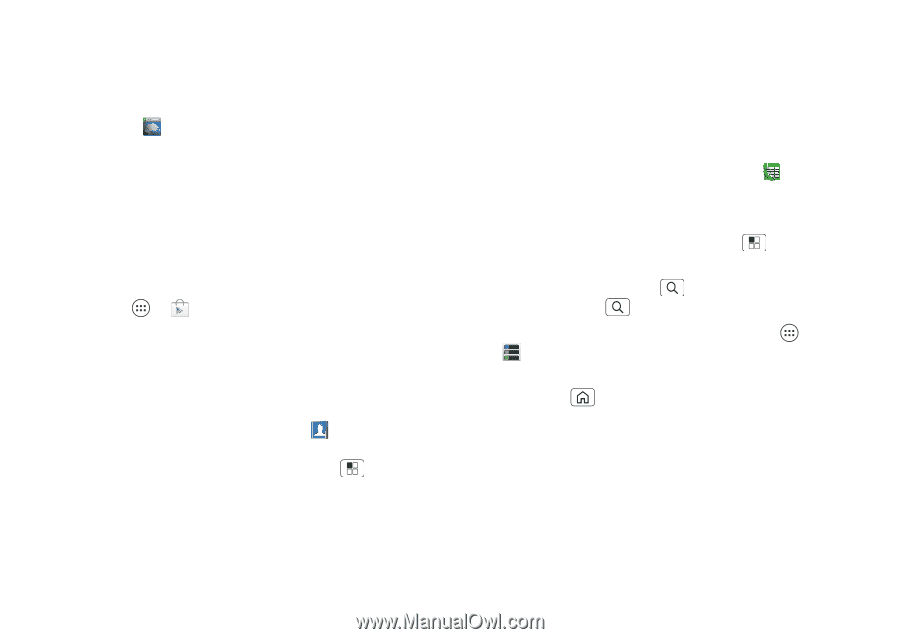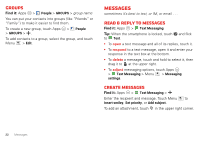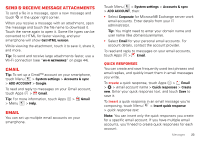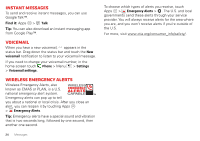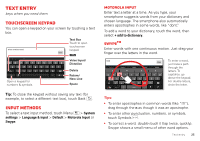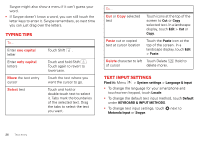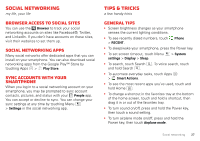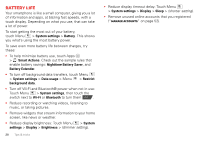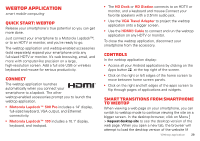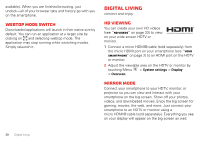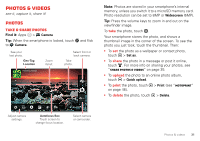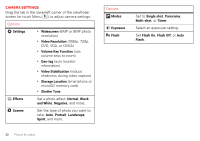Motorola DROID BIONIC Verizon User Guide - Page 29
Social networking, Browser access to social sites, Sync accounts with your smartphone, Tips & tricks
 |
View all Motorola DROID BIONIC manuals
Add to My Manuals
Save this manual to your list of manuals |
Page 29 highlights
Social networking my life, your life Browser access to social sites You can use the Browser to track your social networking accounts on sites like Facebook®, Twitter, and LinkedIn. If you don't have accounts on these sites, visit their websites to set them up. Social networking apps Many social networks offer dedicated apps that you can install on your smartphone. You can also download social networking apps from the Google Play™ Store by touching Apps > Play Store. Sync accounts with your smartphone When you log in to a social networking account on your smartphone, you may be prompted to sync account contacts, pictures, and status with your People app. You can accept or decline to sync. You can change your sync settings at any time by touching Menu > Settings in the social networking app. Tips & tricks a few handy hints General tips • Screen brightness changes as your smartphone senses the current lighting conditions. • To see recently dialed numbers, touch Phone > RECENT. • To sleep/wake your smartphone, press the Power key. • To set screen timeout, touch Menu settings > Display > Sleep. > System • To search, touch Search . To voice search, touch and hold Search . • To automate everyday tasks, touch Apps > Smart Actions. • To see the most recent apps you've used, touch and hold Home . • To change a shortcut in the favorites tray at the bottom of the home screen, touch and hold a shortcut, then drag it in or out of the favorites tray. • To turn sound on/off, press and hold the Power key, then touch a sound setting. • To turn airplane mode on/off, press and hold the Power key, then touch Airplane mode. Social networking 27