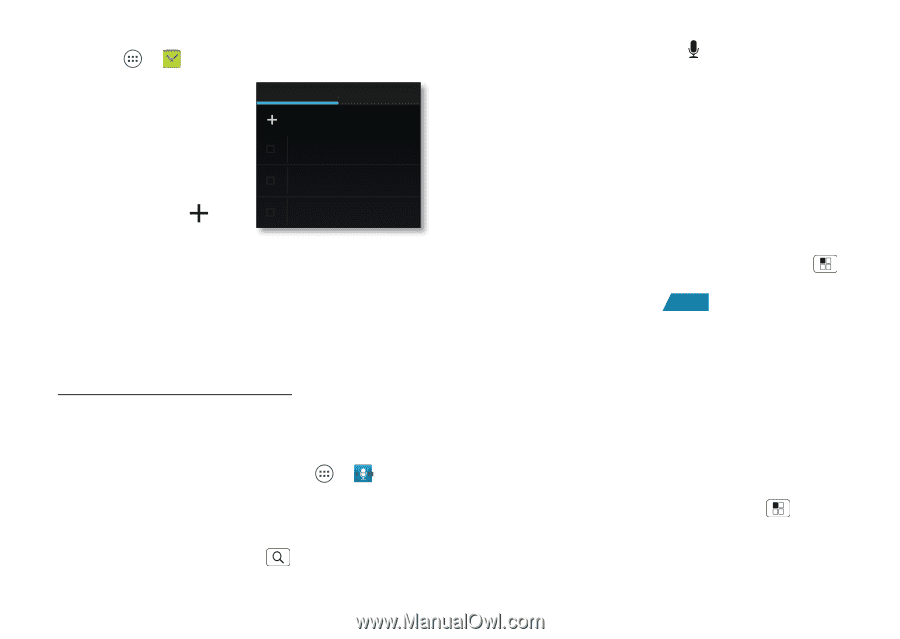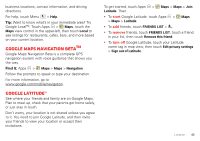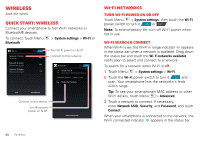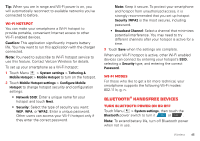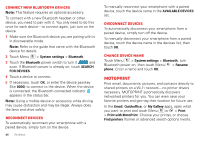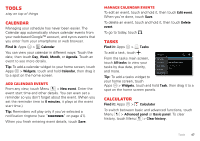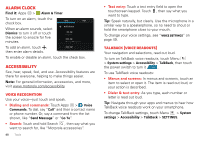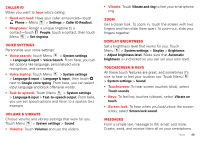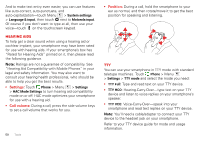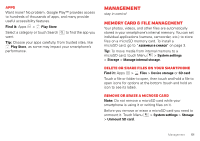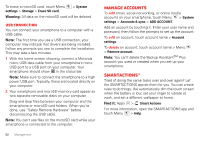Motorola DROID BIONIC Verizon User Guide - Page 50
Alarm clock, Accessibility, Voice recognition, TalkBack voice readouts
 |
View all Motorola DROID BIONIC manuals
Add to My Manuals
Save this manual to your list of manuals |
Page 50 highlights
Alarm clock Find it: Apps > Alarm & Timer To turn on an alarm, touch the check box. When an alarm sounds, select Dismiss to turn it off or touch the screen to snooze for five minutes. ALARMS TIMER Add alarm 7:00 AM Every day 8:30 AM Mon, Tue, Wed, Thu, Fri To add an alarm, touch , then enter alarm details. 9:00 AM To enable or disable an alarm, touch the check box. Accessibility See, hear, speak, feel, and use. Accessibility features are there for everyone, helping to make things easier. Note: For general information, accessories, and more, visit www.motorola.com/accessibility Voice recognition Use your voice-just touch and speak. • Dialing and commands: Touch Apps > Voice Commands. To dial, say "Call" and then a contact name or phone number. Or, say a command from the list shown, like "Send Message" or "Go To". • Search: Touch and hold Search , then say what you want to search for, like "Motorola accessories". 48 Tools • Text entry: Touch a text entry field to open the touchscreen keypad. Touch , then say what you want to type. Tip: Speak naturally, but clearly. Use the microphone in a similar way to a speakerphone, so no need to shout or hold the smartphone close to your mouth. To change your voice settings, see "Voice settings" on page 49. TalkBack (voice readouts) Your navigation and selections, read out loud. To turn on TalkBack voice readouts, touch Menu > System settings > Accessibility > TalkBack, then touch the power switch to turn it ON . To use TalkBack voice readouts: • Menus and screens: In menus and screens, touch an item to select or open it. The item is read out loud, or your action is described. • Dialer & text entry: As you type, each number or letter is read out loud. Tip: Navigate through your apps and menus to hear how TalkBack voice readouts work on your smartphone. To change TalkBack settings, touch Menu > System settings > Accessibility > TalkBack > SETTINGS.