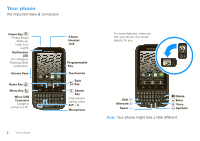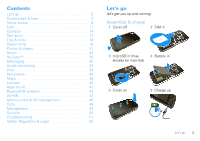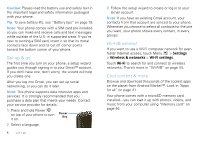Motorola DROID PRO User Guide
Motorola DROID PRO Manual
 |
UPC - 723755811430
View all Motorola DROID PRO manuals
Add to My Manuals
Save this manual to your list of manuals |
Motorola DROID PRO manual content summary:
- Motorola DROID PRO | User Guide - Page 1
USER GUIDE - Motorola DROID PRO | User Guide - Page 2
- Motorola DROID PRO | User Guide - Page 3
Tips & Tricks widgets. • Updates: Phone updates, PC software, online help and more at motorola.com/mydroidpro. • Accessories: Find accessories for your phone at www.motorola.com/products. Notes: • All screen shots in this guide are simulated. Actual displays may vary. • Instructions to perform tasks - Motorola DROID PRO | User Guide - Page 4
Back Key Search Key International calling, press ALT + C. Microphone 2 Your phone For some features, when you turn your phone, the screen adjusts for you. http://www.motorola.com 11:35 http://www.motorola.com Text Messa.. Browser Market Voicemail Shift Alternate Space Delete Enter Voice - Motorola DROID PRO | User Guide - Page 5
43 Wi-Fi 44 Memory card & file management 46 Tools 48 Management 49 Security 50 Troubleshooting 51 Safety, Regulatory & Legal 53 Let's go let's get you up and running Assemble & charge 1 Cover off 2 SIM in 3 microSD in (may 4 Battery in already be inserted) 5 Cover on 6 Charge up 3H - Motorola DROID PRO | User Guide - Page 6
information packaged with your phone. Tip: To save battery life, see "Battery tips" on page 19. Note: Your phone comes with a SIM card pre-installed so you can make and receive calls and text messages while outside of the U.S. in supported areas. If you're new to owning a SIM card, insert it so that - Motorola DROID PRO | User Guide - Page 7
tips Here are some tips on how to navigate around your phone. Touch To choose an icon or option, touch it. Flick To scroll through a list or move quickly, flick across the touchscreen (drag quickly and release). Tip: When you flick a long list, touch the screen to stop it from scrolling. Zoom - Motorola DROID PRO | User Guide - Page 8
covered. Don't use covers or screen protectors (even clear ones) that cover this sensor. Screen protectors can also interfere with touchscreen performance. To find Motorola accessories for your phone, visit www.motorola Sleep & wake up To save your battery, prevent accidental touches, or when you - Motorola DROID PRO | User Guide - Page 9
keys to change the ring volume (in the home screen), or the earpiece volume (during a call). Volume Keys Rotate the screen When you turn the phone, the touchscreen can rotate to stay right-side up: Find it: Menu > Settings > Display > Auto-rotate screen Quick tips If you're not sure what - Motorola DROID PRO | User Guide - Page 10
used apps-See features that you've used most recently. Go to quick launch shortcuts-Access your quick launch shortcuts. Press Power or open the phone. Touch and hold Home . Double-touch Home . 8 Home screen Home screen quick access to the things you need most Quick start: Home screen The home - Motorola DROID PRO | User Guide - Page 11
weather, news, and social networking updates. You can add a widget, such as a clock, music player, or a calendar that shows upcoming appointments. To open a widget, touch it. To add a widget, touch an empty spot on the home screen. (You can also touch Menu > Add > Motorola Widget or Android Widget - Motorola DROID PRO | User Guide - Page 12
Verizon Wireless Notifications Mary Morgan Copy Revisions Jim Somers Meet me outside the theater... New email [email protected](2) New voicemail Icons on the right tell you about phone sync active alarm set battery (charging) battery (full charge) Tip: To see today's date, touch and hold the - Motorola DROID PRO | User Guide - Page 13
Delete digits. 6 MNO 9 WXYZ # Call Voicemail Touch and hold for voicemail. Call Enter a phone number & then touch here. Voice Commands Add Number To Contacts In-call options 3 :00 PM Connected 00:12 Verizon Wireless Kristine Kelley Mobile (555) 555-7931 Chicago, IL Call Timer Going to - Motorola DROID PRO | User Guide - Page 14
properly. If not, abnormal function might occur if an after-market-protector or protective film covers proximity sensor area at the top of the phone. Recent calls Find it: Phone > Recent • To call a number, touch it. • To send a text message, create a contact, view a contact, or other options, touch - Motorola DROID PRO | User Guide - Page 15
select it from contacts or favorites. When the next number answers, touch Merge calls. Your phone number Find it: Menu > Settings > About phone > Status > My phone number Emergency calls Note: Your service provider programs one or more emergency phone numbers (such as 911 or 112) that you can call - Motorola DROID PRO | User Guide - Page 16
There are other methods and tools to help you at www.motorola.com/transfercontacts. Transfer contacts using your SIM 1 On your old phone, copy all the contacts you want to your SIM card. Tip: For Motorola Android phones, touch > Manage SIM card > Export contacts to save your contacts to your - Motorola DROID PRO | User Guide - Page 17
card in your new phone, see "Assemble & charge" on page 3. 3 Import the contacts from your SIM card, touch Contacts, then press Menu > Settings > Import from SIM card. Link contacts You might have two or more Contacts for the same person, maybe a Facebook friend who is also stored on your SIM card - Motorola DROID PRO | User Guide - Page 18
. Touch to remove this number. To see more details, flick up. 16 Contacts Where are contacts saved? Your phone saves new contacts in its memory and in the Google Server or the subscription-only Backup Assistant, if you have a subscription. It also updates your social networking account. There - Motorola DROID PRO | User Guide - Page 19
smaller Typing tips To... Enter alternate characters From the number keyboard, touch Alternate . Touch again to return to numbers. Enter one capital letter Touch Shift . Enter only . Physical keypad You can type using the phone's keypad. Alternate Keys Symbols Voice Key Text entry 17 - Motorola DROID PRO | User Guide - Page 20
• To see recently dialed numbers, touch Phone > Recent. • To sleep/wake your phone, press Power/Lock . • To set screen timeout, touch Menu > Display > Screen timeout. > Settings • To search, touch Search . • To show last few apps, touch and hold Home . • To turn sound - Motorola DROID PRO | User Guide - Page 21
tips Want to extend your battery life? Try these: • To select a battery profile that suits your phone use, touch Menu > Settings > Battery Manager. • To turn off automatic applications sync, touch Menu > Settings > Data manager > Data Delivery. • To turn off Bluetooth power, touch Menu > Settings - Motorola DROID PRO | User Guide - Page 22
devices to access media files on your phone. Without downloading any media from your phone, other people can view your pictures or videos, or play your songs, , Copy media to phone, or Share media. Then follow the instructions you see on your phone. Play media Copy media to server Copy media to - Motorola DROID PRO | User Guide - Page 23
it: Touch Launcher icon > Camera Tip: You can also program the side key on your phone to open the camera-see "Programmable side key" on with your location. Touch to focus. Note: Photos are stored on your microSD memory card. To take the photo, touch the viewfinder to lock the focus, then touch - Motorola DROID PRO | User Guide - Page 24
Settings to open the camera menu and adjust these settings: • Picture Resolution-Adjust for optimal resolution. • Video Resolution-Adjust for best resolution as Facebook, MySpace, Photobucket, and more. • Review Time-How long your phone displays a new photo before returning to the viewfinder. • Face - Motorola DROID PRO | User Guide - Page 25
to open the camcorder menu and adjust these settings: Video Resolution, Review Time, Shutter Animation, and more. View photos & videos Find it want to access. • Camera roll-All of the captured photos and videos on your phone. • My Tags-Photos and videos grouped by tag. • Folders-Photos and videos - Motorola DROID PRO | User Guide - Page 26
, touch the display. View photos & videos Tip: Turn the phone sideways for a widescreen view. The Gallery first displays photos and videos or playback. When you select a thumbnail, it is enlarged to normal viewing size. Videos are paused at the beginning. Touch the play and pause buttons on the - Motorola DROID PRO | User Guide - Page 27
and then load it on your phone, you need: • Microsoft™ Windows™ PC or Apple™ Macintosh™. • USB data cable (included with your phone). • SD memory card (2GB-included with your phone). Your music is stored on your memory card. Your phone supports removable microSD memory cards up to 32GB capacity. To - Motorola DROID PRO | User Guide - Page 28
with Bluetooth® stereo headphones or speakers (see "Bluetooth® wireless" on page 43). Get music You can transfer music from your computer to your phone by using a USB connection. For more information on transferring music, see "USB connection" on page 47. Play music Music library Open your music - Motorola DROID PRO | User Guide - Page 29
Music player Just touch a song or playlist to get going. Open Playlist Shuffle On/Off Max Kepler And AnnaLee... Running Roughshod Libby Went Trailriding Without Me Repeat Off/All /Current 1:14 3:45 Total Song Time Progress Bar Music player controls • Play/pause-Touch / . • Previous/next- - Motorola DROID PRO | User Guide - Page 30
add a song from the music library to a playlist, touch and hold the song then touch Add to playlist. Choose an existing playlist, or touch New to create a new playlist. To add a song to the playlist you're playing, touch Menu > Add to playlist in the music player. To edit, delete, and rename - Motorola DROID PRO | User Guide - Page 31
account? Touch here to create one" link. If you already have a YouTube account, enter your username, password and touch Sign in. 2 For a new account, enter a username, and complete the fields, then touch I accept. Upload videos Find it: Launcher icon > YouTube > Menu > Upload 1 Touch the video - Motorola DROID PRO | User Guide - Page 32
Messaging sometimes it's best to text, or IM, or email . . . Quick start: Messaging Find it: Launcher icon > > Universal Inbox Messaging Universal Inbox (3) Mary Morgan 2:50 PM Copy Revisions Hi Paul, Please take a look at the ... Jim Somers 2:47 PM Meet me outside the theater at 8 and - Motorola DROID PRO | User Guide - Page 33
. Send & receive attachments To send a file in a message, open a new message and touch Menu > Insert. When you receive a message with an attachment Some file formats can be converted to HTML for faster viewing, and your phone will show Get HTML version. While viewing the attachment, touch it to - Motorola DROID PRO | User Guide - Page 34
turned on your phone (see page Talk™. You can also download an instant messaging app from the Android Market: • To download and use an instant messaging app, messaging apps from your computer, go to www.android.com/market. Voicemail When you have a new voicemail, shows at the top of your screen. - Motorola DROID PRO | User Guide - Page 35
life, your life Status widgets on your home screen. These widgets are your windows into the social networking sites and other accounts you entered your phone, but your phone notifies you when you receive a new message. MySpace marks your messages as "read" online. Tip: To download updates faster, - Motorola DROID PRO | User Guide - Page 36
it: Browser Google 1 :5 3 PM Web Images Local News more Chicago Near me now New window Bookmarks Refresh Forward Windows More Touch for browser options. Note: If you can't connect, contact your service provider. Connect Your phone uses the mobile phone network (over the air) or a Wi-Fi - Motorola DROID PRO | User Guide - Page 37
launch the browser, touch Browser. 3 Find the app you want to download and touch the download link. Note: Downloaded apps are stored in your phone's memory. Manage your downloads To view files or apps you've downloaded, touch Browser > > More > Downloads. To clear your download history, press Menu - Motorola DROID PRO | User Guide - Page 38
Motorola widgets or Android widgets. 4 Touch the type of widget. If necessary, enter the widget settings. Set up widgets You can customize some Sound > Phone ringtone or Notification ringtone To set your vibrate options: Find it: Menu vibrate > Settings > Sound > Phone Wallpaper To apply a new - Motorola DROID PRO | User Guide - Page 39
Sound > Audible touch tones. • To play sound on a screen selection, touch Menu > Settings > Sound > You can set the key on the side of your phone to open the feature you use most. To set Quick Launch. Date & time Set date, time, time zone, and formats: Find it: Menu > Settings > Date & time Language - Motorola DROID PRO | User Guide - Page 40
icon > Maps 200 ft Oak St 3:00 PM Note: The map image you see may be a little different. Set your location sources Set your phone to determine your location using GPS satellite signals (highly accurate, but uses battery 38 Maps power) or using the mobile network (less accurate, but conserves - Motorola DROID PRO | User Guide - Page 41
Get directions Find your way with turn-by-turn directions. You can even have them spoken so you can keep your eye on the road. 1 Touch Menu > Directions. 2 Enter a starting point address or touch and select My current location, Contacts, or Points on map. 3 Enter an end point address or touch - Motorola DROID PRO | User Guide - Page 42
Latitude where are your friends & family? Join Latitude Keep track of where your friends and family are on Maps. Plan to meet up, check that your parents got home safely, or just stay in touch. Don't worry, your location is not shared unless you agree to it. You need to join Latitude, and then - Motorola DROID PRO | User Guide - Page 43
app you want. If you need help or have questions about Android Market, touch Menu > Help. Browse & install apps Scroll access to your data or control of functions on your phone, you'll be asked to give your permission. After instructions. To see the download progress, open the notifications - Motorola DROID PRO | User Guide - Page 44
, you should carefully review the terms of such service or application. If you use any of these non-Verizon Wireless services or applications, personal information you submit may be read, collected, or used by the service or application provider and/or other users of those forums. Motorola, Inc. and - Motorola DROID PRO | User Guide - Page 45
for supporting devices Scan for devices Bluetooth devices MOTOROLA Phone Pair with this device Touch to turn on & off & to scan. Touch to re-scan. Touch to connect. Turn Bluetooth power on or off Find it: Menu > Bluetooth > Settings > Wireless & networks Note: To extend battery life, turn - Motorola DROID PRO | User Guide - Page 46
device, touch the device name in the Bluetooth devices list. Disconnect devices To automatically disconnect your phone from a paired device, simply turn off the device. To manually disconnect your phone from a paired device, touch the device name in the devices list, then touch Menu > Disconnect - Motorola DROID PRO | User Guide - Page 47
: Touch Menu networks > Wi-Fi > Settings > Wireless & Note: To extend battery life, turn off Wi-Fi power when not in use. Wi-Fi search & connect need to subscribe to Wi-Fi hotspot service to use this feature. Contact your service provider. You can set up your phone as a Wi-Fi hotspot to provide - Motorola DROID PRO | User Guide - Page 48
Mobile Hotspot service When your Wi-Fi hotspot is active, other Wi-Fi enabled devices can connect by entering your hotspot's SSID, selecting a Security type, and entering the correct Wireless password. Memory card & file management copy photos, music, and more to your phone Memory card Note: You - Motorola DROID PRO | User Guide - Page 49
your computer may indicate that drivers are being installed. Follow any prompts you see to complete the installation. This may take a few minutes. 1 With a memory card inserted, and your phone showing the home screen, connect a Motorola micro USB data cable from your phone's micro USB port to a USB - Motorola DROID PRO | User Guide - Page 50
general information, accessories, and more, visit www.motorola.com/accessibility. Alarm clock Find it: Launcher icon > To turn on an alarm, touch the check box. When an alarm sounds phone wherever you go. Add calendar events From any view, touch Menu > More > New - Motorola DROID PRO | User Guide - Page 51
. Update my phone Stay up to date with the latest software updates for your phone. You can check, download and install updates using your phone, or using your computer: • Using your phone: You may get an automatic notification of an available update on your phone. Simply follow the instructions to - Motorola DROID PRO | User Guide - Page 52
motorola.com/myvenus2 and check the "Software" links. If an update is available, simply follow the installation instructions. Network You should not need to change any network settings. Contact your service locked phone (see "Emergency calls" on page 13). A locked phone still rings, but you need to - Motorola DROID PRO | User Guide - Page 53
.com/backupassistant for more details. Crash recovery In the unlikely event that your phone stops responding to touches and key presses, try a quick reset. Remove the back cover and battery ("Assemble & charge" on page 3), then replace and switch your phone on as usual. Troubleshooting 51 - Motorola DROID PRO | User Guide - Page 54
> Privacy > Factory data reset > Reset phone. Warning: All data on your phone will be deleted. (Nothing on your memory card is deleted.) Service & repairs If you have questions or need assistance, go to http://www.motorola.com/support, where you can select from a number of customer care options. You - Motorola DROID PRO | User Guide - Page 55
it again; • If the message remains, contact a Motorola authorized service center. Important: Motorola's warranty does not cover damage to the mobile device caused by non-Motorola batteries and/or chargers. Warning: Use of a non-Motorola battery or charger may present a risk of fire, explosion - Motorola DROID PRO | User Guide - Page 56
accessories in the vehicle. • End your call or other task if you cannot concentrate on driving. Remember to follow the "Smart Practices While Driving" in this guide and at www.motorola parts. • Improper use could result in loud sounds, possibly causing hearing injury. • Improperly handled batteries - Motorola DROID PRO | User Guide - Page 57
just like you would a landline phone. • If you wear the mobile device on your body, always place the mobile device in a Motorola-supplied or approved clip, holder, holster, case, or body harness. If you do not use a body-worn accessory supplied or approved by Motorola, keep the mobile device and - Motorola DROID PRO | User Guide - Page 58
Instructions to Avoid Interference Problems Turn off your mobile device in any location where posted notices instruct model wireless phone guide, is 1.34 W/kg. Body-worn measurements can differ, depending upon available accessories and regulatory requirements. The SAR information includes the Motorola - Motorola DROID PRO | User Guide - Page 59
model could cause differences in the SAR value for later products; in all cases for the use of mobile phones. If you are concerned www.motorola.com/rtte. To find your DoC, enter the Product Approval Number from your digital device, pursuant to part 15 of the FCC Rules with the instructions, may cause - Motorola DROID PRO | User Guide - Page 60
, including your wireless service provider, applications providers, Motorola, and other third parties providing services. Emergency Calls When on the phone for as long as the emergency responder instructs you. Performance Tips • Go outside and away from underground locations, covered vehicles, - Motorola DROID PRO | User Guide - Page 61
date-If Motorola or a software/application vendor releases a patch or software fix for your mobile device that updates the device's security, install it as soon as possible. • Secure Personal Information-Your mobile device can store personal information in various locations including your SIM card - Motorola DROID PRO | User Guide - Page 62
devices and electrical accessories to any Motorola Approved Service Center in your region. Details of Motorola approved national recycling schemes, and further information on Motorola recycling activities can be found at: www.motorola.com/recycling Packaging & Product Guides Product packaging and - Motorola DROID PRO | User Guide - Page 63
For instructions OSSInformation on how to obtain a copy of any source code being made publicly available by Motorola related to software used in this Motorola mobile device, you may send your request in writing to the address below. Please make sure that the request includes the model number and - Motorola DROID PRO | User Guide - Page 64
and allows you to subscribe to updates on new products or special promotions. Registration is not required for warranty coverage. Please retain your original dated sales receipt for your records. For warranty service of your Motorola Personal Communications Product you will need to provide a copy - Motorola DROID PRO | User Guide - Page 65
receive instructions on how to ship the Products, Accessories or Software, at your expense, to a Motorola Authorized Repair Center. To obtain service, you must include: (a) a copy of your receipt, bill of sale or other comparable proof of purchase; (b) a written description of the problem; (c) the - Motorola DROID PRO | User Guide - Page 66
applicable) and, most importantly; (e) your address and telephone number. What Other Limitations are There? ANY IMPLIED WARRANTIES, NO EVENT SHALL MOTOROLA BE LIABLE, WHETHER IN CONTRACT OR TORT (INCLUDING NEGLIGENCE) FOR DAMAGES IN EXCESS OF THE PURCHASE PRICE OF THE PRODUCT, ACCESSORY OR SOFTWARE, - Motorola DROID PRO | User Guide - Page 67
are the property of their respective owners. © 2010 Motorola Mobility, Inc. All rights reserved. Caution: Changes or modifications made in the radio phone, not expressly approved by Motorola, will void the user's authority to operate the equipment. Manual Number: 68014292001-A Troubleshooting 65 - Motorola DROID PRO | User Guide - Page 68
- Motorola DROID PRO | User Guide - Page 69
- Motorola DROID PRO | User Guide - Page 70
www.motorola.com

USER GUIDE