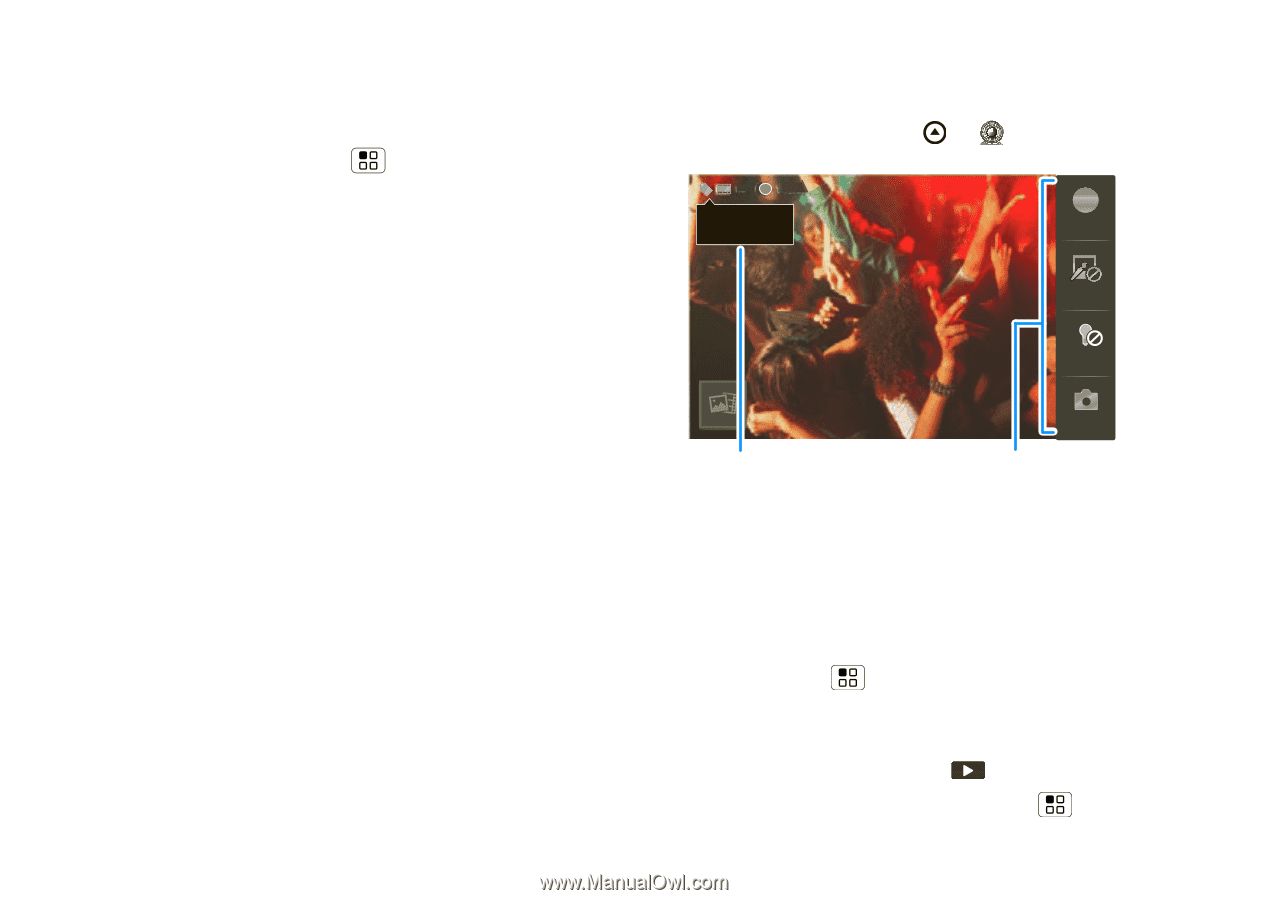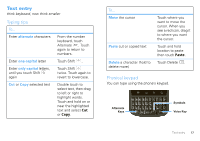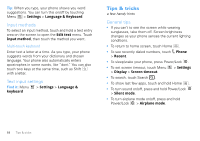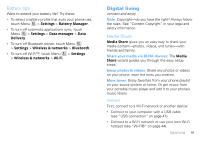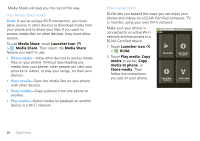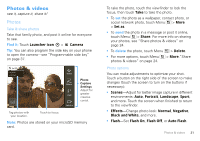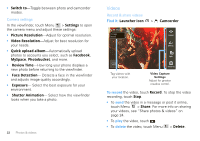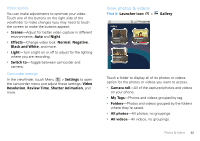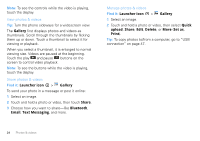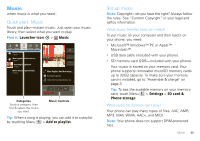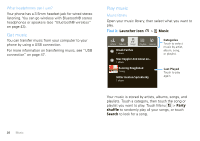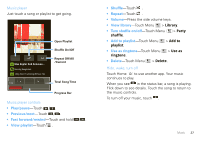Motorola DROID PRO User Guide - Page 24
Videos, Video Resolution - review
 |
UPC - 723755811430
View all Motorola DROID PRO manuals
Add to My Manuals
Save this manual to your list of manuals |
Page 24 highlights
• Switch to-Toggle between photo and camcorder modes. Camera settings In the viewfinder, touch Menu > Settings to open the camera menu and adjust these settings: • Picture Resolution-Adjust for optimal resolution. • Video Resolution-Adjust for best resolution for your needs. • Quick upload album-Automatically upload photos to accounts you select, such as Facebook, MySpace, Photobucket, and more. • Review Time-How long your phone displays a new photo before returning to the viewfinder. • Face Detection- Detects a face in the viewfinder and adjusts image quality accordingly. • Exposure- Select the best exposure for your environment. • Shutter Animation- Select how the viewfinder looks when you take a photo. 22 Photos & videos Videos Record & share videos Find it: Launcher icon > Camcorder NYSC -1 CChhiciacgaog,o, IlIllilninooisis A Scenes Effects Light Tag videos with your location. Switch to Video Capture Settings Adjust for greater creative contol. To record the video, touch Record. To stop the video recording, touch Stop. • To send the video in a message or post it online, touch Menu > Share. For more info on sharing your videos, see "Share photos & videos" on page 24. • To play the video, touch . • To delete the video, touch Menu > Delete.