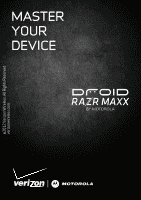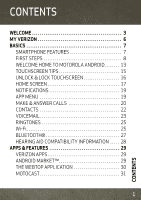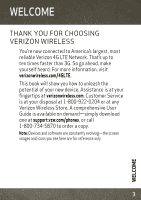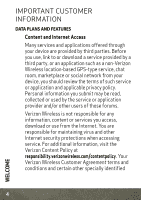Motorola DROID RAZR MAXX Manual
Motorola DROID RAZR MAXX Manual
 |
View all Motorola DROID RAZR MAXX manuals
Add to My Manuals
Save this manual to your list of manuals |
Motorola DROID RAZR MAXX manual content summary:
- Motorola DROID RAZR MAXX | Manual - Page 1
©2012 Verizon Wireless. All Rights Reserved. verizonwireless.com MASTER YOUR DEVICE - Motorola DROID RAZR MAXX | Manual - Page 2
- Motorola DROID RAZR MAXX | Manual - Page 3
WELCOME CONTENTS 3 MY VERIZON 6 BASICS 7 SMARTPHONE FEATURES 7 FIRST STEPS 8 WELCOME HOME TO MOTOROLA ANDROID 13 TOUCHSCREEN TIPS 15 UNLOCK & LOCK TOUCHSCREEN 16 . . . . . 28 APPS & FEATURES 29 VERIZON APPS 29 ANDROID MARKET 29 THE WEBTOP APPLICATION 30 MOTOCAST 31 1 CONTENTS - Motorola DROID RAZR MAXX | Manual - Page 4
MOTOPRINT 32 SMART ACTIONS 32 MESSAGING 33 MUSIC 35 PHOTOS 36 VIDEOS 37 GALLERY 38 MIRROR MODE 38 MOBILE WEB 38 BE A MEDIA MOGUL 39 SEE IT ALL 40 PLAY IT UP 40 VERIZON SAFEGUARDS 41 VZ NAVIGATOR 42 ACCESSORIES 43 2 CONTENTS - Motorola DROID RAZR MAXX | Manual - Page 5
new device. Assistance is at your fingertips at verizonwireless.com. Customer Service is at your disposal at 1-800-922-0204 or at any Verizon Wireless Store. A comprehensive User Guide is available on demand-simply download one at support.vzw.com/phones, or call 1-800-734-5870 to order a copy. Note - Motorola DROID RAZR MAXX | Manual - Page 6
network from your device, you should review the terms of such service or application and applicable privacy policy. Personal information you submit may be read, collected or used by the service or application provider and/or other users of those forums. Verizon Wireless is not responsible for any - Motorola DROID RAZR MAXX | Manual - Page 7
terms govern your use of any Verizon Wireless products and services. 5 WELCOME - Motorola DROID RAZR MAXX | Manual - Page 8
™, move your media, pick your Friends & Family®, or view email in one place from popular Internet-based email accounts, including Yahoo!®, AOL®, Gmail™, and Windows Live. Caution: Before assembling, charging, or using your phone for the first time, please read the important safety, regulatory and - Motorola DROID RAZR MAXX | Manual - Page 9
Micro HDMI Connector 3.5mm Headset Jack HD Webcam 11:23 Amy Merchan Doug Foster James Somers Natanya Ray Power Key Press = sleep Hold = power Volume Keys Micro SIM Slot microSD Slot Menu Home http://www. Voicemail Email Browser Market Phone Text Camera Apps 4.3" Super AMOLED Advanced - Motorola DROID RAZR MAXX | Manual - Page 10
mobile phone number, calling plan, account information, and content, such as contacts, text messages, and call history. The Verizon Wireless 4G SIM Card is compatible with any Verizon Wireless 4G certified device. You can move the 4G SIM Card from one device to another and your wireless service will - Motorola DROID RAZR MAXX | Manual - Page 11
Note: Pull down the access door to locate the micro SIM & microSD card slots. 3 Charge up. 3H Note: This product uses a non-removable battery. The battery should only be replaced by a Motorola-approved service facility. Any attempt to remove or replace your battery may damage the product and void - Motorola DROID RAZR MAXX | Manual - Page 12
an approved charging accessory to charge your device. Improper handling of the charging port, as well as the use of an incompatible charger, may cause damage to your device and void your warranty. TURN ON YOUR SMARTPHONE FOR THE FIRST TIME It's important to fully charge the battery before turning on - Motorola DROID RAZR MAXX | Manual - Page 13
to use your phone. Feel free to skip this smartphone supports data-intensive apps and services. email, and social networking sites. Simply follow the on-screen instructions. For more information on how to set up your email, visit smartphones.verizonwireless.com. Click on the Smartphone Support - Motorola DROID RAZR MAXX | Manual - Page 14
already completed initial setup: 1 From the home screen, touch to see your applications. 2 Touch My Accounts > Add account > account Account Manager type, and follow the prompts to set up your account. BACKUP ASSISTANTSM PLUS Backup Assistant Plus is a free service from Verizon Wireless that saves - Motorola DROID RAZR MAXX | Manual - Page 15
WELCOME HOME TO MOTOROLA ANDROID Switching from an Apple or Blackberry phone? Get all your important information set up on your new Motorola Android smartphone in a few easy steps. The Welcome Home To Motorola Android application transfers contacts, email addresses, calendar meetings, events, tasks, - Motorola DROID RAZR MAXX | Manual - Page 16
Next, you will be instructed to install the Welcome Home: Motorola Android app on your Motorola smartphone, connect the smartphone to your computer with a USB cable, then transfer and unpack the data onto the Motorola smartphone. 14 BASICS - Motorola DROID RAZR MAXX | Manual - Page 17
TOUCHSCREEN TIPS Here are some tips on how to navigate around your smartphone. ■ Touch: Choose an icon or option. ■ Touch & hold: Show options. ■ Drag: Scroll or move slowly. ■ Flick: Scroll or move quickly. ■ Zoom: Slide fingers apart or together to zoom in or out on Google Maps™, web pages, or - Motorola DROID RAZR MAXX | Manual - Page 18
the right. To lock the screen, press Power , or let the screen time out (don't press anything). 11:23 Verizon Wireless 11:23 AM Thursday, February 16 Drag to the right to unlock the screen. Drag to the left to quick launch the camera. Drag up to turn sound off. Drag down - Motorola DROID RAZR MAXX | Manual - Page 19
Somers Natanya Ray Notifications Drag this bar down to see details. Flick left or right to see more panels of widgets & shortcuts. http://www. Voicemail Email Browser Market Shortcuts Touch to open. Phone Text Camera Apps Dock Row Touch Apps to see all your applications. BASICS 17 - Motorola DROID RAZR MAXX | Manual - Page 20
home screen, touch and hold an empty spot on the home screen, touch Shortcuts, and select a shortcut. To change one of the shortcuts in the dock row at the bottom of the home screen (except for the app menu icon ), touch and hold the - Motorola DROID RAZR MAXX | Manual - Page 21
23 Verizon Wireless Clear Ongoing Wi-Fi networks available Select a preferred network Jim Somers Meet me outside the... 2:47 PM New email paul apps in one place. From Voicemail Email Browser Market any home screen panel, touch to open the app Phone Text Camera Apps menu. Flick left - Motorola DROID RAZR MAXX | Manual - Page 22
MAKE & ANSWER CALLS To make a call, touch Phone, enter a number, then touch . Tip: If the screen is locked, drag to the right first. Connected 00:12 Verizon Wireless Victor Harp Mobile 555-555-4570 Call Timer Add call Bluetooth End call Mute Dialpad Speaker End Call Hang up. Dialpad Enter - Motorola DROID RAZR MAXX | Manual - Page 23
To answer a call when the screen is active, touch Answer . When the screen is locked, answer the incoming call by dragging to the right. To ignore a call when the screen is active, touch Ignore . When the screen is locked, ignore the incoming call by dragging to the left. When you choose to ignore - Motorola DROID RAZR MAXX | Manual - Page 24
, search, and use them your way. Touch > Contacts. Dialer Recent Contacts Favorites Displaying 297 contacts # A B In case of emergency C D A E F G H Abe Baudo I J K L Allie Smyth M N O P Q Anna Medina R S T U Astrid Fanning V W X Group Create & view groups of contacts - Motorola DROID RAZR MAXX | Manual - Page 25
, touch # to interrupt it. 2 Follow the setup tutorial. You will be prompted to select a password password and retrieve your messages. ACCESS VOICEMAIL FROM ANY PHONE 1 Dial your wireless number. When you hear your messages. RESET YOUR VOICEMAIL PASSWORD To learn how to reset your password or - Motorola DROID RAZR MAXX | Manual - Page 26
Verizon Wireless voice mailbox is not password protected until you create a password by following the setup are a new Verizon Wireless subscriber, first dial *86 to set up your voicemail service. 2 Touch service, go to verizonwireless.com/myverizon or contact Customer Service. V Block must be removed - Motorola DROID RAZR MAXX | Manual - Page 27
a ringtone, change the tone, or silence your smartphone. To personalize your ringtones, touch Menu > Settings > Sound > Phone ringtone or Notification ringtone. To silence your phone and make it vibrate for incoming calls, touch Menu > Settings > Sound > Silent mode, then touch Menu > Settings - Motorola DROID RAZR MAXX | Manual - Page 28
network. Wi-Fi HOTSPOT Caution: This application will significantly impact battery life. You may want to run this application with the charger connected. Note: You need to subscribe to Wi-Fi hotspot service to use this feature. Contact Verizon Wireless for details. Set up your smartphone as a Wi-Fi - Motorola DROID RAZR MAXX | Manual - Page 29
device-to connect again, just turn on the device. 1 Make sure the device you are pairing with is in discoverable mode. Note: Refer to the guide that came with the device for details. 2 Touch Menu > Settings > Wireless & networks > Bluetooth settings. 27 BASICS - Motorola DROID RAZR MAXX | Manual - Page 30
indicator appears in the status bar. Note: Using a mobile device or accessory while driving may cause distraction and may be illegal. Always obey the if you hear any interfering noise. Consult your service provider or the manufacturer of this phone for information on hearing aid compatibility. If you - Motorola DROID RAZR MAXX | Manual - Page 31
APPS & FEATURES VERIZON APPS APPS&FEATURES Make your smartphone do more with music, Install (if app is free) or Buy. Note: If you need help or have questions about Android Market, touch Menu > Help. Warning: To help prevent spyware, phishing, or viruses from affecting your phone or privacy, use apps - Motorola DROID RAZR MAXX | Manual - Page 32
application, just connect your smartphone to any of the webtop-enabled accessories below (see "ACCESSORIES" on page 43). ■ The Motorola Lapdock™ 100 includes a 10.1" display, keyboard, and trackpad. ■ The HD Dock connects to an HDTV or monitor, plus any wireless keyboard and mouse. Also connect - Motorola DROID RAZR MAXX | Manual - Page 33
home or work computers at blazing fast 4G LTE speeds, providing secure, nearly instant remote access to your files. DEVICE SETUP To get started, touch > My Accounts > Add Account Manager account > MotoCast ID, and follow the on-screen instructions to create an account on your smartphone. DESKTOP - Motorola DROID RAZR MAXX | Manual - Page 34
, and My Files apps to access the shared files stored on your computer. MOTOPRINT Print email, documents, pictures, and contacts directly to shared printers on a Wi-Fi network-no printer drivers necessary. MOTOPRINT automatically discovers networked printers for you. You can even save your favorite - Motorola DROID RAZR MAXX | Manual - Page 35
vibrate at work, or set a different wallpaper at home. For more information, touch > Smart Actions, then touch Menu > Help. MESSAGING Talk with your fingers. Make a bold statement with the touch of a button. For messaging rates and complete information, go to verizonwireless.com/messaging. From the - Motorola DROID RAZR MAXX | Manual - Page 36
of its replies, touch it. ■ To respond to a text message, just open it and enter your response in the text box at the bottom. For email, touch to choose a reply option. ■ To forward an email message, open it and touch > Forward. ■ To open options, touch and hold a message. 34 APPS & FEATURES - Motorola DROID RAZR MAXX | Manual - Page 37
MUSIC Keep your music with you! Put music on your phone, or stream music from your computer with MotoCast. From the home screen, touch > My Music > My library. Artists Brooks Fairfax 2 songs AJrotisntsLevy 3 songs Albums Playlists - Motorola DROID RAZR MAXX | Manual - Page 38
PHOTOS Take high-quality photos with your 8MP camera. From the home screen, touch > Camera. Tip: From the phone unlock screen, drag to the left to quick launch the camera. See your last photo. Shots Remaining Zoom in/out. 756 Honolulu, HI Switch between front & - Motorola DROID RAZR MAXX | Manual - Page 39
home screen, touch > Camera, then touch or drag the camera switch to the right to select the camcorder. Watch your last video. Time Remaining HD 01:13:12 Los Angeles, CA Switch between front & back cameras. Record video. APPS & FEATURES Adjust camcorder settings. Zoom in/out. Switch to camera - Motorola DROID RAZR MAXX | Manual - Page 40
even view photos stored on your computer with MotoCast. From the home screen, touch > My Gallery. MIRROR MODE Watch your photo slideshow or recorded HD videos on your HDTV or monitor. Just connect your smartphone to an HDTV or monitor using a micro HDMI cable (sold separately). Everything you see - Motorola DROID RAZR MAXX | Manual - Page 41
, videos and music between your phone and computer with just a USB cable connection. Includes a media player and media management tools. Go to verizonwireless.com/vmm to download your free copy. System requirements: Windows® XP, WindowsVista® or Windows 7. VERIZON WIRELESS MEDIA STORE Go online to - Motorola DROID RAZR MAXX | Manual - Page 42
and download individual tracks, or subscribe to get unlimited access to millions of songs. System requirements: Windows® XP, WindowsVista® or Windows 7. SEE IT ALL Watch what you want, when you want, right on your phone. V CAST VIDEO ON DEMAND Catch your favorite shows and live sports from anywhere - Motorola DROID RAZR MAXX | Manual - Page 43
. GETTING STARTED WITH LOCATION-BASED SERVICES (LBS) Verizon Wireless values your privacy. Because of this, your phone is defaulted to only acquire your review any applicable third party policies before providing access. To limit potential unauthorized access to your Location Information, Verizon - Motorola DROID RAZR MAXX | Manual - Page 44
or through web access, messaging capabilities or other means, and you are authorizing Verizon Wireless to collect, use and disclose your Location Information as appropriate to provide you with any location services that you enabled. VZ NAVIGATOR® More than just directions, VZ Navigator gets you - Motorola DROID RAZR MAXX | Manual - Page 45
powerhouse, an HD media hub, or a stereo system. Note: These accessories are available for purchase at Verizon Wireless locations. MOTOROLA LAPDOCK™ 100 Sleek and lightweight with a built-in keyboard, Lapdock 100 looks like a slim laptop, but comes to life when you dock your DROID RAZR MAXX. Watch - Motorola DROID RAZR MAXX | Manual - Page 46
so you can use Lapdock with your next Motorola smartphone. HD DOCK Connect to your HDTV and external speakers so you can watch movies, share pictures and home videos with friends, and browse the web-all on the big screen. HD Dock also enables the webtop application, giving you access to all of your - Motorola DROID RAZR MAXX | Manual - Page 47
PORTABLE POWER PACK The new P893 Universal Portable Power Pack is an on-the-go charger for your smartphone. Just plug the Power Pack into your phone and forget about running out of battery life. Charge your phone on the go, and have complete access to the phone while it charges. 45 ACCESSORIES - Motorola DROID RAZR MAXX | Manual - Page 48
HD CABLE Use this high-speed 1080p micro HDMI cable to connect your smartphone directly to a compatible HDTV or monitor, to experience your captured pictures and video on a larger screen. ADAPTER FOR WEBTOP APPLICATION With this simple adapter, you can connect your smartphone directly to an HDTV or - Motorola DROID RAZR MAXX | Manual - Page 49
. All other product or service names are the property of their respective owners. © 2012 Motorola Mobility, Inc. All rights reserved. Caution: Motorola does not take responsibility for changes/modifications to the transceiver. Product ID: DROID RAZR MAXX (Model XT912) Manual Number: 68016820001-A 47 - Motorola DROID RAZR MAXX | Manual - Page 50
48 - Motorola DROID RAZR MAXX | Manual - Page 51
- Motorola DROID RAZR MAXX | Manual - Page 52
For an interactive guide to your new wireless device, go to verizonwireless.com
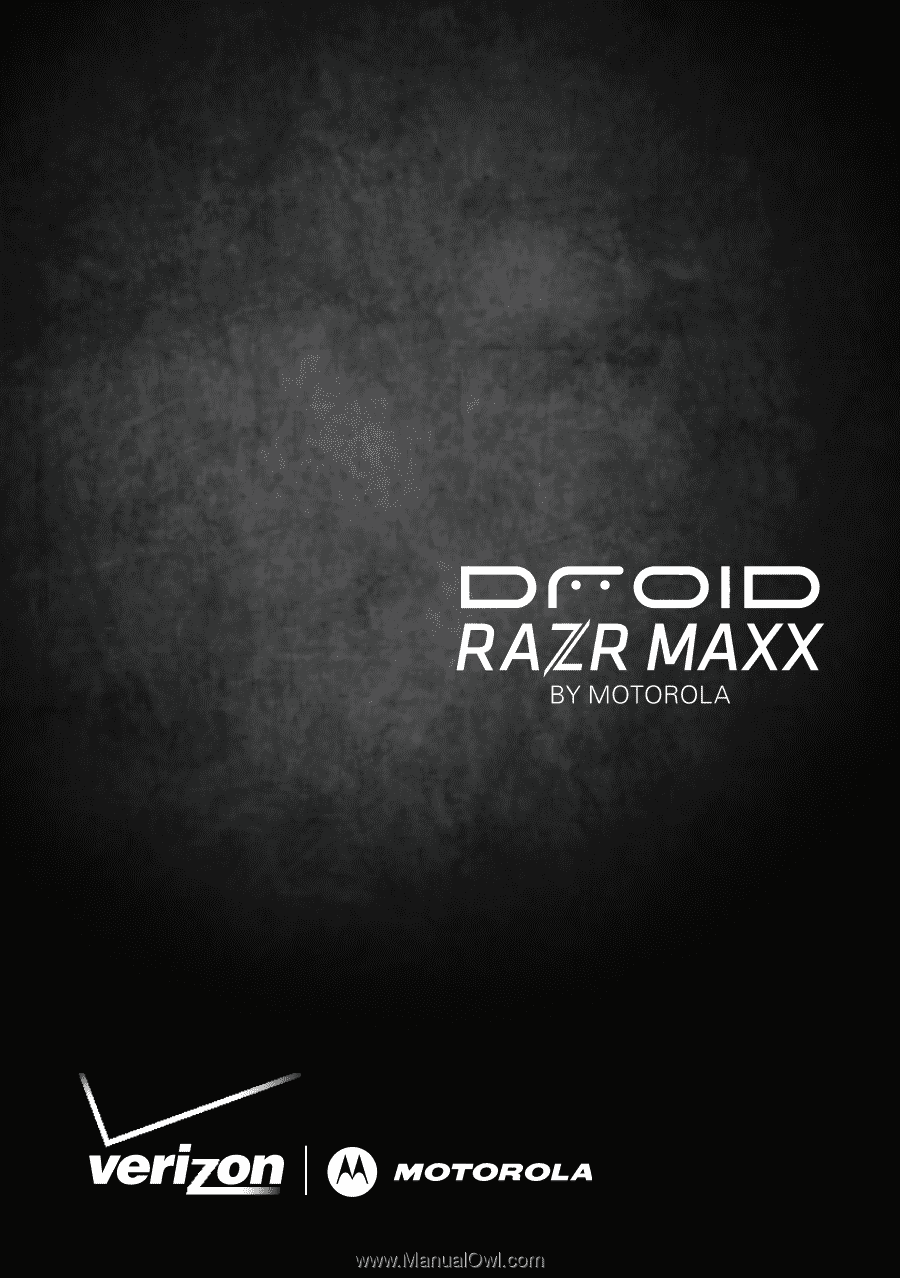
MASTER
YOUR
DEVICE
©2012 Verizon Wireless. All Rights Reserved.
verizonwireless.com