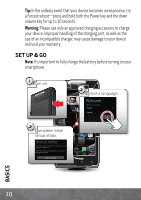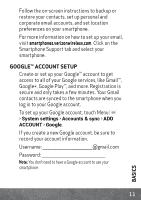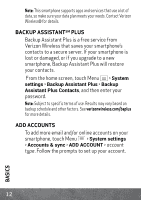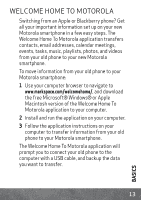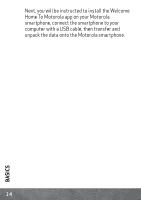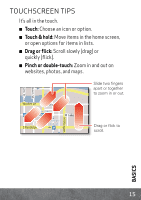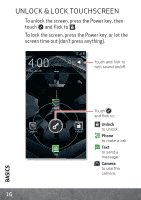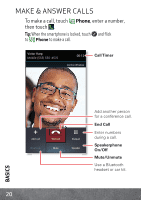Motorola DROID RAZR DROID RAZR Getting Started Guide - ICS version - Page 17
TOUCHSCREEN TIPS, BASICS, Touch, Touch & hold, Drag or flick, Pinch or double-touch
 |
View all Motorola DROID RAZR manuals
Add to My Manuals
Save this manual to your list of manuals |
Page 17 highlights
TOUCHSCREEN TIPS It's all in the touch. ■ Touch: Choose an icon or option. ■ Touch & hold: Move items in the home screen, or open options for items in lists. ■ Drag or flick: Scroll slowly (drag) or quickly (flick). ■ Pinch or double-touch: Zoom in and out on websites, photos, and maps. N Micigan born St lark St Slide two fingers apart or together to zoom in or out. Wacker Dr E Wacker Pl State/Lake M W Lake St M Lake Randolph/ M Wabash E Randolph St M W Lake St Drag or flick to scroll. BASICS 15

15
BASICS
TOUCHSCREEN TIPS
It’s all in the touch.
■
Touch:
Choose an icon or option.
■
Touch & hold:
Move items in the home screen,
or open options for items in lists.
■
Drag or flick:
Scroll slowly (drag) or
quickly (flick).
■
Pinch or double-touch:
Zoom in and out on
websites, photos, and maps.
lark St
Wacker Dr
M
born St
N Micigan
W Lake St
W Lake St
E Wacker Pl
State/Lake
Lake
Randolph/
Wabash
M
M
M
E Randolph St
Slide two fingers
apart or together
to zoo
m
in or out.
Drag or flick to
scroll.