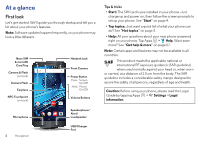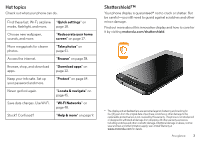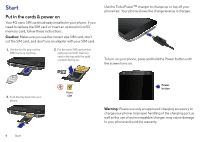Motorola DROID TURBO 2 User Guide - Page 9
Verizon Cloud, Wireless charging, Old phone to new phone
 |
View all Motorola DROID TURBO 2 manuals
Add to My Manuals
Save this manual to your list of manuals |
Page 9 highlights
Verizon Cloud During setup you can choose to back up your contacts, messages, photos and more on Verizon Cloud, and view them anytime, anywhere on any device. Your content can be easily restored if your phone is lost or damaged, or if you get a new phone. Old phone to new phone If you used Verizon Cloud on your old phone, copying your personal stuff from your old phone to your new phone is easy. On your old phone: Tap Apps > Cloud, then tap > Tools > Content Transfer > Copy content FROM this phone. Content Transfer What do you want to do? Copy content FROM this phone Copy content TO this phone Tap this option on your old phone to get started. On your new phone: Tap Apps > Cloud, then tap > Tools > Content Transfer > Copy content TO this phone. Follow the instructions to copy your content from the cloud to your new phone. Tips & tricks • While you're copying content, you can keep using your phone. • Signing in to your Google account copies your apps if they are backed up to the cloud. • For phones that support copying music, not all music can be copied. (If you want to know more, you can search online to learn about digital rights management or DRM-protected files.) Wireless charging Charge your phone without wires. Just place the phone on an optional Qi or PMA charging pad accessory. For best results, follow the instructions on your phone to align the phone with the charging pad. Your phone shows battery charging status as it charges. Start 7