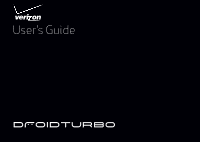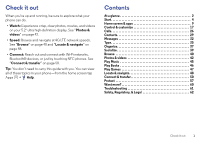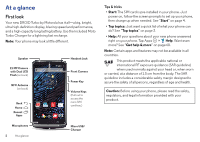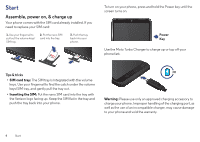Motorola DROID TURBO User Guide
Motorola DROID TURBO Manual
 |
View all Motorola DROID TURBO manuals
Add to My Manuals
Save this manual to your list of manuals |
Motorola DROID TURBO manual content summary:
- Motorola DROID TURBO | User Guide - Page 1
User's Guide - Motorola DROID TURBO | User Guide - Page 2
- Motorola DROID TURBO | User Guide - Page 3
or just by touching NFC phones. See "Connect & transfer" on page 50. Tip: You don't need to carry this guide with you. You can view all of these topics in your phone-from the home screen tap transfer 50 Protect 57 Want more 60 Troubleshooting 61 Safety, Regulatory, & Legal 62 Check it out 1 - Motorola DROID TURBO | User Guide - Page 4
At a glance First look Your new DROID Turbo by Motorola has it all-a big, bright, ultra high-definition display, blazing speed and performance, and a high-capacity long lasting battery. Use the included Moto Turbo Charger for a lightning fast recharge. Note: Your phone may look a little different. - Motorola DROID TURBO | User Guide - Page 5
phone can do. • Personalize your home screen: see "Redecorate your home screen" on page 9. • Make a quick change: see "Quick settings" on page 21. • Go online: see "Browse" on page 40. • Explore: see "Google Play™" on page 8. • Find apps: see "Download at www.google.com/support. At a glance 3 - Motorola DROID TURBO | User Guide - Page 6
the tray with the Verizon logo facing up. Keep the SIM flat in the tray and push the tray back into your phone. 3 H Warning: Please use only an approved charging accessory to charge your phone. Improper handling of the charging port, as well as the use of an incompatible charger, may cause damage - Motorola DROID TURBO | User Guide - Page 7
the Power key. To turn your phone on or off, press and hold the Power key. • Battery: Squeeze every bit of juice out of your battery. See "Battery life" on page 5. Warning: Don't try to remove or replace the battery yourself-doing so may damage the battery and could cause burning and injury. If - Motorola DROID TURBO | User Guide - Page 8
phone was also Android™ and you used the Android Backup and Restore feature, your contacts automatically appear on your new phone. Otherwise, use the Motorola Migrate app in "Old phone to new phone" on page 7. Or, visit www.motorola.com/transfercontacts. Note: This phone supports apps and services - Motorola DROID TURBO | User Guide - Page 9
old phone to your new phone with Motorola Migrate is easy. • From Android™: On your old phone, download the Motorola Migrate app from Google Play™. Then on your new phone, tap Apps > Motorola Migrate > Android to get started. • From iPhone: On your new phone, tap Apps > Motorola Migrate > iPhone to - Motorola DROID TURBO | User Guide - Page 10
Tips & tricks • Download Android apps: Tap Apps > charging pad accessory. Inductive charging coils in the phone receive electricity wirelessly from the charging pad. For best results, follow the instructions on your phone to align the phone with the charging pad. Your phone shows battery charging - Motorola DROID TURBO | User Guide - Page 11
voice. Or say your custom phrase to ask your phone a question. See "Moto Voice" on page 13 for typing, or tap for a voice search. Google Email Droid Zap Play Store Touch & hold an empty spot to . To see all your apps, tap Apps . Tip: To download apps, tap Apps > Play Store. • Add widgets: Touch - Motorola DROID TURBO | User Guide - Page 12
feel a vibration, then release. Drag the white phone. Find it: Apps > Help Help Set up help tips & notifications. Getting started First things first New to Android? Show me how (step-by-step) How-to videos Explore Learn about Motorola features Personalize your device Discover apps Optimize battery - Motorola DROID TURBO | User Guide - Page 13
Search At the top of the home screen, tap the Google Search box for a text search, or tap for Google Voice Search™. As you type, suggestions appear below the search field: • To search for a suggestion, tap it. • To search for text in the search field, tap on the touchscreen keyboard. Tip: To close - Motorola DROID TURBO | User Guide - Page 14
29 AM Protect your phone 10/11/14 Touch to enable lost phone features 74° - battery charging/full silent vibrate alarm set warning Note: Apps you download on Google Play™ Store might show other icons in the status bar to alert you to specific events. Discover Your DROID Turbo Your DROID Turbo - Motorola DROID TURBO | User Guide - Page 15
custom phrase, like "OK Droid" or "Listen Up Turbo." • Use it: Say your custom phrase, then "What's up?" to hear notifications without unlocking your phone, or "Voicemail" to listen to messages. If you misplace your phone nearby, say "Find my phone" to make your phone ring. Try more phrases, like - Motorola DROID TURBO | User Guide - Page 16
two flicks of your wrist. 11:35 Motorola Connect Use the Motorola Connect app to set up, manage, and update Motorola smart devices that you connect to your DROID Turbo phone. Find it: Apps > Connect Motorola Connect also lets you connect your phone and computer through your Google account. See - Motorola DROID TURBO | User Guide - Page 17
from affecting your phone or privacy, use apps from trusted sites, like Google Play Store. • In Google Play Store, check the app's ratings and comments before installing. • If you doubt the safety of an app, don't install it. • Like all apps, downloaded apps will use up memory, data, battery, and - Motorola DROID TURBO | User Guide - Page 18
"Data use" on page 54. Update your phone Use your phone or computer to check, download, and install phone software updates: • Using your phone: If your phone notifies you about an update, follow the instructions to download and install it. To manually check for updates, tap Apps > Settings > About - Motorola DROID TURBO | User Guide - Page 19
customize Quick start: Control & customize Take control of your phone: • Add shortcuts: Tap Apps , touch and hold widget to open or modify it. Touch & hold to move it, remove it, & more. Google Email Droid Zap Play Store Tap a shortcut to open. Touch & hold to move or delete. Drag shortcuts on - Motorola DROID TURBO | User Guide - Page 20
, pattern, PIN, or facial recognition security to unlock your screen, tap Apps > Settings > Security & Screen Lock > Screen lock (see "Screen lock" on page 58). • Owner info: To add a message to your lock screen in case you lose your phone, tap Apps > Settings > Security & Screen Lock > Owner - Motorola DROID TURBO | User Guide - Page 21
the screen goes dark and your phone restarts. Press Power key Press and hold the Power key to choose Power off, Airplane mode (no wireless connections-see "Airplane mode" on page 57), silent , vibrate , or sound on . Power To conserve battery power, prevent Key accidental touches, or - Motorola DROID TURBO | User Guide - Page 22
vibrate for incoming calls, tap Apps > Settings > Sound > Vibrate when ringing. To turn off ringtones for incoming calls, tap Apps > Settings > Sound > Phone ringtone > None. • Ringtone for a contact: To set a personal ringtone for a contact, tap Apps > People, tap the contact, then tap Menu > Set - Motorola DROID TURBO | User Guide - Page 23
Set your owner profile. Freddy's Wi-Fi Network Signal Charged Airplane mode Bluetooth Off Location • Quick settings shortcut: Accessibility Note: For general information, accessories, and more, visit www.motorola.com/accessibility. Voice recognition Just tell your phone what you'd like to do- - Motorola DROID TURBO | User Guide - Page 24
turn it ON . Note: You might need to download text-to-speech software (data charges may apply). To use TalkBack: • Menus and screens: Tap an item in a menu or screen. Your phone speaks the name. • Dialer & text entry: Start typing. Your phone speaks each number or letter. • Notifications: Drag the - Motorola DROID TURBO | User Guide - Page 25
to TalkBack. Other accessibility services may use the same gestures for different actions. To learn more about navigating your phone with Explore by Touch, and speech feedback. 1 Download the BrailleBack app from Google Play™ Store (tap Apps > Play Store), and install it on your phone. 2 Tap Apps > - Motorola DROID TURBO | User Guide - Page 26
text throughout your phone-tap Apps > webpages. Display brightness Your phone automatically adjusts the screen your phone's battery life. To maximize battery life hear a click when you lock or unlock the screen, select Screen lock sound phone may have been rated for use with hearing aids. If your phone - Motorola DROID TURBO | User Guide - Page 27
phone to your ear as normal, and then rotate/move it to get the best position for speaking and listening. • TTY VCO: Voice-Carry-Over-speak into your phone headset jack on your phone. Refer to your TTY device guide for mode and usage information. Apps Want more? No problem. Google Play™ Store - Motorola DROID TURBO | User Guide - Page 28
tap . Enter a number, then tap to call it. Type a name or phone number Abe Baudo Mobile 5 mins ago Speed Dial ALL CONTACTS Jim Somers Mobile Lauren 're on a call, tap Home to hide the call screen and look up a phone number, address, or open other apps. To reopen the call screen, swipe the status - Motorola DROID TURBO | User Guide - Page 29
touchscreen might stay dark if the sensor just above it is covered. Don't use covers or screen protectors (even clear ones) that cover this sensor. Dial by voice Say your custom phrase, then say "Call" followed by a contact name or phone number. Tip: If a contact has more than one number, you can - Motorola DROID TURBO | User Guide - Page 30
when you tap . To join the calls after the second call answers, tap . Your phone number Find it: Apps > Settings > About phone > Status > My phone number. Emergency calls Note: Your service provider programs one or more emergency phone numbers you can call under any circumstances, even when your - Motorola DROID TURBO | User Guide - Page 31
screen, then select the contact you want to make a shortcut for. • Synchronize: On your phone, tap Apps > Settings. Go to the ACCOUNTS section, choose your Google account, then tap transferring contacts, see "Old phone to new phone" on page 7 or go to www.motorola.com/TransferContacts. Contacts 29 - Motorola DROID TURBO | User Guide - Page 32
Create contacts Find it: Apps > People > Tap a text box to type the name and details. When you're finished, tap DONE at the top. Note: To import contacts or change where they're stored, see "Get contacts" on page 30. Call, text, or email contacts Find it: Apps > People Tap a contact to see more - Motorola DROID TURBO | User Guide - Page 33
google.com. For help with transferring contacts, see "Old phone to new phone" on page 7 or go to www.motorola.com/TransferContacts. Share contacts Send a contact with a Bluetooth it: Apps > People To store your user profile, tap Set up my profile under ME at the top of the contact list. Contacts - Motorola DROID TURBO | User Guide - Page 34
Tap to send the message. to attach a VERIZON MESSAGES (555) 555-1234 10:23 AM Looking . Speak your message, then release to send the message. • To see the picture, tap Apps > Gallery > Download. • Voice entry: Just tap a text box, or audio files. • Text your best friend: Use a widget to - Motorola DROID TURBO | User Guide - Page 35
messaging app You can use Messaging, Verizon Message+, or Google Hangouts™ to send of activities fo... M Motorola Mobility... 8:44AM Motorola Mobility shared a post on Google+ - Motorola Mobility shared a ... accounts: The first time you turned on your phone, you probably set up or logged in to - Motorola DROID TURBO | User Guide - Page 36
out more at www.google.com/hangouts. Wireless Emergency Alerts Wireless Emergency Alerts, also known WIRELESS as CMAS or PLAN, is a U.S. Menu > Settings. The U.S. and local governments send these alerts through your service provider. So you will always receive alerts for the area where you are, - Motorola DROID TURBO | User Guide - Page 37
Type Quick start: Type When you tap a text box, like in a message or search, you have keyboard options. • Type or gesture: Enter letters by touching them one at a time. Or, enter a word by tracing a path through the letters. • Close the keyboard: Tap Back . Anne And Anne Annex q1 w2 e 3 r 4 t 5 - Motorola DROID TURBO | User Guide - Page 38
next to Google Keyboard > Vibrate on keypress. Text entry settings & dictionary Choose your keyboard style and edit the dictionary of words your phone suggests: Find it: Apps > Settings > Language & input • To choose your touchscreen keyboard, tap Default. To allow voice entry from the keyboard, tap - Motorola DROID TURBO | User Guide - Page 39
, tap . Tip: To find out what an icon means, touch and hold it. To set your current date, time, time zone, and formats, tap Apps > Settings > Date & time. Calendar See events stored on your phone and in your online calendars, all together in one place. Find it: Apps > OCT 12 Calendar October - Motorola DROID TURBO | User Guide - Page 40
If you use Microsoft® Office Outlook on your work computer, your phone can synchronize email, events, and contacts with your Microsoft Exchange server. Apps > Drive Print To print your photos, documents, and more from your phone, check if your printer's manufacture has an app on Google Play Store. - Motorola DROID TURBO | User Guide - Page 41
Play™ Store to find the latest official apps and widgets. • Remove accounts: To delete an account (along with its contacts and messages on your phone), tap Apps > Settings, go to the ACCOUNTS section, select the account, then tap Menu > Remove account. Around the World, One Dance at a Time We - Motorola DROID TURBO | User Guide - Page 42
shortcut: In the home screen, tap the Google™ search box at the top and enter a website address. Note: If you can't connect, contact your service provider. • Mobile sites: Some websites automatically show you a "mobile" version of their page-if you want to show the standard computer versions of all - Motorola DROID TURBO | User Guide - Page 43
Web connection To access the web, your phone uses your Wi-Fi network (or your mobile phone network if no Wi-Fi network is connected). Note: Your service provider may charge to surf the web or download data over your mobile phone network. To connect to a Wi-Fi network, see "Wi-Fi Networks" on page 52 - Motorola DROID TURBO | User Guide - Page 44
photos with a twist of your wrist and a tap on the screen. • Launch it: Even when your phone is asleep, twist your wrist twice, quickly, to launch the camera anytime. • Take a photo: Tap anywhere right to open settings, then tap . Use the on-screen guide to slowly pan your phone. 42 Photos & videos - Motorola DROID TURBO | User Guide - Page 45
camera and immediately starts recording. Tap to stop recording. Tip: Your phone can capture and play back movie-quality 4K video content. To record or Ultra HD (4K) (2160p). Take a wide-angle shot. Use the on-screen guide to slowly pan while you are taking the photo. Tag your photos with a location. - Motorola DROID TURBO | User Guide - Page 46
gallery, then drag two fingers apart or together on the screen. Tip: Turn your phone sideways for a widescreen view. • Wallpaper or contact photo: Open a picture, then > Albums, tap in the top left, then tap Highlights. Tap the date, then tap at the top to see the highlight reel preview. • Edit - Motorola DROID TURBO | User Guide - Page 47
YouTube users everywhere-or log in to your account to share your own. Find it: Apps > YouTube Play Music Quick start: Music Music everywhere-stream it, buy it Crispy Xtra Crispy Fine tune audio settings & more. Search for & download music. Go to your music library or playlists. Tap an album to - Motorola DROID TURBO | User Guide - Page 48
key > Airplane mode to turn off all your network and wireless connections and listen to music during a flight. • File types: Your phone can play MP3, M4A, AAC, AAC+, MIDI, and , like hearing a book read aloud. Search for & download books. Go to your library or shop for books. Tap a book to see - Motorola DROID TURBO | User Guide - Page 49
tap and search for a title or author. Tap a book to show details. Then, tap the book's price to buy it (or tap OPEN to open a free book). After you confirm a purchase, the book is added new games. Search for & download games. Find friends to challenge. Get more games. Bye bye, boredom. Play Games - Motorola DROID TURBO | User Guide - Page 50
you want to find, then tap it to see more information and options. Search Search by voice for an address or location. Get directions & navigation instructions. 48 Locate & navigate Swipe right for places, settings, help, & more. Find nearby food, drinks, & attractions. See your current location. - Motorola DROID TURBO | User Guide - Page 51
the address info at the bottom for more details. Or tap an Explore or Services option. • Get directions: Tap , then enter a place or address. • ), then tap X at the top right. Note: Using a mobile device or accessory while driving may cause distraction and may be illegal. Always obey the laws and - Motorola DROID TURBO | User Guide - Page 52
accessories, computers, networks, and more. Find it: Apps > Settings Settings WIRELESS & NETWORKS Airplane mode Wi-Fi Connected to "RT1422" Bluetooth Connected to "Headset1" Data usage More... DEVICE Motorola Connect Droid hotspot security. • USB cable: Your phone's micro USB port lets you exchange - Motorola DROID TURBO | User Guide - Page 53
® wireless Turn Bluetooth power on/off Find it: Apps > Settings, then tap the Bluetooth switch to turn it ON Tip: To extend battery life or accessory while driving may cause distraction and may be illegal. Always obey the laws and drive safely. Manage devices To manually reconnect your phone with - Motorola DROID TURBO | User Guide - Page 54
tap the Wi-Fi switch to turn it ON . Note: To extend battery life, turn the Wi-Fi switch OFF when you're not using it. to connect it (if necessary, enter Network SSID, Security, and Wireless password, and tap Connect). When your phone connects, the Wi-Fi status indicator appears in the status bar. - Motorola DROID TURBO | User Guide - Page 55
to transfer files. For more instructions or driver files, visit www.motorola.com/support. • For Apple™ Macintosh™: Use Android File Transfer, available at www.android.com/filetransfer. Share your data connection Your computer can access the internet through your phone's mobile network-you just need - Motorola DROID TURBO | User Guide - Page 56
is provided to help you manage your phone. This may not match the amounts charged by your service provider, as they're not measured in ) Share with Android Beam™ Use Android Beam to share content on your phone with another NFC-enabled phone or tablet. Note: The other device must support NFC, too. - Motorola DROID TURBO | User Guide - Page 57
payment. Touch the back of your phone to the payment device to pay for your purchase. Security Mobile payments, wireless connections, and content sharing all friend that you're sending. Receive Zaps: To receive zaps on your Droid phone, place two fingers on an empty space on your home screen and - Motorola DROID TURBO | User Guide - Page 58
to use with DROID Zap and other Motorola Services. Let's go Select your Google™ account to get started. Wireless display Mirror your that supports Wireless Display, you can purchase an accessory (dongle) to enable it. Your cloud One account with access to everything, everywhere-phone, tablet - Motorola DROID TURBO | User Guide - Page 59
airline. Other wireless voice and data services (such as calls case your phone is lost or stolen. Find it: Apps > Settings > Security & Screen Lock The easiest way to protect your phone is to use Screen lock. You can choose facial recognition, a pattern, PIN, or other options to unlock your phone - Motorola DROID TURBO | User Guide - Page 60
lock, then select the lock type: • None: Turn off the screen lock. • Slide: Tap and drag to the outer circle that appears. • Face Unlock: Look at your phone to unlock it. Follow the prompts to capture your face and enter a PIN or password (for backup or to change the lock setting). When the - Motorola DROID TURBO | User Guide - Page 61
password to unlock the phone. If you don't have a Google account on your phone, contact your service provider to phone to factory settings and erase all the data on your phone, tap Apps > Settings > Privacy > Factory Data Reset > Reset Phone. Warning: All downloaded apps and user data on your phone - Motorola DROID TURBO | User Guide - Page 62
, videos, and more, right on your phone. • Everything DROID Turbo: Get PC software, user's guides, and more at www.motorola.com/mydroidturbo. • Accessories: Get accessories for your phone at www.motorola.com/mobility. • Get Apps: Tap Apps > Play Store to buy and download apps. • News: Here's how to - Motorola DROID TURBO | User Guide - Page 63
presses, try a reboot-press and hold the Power key until the screen goes dark and your phone restarts. Service & repairs If you have questions or need assistance, we're here to help. Go to www.motorola.com/support, where you can select from a number of customer care options. You can also contact the - Motorola DROID TURBO | User Guide - Page 64
to heat or liquid. This may damage the battery and may cause burning and injury. Battery Charging Charge BatteryCharging your Motorola phone using a compatible Motorola charger, another brand class 2 Limited Power Source USB charger that complies with USB 1.1 or 2.0 and complies with EN301489-34 - Motorola DROID TURBO | User Guide - Page 65
RF exposure requirements. • If you use your mobile phone with a non-Motorola accessory case or holder, make sure the accessory maintains the required separation distance and has no metallic parts. Follow Instructions to Avoid Interference Problems Turn off your mobile device in any location where - Motorola DROID TURBO | User Guide - Page 66
and used in accordance with the instructions, may cause harmful interference to Motorola has not approved any changes or modifications to this device by the user. Any changes or modifications could void the user's authority to operate the equipment. See 47 CFR Sec. 15.21. For products that support - Motorola DROID TURBO | User Guide - Page 67
. Therefore: • Always tell the emergency responder your location to the best of your ability; and • Remain on the phone for as long as the emergency responder instructs you. Navigation If your Navigation Motorola mobile device provides navigation features, note that mapping information, directions - Motorola DROID TURBO | User Guide - Page 68
or data security, please contact Motorola at [email protected], or contact your service provider. Disposal & Recycling Recycling Mobile Devices & Accessories Please don't dispose of mobile devices or electrical accessories (such as chargers, headsets, or batteries) with your household waste - Motorola DROID TURBO | User Guide - Page 69
doesn't fix the problem, you will receive instructions on how to ship the Product to a Motorola Authorized Repair Center or other entity. 5. To obtain warranty service, as permitted by applicable law, you are required to include: (a) a copy of your receipt, bill of sale or other comparable proof - Motorola DROID TURBO | User Guide - Page 70
; or (3) refund the purchase price. Any refunded or replaced Product shall become the property of Motorola. What is not covered? This Limited Warranty does not cover the following unless they occurred because of a defect in materials or workmanship: (a) Batteries or any protective coatings the - Motorola DROID TURBO | User Guide - Page 71
All other product or service names are the property of their respective owners. © 2014 Motorola Mobility LLC. All rights reserved. Caution: Motorola does not take responsibility for changes/modification to the transceiver. Product ID: DROID Turbo by Motorola (Model XT1254) Manual Number: 68017787001 - Motorola DROID TURBO | User Guide - Page 72
- Motorola DROID TURBO | User Guide - Page 73
- Motorola DROID TURBO | User Guide - Page 74
motorola.com Please recycle!
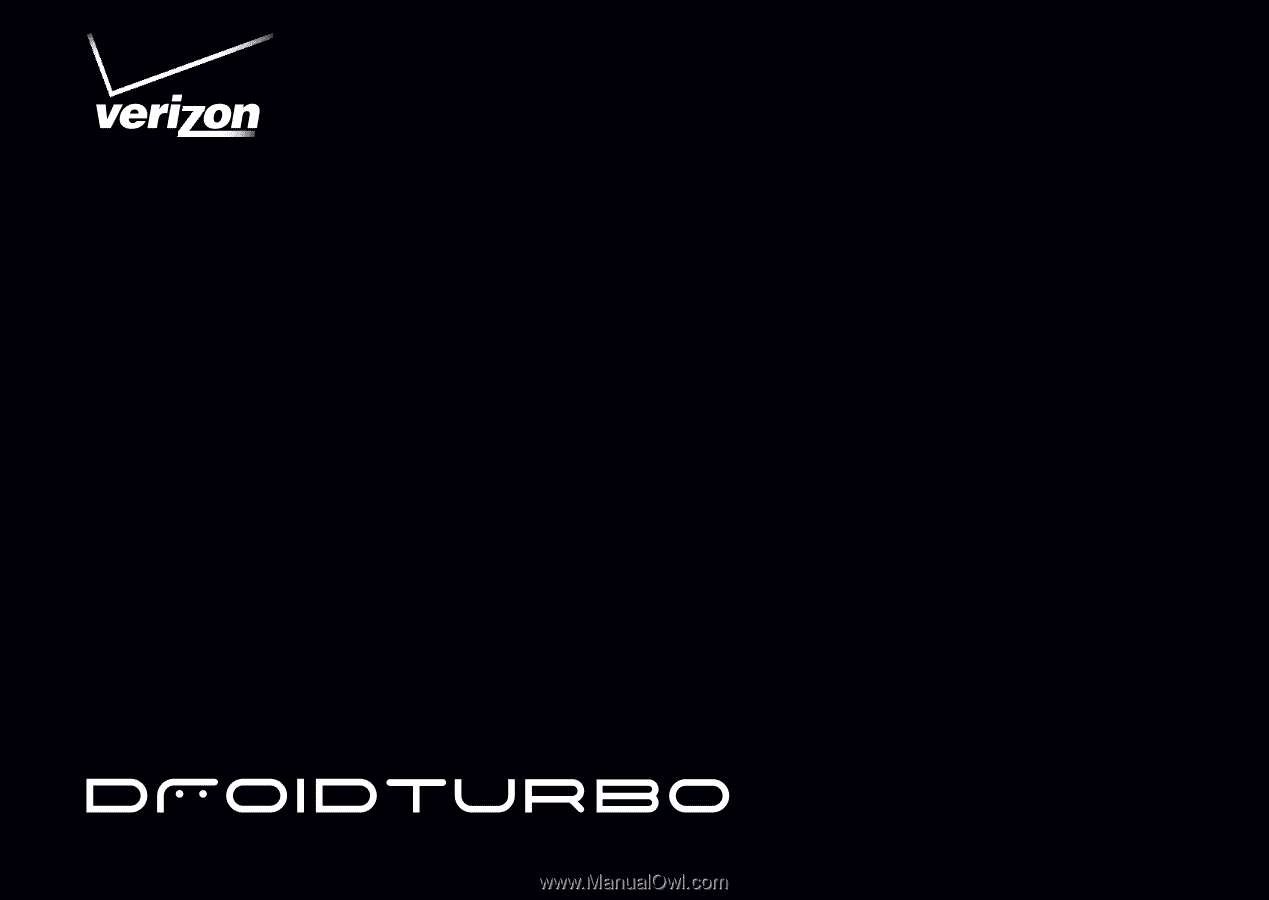
User’s Guide