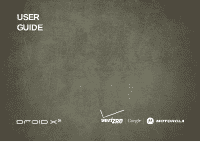Motorola DROID X 2 Verizon User Guide
Motorola DROID X 2 Manual
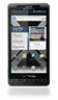 |
View all Motorola DROID X 2 manuals
Add to My Manuals
Save this manual to your list of manuals |
Motorola DROID X 2 manual content summary:
- Motorola DROID X 2 | Verizon User Guide - Page 1
USER GUIDE - Motorola DROID X 2 | Verizon User Guide - Page 2
- Motorola DROID X 2 | Verizon User Guide - Page 3
at www.motorola.com/products. Notes: • Unless specified otherwise, all instructions to perform tasks in this guide assume that you are starting from the home screen. • All screens in this guide are simulated. Actual displays may vary. • Your smartphone supports data-intensive apps and services. It - Motorola DROID X 2 | Verizon User Guide - Page 4
& keys 5 Home screen 8 Apps & updates 11 Calls 13 Contacts 16 Text entry 18 Tips & tricks 21 Digital living 22 Photos & videos 24 Music 29 Messaging 32 Social networking 34 Web 35 Personalize 37 Location 39 Bluetooth® wireless 41 Wi-Fi 43 Memory card & file management 45 Tools 46 - Motorola DROID X 2 | Verizon User Guide - Page 5
, a setup wizard guides you through signing in to your Gmail™ account. If you don't have one, don't worry, the wizard will help you create one. After you log in to Gmail, you can set up social networking, or you can do it later. Note: Your smartphone supports data-intensive apps and services. It - Motorola DROID X 2 | Verizon User Guide - Page 6
for and connect to wireless networks. There's more in "Wi-Fi" on page 39. Cool content & more Browse and download thousands of the coolest apps on the planet from Android Market™. Your smartphone can use a microSD memory card (sold separately)-you can load it up with photos, videos, and music from - Motorola DROID X 2 | Verizon User Guide - Page 7
up or down. Displaying 297 contacts In case of emergency A Abe Baudo Allie Smyth Anna Medina Flick To scroll through a list or move quickly, flick across the touchscreen (drag quickly and release). Astrid Fanning Tip: When you flick a long list, touch the screen to stop it from scrolling. Zoom - Motorola DROID X 2 | Verizon User Guide - Page 8
. Tip: To lock the screen when it goes to sleep, use "Screen lock" on page 45. Adjust volume Press the volume keys to change the ring volume or the earpiece volume (during a call). Rotate the screen In many apps, the touchscreen adjusts to display in landscape mode when you turn the smartphone - Motorola DROID X 2 | Verizon User Guide - Page 9
you need most Quick start: Home screen The home screen gives you all your latest information in one place. It's what you see when you turn on the smartphone or press Home from a menu. It's basically like this: 11:35 See all your apps. Touch the Launcher icon. 1 of 6 Status Indicators Notifications - Motorola DROID X 2 | Verizon User Guide - Page 10
Voicemail Contacts Browser Market Use & change your home screen On your home screen, shortcuts are icons that open your favorite apps, Web bookmarks, contacts, mail labels, or music playlists. Widgets show you news, weather, messages, and other updates right on your homescreen without having to - Motorola DROID X 2 | Verizon User Guide - Page 11
® active GPS active Wi-Fi® active downloading vibrate silent mute call speakerphone active network (full signal) network (roaming) 3G (fastest data) airplane mode sync active alarm set battery (charging) battery (full charge) Tip: To see today's date, touch the status bar at the top of the screen - Motorola DROID X 2 | Verizon User Guide - Page 12
Apps & updates get the app you want Quick start: Apps & updates You can find all of your apps in one place. From the home screen, touch Launcher icon to open the app menu. Tip: From the app menu, touch All apps > New group to create special groups of apps or to see your most recently used apps. To - Motorola DROID X 2 | Verizon User Guide - Page 13
on your smartphone. Simply follow the instructions to download and install. To manually check for updates, press Menu > Settings > About phone > System updates. Your smartphone downloads any updates over your mobile network. Remember, these updates can be quite large (25MB or more) and may not - Motorola DROID X 2 | Verizon User Guide - Page 14
7 PQRS * 2 ABC 5 JKL 8 TUV 0+ 3 DEF 6 MNO 9 WXYZ # Add to Contacts Call Enter a phone number & touch here to call it. Voice Dial 12 Calls In-call options Connected 11:35 00:12 Verizon Wireless Kristine Kelley Mobile (555) 555-7931 Chicago, IL Call Timer Add call Bluetooth End call Mute - Motorola DROID X 2 | Verizon User Guide - Page 15
illegal. Always obey the laws and drive safely. Tip: You can press Home or Back to leave the active call display. To reopen it, press Home > Phone > Return to call in progress. Make & answer calls To make a call, touch enter a number, then touch . Tip: If the screen is locked, drag to the right. To - Motorola DROID X 2 | Verizon User Guide - Page 16
exposed to extreme heat, "Cool Down" message screens will appear. To avoid possible damage to your battery and phone, you should follow these instructions until the phone is within its recommended temperature range. When your phone is in "Cool Down" mode, only emergency calls can be made. 14 Calls - Motorola DROID X 2 | Verizon User Guide - Page 17
start: Contacts Find it: Contacts 11:35 Dialer Recent Contacts Favorites Group Create and view groups of contacts. Displaying 297 contacts In case go directly to that letter. Call or email contacts Find it: Contacts For View contact can start a call or message by touching a phone number or - Motorola DROID X 2 | Verizon User Guide - Page 18
from [email protected] Sara Walker Phone Home Email Home Postal address More Save Cancel Touch updates your contacts. Groups Find it: Contacts > > You can put your Contacts into groups that you create (like "friends", "family", or "work"). Then, you can find contacts faster by showing one - Motorola DROID X 2 | Verizon User Guide - Page 19
or numbers. Shift Microphone Touch for voice input. Delete Return/ New Line Input methods To select an input method, touch and hold a text entry area on the screen to open the Edit text menu. Touch Input method, then touch the method you want. Swype™ text entry Enter words with one continuous - Motorola DROID X 2 | Verizon User Guide - Page 20
same time, such as Shift with a letter. 18 Text entry Typing tips To... Enter alternate characters From the number keypad, touch Alternate . Touch again to return to numbers. Enter one capital letter Touch Shift . Enter only capital Touch Shift twice. letters, until you touch Touch again to - Motorola DROID X 2 | Verizon User Guide - Page 21
see recently dialed numbers, touch Phone > Recent. • To sleep/wake your smartphone, press Power/Lock . • To set screen timeout, press Menu > Display > Screen timeout. > Settings • To search, press Search . • To voice search, press and hold Search . • To show the last few apps-as many as eight - Motorola DROID X 2 | Verizon User Guide - Page 22
best performance, use a Motorola Original headset. Indoor reception may vary. Battery tips Want to extend your battery life? Try these: • To select a battery profile that suits your smartphone use, press Menu > Settings > Battery & data manager > Battery mode. • To turn off automatic applications - Motorola DROID X 2 | Verizon User Guide - Page 23
. • Copy media to server-Sync the media files on your smartphone with other devices. • Copy media to phone-Copy a picture from one smartphone to another. • Share media-Allow other devices to access media files on your smartphone. Without downloading any media from your smartphone, other people can - Motorola DROID X 2 | Verizon User Guide - Page 24
it to a microSD memory card (sold separately). Picture Resolution is Widescreen or 6MP, unless you change it. (See "Camera settings" on page 23.) > Delete. Photo options You can adjust the camera to optimize your shot. Touch the right side of the screen to see these options: • Scenes-Adjust in - Motorola DROID X 2 | Verizon User Guide - Page 25
photos to camera or memory card. • Shutter Animation- Set your viewfinder to look like a camera shutter. • Focus Options- Select whether to focus automatically or continuously. Picture modes In the viewfinder, press Menu change picture mode: > Picture modes to • Single shot-Take one shot at - Motorola DROID X 2 | Verizon User Guide - Page 26
Videos Record & share videos Find it: Launcher icon > Camcorder Note: To get the clearest videos, wipe the camera lens clean with a soft, dry cloth before you record a video. 02:54:34 Effects on the right side of the camcorder viewfinder. (You may need to touch the screen to see these options.) - Motorola DROID X 2 | Verizon User Guide - Page 27
your video. Touch one of the buttons on the right side of the viewfinder to make changes (you may need to touch the screen to make the buttons it: Launcher icon > Gallery 11:35 richie Uploaded a photo Yesterday richie Uploaded a photo Yesterday richie Upload Yesterd 3 Camera roll My library - Motorola DROID X 2 | Verizon User Guide - Page 28
To copy photos to/from a computer, go to "USB connection" on page 41. Edit photos & videos Find it: Launcher icon > Gallery> picture > Menu > Edit You can choose advanced editing features to resize, crop, or change the color. 26 Music Music when music is what you need... Note: Copyright-do you have - Motorola DROID X 2 | Verizon User Guide - Page 29
computer to your smartphone using a USB cable. See "USB connection" on page 41 to learn how. Or, download your favorite music from V CAST Music. Find it: Launcher icon > V CAST Music Play music Touch a song or playlist to start playing music. Open Playlist Shuffle On/Off Repeat Off/All /Current - Motorola DROID X 2 | Verizon User Guide - Page 30
• Set as ringtone-Press Menu ringtone. > Use as • Delete-Press Menu > Delete. Hide, wake, turn off Press Home to use another app. Your music continues to play. or touch New to create one. To add a song to the playlist you're playing, press Menu > Add to playlist in the music player. To edit, - Motorola DROID X 2 | Verizon User Guide - Page 31
best to text, or IM, or email . . . Quick start: Messaging Find it: Launcher icon > Universal Inbox Messaging > Universal Inbox (1) icon > > Universal Inbox Messaging Note: Universal Inbox shows all of your messages together-text, email, and social networking messages. To show only one type - Motorola DROID X 2 | Verizon User Guide - Page 32
Talk™. Find it: Launcher icon > Talk Tip: You can also download an instant messaging app from the Android Market: Voicemail When you have a new voicemail, appears at the top of your screen. Drag down the status bar and touch the notification. If you need to change your voicemail number, in the home - Motorola DROID X 2 | Verizon User Guide - Page 33
and sync all your contacts, emails, and social networking sites. No opening and closing apps and menus. Just touch the Social Networking and Social Status widgets on your home screen. Tip: You can view all of yours and your friends' online albums. Touch Launcher icon > Gallery. Add accounts You can - Motorola DROID X 2 | Verizon User Guide - Page 34
for browser options. Tip: To zoom, touch the display with two fingers, then move them apart. 32 Web Connect Your smartphone uses the mobile phone network (over the air) or a Wi-Fi connection to automatically access the Web. Note: Your service provider may charge to surf the Web or download data - Motorola DROID X 2 | Verizon User Guide - Page 35
. Touch a widget to open it, then press Menu . Your home screen may already have these widgets: • Messages: Change the widget name or choose how long it shows new messages. To add email accounts, "Set up messaging" on page 30. • Music: Set this widget to an artist, album, song, playlist, or just - Motorola DROID X 2 | Verizon User Guide - Page 36
home screen, touch Shortcuts, and select a shortcut. Ringtones To personalize your ringtones: Find it: Menu > Settings > Sound > Phone ringtone or Notification ringtone To set your vibrate options: Find it: Menu > Settings > Sound > Vibrate To set a song as a ringtone: Find it: Launcher icon > Music - Motorola DROID X 2 | Verizon User Guide - Page 37
apps are designed so that your smartphone can "animate" them by rotating, fading, moving, and stretching one or more images. Date & time Set date, time, time zone, and formats: Find it: Menu > Settings > Date options. Google Maps offers powerful, user-friendly mapping technology and local business - Motorola DROID X 2 | Verizon User Guide - Page 38
up, check that your parents got home safely, or just stay in touch. Don Agree & Share. Add & remove friends Find it: Launcher icon > Maps > Menu > Latitude To add friends: 1 email address, then enter an email address. 3 Touch Yes. If your friends already use Google Latitude, they'll receive an email - Motorola DROID X 2 | Verizon User Guide - Page 39
Bluetooth settings Bluetooth Device name Motorola Phone Discoverable Make device discoverable Scan for devices Bluetooth devices Motorola Headset Pair with this device Touch to turn on & off & to scan. Touch to re-scan. Touch to connect. Note: Your phone's Bluetooth features and Bluetooth Class - Motorola DROID X 2 | Verizon User Guide - Page 40
(like 0000) to connect to the device. When the device is connected, the Bluetooth indicator appears in the status bar. 38 Bluetooth® wireless Note: Using a mobile device or accessory while driving may cause distraction and may be illegal. Always obey the laws and drive safely. Reconnect devices To - Motorola DROID X 2 | Verizon User Guide - Page 41
battery life, turn off Wi-Fi power when not in use. Wi-Fi search & connect Connect. When your smartphone is connected to the network, the wireless indicator appears in the status bar. Tip: When you are in range and Wi-Fi is on, you will automatically reconnect to available networks you've connected - Motorola DROID X 2 | Verizon User Guide - Page 42
the correct Wireless password, Setup Note: Risks can be associated with connecting to the public internet. It is highly recommended that you take steps to protect your computer from unauthorized access. To add encryption to your Wi-Fi hotspot: Find it: Launcher icon > Mobile Hotspot > Configure Wi - Motorola DROID X 2 | Verizon User Guide - Page 43
Your music, photos, and other files are automatically stored on your smartphone's internal memory. You can purchase a memory card separately (if it is not already inserted in your smartphone). Delete or share files on your smartphone Find it: Launcher icon > Files > Internal phone storage or SD card - Motorola DROID X 2 | Verizon User Guide - Page 44
Tue Wed Thu Fri Sat Tip: Add a calendar widget to your home screen by touching and holding an empty space. Then touch Motorola widgets > Calendar. Add calendar events From any view, press Menu More > New event. Enter the event start time and other details. You can even set a reminder so you don - Motorola DROID X 2 | Verizon User Guide - Page 45
icon to view your tasks by due date, priority, and more. Tasks Tasks Tasks Overdue Due today Starred By priority Due today Pick Up Cake Due on: Fri, May 27, 2011 ESSENTIAL ACCESSORIES CAR MOUNT PHONE HOLDER* • Automatically triggers your favorite driver focused phone applications like music - Motorola DROID X 2 | Verizon User Guide - Page 46
) remain off in airplane mode. Emergency calls to your region's emergency number (e.g., 911) can still be made. Network You should not need to change any network settings. Contact your service provider for help. Press Menu > Settings > Wireless & networks > Mobile networks to show options for - Motorola DROID X 2 | Verizon User Guide - Page 47
smartphone safe Quick start: Security Find it: Menu > Settings > Location & security Location & security settings Security Set up screen lock Lock screen with Data encryption Protect the data on your phone or memory card. Requires screen lock Passwords Visible passwords Show password as you type Set - Motorola DROID X 2 | Verizon User Guide - Page 48
Let the screen time out (don't press anything). • Switch off the power. To unlock the screen/smartphone, press Power/Lock , or press Home . Or switch on the smartphone to display the lock screen. Forgot your pattern or passcode? If you forget your pattern or passcode, contact your service provider. - Motorola DROID X 2 | Verizon User Guide - Page 49
> Settings > Privacy > Factory data reset > Reset phone. Warning: All data on your smartphone will be deleted. (Nothing on your memory card is deleted.) Service & repairs If you have questions or need assistance, go to http://www.motorola.com/support, where you can select from a number of customer - Motorola DROID X 2 | Verizon User Guide - Page 50
a Motorola authorized service center. Important: Motorola's warranty does not cover damage to the mobile device caused by non-Motorola batteries and/or chargers. Warning: Use of a non-Motorola battery or charger may present a risk of fire, explosion, leakage, or other hazard. Proper and safe - Motorola DROID X 2 | Verizon User Guide - Page 51
your mobile device may be made of glass. This glass could break if the product is dropped on a hard surface or receives a substantial impact. If glass breaks, do not touch or attempt to remove. Stop using your mobile device until the glass is replaced by a qualified service center. Troubleshooting - Motorola DROID X 2 | Verizon User Guide - Page 52
you would a landline phone. • If you wear the mobile device on your body, always place the mobile device in a Motorola-supplied or approved clip, holder, holster, case, or body harness. If you do not use a body-worn accessory supplied or approved by Motorola, keep the mobile device and its antenna - Motorola DROID X 2 | Verizon User Guide - Page 53
mobile device when tested for use at the ear is 0.74 W/kg, and when worn on the body, as described in this guide, is 1.5 W/kg. Body-worn measurements can differ, depending upon available accessories and regulatory requirements. The SAR information includes the Motorola testing protocol, assessment - Motorola DROID X 2 | Verizon User Guide - Page 54
accordance with your service plan. Contact your wireless service provider for details. 52 Troubleshooting Your Location Location-based information includes information that can be used to determine the approximate location of a mobile device. Mobile devices which are connected to a wireless network - Motorola DROID X 2 | Verizon User Guide - Page 55
date-If Motorola or a software/application vendor releases a patch or software fix for your mobile device that updates the device's security, install it as soon as possible. • Secure Personal Information-Your mobile device can store personal information in various locations including your SIM card - Motorola DROID X 2 | Verizon User Guide - Page 56
other cleaning solutions. 54 Troubleshooting shock and vibration Don't drop your mobile device. protection To help protect your mobile device, always make sure that the battery compartment and any connector covers are closed and secure. Recycling Recycling Mobile Devices & Accessories Please do not - Motorola DROID X 2 | Verizon User Guide - Page 57
noise. Contact your service provider or Motorola for information on hearing aid compatibility. If you have questions about return or exchange policies, contact your service provider or phone retailer. The ratings are not guarantees. Results will vary depending on the user's hearing device and - Motorola DROID X 2 | Verizon User Guide - Page 58
to updates on new products or special promotions. Registration is not required for warranty coverage. Please retain your original dated sales receipt for your records. For warranty service of your Motorola Personal Communications Product you will need to provide a copy of your dated sales receipt - Motorola DROID X 2 | Verizon User Guide - Page 59
"as is" and without warranty. Who is Covered? This warranty extends only to the first consumer purchaser, and is not transferable. What Will Motorola Do? Motorola, at its option, will at no charge repair, replace or refund the purchase price of any Products, Accessories or Software that does - Motorola DROID X 2 | Verizon User Guide - Page 60
their respective owners. © 2011 Motorola Mobility, Inc. All rights reserved. Caution: Changes or modifications made in the radio phone, not expressly approved by Motorola, will void the user's authority to operate the equipment. Product ID: Motorola DROID X2 (MB870) Manual Number: 68014794001-A 58 - Motorola DROID X 2 | Verizon User Guide - Page 61
- Motorola DROID X 2 | Verizon User Guide - Page 62
- Motorola DROID X 2 | Verizon User Guide - Page 63
- Motorola DROID X 2 | Verizon User Guide - Page 64

USER
GUIDE