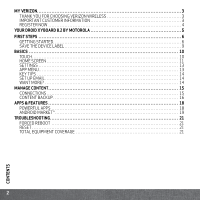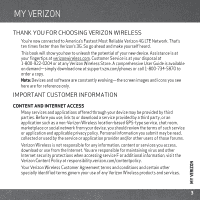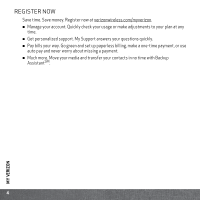Motorola DROID XYBOARD 8.2 Getting Started Guide - Page 9
Caution, STARTUP, Press and hold Power/Lock
 |
View all Motorola DROID XYBOARD 8.2 manuals
Add to My Manuals
Save this manual to your list of manuals |
Page 9 highlights
Caution: Power off the tablet before removing the SIM card. If you remove a card while the tablet is powered on, you may lose data. When you plug in a charger, your tablet turns on. If you have a low battery, the Charging Light shows until your tablet can turn on. When your tablet is on, touch the battery icon in the bottom right of the display for detailed charging status. Note: The battery should only be replaced by a Motorola-approved service facility. Any attempt to remove or replace your battery may damage the product and void your warranty. This product meets the applicable limit for exposure to radio waves (known as SAR) of 1.6 W/kg (FCC & IC). The limits and guidelines include a substantial safety margin designed to assure the safety of all persons, regardless of age and health. The highest SAR values measured for this device are listed in the regulatory information packaged with your product. STARTUP 1 Press and hold Power/Lock on the back of your tablet to turn it on. 2 If desired, change the language setting, then touch Start. When you touch Start, your tablet attempts to activate your mobile service (if not already activated). 3 If you go on to Wi-Fi setup, you see a Wi-Fi setup screen. Connect to an existing network, add a new network, or skip Wi-Fi setup for now and set up later (see "Wi-Fi" on page 15). 4 Choose location settings and touch Next (for the most accurate location features, check both services). 5 Follow the setup wizard to create or log into your Google™ Account and go to the home screen. Record your Google Account information for future reference. Username 7 FIRST STEPS