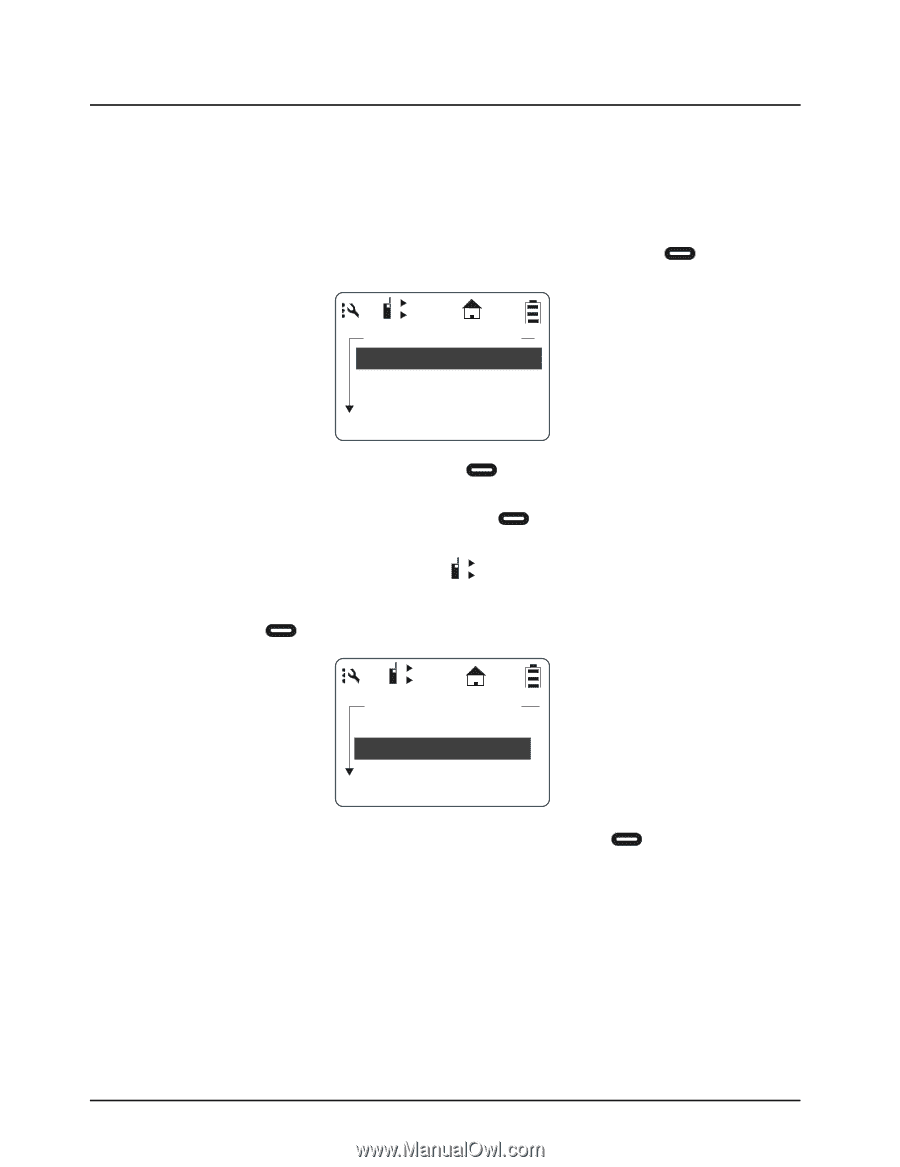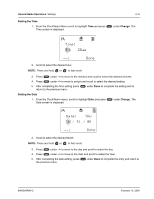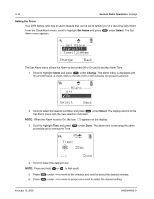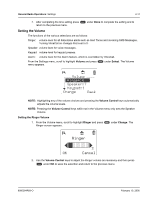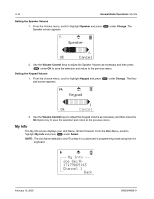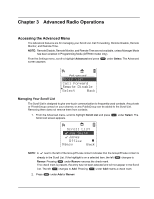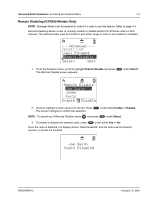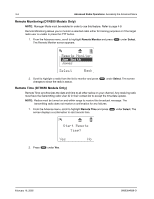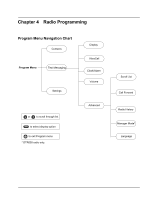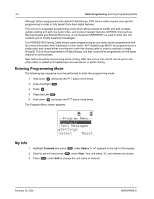Motorola DTR650 User Manual - Page 40
Enabling Call Forwarding, Forwarding:On, To:Joe Smith
 |
View all Motorola DTR650 manuals
Add to My Manuals
Save this manual to your list of manuals |
Page 40 highlights
3-2 Advanced Radio Operations: Accessing the Advanced Menu Enabling Call Forwarding Call Forwarding allows a user to notify anyone contacting them that they are not available and suggest a manager or third party to be contacted in their absence. The user contacting them can then choose to transmit to the third party by simply pressing the PTT button. NOTE: Your radio must be on and within range to use this feature while you are away. 1. From the Advance menu, scroll to highlight Call Forwarding and press The Call Forwarding screen appears. under Select. 1 2 Call Forward Forwarding:On To:Joe Smith Charge Back 2. Scroll to highlight Forwarding and press appears. under Change. The Forwarding screen 3. Scroll to select the desired function and press screen. under Select to return to the previous NOTE: When Call Forwarding is enabled, the 1 2 icon appears on the display 4. To change or select the radio to receive the forwarded calls, scroll to highlight the To: function and press under Change. 1 2 Call Forward Forwarding:On To:Joe Smith Change Back 5. Scroll to select the radio name from the list to forward to. Press under Select. February 10, 2005 9980384R89-O