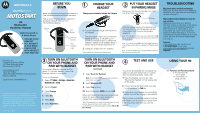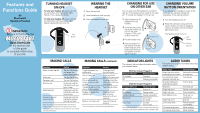Motorola H3 User Manual - Page 2
Features and, Functions Guide - headset
 |
UPC - 718103049788
View all Motorola H3 manuals
Add to My Manuals
Save this manual to your list of manuals |
Page 2 highlights
Features and Functions Guide H3 Bluetooth® Handsfree Headset IMPORTANT: Be sure to first follow the Quick Start Guide on the reverse side of this guide to complete initial setup of your H3. TURNING HEADSET ON/OFF To turn your headset on, press and hold the Call button until the indicator light flashes. Then, release the button. To turn your headset off, press and hold the Call button until the indicator light flashes rapidly and then turns off. WEARING THE HEADSET 1 Open the earhook. 2 Loop the earhook over your ear. 3 Press the headset to your ear. Call Button 3 4 CHANGING FOR USE ON OTHER EAR You can wear your H3 headset on your left or right ear. The headset comes ready for the right ear. To change the headset for the left ear: 1 Open the earhook 90 degrees from the headset. 2 Gently lift and pull the top of the earhook up and off the upper hinge pin. Then, pull it away to remove it. 3 Flip the headset over. 4 Hook the bottom of the earhook onto the lower hinge pin, then lift and pull the top of the earhook over the upper hinge pin. 1 Open Earhook 2 Pull Earhook Up Hinge Pin CHANGING VOLUME BUTTON ORIENTATION If you change your headset to wear on the other ear, you can also change the orientation of the volume buttons. 1 Turn the headset power off. 2 Press the Call button along with the Volume button you want to assign as "volume up" button until the indicator light flashes twice. The headset power turns on. Call Button Volume Buttons MAKING CALLS Function Make a voice dial call End a call Receive a call Reject a call Redial last call Answer a second incoming call Action Tap the Call button and speak the name after the tone Tap the Call button Tap the Call button Press and hold the Call button until you hear a beep Press and hold the Call button until you hear a beep Press and hold the Call button (places first call on hold) Note: Your H3 supports both Handsfree and Headset Profiles. Accessing call functions depends upon which profile your phone supports. See your phone's user's guide for more information. MAKING CALLS CONTINUED Function Action Toggle between two active calls Press and hold the Call button Join a 3-way call Press and hold both Volume buttons Put an active call on hold or resume a call on hold Press and hold the Call button until you hear a beep Transfer a call from the Tap the Call button phone to the headset Disable or enable the indicator light Press and hold both Volume buttons for 3 to 4 seconds Mute or unmute a call Tap both Volume buttons Note: Some features are phone/network dependent. INDICATOR LIGHTS The indicator light provides information about your headset status. With the Charger Plugged In Headset Indicator Headset Status On (steady) Charging Off Charging complete With No Charger Plugged In Headset Indicator Headset Status Off Power off On (steady) Pairing mode 10 rapid flashes Pairing successful Slow pulse Connected (on a call) Quick flash Standby (not on call) Note: After 5 minutes of inactivity, the light stops flashing to conserve power, but the headset remains in standby mode. AUDIO TONES The audio tones provide information about your headset status. Audio Tone Single high tone when pressing volume button Five rapid high tones repeated every 60 sec. No audio indications; deteriorating quality Ring tone Single high tone Single low tone Dual high/low tone Single high tone Low to high tone Two ascending tones Two descending tones Headset Status Volume at minimum or maximum Low battery Out of range Incoming call Pairing confirmation Voice activation Voice tag not recognized End call Phone network not available Mute enabled Mute disabled