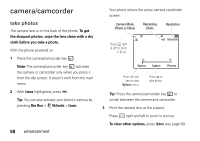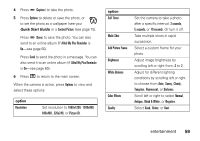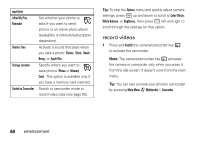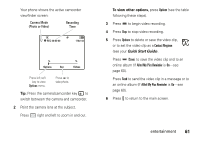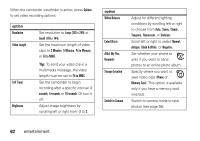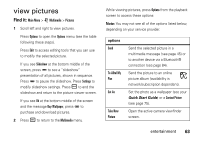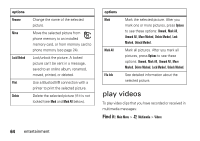Motorola Hint QA30 User Guide - Alltel - Page 65
view pictures
 |
View all Motorola Hint QA30 manuals
Add to My Manuals
Save this manual to your list of manuals |
Page 65 highlights
view pictures Find it: Main Menu > j Multimedia > Pictures 1 Scroll left and right to view pictures. Press Options to open the Options menu (see the table following these steps). Press Edit to access editing tools that you can use to modify the selected picture. If you see Slideshow at the bottom middle of the screen, press D to see a "slideshow" presentation of all pictures, shown in sequence. Press D to pause the slideshow. Press Settings to modify slideshow settings. Press Ò to end the slideshow and return to the picture viewer screen. If you see Ok at the bottom middle of the screen and the message Buy Wallpaper, press D to purchase and download pictures. 2 Press Ò to return to the Multimedia menu. While viewing pictures, press Options from the playback screen to access these options: Note: You may not see all of the options listed below, depending on your service provider. options Send To Alltel My Pics Set As Take New Picture Send the selected picture in a multimedia message (see page 45) or to another device via a Bluetooth® connection (see page 84). Send the picture to an online picture album (availability is network/subscription dependent). Set the photo as a wallpaper (see your Quick Start Guide) or a Contact Picture (see page 75). Open the active camera viewfinder screen. entertainment 63