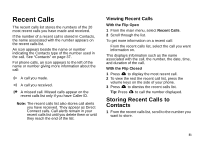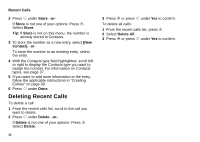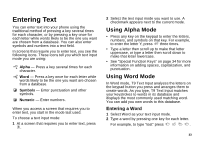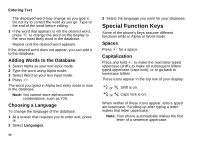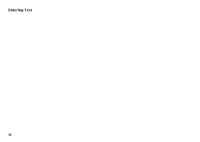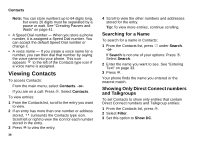Motorola I730 User Guide - Page 43
Entering Text, Using Alpha Mode, Using Word Mode, Entering a Word
 |
View all Motorola I730 manuals
Add to My Manuals
Save this manual to your list of manuals |
Page 43 highlights
Entering Text You can enter text into your phone using the traditional method of pressing a key several times for each character, or by pressing a key once for each letter while words likely to be the one you want are chosen from a database. You can also enter symbols and numbers into a text field. In screens that require you to enter text, you see the following icons. These icons tell you which text input mode you are using: l Alpha - Press a key several times for each character. j Word - Press a key once for each letter while words likely to be the one you want are chosen from a database. i Symbols - Enter punctuation and other symbols. k Numeric - Enter numbers. When you access a screen that requires you to enter text, you start in the mode last used. To choose a text input mode: 1 At a screen that requires you to enter text, press m. 2 Select the text input mode you want to use. A checkmark appears next to the current mode. Using Alpha Mode • Press any key on the keypad to enter the letters, numbers, and symbols on that key. For example, to enter the letter Y, press 9 three times. • Type a letter then scroll up to make that letter uppercase, or type a letter then scroll down to make that letter lowercase. • See "Special Function Keys" on page 34 for more information on adding spaces, capitalization, and punctuation. Using Word Mode In Word mode, T9 Text Input analyzes the letters on the keypad button you press and arranges them to create words. As you type, T9 Text Input matches your keystrokes to words in its database and displays the most commonly used matching word. You can add you own words to this database. Entering a Word 1 Select Word as your text input mode. 2 Type a word by pressing one key for each letter. For example, to type "test" press 8 3 7 8. 33