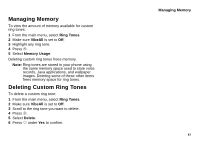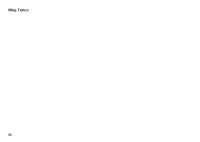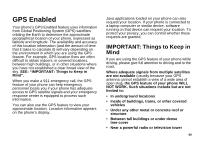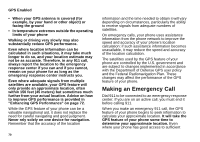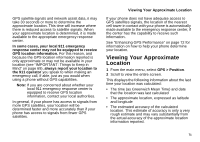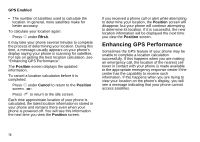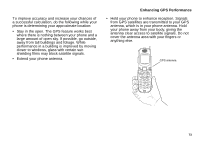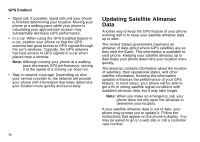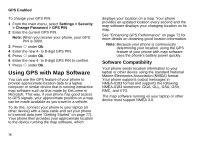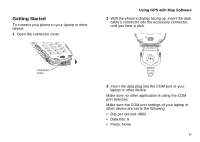Motorola I730 User Guide - Page 82
Enhancing GPS Performance, Rfrsh, Position, Cancel
 |
View all Motorola I730 manuals
Add to My Manuals
Save this manual to your list of manuals |
Page 82 highlights
GPS Enabled • The number of satellites used to calculate the location. In general, more satellites make for better accuracy. To calculate your location again: Press A under Rfrsh. It may take your phone several minutes to complete the process of determining your location. During this time, a message usually appears on your phone's display saying your phone is scanning for satellites. For tips on getting the best location calculation, see "Enhancing GPS Performance". The Position screen displays the updated information. To cancel a location calculation before it is completed: Press A under Cancel to return to the Position screen. -or- Press e to return to the idle screen. Each time approximate location of your phone is calculated, the latest location information is stored in your phone and remains there even when your phone is powered off. You will see this information the next time you view the Position screen. If you received a phone call or alert while attempting to determine your location, the Position screen will disappear, but your phone will continue attempting to determine its location. If it is successful, the new location information will be displayed the next time you view the Position screen. Enhancing GPS Performance Sometimes the GPS feature of your phone may be unable to complete a location calculation successfully. If this happens when you are making an emergency call, the location of the nearest cell tower in contact with your phone is made available to the appropriate emergency response center if the center has the capability to receive such information. If this happens when you are trying to view your location on the phone's display, you will see a message indicating that your phone cannot access satellites. 72