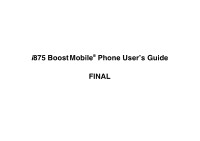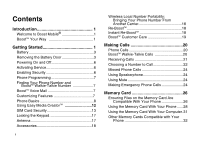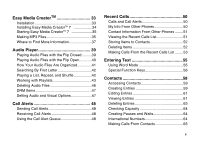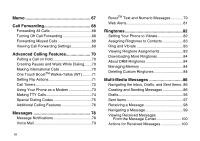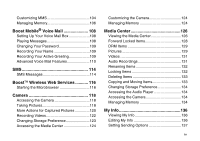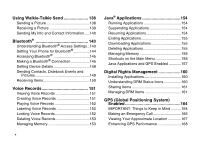Motorola I875 User Guide
Motorola I875 - Cell Phone - iDEN Manual
 |
View all Motorola I875 manuals
Add to My Manuals
Save this manual to your list of manuals |
Motorola I875 manual content summary:
- Motorola I875 | User Guide - Page 1
i875 Boost Mobile® Phone User's Guide FINAL - Motorola I875 | User Guide - Page 2
to Boost Mobile 1 BoostTM Your Way 1 Getting Started 1 Battery 3 Removing the Battery Door 3 Powering On and Off 6 Activating Service 6 Enabling Security 6 Phone Programming 7 Finding Your Phone Number and BoostTM Walkie-Talkie Number 7 BoostTM Voice Mail 7 Customizing Features 7 Phone - Motorola I875 | User Guide - Page 3
Alerts 50 My Info From Other Phones 50 Contact Information From Other Phones ........51 Viewing the Recent Calls List 51 Storing Items to Contacts 52 Deleting Items 52 Making Calls From the Recent Calls List ........53 Entering Text 55 Using Word Mode 55 Special Function Keys 56 Contacts 58 - Motorola I875 | User Guide - Page 4
Calling Features 70 Putting a Call on Hold 70 Creating Pauses and Waits While Dialing.......70 Making International Calls 70 One Touch BoostTM Walkie-Talkie (WT).........71 Setting Flip Actions 71 Call Timers 72 Using Your Phone as a Modem 73 Making TTY Calls 74 Special Dialing Codes 75 - Motorola I875 | User Guide - Page 5
Memory 106 Boost Mobile® Voice Mail 108 Setting Up Your Voice Mail Box 108 Playing Messages 108 Changing Your Password 109 Recording Your Name 109 Recording Your Active Greeting 109 Advanced Voice Mail Features 110 SMS 114 SMS Messages 114 BoostTM Wireless Web Services 116 Starting - Motorola I875 | User Guide - Page 6
Receiving a Picture 139 Sending My Info and Contact Information .....140 Bluetooth 143 Understanding Bluetooth® Access Settings ..143 Setting Your Phone for Bluetooth 144 Accessing Bluetooth 145 Making a Bluetooth® Connection 145 Setting Device Details 148 Sending Contacts, Datebook Events and - Motorola I875 | User Guide - Page 7
Data 169 Setting Privacy Options 170 Using GPS with Map Software 171 Datebook 173 Viewing Datebook 173 Creating Events 174 Editing Customizing Your Phone 179 Setting the Volume 179 Setting Your Phone to Vibrate 179 Changing the Look of Your Phone 179 Temporarily Turning Off Transmissions - Motorola I875 | User Guide - Page 8
Understanding Status Messages ......... 195 Boost MobileTM Terms and Conditions of Service 198 Safety and General Information Accessory Safety Information 214 Hearing Aid Compatibility 216 Caring for the Environment by Recycling 218 Disposal of your Mobile Telephone and Accessories 218 MOTOROLA - Motorola I875 | User Guide - Page 9
Motorola, Inc. Address: 8000 West Sunrise Boulevard Plantation, FL 33322 USA Phone Number: 1 (800) 453-0920 Hereby declares that the product: Product Name: i875 in accordance with the instructions, may cause harmful be determined by turning the equipment off and on, the user is encouraged to - Motorola I875 | User Guide - Page 10
- Motorola I875 | User Guide - Page 11
all the mobile freedom you demand. Boost Mobile® has the latest Motorola handsets with the coolest features, like BoostTM Walkie-Talkie, BoostTM Wireless Web, and Text Messaging. Plus, you get instant access to Nextel's world-class digital iDEN network. BoostTM Your Way Trick out your Phone Got some - Motorola I875 | User Guide - Page 12
Camera Lens Volume Controls BoostTM Walkie-Talkie Button Audio Jack Accessory Connector 1 Retractable Antenna Earpiece Mirror Spotlight Audio Player Keys Java® Apps menu Menu Key Send Key (places phone calls) Back Key Power Key Internal Display Light Sensor Camera Key Ok Key Space Key - Motorola I875 | User Guide - Page 13
the option appearing above it on the display. Note: Throughout this User's Guide, the option keys will be represented by A. s Send key - places phone calls. e End key - ends phone calls; returns to idle screen; using Wireless Data Services, returns to home page. t Acts like s when the flip is - Motorola I875 | User Guide - Page 14
rewinds and skips to the previous audio file. To start using your i875 phone: • Make sure your SIM card is in place. • Charge the battery. • Activate your service. • Enable security. Battery Removing the Battery Door 1 Make sure the phone is powered off. See "Powering On and Off" on page 6. 2 Slide - Motorola I875 | User Guide - Page 15
Door 2 Open the connector cover. connector cover 3 Plug the other end of the charger into the accessory connector. Charging the Battery Your phone comes with a rapid travel charger. 1 Plug the charger into an electrical outlet. Charger Attached or Device Attached appears on the internal display - Motorola I875 | User Guide - Page 16
°C). Prolonged charging is not recommended. Removing the Battery 1 With the phone powered off, remove the battery door. 2 Remove the battery by pushing it toward the antenna and lifting it out. Battery Use and Maintenance • The Motorola iDEN Approved Lithium Ion chargers provide optimum performance - Motorola I875 | User Guide - Page 17
See "Temporarily Turning Off Transmissions" on page 181. As your phone connects to the network, you will see a connecting message. When the idle screen appears, the phone is ready to use. Powering On and Off To power your phone off: 1 Open the flip. 2 Press and hold p. Activating Service The first - Motorola I875 | User Guide - Page 18
number that others use to contact you using BoostTM Walkie-Talkie service. These numbers appear when you receive your alert notification after enabling security on your phone. See "My Info" on page 136 for more information about this feature. BoostTM Voice Mail You must set up your voice mail box - Motorola I875 | User Guide - Page 19
option by pressing the option key below it. Menus and Lists Your phone's features are arranged in menus, submenus, and lists. To access the Holding down the appropriate part of the navigation key speeds up scrolling. In this guide, this symbol > tells you to select a menu or list item. For example - Motorola I875 | User Guide - Page 20
. Press m to access the menu. 9 Main Menu All your phone's features can be accessed through the main menu. You can set the main Boost Web BoostLIVE Java® Apps Settings Ringtones Audio Player Media Center Recharge your account from your phone. See page 18. Access to BoostTM Wireless Web Services - Motorola I875 | User Guide - Page 21
a number to access later. For information on Memo, see "Memo" on page 67. Phone usage information. See page 72. Lists recent calls. See page 50. Create shortcuts to screens a main menu item when you receive your phone. To assign different main menu items, see "Personalize Features" on page 183. 10 - Motorola I875 | User Guide - Page 22
activities or when you have activated certain features. abcd Battery Strength - A fuller battery efgd indicates a greater charge. o p q Signal Strength - More bars next r s to the antenna indicate a stronger signal. 6 No Service - Your phone is without service. You cannot make or receive any - Motorola I875 | User Guide - Page 23
- Your phone is set not to receive calls and other transmissions. See "Temporarily Turning Off Transmissions" phone's audio player. For complete instructions on using the memory card with your phone and with your computer, see "Memory Card" on page 26. Using Easy Media CreatorTM Your i875 phone - Motorola I875 | User Guide - Page 24
phone, your SIM card is protected by a PIN that you enter each time the phone is powered on. You can change the PIN or turn off the requirement that it be entered. Turning PIN Code screen appears after you power on your phone, enter your SIM PIN. 2 Press A under Ok. The message SIM Unlocked displays - Motorola I875 | User Guide - Page 25
turned on in order to access this feature code 10 times, your SIM card is permanently blocked and must be replaced. If this happens, all data is lost. You will get a message to contact BoostTM Customer Care. Except for making emergency calls, your phone code. 3 Select Unblock PIN. 4 Enter the PUK code - Motorola I875 | User Guide - Page 26
use. For Boost Mobile® SIM card compatibility information, visit www.boostmobile.com/sim. Note: In some cases, Contacts and Groups may not be accessible if you move your SIM card to another phone. Contacts and Groups created with your i875 phone are not readable by an older iDEN SIM-based phone. If - Motorola I875 | User Guide - Page 27
Removing Your SIM Card Important: To avoid loss or damage, do not remove your SIM card from your phone unless absolutely necessary. 1 With your phone powered off, remove the battery door and battery. 2 Slide the latch away from the SIM card holder. 3 Open the SIM card holder. 4 Carefully slide your - Motorola I875 | User Guide - Page 28
instructions for unlocking the keypad display briefly. To unlock the keypad: 1 From the idle screen, press m. 2 Press *. You also have the option of setting your phone time. To turn the auto lock off, repeat step 3 and select Off. Antenna The retractable antenna on your i875 phone is designed to - Motorola I875 | User Guide - Page 29
, or garbled audio. Accessories Your phone comes with a Standard Lithium Ion Battery and mid rate travel charger. Various accessories are available for use with your i875 phone, cases, vehicle power charger, data cables, Hands-Free accessories and more. To order additional accessories, go to www - Motorola I875 | User Guide - Page 30
you will be asked to enter the 14-digit card number printed on the Re-Boost® Card. If you've selected credit card, you will be asked simply to confirm to use it for purchasing airtime. Call 1-888-BOOST-4U to have your credit card added to your account. BoostTM Customer Care BoostTM Customer Care: - Motorola I875 | User Guide - Page 31
i875 phone makes two types of calls: digital cellular phone calls and BoostTM Walkie-Talkie calls. With BoostTM Walkie-Talkie calls, you use your phone as a long-range, digital walkie-talkie. Phone feature turned on (see "Setting Flip Actions" on page 71). With the Flip Closed You can make phone - Motorola I875 | User Guide - Page 32
a call by opening the flip, you must have the Flip to Ans feature turned on (see "Setting Flip Actions" on page 71). To answer a call by pressing any number key, you must have the Any Key Ans feature turned on (see "Phone Calls Features" on page 182). Sending to Voice Mail If the flip is closed - Motorola I875 | User Guide - Page 33
Ending If the flip is closed, press .. -orPress e. -orClose the flip. BoostTM Walkie-Talkie Calls When you receive a BoostTM Walkie-Talkie call, your phone emits a chirping sound or vibrates. Answering 1 Wait for the caller to finish speaking. 2 Press and hold the BoostTM Walkie-Talkie button on the - Motorola I875 | User Guide - Page 34
Contacts for the number you want to call, say the voice name into your phone to enter the number. See page 60 for information on voice names. You can idle screen, use the keypad to enter the Speed Dial number assigned to the phone number you want to call. 2 Press #. 3 Press s. Turbo Dial From the idle - Motorola I875 | User Guide - Page 35
mute is on, Unmute appears as a display option. To turn mute off: Press A under Unmute. Making Emergency Phone Calls Your phone supports emergency calling. Emergency phone calls can be made even when your SIM card is blocked or not in your phone. Dial 911 to be connected to an emergency response - Motorola I875 | User Guide - Page 36
call, your phone's GPS Enabled feature can help emergency service personnel find you, if you are in a location where your phone's GPS antenna placed while your SIM card is in your phone. Important: If you are bringing your phone number to Boost Mobile® from your previous carrier, the 911 emergency - Motorola I875 | User Guide - Page 37
card compatible with the memory card reader. Your i870 phone also comes with a CD containing software that lets you convert the songs on your audio the memory card is in your i875 phone. To ensure the files on your memory card are compatible with your i875 phone, use the folder structure, filename - Motorola I875 | User Guide - Page 38
• The filename can be up to 32 characters long, including the file extension. File Formats Audio Player These MP3 file formats are compatible with your phone's audio player: MP3 version MPEG-1, MPEG-2, MPEG-2.5. Bit Rates (kbits/sec) 32, 40, 48, 56, 64, 80, 96, 112, 128,160, 192. Sampling Rates - Motorola I875 | User Guide - Page 39
it clicks into place. 3 Close the memory card slot cover. 4 Your phone may prompt you to use the memory card to store new media items, card that came with your i875 phone has the format required for use with your phone. However, if you use another memory card with your phone, you may be prompted to - Motorola I875 | User Guide - Page 40
® • Pictures, videos, and audio recordings received in MMS messages Setting Your Storage Preference You can choose whether media items are saved to your phone's memory or to the memory card. To set the media storage option in Settings: 1 From the main menu, select Settings > Advanced > Memory Card - Motorola I875 | User Guide - Page 41
of data. 1 From the main menu, select Settings > Advanced > Memory Card > Remove Card. 2 Open the memory card slot cover. Using the Memory Card With Your Phone 4 Pull out the memory card. 5 Close the memory card slot cover. Note: If you select the Memory Card > Remove option but do not remove the - Motorola I875 | User Guide - Page 42
with your i875 phone. If you are using a different memory card reader, following the instructions provided with that memory card reader. What Is Your Computer's Operating System? If you have any of these operating systems running on your computer, you do not need any additional software to install - Motorola I875 | User Guide - Page 43
with Your Phone The green light on the memory card reader turns on when with the your phone again, pull the memory card from the memory card adaptor and insert it into your phone. Note: When Memory Cards Compatible with Your Phone If you want to purchase and use additional memory cards, Transflash - Motorola I875 | User Guide - Page 44
them to your computer's hard drive and copy them to the memory card later. To save files to the memory card, you must have the memory card reader that came with your i875 phone connected to your computer, as described in "Memory Card" on page 35. Note: For MAC users: If you are currently - Motorola I875 | User Guide - Page 45
and step 3. 2 Choose Start > Run. 3 Type d:\setup (substitute the appropriate letter of your CD or DVD drive for d). 4 Follow the installation instructions that appear on the screen. Installing Easy Media CreatorTM 7 Unintalling Easy Media CreatorTM 7 1 Choose one of the following ways to open the - Motorola I875 | User Guide - Page 46
Format area, select Mono or Stereo. Stereo is recommended. 5 In the Sampling Rate list, select 44100. This selects a sampling rate on 44.1 KHz. Your i875 phone's audio player supports other sampling rates, but 44.1 KHz is recommended. 6 In the Compression Setting area, select Constant Bit Rate. Your - Motorola I875 | User Guide - Page 47
, but it will also increase the size of the MP3 files. Your i875 phone's audio player supports more bit rates, but 128 is recommended. 8 In the File Naming the Get Audio CD Info button to download the information from the online music database on the Internet. If the CD is found in the database, - Motorola I875 | User Guide - Page 48
Your i875 phone's User Guides Each component in Easy Media CreatorTM 7 includes a User Guide in PDF format. View the fully searchable PDF User Guides online, or print a hard User Guide. To use the PDF documentation, you must have Adobe Reader installed on your system. Adobe Reader is free software - Motorola I875 | User Guide - Page 49
or the User Guides, you can get the most current information from the Roxio Web site. You can access the Roxio Web site in any of these ways: • Click the Roxio logo from any Easy Media CreatorTM 7 component window. • Launch your Web browser and go to http://www.roxio.com/en/support/nextel Where - Motorola I875 | User Guide - Page 50
i875 phone includes an audio player that you can use to play MP3 audio files stored in your phone's memory or on the memory card inserted in your phone plays the other audio files grouped with it. If you receive a phone call, Walkie-Talkie call, call alert, message notification, a Datebook reminder - Motorola I875 | User Guide - Page 51
Playing Audio Files with the Flip Open When your phone's flip is open, you have more ways to access the audio player and play the MP3 audio files on the memory card. Accessing the Audio - Motorola I875 | User Guide - Page 52
audio player, you see that the audio files are grouped into these folders: • Songs - All MP3 audio files on the memory card inserted in your phone, listed alphabetically by title. • Playlists - Folders and lists you have created. If you have not created any playlists, this folder contains only the - Motorola I875 | User Guide - Page 53
or folders, you can go the items starting with any letter by using your phone's keypad to enter that letter. Playing a List, Repeat, and Shuffle When one audio file repeatedly, starting over as soon as it ends. The shuffle feature lets you set the audio player to play the audio files in a list or - Motorola I875 | User Guide - Page 54
list or folder in random order, select On. -or- To turn off the shuffle feature, select Off. Working with Playlists Playlists are lists of audio sort through this list, press m. 6 Select each audio file you want to put on the playlist. A checkmark appears next to each selected file. Tip: To deselect - Motorola I875 | User Guide - Page 55
Editing a Playlist After you have created a playlist, you can change its name, add audio files, remove audio files, and change the order of the audio files. 1 Access the audio player. 2 Select Playlists. 3 Scroll to the playlist you want to edit. 4 Press m. 5 Select Edit Playlist. 6 Make the changes - Motorola I875 | User Guide - Page 56
Audio Player Reordering Playlists To change the order of the playlists in the Playlists folder: 1 Access the audio player. 2 Select Playlists. 3 Press m. 4 Select Reorder Playlists. 5 Scroll to the playlist you want to move. 6 Press A under Grab. 7 Scroll to the place where you want the playlist to - Motorola I875 | User Guide - Page 57
folder deletes all MP3 audio files from the memory card. 1 Access the audio player. 2 Scroll to Songs, Albums, Artists, or Genres. 3 Press m. 4 Select Delete All Music. 5 Press O or A under Yes to confirm. 46 - Motorola I875 | User Guide - Page 58
visuals on the display instead of the details of the song currently playing: 1 While viewing the details of the audio file currently playing, press m. 2 Select Turn On Visuals. To view the details of the song currently playing instead of visuals: 1 While viewing visuals press m. 2 Select - Motorola I875 | User Guide - Page 59
the display. Note: If the alert is not successful, this may mean the person you are trying to reach is on a call or has the phone turned off. Receiving Call Alerts When you receive a call alert, you must answer, queue, or clear it. You cannot receive - Motorola I875 | User Guide - Page 60
. 3 Press O or press A under Yes to confirm. Sorting Call Alerts Tip: You must have at least one call alert in the queue to access this feature. To sort call alerts by the order they were received: 1 From the main menu, select Call Alert. 2 Press m. 3 Select Sort By. 4 Select First on Top - Motorola I875 | User Guide - Page 61
Like all items in the recent calls list, they remain listed until you delete them or until they reach the end of the list. For phone calls, an additional icon appears giving information about the call: X A call you made. W A call you received. V A missed call. Missed calls appear on the recent calls - Motorola I875 | User Guide - Page 62
the person who sent the information and all the information in the item. If you receive contact information with the same name from the same phone more than once, only the most recently sent version appears in the recent calls list. Viewing the Recent Calls List With the Flip Open 1 From - Motorola I875 | User Guide - Page 63
recent calls list. Choosing Picture View or List View You can set your phone to show the picture associated with each item as you view the recent 5 If you want to add more information to the entry, follow the applicable instructions in "Creating Entries" on page 59. 6 Press A under Save. Deleting - Motorola I875 | User Guide - Page 64
the call now, go to step 4. -or- Scroll left or right to display the Contacts type for the number you want to call. 4 To make a phone call, press s. -or- To make a BoostTM Walkie-Talkie call, press the BoostTM Walkie-Talkie button. You can also make calls while viewing the details of - Motorola I875 | User Guide - Page 65
that sent the information. • If you scroll to contact information from another phone, you can make a call to the number currently displayed. 3 To make a phone call, press t on the top of your phone. -or- To make a BoostTM Walkie-Talkie call, press the BoostTM Walkie-Talkie button. Making Calls - Motorola I875 | User Guide - Page 66
Entering Text You can enter text, numbers, and symbols into your phone using Alpha, Word, Numeric, or Symbol text input modes. l Alpha - Press a key several times for each character. j Word - Press a key once for each letter while - Motorola I875 | User Guide - Page 67
text, press m. 2 Select Languages. 3 Select the language you want for your database. Special Function Keys Some of the phone's keys assume different functions while in Alpha or Word mode. Spaces Press # for a space. Special Function Keys Capitalization When you press and hold the # key, it acts as - Motorola I875 | User Guide - Page 68
Entering Text Press 1 or 0 to insert punctuation. Continue to press the key to view the list of symbols available through that key. Pause to select the symbol you want. Note: Additional punctuation symbols are available in Symbols mode. 57 - Motorola I875 | User Guide - Page 69
be assigned a Contacts type: A Mobile phone number B Walkie-Talkie BoostTM Walkie-Talkie number C Work1 phone number D Work2 phone number E Home phone number F Email email address G Fax phone number H Pager phone number J IP IP address K Other phone number • A number or address - Motorola I875 | User Guide - Page 70
, but every 20 digits must be separated by a pause or wait. See "Creating Pauses and Waits" on page 64. • A Speed Dial number - When you store a phone number, it is assigned a Speed Dial number. You can accept the default Speed Dial number or change it. • A voice name - If you create a voice name - Motorola I875 | User Guide - Page 71
: If you choose a picture or ringtone that is stored on the memory card, that picture or ringtone file is automatically moved to your phone's memory. 1 If you have not already, select [Ringtone/Picture]. Creating Entries 2 If you want to assign a ringtone: With Ringer highlighted, scroll left or - Motorola I875 | User Guide - Page 72
, press O. 3 If you want to create a voice name for a phone number, select Voice Name. As directed by the screen prompts, say and repeat Press m. Select Edit. The entry details screen displays. 3 Follow the applicable instructions in "Creating Entries" on page 59 to edit the various fields. 61 - Motorola I875 | User Guide - Page 73
Details of a Number or Address 1 Select the entry. Viewing Entries 2 Select the number or address you want to view details of. If the you select a phone number, you can view its Speed Dial number and see whether it has a voice name. To return to the entry, press A under Back or press - Motorola I875 | User Guide - Page 74
Search is not one of your options: Press m. Select Search. 2 Enter the name you want to see. See "Entering Text" on page 55. 3 Press O. Your phone finds the name you entered or the nearest match. Showing Only BoostTM Walkie-Talkie Numbers To set Contacts to show only entries that contain BoostTM - Motorola I875 | User Guide - Page 75
your phone wait for your response before dialing further. This feature is useful when using voice mail or other automated phone systems that require you to dial a phone number and "+". Note: The network translates the "+" into the appropriate international access code needed to place the call. 64 - Motorola I875 | User Guide - Page 76
Contacts 2 Enter the country code, city code or area code, and phone number. For information about making international make a phone call, press s. -orTo make a BoostTM Walkie-Talkie call, press the Boost Walkie-Talkie button. If you are making a BoostTM Walkie-Talkie call, your phone places the - Motorola I875 | User Guide - Page 77
3 Scroll to or select number you want to call. 4 To make a phone call, press s. -or- To make a BoostTM Walkie-Talkie call, press the BoostTM Walkie-Talkie button. If you try to make a type of call that does - Motorola I875 | User Guide - Page 78
number: 1 From the main menu, select Memo. 2 To make a phone call, press s. -or- To make a Boost Walkie-Talkie call, press the Boost Walkie-Talkie button. 67 To store the memo number to Contacts: 1 From entry, follow the applicable instructions in "Creating Entries" on page 59. 7 Press A under Save. - Motorola I875 | User Guide - Page 79
Call Forwarding If you do not want all your calls forwarded, turn the feature off: 1 From the main menu, select Call Forward > To. 2 Set this option to Off. All your calls are now sent to your phone. Calls you miss are forwarded according to the options set for missed calls. By default, missed - Motorola I875 | User Guide - Page 80
missed calls: 1 From the main menu, select Call Forward > Forward > Detailed. 2 Select If Busy to specify a forwarding number for calls received when your phone is busy. 3 If you specified a forwarding number for this type of call before, this number displays. To forward calls to this number, press - Motorola I875 | User Guide - Page 81
Features Putting Calls Your service default is code. 1 Press and hold 0 for two seconds. A "0" appears, then changes to a "+". Note: The network translates the "+" into the appropriate international access code needed to place the call. 2 Enter the country code, city code or area code, and phone - Motorola I875 | User Guide - Page 82
Advanced Calling Features One Touch BoostTM Walkie-Talkie (WT) One Touch BoostTM Walkie-Talkie sets your phone to call the Contacts, Recent Calls, or Memo. Select the number you want to enter. 3 Press O. Turning Off One Touch BoostTM Walkie-Talkie 1 From the main menu, select Settings > WT Options > - Motorola I875 | User Guide - Page 83
received by your phone, until you reset it. To view or reset a timer: 1 From the main menu, select Call Timers. 2 Select the feature you want to view or reset. 3 To view a feature without resetting: Press O when you are finished viewing. -or- To reset a feature: Press A under Reset. Press O or press - Motorola I875 | User Guide - Page 84
Advanced Calling Features Using Your Phone as a Modem To use your phone as a modem with a laptop, handheld device, or desktop computer: 1 Open the connector cover. 2 With the phone's display facing up, insert the data cable's connector into the accessory connector, until you hear a click. - Motorola I875 | User Guide - Page 85
is on hold. Making TTY Calls TTY device features such as Turbo-Code, High-Speed, and Interruption are not supported by your phone. These features must be turned off or disabled to use your TTY device with your phone. Turning On the TTY Feature Your phone's TTY feature must be on if you want to make - Motorola I875 | User Guide - Page 86
your location. Special Dialing Codes Call Restrictions You can prevent your phone from making or receiving long distance, incoming, and outgoing (except 911) calls. Contact BoostTM Customer Care for more information. Telecommunications Relay Service BoostTM supports services for communicating with - Motorola I875 | User Guide - Page 87
your phone from making or receiving long distance, incoming, and outgoing (except 911) calls. BoostTM 411 The Directory that puts you straight through - Now there is no need to make 2 calls, memorize a number, or hunt for a pen to write a number down. BoostTM 411 is your mobile directory service - Motorola I875 | User Guide - Page 88
Advanced Calling Features Yellow Page Listings You can ask the operator to perform a search by will confirm your reservation information through a return phone call. For your convenience, the reservation will be in your name. Note: Reservation service may not be available for all restaurants. 77 - Motorola I875 | User Guide - Page 89
no message, you must access voice mail by dialing into your voice mail box using your PTN. Message Notifications When you receive a message, your phone notifies you with text on the display and a notification tone or vibration. You can access the message or dismiss the notification. If you dismiss - Motorola I875 | User Guide - Page 90
new message. BoostTM Text and Numeric Messages Your i875 refers to Text Messages as Web Alerts. With button. • Send messages to one individual from your phone or contact several at once from any email system or additional information on how to use this service, visit www.boostmobile.com. Sending - Motorola I875 | User Guide - Page 91
to yourself, someone else, or a group of Boost Mobile customers. For more information or to send a Web These messages can be displayed directly on your i875. To leave a numeric message: • presses "1" only numeric messages can be sent. The phone's display refers to text and numeric messages as Text - Motorola I875 | User Guide - Page 92
Web alerts are text and numeric messages sent from: • Your i875 phone • www.boostmobile.com • Any email application Note: Your phone's SMS address is your [email protected]. Example: [email protected]. Your phone's Text Messaging address is your [email protected]. When - Motorola I875 | User Guide - Page 93
Ringtones > VibeAll. 2 Set this option to On. Tip: Pressing the volume controls to turn down the volume as far as possible sets VibeAll to On. To set your phone to vibrate instead of making a sound for some features but not others: 1 From the main menu, select Ringtones. 2 Make sure VibeAll is - Motorola I875 | User Guide - Page 94
ring and vibrate when you receive phone calls or call alerts: 1 From the main menu, select Ringtones. 2 Make sure VibeAll is set to Off. 3 Scroll through the list of ringtones and highlight the one you want to assign. 4 Press m. 5 Select Assign w/Vibe. 6 Select the features you want to set to ring - Motorola I875 | User Guide - Page 95
to download it again. About DRM Ringtones Your phone supports gifting and Tell-A-Friend services for DRM ringtones. However, these services may not be offered by Boost Mobile®. Please contact Boost Mobile® for more information about these services. For more information about DRM items, see "Digital - Motorola I875 | User Guide - Page 96
Ringtones Except for DRM ringtones, if you delete a ringtone that you purchased from your phone, you will have to purchase it again. Under certain conditions, some DRM vendors will not charge you if you download an item multiple times within a - Motorola I875 | User Guide - Page 97
, and audio recordings. You can send and receive these messages from your phone, through any email account, and from www.boostmobile.com. Your phone's MMS address is your [email protected]. Your PTN is your Boost Mobile 10-digit Personal Telephone Number. Navigating the Inbox, Drafts, and Sent - Motorola I875 | User Guide - Page 98
. These may be pictures, videos, and audio recordings, including pictures, videos, and voice records you create while creating the message. • Cc - the phone numbers or email addresses of more recipients • Priority - sets the priority of the message to normal or high. • Report - lets you receive - Motorola I875 | User Guide - Page 99
or the recent calls list. See "More Ways to Address a Message" on page 92. Tip: To remove a phone number or email address from the list of message recipients, scroll to the phone number or email address and press A under Remove. Creating and Sending Messages When you are finished addressing the - Motorola I875 | User Guide - Page 100
you want to add more recipients in addition to those in the To field: Select Cc. Enter the phone number or email address from the keypad and press O. Repeat this action to enter more phone numbers or email addresses. -or- Select recipients from Contacts or the recent calls list. See "More Ways - Motorola I875 | User Guide - Page 101
Center" on page 100. When you reply to a message you received, some of the fields in your reply message are filled in automatically: • To - the phone number or email address of the sender of the message you are replying to. If you are sending a reply to all, some recipients may be - Motorola I875 | User Guide - Page 102
. -or- If Create is not one of your options: Press m. Select Create Message. 4 Create and send the message. The message is automatically addressed to the phone number or email address you chose. From the Recent Calls List 1 From the recent calls list, scroll to the entry you want to send a message - Motorola I875 | User Guide - Page 103
: Scroll to a selected item and press O. Creating and Sending Messages From Contacts When you select recipients from Contacts, Contacts entries containing phone numbers or email addresses are displayed. You can search for an entry name as you would otherwise when viewing Contacts. See "Searching - Motorola I875 | User Guide - Page 104
BoostTM Walkie-Talkie calls are displayed only if the BoostTM Walkie-Talkie number is stored in Contacts and its Contacts entry also contains a phone number or email address. 1 While you are creating a message, scroll to or select To or Cc. 2 Press m. 3 Select Recent Calls. 4 Select the entry - Motorola I875 | User Guide - Page 105
A list of pictures, videos, and audio recordings that can be included in a message appears. 3 Select the picture, video, or audio recording you want to insert. Tip: To view or listen to the item before inserting it, highlight it and press A under Preview. Removing an Inserted Item To remove an item - Motorola I875 | User Guide - Page 106
Multi-Media Messages Attaching New Pictures, Videos, and Voice Records While you are creating a message, you can take pictures, record videos, or create voice records and attach them to the message. Taking a New Picture 1 While you are creating a message, scroll to any message field and press m. -or - Motorola I875 | User Guide - Page 107
8 To save the video, press c or press O. -or- To view the video without saving it, press A under Review. -or- To discard the video without saving it, press A under Discard. The picture is attached to the message and saved to the default storage location. - Motorola I875 | User Guide - Page 108
. 5 Edit and send your message. You can add to and edit the message you are forwarding. Resending Messages If a message was not sent from your phone, you can resend it. 1 From the main menu, select Messages > Sent Items. 2 Scroll to the message you want to resend. 3 Press A under Resend. Note: If - Motorola I875 | User Guide - Page 109
Checking Delivery Status If a message was successfully sent and you set the message to give a report confirming delivery, you can check the delivery status: 1 From the main menu, select Messages > Sent Items. 2 Scroll to the message you want to view. 3 Press m. 4 Select Delivery Status. Deleting a - Motorola I875 | User Guide - Page 110
that are of an unknown type cannot be opened, but they can be deleted. See "Deleting Attachments" on page 103. Viewing a Slide Show Your phone can receive MMS messages containing slide shows. A slide show may contain a series of pictures that display in sequence. It may also include one or more - Motorola I875 | User Guide - Page 111
Viewing Received Messages From the Message Center Viewing Received Messages From the Message Center 1 From the main menu, select Messages > Inbox. 2 Select the message you want to read. If you have not viewed the message before, the message is downloaded from the message server. 3 If the message - Motorola I875 | User Guide - Page 112
-or- If you have already viewed the message, scroll to it. 2 Press m. 3 Select Lock Message or Unlock Message. Calling a Number in a Message If a message you receive contains a phone number, or BoostTM Walkie-Talkie number, you can call or send a call alert to that number. These numbers may appear - Motorola I875 | User Guide - Page 113
to Contacts If a message you receive contains a phone number, BoostTM Walkie-Talkie number, or an email email address. 7 If you want to add more information to the entry, follow the applicable instructions in "Creating Entries" on page 59. 8 Press A under Done. Actions for Received Messages Going - Motorola I875 | User Guide - Page 114
the message. 2 Highlight the attachment you want to save. 3 Press m. 4 Select Save Attachment. Pictures, videos, and audio recordings are saved to the phone's memory or the memory card, depending on the storage preference you chose. You can access these saved items through the Media Center. Note - Motorola I875 | User Guide - Page 115
Shows 1 Highlight the slide show or view the slide show. 2 Press m. 3 Select Delete Slideshow. Customizing MMS The Setup menu lets you customize MMS for your phone: • Friendly Name - Enter text here to create a friendly name. Your friendly name is the name displayed in the From field on other iDEN - Motorola I875 | User Guide - Page 116
they are deleted. You set the clean-up option for the Inbox and Sent Items separately. The clean-up option deletes only read, unlocked messages. Clean-up Options • Off - Messages are never automatically deleted. • 5 Messages - If you have more than 5 messages, messages are deleted in the order - Motorola I875 | User Guide - Page 117
memory space. Note: The content of a message in the Inbox is not stored in your phone's memory until the message is read. Unread messages use very little memory. To view your used memory, free memory, and memory capacity: 1 From the main menu, select Messages. 2 With [Create Message] highlighted - Motorola I875 | User Guide - Page 118
data, items accessible through the Media Center, and voice records created when your phone is in a call. Deleting some of these other items frees memory for messages. Deleting All Messages To delete all read, unlocked messages from the Inbox, all messages in Drafts, or all successfully sent messages - Motorola I875 | User Guide - Page 119
. For example 5557777. Follow the instructions to create a new 4- to 7-digit password, record your name, and greeting. When the system says, "Thank you for using Boost Mobile Voice Mail," your mail box is set up. If you are calling from a phone other than your i875, dial your 10-digit BoostTM PTN - Motorola I875 | User Guide - Page 120
Boost Mobile® Voice Mail • Forward the message to another subscriber - press 6. • Delete the message - 109 Note: It is important that you choose a number that is easy for you to remember, but hard for someone else to guess. Passwords using all the same digits, for example 4,4,4,4 or a sequential - Motorola I875 | User Guide - Page 121
to delete your active greeting. 3 Record your greeting and press # when you have finished. 4 Press ** to return to the main menu. Advanced Voice Mail Features Multiple Greetings You can create up to five different greetings and designate which greeting will be your active greeting at any given time - Motorola I875 | User Guide - Page 122
Boost Mobile® Voice Mail Greetings Schedule You can choose to have your greetings played. 111 Automatic Playback By default, the playback mode of your voice mail service is set to normal. This feature automatically plays and saves new messages when you log in. To activate automatic playback - Motorola I875 | User Guide - Page 123
but do not send it, Boost Mobile® Voice Mail service will refer to this message to Boost Mobile® customers in your home market. Advanced Voice Mail Features Delivery Boost Walkie-Talkie - Recipient cannot copy the message to another mail box or phone special delivery option: 1 After recording your message - Motorola I875 | User Guide - Page 124
6 Press ** to return to the main menu. Message Forwarding Note: You can only forward messages to Boost Mobile® customers in your home market. This feature allows you to program your phone to automatically forward incoming messages to another mail box. There are two types of forwarding: notified and - Motorola I875 | User Guide - Page 125
Short Message Service (SMS) messages are short text messages, also called text and numeric messages. You can send SMS messages through any email account or on www.boostmobile.com. Your phone receives SMS messages sent to its SMS address, but does not send SMS messages. Your phone's SMS address - Motorola I875 | User Guide - Page 126
SMS If an SMS message you receive contains a phone number, BoostTM Walkie-Talkie number, or Talkgroup ID, you can call or send a call alert to that number, or store that number to Contacts. Press m - Motorola I875 | User Guide - Page 127
BoostTM Wireless Web Services You can use your phone's Web feature to access a suite of wireless data products known as BoostTM Wireless Web. Services include Text Messaging, Web and Premium Web, Address Book, Mobile Email, and wireless access to AOL® Instant MessengerTM. With the exception of the - Motorola I875 | User Guide - Page 128
Boost Mobile® Mobile adds new services or upon your return to the U.S. after traveling. For more information and multimedia demos, go to www.boostmobile.com. You can also get one page service-specific guides called Frequently Asked Questions and other instruction for BoostTM Wireless Web Services - Motorola I875 | User Guide - Page 129
The camera in your i875 phone takes pictures and records videos. You can save these pictures and videos in your phone's memory or the memory with Bluetooth. You can assign them to Contacts entries or set them as your phone's wallpaper. You can send the videos you record in MMS messages. The pictures - Motorola I875 | User Guide - Page 130
• 4X - 4 times as large 1X is the default. Spotlight The Spotlight option turns on or off the camera's spotlight to provide additional light for close-up pictures. Off no change • Fine - higher resolution When you receive your phone, Normal is the default. You can choose a new default for this option. - Motorola I875 | User Guide - Page 131
The camera captures the picture after the amount of time you chose elapses. To turn off the timer before the picture is captured, press A under Cancel. The . You can assign them to Contacts entries or set them as your phone's wallpaper You can also access the Media Center to view and perform actions - Motorola I875 | User Guide - Page 132
to transfer to. -or- Search for the device you want to transfer to by selecting [Find Devices]. 5 If prompted, bond with the device. Your phone connects to the device and transfers the picture. Assigning to Contacts 1 After you have captured a picture, press m. 2 Select Set As Caller ID. 3 To store - Motorola I875 | User Guide - Page 133
taking a picture. If you store videos you record in phone memory, you can record videos up to 30 seconds press O. -or- Recording Videos To view the video without saving it, press m and select Review. -orTo discard the video without saving it, press A under Discard. Setting Video Options When you - Motorola I875 | User Guide - Page 134
Camera Spotlight The Spotlight option turns on or off the camera's spotlight to provide maximum video length is determined by where you store videos you record. If you store videos you record in phone memory, you can record videos up to 30 seconds long. If you record video onto a memory card, - Motorola I875 | User Guide - Page 135
option. Note: The volume of the shutter sound is controlled by your phone's speaker volume.To set your phone's speaker volume, see "Setting the Volume" on page 179. To Memory While you are taking pictures, the percentage of free memory in the default storage location appears on the screen. To view - Motorola I875 | User Guide - Page 136
option is available from many context-sensitive menus when you are using the camera. To free memory on your phone, delete items from the Media Center, messages in the message center, voice records, or Java applications. To free memory on the memory card, delete items from the card's folders. 125 - Motorola I875 | User Guide - Page 137
through the Media Center. The following audio recordings can be accessed through the Media Center: • Voice records created when your phone was not in a call • Musical ringtones in the list of ringtones • Audio recordings saved from MMS messages you received • Audio recordings you downloaded to your - Motorola I875 | User Guide - Page 138
audio recordings. If you have the memory card in your phone, the items stored in your phone's memory are listed separately from the items stored on the memory card. If you do not have the memory card in your phone, you have these filtering options: • All - all items accessible through the - Motorola I875 | User Guide - Page 139
of the item. 1 Access the Media Center. 2 Press m. Forward Locked Items 3 Select Setup. 4 Select Sort. 5 Select By Time or By Name. When you receive your phone, the Media Center is set to sort items by time. Forward Locked Items Some items saved to the Media Center from MMS messages, BoostTM Walkie - Motorola I875 | User Guide - Page 140
you download is the Media Center. Depending on the storage preference you have chosen, these items may be saved to your phone's memory or the memory card inserted in your phone. Depending on how a given third-party vendor has set rights for an item, the item may include the following status icons - Motorola I875 | User Guide - Page 141
transmitted. 7 When prompted, press the BoostTM Walkie-Talkie button to resume the BoostTM Walkie-Talkie call. Send with Bluetooth You must set up your phone to send items with Bluetooth before sending a picture. See "Bluetooth®" on page 143. 1 Scroll to or select the picture you want to send with - Motorola I875 | User Guide - Page 142
Media Center Press A under No to return to the list of entries without overwriting the assigned picture. Setting as Wallpaper 1 Scroll to or select the picture you want to set as wallpaper. 2 Press m. 3 Select Set As Wallpaper. Videos The Media Center lets you play videos and send them in MMS - Motorola I875 | User Guide - Page 143
it. 1 Access the Media Center. 2 Scroll to or select the item you want to lock or unlock. 3 Press m. 4 Select Lock to lock the item. -or- Select Unlock to unlock the item. When you view items in the Media Center, one of these icons appears next to each locked item: R Locked. c Forward lock and - Motorola I875 | User Guide - Page 144
page 127. If filtering is set to show all types of Media Center items, all unlocked items are deleted. 1 Access the Media Center. 2 Press m. 133 3 Select Delete To copy the item, select Copy To Phone or Copy To Card. -or- To move the item, select Move To Phone or Move To Card. Some items cannot be - Motorola I875 | User Guide - Page 145
Your i875 phone includes an audio player that you can use to play MP3 audio files stored on the memory card inserted in your phone. when these options appear. Managing Memory To view your used memory, free memory, and memory capacity of your phone and the memory card: 1 Access the Media Center. -or- - Motorola I875 | User Guide - Page 146
Media Center Note: Items accessible through the Media Center that are stored in your phone's memory use the same memory space used to store messages, Java application data, and voice records created when your phone is in a call. Deleting some of these other items frees memory. 135 - Motorola I875 | User Guide - Page 147
-Talkie call. • Carrier IP - the IP address assigned to Boost Mobile®. This number appears when you register for packet data services. • IP1 Address and IP2 Address - the IP addresses you use to access the Internet with your phone. Note: If you request equipment-related transactions on your account - Motorola I875 | User Guide - Page 148
and whether it is sent automatically in every BoostTM Walkie-Talkie call or only when you choose to send it. Information Sent The information your phone sends always includes My Name and BoostTM Walkie-Talkie number. It may include Line 1 and Carrier IP, depending on how you set your sending options - Motorola I875 | User Guide - Page 149
a picture using Walkie-Talkie Send, the picture you sent appears on the display of the phone you are engaged in the Walkie-Talkie call with, is saved by that phone, and then is accessible through that phone's Media Center. Sending a Picture During a Call You can send a picture at any time during - Motorola I875 | User Guide - Page 150
to accept the picture, press A under No. The picture is not transmitted. Clearing a Picture From The Display If you want to remove a picture from your phone's display while still in the BoostTM Walkie-Talkie call in which you received it or while in a subsequent BoostTM Walkie-Talkie call with the - Motorola I875 | User Guide - Page 151
appear on the display again the next time you receive a BoostTM Walkie-Talkie call from the person who sent it. Setting Picture Capability To turn your phone's ability to send and receive pictures in BoostTM Walkie-Talkie calls on or off: 1 From the main menu, select Settings > WT Options > WT Send - Motorola I875 | User Guide - Page 152
, they do not include ring tones or pictures. These items from the recent calls list can be sent: • Contact information sent from other phones • Calls to or from numbers stored in your Contacts list Sending Information During a Call 1 While in a BoostTM Walkie-Talkie call, press m. 2 Select Contacts - Motorola I875 | User Guide - Page 153
To view the information while still in the Walkie-Talkie call: 1 Press m. 2 Select View Contact. You can also view My Info from other phones on the recent calls list. See "Recent Calls" on page 50. Sending My Info and Contact Information 142 - Motorola I875 | User Guide - Page 154
phone, a Bluetooth pen, headset, or desktop adapter. These connections are made wirelessly. You can use your i875 phone phone closer. You can only connect your phone to your i875 phone, you must automatically to your phone when it is in it can connect to your phone. Devices are automatically granted - Motorola I875 | User Guide - Page 155
recognition and dialing • Find Me duration Turning Bluetooth® On or Off You can turn power to your phone's Bluetooth feature on or off. While Bluetooth power is on, your phone can communicate with other devices. You can turn off Bluetooth if you want to prolong battery life or you enter an area - Motorola I875 | User Guide - Page 156
to temporarily turn power on in order to use Bluetooth. Making a Bluetooth® Connection The following sections cover how to connect your phone to another Bluetooth device. Note: Some Bluetooth devices only have full functionality when DTMF dialing is set to On. See "Phone Calls Features" on page - Motorola I875 | User Guide - Page 157
have your phone search for Bluetooth devices: From the main menu, select Bluetooth > Hands Free > [Find Devices]. A list of hands free devices displays. device will be voided. You will have to re-establish the bond. Your i875 requires that you create a bond in order to connect with another device. - Motorola I875 | User Guide - Page 158
user guide to locate this information. If a device ships without a Bluetooth PIN, then you can enter any PIN for that device. To establish a connection to that device, enter the same PIN for both your phone : If the Hands Free menu contains only one device, then your phone will automatically try to - Motorola I875 | User Guide - Page 159
from a device: 1 From the main menu, select Bluetooth > Hands Free. 2 Press A under Drop. Note: Pressing A under No when prompted The device history stores a list of up to 20 devices that have connected with your phone. To view the device history, from the main menu, select Bluetooth > Device History - Motorola I875 | User Guide - Page 160
to transfer to. -or- Search for the device you want to transfer to by selecting [Find Devices]. 7 If prompted, bond with the device. Your phone connects to the device and transfers the contact. Sending Datebook Events 1 From the main menu, select Datebook. 2 Highlight the event you want to send - Motorola I875 | User Guide - Page 161
transferring an item, you will end the transfer. Viewing and Storing Received Items After an incoming transfer is complete, your phone translates the item. The item appears on your phone's display. You can choose to either store or discard the item. Items are stored as follows: • Contact entries to - Motorola I875 | User Guide - Page 162
Select the option you want: • All - show all voice records. • In Call - show only voice records created when your phone was in a call. • Standard - show only voice records created when your phone was not in a call. Tip: You can also press * or # to scroll through these options while viewing the list - Motorola I875 | User Guide - Page 163
to record into the microphone. 3 When you are finished recording, press O. Phone in a Call To record a phone call: 1 While on an active call, press m. 2 Select Record. 3 , it cannot be deleted until you unlock it. 1 From the main menu, select VoiceRecord. 2 Scroll to the voice record you want to - Motorola I875 | User Guide - Page 164
parts of your phone, including the Media Center. Deleting a Voice Record 1 From the main menu, select VoiceRecord. 2 Scroll to the unlocked voice record any voice record highlighted, press m. Select Memory. To free memory by deleting all unlocked voice records: 1 From the voice records memory screen - Motorola I875 | User Guide - Page 165
and install more Java applications, go to the BoostLIVE menu option on your phone or visit www.boostmobile.com. Note: Using Java applications may cause your phone to use up more battery power than other uses of your phone. Running Applications To run an application that has a shortcut on the main - Motorola I875 | User Guide - Page 166
. Check the BoostLIVE menu option on your phone for a catalog of items available for purchase and download. You can also go to www.boostmobile.com for a selection of Java applications and downloading instructions. Deleting Applications Note: Under certain conditions, some DRM vendors will not charge - Motorola I875 | User Guide - Page 167
> Java System. 2 Press A under Next. 3 To see more memory information, press A under Next again. Deleting Java applications frees memory. Note: Java application data is stored in your phone using the same memory space used to store messages, voice records, pictures, ringtones, and wallpaper images - Motorola I875 | User Guide - Page 168
can make use of your phone's GPS feature to determine the approximate geographical location of your phone. (See "GPS (Global phone: • Restricted - No Java or similar software applications may access the location of your phone. However, location information may still be available to the phone - Motorola I875 | User Guide - Page 169
are prompted to grant or deny permission. Setting Privacy for Each Java Application After a given Java application requests access to the location of your phone for the first time, you have the opportunity to set the GPS privacy options for that Java application. 1 From the main menu, select Java - Motorola I875 | User Guide - Page 170
• Ask - When the application requests access to the location of your phone, you are prompted to grant or deny permission (see "Granting or Denying Permission" on page 157). • Never - When the application requests access to the location of your phone, the request is denied without notifying you. 159 - Motorola I875 | User Guide - Page 171
Digital Rights Management When you download multimedia content available online, such as audio, images, or Java applications, these items may be subject to DRM restrictions. DRM, or digital rights management, is a system that defines how copyrighted multimedia content can be distributed and used. - Motorola I875 | User Guide - Page 172
the item to is not in Contacts, select [New Number]. Enter the number. 6 Press O. 7 Follow the vendor's instructions for purchasing an additional license. Tell-A-Friend 1 Go to the location on your phone that contains the item you want. 2 Highlight the DRM item you want to tell your friend about - Motorola I875 | User Guide - Page 173
vendor To view the license of a DRM item: 1 Go to the location on your phone that contains the item you want. 2 Highlight the DRM item you want to view 's instructions for purchasing an additional license. Deleting Items If you delete a DRM item that you purchased from Boost Mobile® from your phone, - Motorola I875 | User Guide - Page 174
lists. For expired items that continue to display in their respective lists, you can either choose to renew the license for the item or else manually delete the item. Note: You cannot delete locked items. 163 - Motorola I875 | User Guide - Page 175
can also use the GPS feature to view your approximate location. Location information appears on the phone's display. Java applications loaded on your phone can also request your location. If your phone is connected to a laptop computer or similar device, software running on that device can request - Motorola I875 | User Guide - Page 176
response center if you can and if you cannot, remain on your phone for as long as the emergency response center instructs you. 165 Even where adequate signals from multiple satellites are available, your GPS feature will only provide an approximate location, often within 150 feet (45 meters - Motorola I875 | User Guide - Page 177
and are subject to changes implemented in accordance with the Department of Defense GPS user policy and the Federal Radionavigation Plan. These changes may affect the performance of the GPS feature of your phone. Making an Emergency Call Dial 911 to be connected to an emergency response center - Motorola I875 | User Guide - Page 178
several minutes to complete the process of determining your location. During this time, a message usually appears on your phone's display saying your phone is scanning for satellites. For tips on getting the best location calculation, see "Enhancing GPS Performance" on page 168. The Position screen - Motorola I875 | User Guide - Page 179
Enhancing GPS Performance Sometimes the GPS feature of your phone may be unable to complete a location calculation successfully. If this happens when you are making an emergency call, the location of the nearest cell tower in contact with your phone is made available to the appropriate emergency - Motorola I875 | User Guide - Page 180
on your service provider, the network will provide your phone with information that helps determine your location more quickly and accurately. Updating Satellite Almanac Data Note: This feature may not be offered by Boost Mobile®. Another way to keep the GPS feature of your phone working well - Motorola I875 | User Guide - Page 181
, your GPS privacy option can be protected by a PIN. When you receive your phone, the GPS security feature is turned off, so you do not have to enter a GPS PIN to access your GPS privacy options. If you turn this feature on, you will be required to enter a GPS PIN to access your GPS privacy - Motorola I875 | User Guide - Page 182
, using the GPS feature of your phone with map software uses the phone's battery power quickly. Software Compatibility Your phone sends location information to your laptop or other device using the standard National Marine Electronics Association (NMEA) format. Your phone supports output messages in - Motorola I875 | User Guide - Page 183
laptop or other device: 1 Open the connector cover. connector cover 2 With the phone's display facing up, insert the serial data cable's connector into the accessory connector, until you hear a click. Using GPS with Map Software Make sure the COM port settings of your laptop or other device are set - Motorola I875 | User Guide - Page 184
, you can call this number from Datebook or when you get a reminder of this event. • A location - The location of the event. You can also enter a phone number or BoostTM Walkie-Talkie numberhere. After the event is stored, you can call this number from Datebook or when you get a reminder of this - Motorola I875 | User Guide - Page 185
To view an event: 1 Select the day the event occurs. 2 Select the event. To change the current view: 1 While viewing Datebook, press m. 2 Select the view you want. Note: Day view is the default setting. Navigating Datebook To scroll through Datebook: Scroll left and right using the navigation key. - - Motorola I875 | User Guide - Page 186
you can call this number. When you are finished, press O. 3 If you want to assign a location to the event: Select Location. Enter the location. -orEnter a phone number, BoostTM Walkie-Talkie number. After the event is stored, you can call this number. When you are finished, press O. 4 The start time - Motorola I875 | User Guide - Page 187
for this event, your phone prompts you to start the Java application when you get the reminder. Editing Events Editing Events To change the details of an event: 1 Select the day the event occurs. 2 Select the event. 3 Press A under Edit. 4 Follow the applicable instructions in "Creating Events" on - Motorola I875 | User Guide - Page 188
Launch. 177 Making Calls From Datebook and Datebook Reminders If you stored a phone number, BoostTM Walkie-Talkie number in the Subject or Location field of a BoostTM Walkie-Talkie number and the number stored in Location is a phone number. If both are the same type of number, the number in - Motorola I875 | User Guide - Page 189
. -or- To send a call alert: Press m. Select Alert # in Event. Press the BoostTM Walkie-Talkie button. Making Calls from Datebook Reminders To make a phone call: Press s. -orPress m. Select Call # in Event. To make a BoostTM Walkie-Talkie call: Press the BoostTM Walkie-Talkie button. -or- To send - Motorola I875 | User Guide - Page 190
to vibrate instead of making a sound when you receive BoostTM Walkie-Talkie calls, even if you want your phone to ring for other features: 1 From the main menu, select Settings > WT Options > Alert Type. Tip: If Alert Type does not appear: From the main menu, select Ringtones. Make sure - Motorola I875 | User Guide - Page 191
14 characters per line • Compressed - 18 characters per line To set your phone to briefly display very large digits when you enter numbers at the idle select Settings > Display/Info > Large Dialing. Changing the Look of Your Phone 2 Set this option to Large Digits. Setting the Menu View You can - Motorola I875 | User Guide - Page 192
the keypad backlight to light up only in low light conditions: 1 From the main menu, select Settings > Display/Info > Backlight > Sensor. 2 Set this option to On. Temporarily Turning Off Transmissions Sometimes you may want to have your phone on, but turn off its ability to make and receive calls - Motorola I875 | User Guide - Page 193
- sets the contrast of the external display. • Language - sets the language that your phone displays. Using Settings Phone Calls Features The Phone Calls menu controls how your phone handles phone calls: • Set Line - sets phone line 1 as the active line for outgoing calls. • Any Key Ans - If this - Motorola I875 | User Guide - Page 194
Notifications" on page 99. • DTMF Dialing - sets whether you can hear keypad presses during a call. Walkie-Talkie Options Features The Walkie-Talkie Options menu controls how your phone handles BoostTM Walkie-Talkie calls: • One Touch WT - See "One Touch BoostTM Walkie-Talkie (WT)" on page 71 - Motorola I875 | User Guide - Page 195
and change passwords: • Phone Lock - turns on a feature that locks your phone: Lock Now takes effect immediately; Auto Lock takes effect when your phone is powered off and then on. An unlock code is required to enable this feature, to unlock the phone, and to set a new unlock code. Contact BoostTM - Motorola I875 | User Guide - Page 196
. • Connectivity - Network ID sets the phone's network IDs and their roaming options under the direction of BoostTM Customer Care; Master Reset lets BoostTM Customer Care reset your service in the event of a security or provisioning problem. • Reset Defaults - Reset Settings returns all settings to - Motorola I875 | User Guide - Page 197
, Theme, Text Size, and Backlight options. See "Display/Info Features" on page 182. • Phone Calls - sets Set Line and Auto Answer options. See "Phone Calls Features" on page 182. • Volume - sets all options described in "Volume Features" on page 184. • Call Filter - controls which calls, call - Motorola I875 | User Guide - Page 198
A temporary profile stays in effect until you switch profiles, power off your phone, or delete it (or the profile it is based on) from the temporary profile, it is deleted when you switch profiles or power off your phone. A temporary profile is automatically given the same name as the profile it - Motorola I875 | User Guide - Page 199
4 Select Store Changes. The temporary profile is stored with the name of the profile it is based on. The profile it is based on, as it existed before you made changes to settings, is gone. Creating Profiles 1 From the main menu, select Profiles. 2 Select [New Profile]. -or- Scroll to any profile. - Motorola I875 | User Guide - Page 200
, select Call Filter. 2 To set filtering options for phone calls, select Phone. • Off sets your phone to notify you of all phone calls. • All sets your phone to ignore all phone calls. • All Contacts sets your phone to notify you only of phone calls from numbers stored in Contacts. • Some Contacts - Motorola I875 | User Guide - Page 201
the shortcut. You create the shortcut and then use it to take you to that screen any time. Creating a Shortcut Note: When you receive your phone, all number keys may already be assigned to shortcuts. If this is the case, you can create new shortcuts by deleting or replacing existing shortcuts - Motorola I875 | User Guide - Page 202
Shortcuts If you assigned a voice name to the shortcut: Press and hold t. Say the voice name into your phone. The shortcut with that voice name is then highlighted. 3 Press O. Editing a Shortcut To change the number assigned to a shortcut: 1 From the main menu, select Shortcuts. 2 - Motorola I875 | User Guide - Page 203
For more information, refer to your Bluetooth headset's user guide. Attaching a Headset The i875 phone is compatible with stereo headsets, stereo BoostTM Walkie- If you are using a headset or other accessory with a remote BoostTM Walkie-Talkie button, you can use the remote BoostTM Walkie- - Motorola I875 | User Guide - Page 204
Talkie calls, use the remote BoostTM Walkie-Talkie button as you would the BoostTM Walkie-Talkie button on your phone. Note: When using a headset, the BoostTM Walkie-Talkie button on your phone works the same way as when you are not using a headset. BoostTM Walkie-Talkie sounds will be heard through - Motorola I875 | User Guide - Page 205
by dialing 611 from your i875 phone, or by calling 1-888-BOOST-4U (1-888-266-7848). services online. Before you contact BoostTM Customer Care for service or to resolve an issue, be sure to have your BoostTM Personal Telephone Number, your model number (located on your phone underneath the battery - Motorola I875 | User Guide - Page 206
in Boost Walkie-Talkie call Busy in Data User Busy in Data Restricted Service Restricted Not Avail. Service Not Available System Busy System Busy Message Description The person that you called has not purchased this service. The phone that you called is either busy, out of coverage, or turned - Motorola I875 | User Guide - Page 207
service has already been turned on. Try Again Please Try Again An error occurred. Please try again. No message. SIM PIN incorrect. Try again. You have entered an incorrect PIN number. No message. Please Enter Special Code You have inserted a SIM that will not work with a BoostTM phone - Motorola I875 | User Guide - Page 208
to 8digit SIM PIN code. Auto Phone Lock is activated. Enter you unlock code. A problem occurred in your phone's camera. If this error occurs, contact your service provider. Your phone's camera is temporarily unavailable for user. Please try again later. Warns of low memory for Web Alerts. Searching - Motorola I875 | User Guide - Page 209
by this Agreement are also afforded to Nextel through Nextel's principal-agent relationship with the Company. 1. SERVICE ACTIVATION - To activate the Service and the call credits in your BOOST MOBILE Activation Guide, you must call our free automated service number before the date shown. Remember - Motorola I875 | User Guide - Page 210
that may be aggregated on your service at any time. RE-BOOST Cards can be used once only. Call credits are not transferable or redeemable for cash. 3. SIM CARDS - The BOOST MOBILE pre-paid SIM card remains the property of Boost Mobile at all times. Should your BOOST MOBILE pre-paid SIM card or RE - Motorola I875 | User Guide - Page 211
interest in such codes or numbers. Although Federal and state laws may make it illegal for third parties to listen in on service, complete privacy charged for your use of the Service in accordance with the terms of the BOOST MOBILE Rate Plan, as found in your BOOST MOBILE handset kit or online at www - Motorola I875 | User Guide - Page 212
wireless Internet compatible phone, and is subject to any storage, memory or other Equipment limitation. Only certain Internet sites may be accessed, and certain BOOST MOBILE Wireless Web Services may not be available in all Company Service areas. 8. APPLICATION CUSTOMER CARE AND SUPPORT - Customer - Motorola I875 | User Guide - Page 213
Charges regardless of whether the Charge is imposed upon the sale of equipment or services, upon Customer, or upon Company. If any such - Local Dispatch (BOOST Walkie-Talkie), cellular calling, BOOST MOBILE Wireless Web Services, and respective coverage areas for these Services are subject to change - Motorola I875 | User Guide - Page 214
(iv) the use of BOOST MOBILE Wireless Web Services, including but not limited to the accuracy or utility of any information acquired from the Internet through BOOST MOBILE Wireless Web Services; or Internet Services, Content or Applications whether or not supported by Company. Without limiting the - Motorola I875 | User Guide - Page 215
FINAL AND BINDING AND SUBJECT TO ONLY VERY LIMITED REVIEW BY A COURT. THIS ARBITRATION CLAUSE SHALL SURVIVE TERMINATION OR EXPIRATION OF THIS AGREEMENT. A. ARBITRATION PROCEDURES. YOU MUST FIRST PRESENT ANY CLAIM OR DISPUTE TO US BY CONTACTING BOOST MOBILE CUSTOMER CARE, IN WRITING, TO ALLOW US THE - Motorola I875 | User Guide - Page 216
Boost MobileTM Terms and Conditions of Service 16. COMPLETE AGREEMENT/SEVERABILITY/WAIVER - This Agreement sets forth all of the agreements between the parties concerning the Services or other emergency services, where available. CUSTOMER AGREES TO HOLD COMPANY AND NEXTEL HARMLESS AGAINST ANY AND ALL - Motorola I875 | User Guide - Page 217
TO CUSTOMER IN CONNECTION WITH ITS USE OF THE SERVICE. IN NO EVENT SHALL COMPANY OR NEXTEL BE LIABLE FOR INCIDENTAL, CONSEQUENTIAL OR OTHER INDIRECT DAMAGES OR OTHERWISE. IN NO EVENT SHALL COMPANY, OR NEXTEL BE LIABLE FOR CONSEQUENTIAL, SPECIAL, OR INCIDENTAL DAMAGES, WHETHER OR NOT OCCASIONED BY - Motorola I875 | User Guide - Page 218
of Service 21. DEFINITIONS - For purposes of this Agreement: 1) "Call Credit Validity Period" means the number of days, from the date of call credit activation until the date of call credit expiration, set out in the relevant rate plan; 2) "RE-BOOST Card" means the Boost Mobile card containing - Motorola I875 | User Guide - Page 219
BEFORE USING YOUR INTEGRATED MULTI-SERVICE PORTABLE RADIO. RF Operational Characteristics Product Operation and EME Exposure Your Motorola radio product is designed to comply ) 1998. • Ministry of Health (Canada). Safety Code 6. Limits of Human Exposure to Radiofrequency Electromagnetic Fields - Motorola I875 | User Guide - Page 220
body harness for this product. Use of non-Motorola-approved accessories may exceed FCC RF exposure guidelines. If you do not use a Motorola approved body-worn accessory and are not using the radio product in the intended use positions along side the head in the phone mode or in front of the face in - Motorola I875 | User Guide - Page 221
for wireless mobile phones employs a reviewed by the FCC with the phone a phone model is available for sale to user guide, is 1.32 W/kg during packet data transmission. (Body-worn measurements differ among phone models, depending upon available accessories Motorola testing protocol, assessment procedure, and - Motorola I875 | User Guide - Page 222
needed. Approved Accessories For a list of approved Motorola accessories call 1-800-453-0920, or visit our website at www.motorola.com/iden. be using equipment that is sensitive to external RF energy. Aircraft When instructed to do so, turn off your radio product when on board an aircraft. Any use of - Motorola I875 | User Guide - Page 223
to driving and to the road. • Use hands-free operation, if available. • Pull off the road and of the vehicle. Potentially Explosive Atmospheres Turn off your radio product prior to UL approved). Do not remove, install, or charge batteries in such areas. Sparks in a potentially explosive atmosphere - Motorola I875 | User Guide - Page 224
Turn off two-way radio". Obey all signs and instructions. For Phones With Music Players Listening to music at high volumes over extended periods of time may be harmful to a user's hearing. User metal objects. To reduce the risk of injury, batteries should not be exposed to fire, disassembled, or - Motorola I875 | User Guide - Page 225
on the radio product. Accessory Safety Information Important: Save these accessory safety instructions. Accessory Safety Information • Before using any battery or battery charger, read all the instructions for and cautionary markings on (1) the battery, (2) the battery charger, which may include - Motorola I875 | User Guide - Page 226
it to a qualified service technician. • Do not disassemble a battery charger; take it to a qualified service technician when service or repair is required. , unplug any battery charger from the outlet before attempting any maintenance or cleaning. For optimum charging performance, turn off the radio - Motorola I875 | User Guide - Page 227
for both. Ratings have been developed for mobile phones to assist hearing device users find phones that may be compatible with their particular hearing device. Not all mobile phones are rated for compatibility with hearing devices, but mobile phones that are rated should have the rating available - Motorola I875 | User Guide - Page 228
Hearing Aid Compatibility 217 - Motorola I875 | User Guide - Page 229
by Recycling Disposal of your Mobile Telephone and Accessories more details. If no suitable scheme exists, you may return unwanted mobile telephones and electrical accessories to any Motorola Approved Service Centre in your region. This symbol on a Motorola product means the product should - Motorola I875 | User Guide - Page 230
its Motorola iDEN Digital Mobile and Portable Handsets ("Products"), Motorola-branded or certified accessories sold for use with these Products ("Accessories") and Motorola software contained on CD-Roms or other tangible media and sold for use with these Products ("Software") to be free from - Motorola I875 | User Guide - Page 231
mismatched board serial numbers; or (d) nonconforming or non-Motorola housings, antennas, or parts, are excluded from coverage. Communication Services. Defects, damages, or the failure of Products, Accessories or Software due to any communication service or signal you may subscribe to or use with - Motorola I875 | User Guide - Page 232
us online at http://www.motorola.com/iden/support You will receive instructions on how to ship the Products, Accessories or Software, at your expense, to a Motorola Authorized Repair Center. To obtain service, you must include: (a) a copy of your receipt, bill of sale or other comparable proof of - Motorola I875 | User Guide - Page 233
OTHER WARRANTIES, EXPRESS OF IMPLIED. IN NO EVENT SHALL MOTOROLA BE LIABLE, WHETHER IN CONTRACT OR TORT (INCLUDING NEGLIGENCE) FOR DAMAGES IN EXCESS OF THE PURCHASE PRICE OF THE PRODUCT, ACCESSORY OR SOFTWARE, OR FOR ANY INDIRECT, INCIDENTAL, SPECIAL OR CONSEQUENTIAL DAMAGES OF ANY KIND, OR LOSS OF - Motorola I875 | User Guide - Page 234
Patent and Trademark Information © 2005 Boost Worldwide, Inc. All rights reserved. BOOST, BOOST and Logo, BOOST MOBILE, BOOST MOBILE and Logo, and the Logo are trademarks and/or service marks of Boost Worldwide, Inc. ©2005 Nextel Communications, Inc. NEXTEL®, the NEXTEL logo®, NEXTEL. Done.TM, PTTTM - Motorola I875 | User Guide - Page 235
voice dialing 144 setting your phone 144 status icons 11 storing received items 150 transfers, canceling 150 transmitters 181 turning on or off 144 viewing received items 150 Boost Mobile 411 76 Customer Care 194 voice mail 108 Wireless Web service plan 116 Boost Walkie-Talkie calls, making 20 - Motorola I875 | User Guide - Page 236
75 Call Timers 72 Calls additional features 76 answering automatically 182 answering with any key 21, 225 182 Boost Walkie-Talkie 20 emergency 24 ending 114 international 70 making 20 on hold 70 phone calls 20 receiving 21 redialing 23, 182 remote Boost Walkie-Talkie button 192 Speed Dial 23 TTY, - Motorola I875 | User Guide - Page 237
Boost Walkie-Talkie Numbers 63 SIM card 58 storing from Memo 67 storing from MMS messages 102 storing from recent calls 52 type 58 voice name 61 D Datebook profiles 176 Dialing codes telecommunications relay service Easy Media Creator 33 installing 33 starting 35 support 38 Email 60, 73, 86, 102 - Motorola I875 | User Guide - Page 238
Index viewing location 167 GPS PIN 184 GPS, see GPS Enabled H Handset, see phone Headset 192 Hearing Aid Compatibility 216 I Icons Bluetooth 10, 11 Contacts 58 drafts 97 DRM 160 Inbox 100 sent items 98 status 11 text entry - Motorola I875 | User Guide - Page 239
141 sending 137, 140 viewing 136 N Navigation key 2 P Packet data 73 Password voice mail 109 Passwords 184 Patent information 223 Pauses dialing 70 storing 64 Phone 1, 8 flip action 20, 21, 71 locking 184 modem 73 off 6 on 6 setting up 3 Pictures 129 accessing the camera 118 Contacts 58, 59, 60, 62 - Motorola I875 | User Guide - Page 240
176 deleting 188 editing 188 switching 186 temporary 187 viewing 186 PUK code 14 Q Quick notes 93, 104 see also MMS messages see viewing assigned 83 Roxio, see Easy Media Creator S Safety 208 accessory 214 battery 213 electromagnetic interference 211 medical devices 211 radio frequency 208 Security - Motorola I875 | User Guide - Page 241
Boost T9 Text Input, see text entry TDD/TTY devices 75 Telecommunications relay service 75 Text and numeric messages see SMS messages Text display area 8 Text Text messages 80 Trademark information 223 Transmitters 12, 181 power button 6 turning on and off 181 TTY calls 74 baud rate 75 making 74 mode - Motorola I875 | User Guide - Page 242
Index playing 152 viewing 151 Volume, setting 179, 184 W Waits dialing 70 storing 64 Wallpaper 121, 131 Web Messaging 80 White Page listings 76 Word mode 55 Y Yellow Page listings 77 231
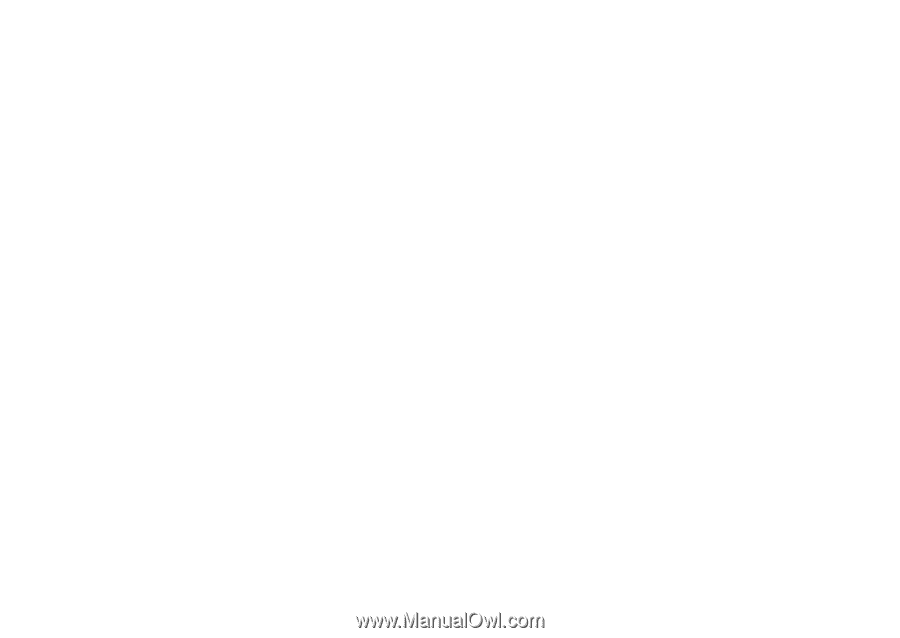
i
875 Boost
Mobile
®
Phone User’s Guide
FINAL