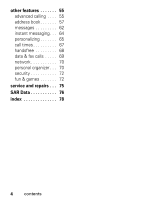Motorola L7 User Manual
Motorola L7 Manual
 |
View all Motorola L7 manuals
Add to My Manuals
Save this manual to your list of manuals |
Motorola L7 manual content summary:
- Motorola L7 | User Manual - Page 1
User Manual TM - Motorola L7 | User Manual - Page 2
- Motorola L7 | User Manual - Page 3
your new Motorola SLVR L7 GSM wireless phone. Here's a quick anatomy lesson. Volume Keys Smart Key Left Soft Key Open menus. Navigate menus. Right Soft Key Voice Dialing Make & answer calls. Select menu items. Turn on & off, hang up, exit menus. Insert memory card. Charge up and connect phone - Motorola L7 | User Manual - Page 4
service provider about feature availability and functionality. All features, functionality, and other product specifications, as well as the information contained in this user's guide are based upon the latest available information and are believed to be accurate at the time of printing. Motorola - Motorola L7 | User Manual - Page 5
5 essentials 7 about this guide 7 SIM card 7 battery 8 turn it on & off 11 make a call 11 answer a call 11 your phone number . . 12 main attractions 13 use iTunes 13 take & send a photo . . . 21 record video 22 sounds 24 cable connections . . . . 25 memory card 26 Bluetooth® wireless - Motorola L7 | User Manual - Page 6
57 messages 62 instant messaging . . . 64 personalizing 65 call times 67 handsfree 68 data & fax calls . . . . . 69 network 70 personal organizer . . . 70 security 72 fun & games 72 service and repairs . . . 75 SAR Data 76 index 78 4 contents - Motorola L7 | User Manual - Page 7
menu map main menu Q Games & Apps e Messaging • Create Message • Message Inbox • Voicemail • Browser Msgs • Email Msgs • Quick Notes • Outbox book w Settings • (see next page) * optional features This is the standard main menu layout. Your phone's menu may be a little different. menu map 5 - Motorola L7 | User Manual - Page 8
• DTMF • Master Reset • Master Clear 6 menu map m Phone Status • My Tel. Numbers • Battery Meter • Storage Devices • Software Update • Other Information S Headset • Auto Answer • Voice Dial J Car Settings % Airplane Mode • Airplane Mode • Prompt at Startup j Network • Network Setup • Service Tone - Motorola L7 | User Manual - Page 9
essentials about this guide This guide shows how to locate a menu feature as follows: Find it: Press - an optional accessory. SIM card Your Subscriber Identity Module (SIM) card contains personal information like your phone number and address book entries. To insert and use a memory card, see page - Motorola L7 | User Manual - Page 10
1 2 3 4 5 battery battery installation 1 2 8 essentials - Motorola L7 | User Manual - Page 11
can charge your phone battery by connecting a cable from your phone's mini-USB port to a USB port on a computer. Both your phone and the computer must be turned on, and your computer must have the correct software drivers installed. Cables and software drivers are available in Motorola Original data - Motorola L7 | User Manual - Page 12
on the network, signal strength, temperature, features, and accessories you use. • Always use Motorola Original batteries and chargers. The warranty does not cover damage caused by non-Motorola batteries and/or chargers. • New batteries or batteries stored for a long time may take more time to - Motorola L7 | User Manual - Page 13
: If you enter an incorrect PIN code 3 times in a row, your SIM card is disabled and your display shows SIM Blocked. Contact your service provider. To turn off your phone, press and hold Pfor 2 seconds. make a call Enter a phone number and press N to make a call. To "hang up," press P. To maintain - Motorola L7 | User Manual - Page 14
you're on a call? Press - > My Tel. Numbers. You can edit the name and phone number stored on your SIM card. From the home screen, press - #, select an entry, press View (the right soft key) and then the Edit key. If you don't know your phone number, contact your service provider. 12 essentials - Motorola L7 | User Manual - Page 15
transfer music to your phone that you've bought online or from CDs and play them through iTunes on your phone. Note: iTunes supports MIDI, MP3, AAC with your phone) into your computer's CD-ROM drive or visit www.itunes.com on your computer to download the latest iTunes desktop software. 2 Follow - Motorola L7 | User Manual - Page 16
For more information about the iTunes desktop software see www.itunes.com. using the Click the Sign In button and follow the on screen instructions to set up an account or enter your existing into playlists you create or directly onto your phone (see transferring music below). For more information - Motorola L7 | User Manual - Page 17
from the iTunes computer software to your phone: 1 First, set up the phone to use the memory card as the default USB connection. On your phone: Press - > Settings > Connection > USB Settings > Memory Card. 2 On your computer, open iTunes. 3 Using the USB cable, connect your phone to your computer - Motorola L7 | User Manual - Page 18
opening iTunes Tip: You must have a memory card installed (see page 26) in the phone and the iTunes software installed on your computer (see page 13) before you can transfer songs to your phone's memory card and songs will appear in the iTunes playlist on the phone. Press iTunes to see the iTunes - Motorola L7 | User Manual - Page 19
Tip: Don't forget to disconnect your phone from your computer to play songs. But don't disconnect the iTunes idle display, press the PAUSE key. adjust volume Use the Volume keys on the side of the phone or from the iTunes idle display, press S up or down to increase or decrease volume. start a song - Motorola L7 | User Manual - Page 20
iTunes. 2 When it's open, click the Add (+) button. 3 Type a name for the playlist. 4 In the iTunes software, drag songs from your music library to your playlist. 5 Using the USB cable, connect your phone to your computer. 6 When the phone displays as a source, drag and drop music files onto your - Motorola L7 | User Manual - Page 21
software For more information about being able to store more music in iTunes on your phone, go to http://www.itunes.com or visit: http://www.hellomoto.com. re-installing your music If you ever reset your phone to its initial settings or send it for service, you will need to take out your memory card - Motorola L7 | User Manual - Page 22
26). On your phone: Press - > Settings > Connection > USB Settings > Memory Card. 2 Reconnect your phone to the computer with your USB cable. Note: It may take up to one minute for your phone to appear in the source list. 3 On your computer, open the iTunes software. When the phone displays as an - Motorola L7 | User Manual - Page 23
take & send a photo Press the - > My Stuff > Camera to see the camera viewfinder: 1 Point the camera lens at the photo subject. You can press - to open the Pictures Menu. See the table after this procedure. 2 Press the center key s or Capture key to take a photo. • To delete the photo and return to - Motorola L7 | User Manual - Page 24
Space See stored pictures and photos. Choose to store and see pictures on your phone or memory card. Set a timer for the camera to take a photo. Open the setup menu to adjust photo settings. See how much memory remains. record video Press - > My Stuff > Video Camera to see the video viewfinder - Motorola L7 | User Manual - Page 25
Store Options menu you can choose Send In Message to send the video in a Multimedia Message or Store Only to store the video on your phone or memory card. or Press the Discard key to delete the video and return to the active viewfinder. Press - to open the Videos Menu when the viewfinder - Motorola L7 | User Manual - Page 26
, like ring tones or games, in user memory. Your service provider may store some content in user memory before you receive the phone. sounds Find it: Press - > My Stuff > Sounds Note: You can only listen to ringtones, alerts, and alarm s that reside on your phone or memory card. Press S up or down - Motorola L7 | User Manual - Page 27
and computer, you must install the software included with the Motorola Original data kit. See the data kit user's guide for more information. To make data and fax calls through a connected computer, see page 69. Your phone has a mini-USB port so you can connect it to a computer to transfer data - Motorola L7 | User Manual - Page 28
and store it on your memory card, you can use the file only while your memory card is inserted in your phone. You cannot send, copy, or change copyrighted files. install a memory card Push the card in until it clicks into place. Do not remove your memory card while your phone is using it or writing - Motorola L7 | User Manual - Page 29
a PC. Note: When your phone is connected to a computer, you can only access the memory card through the computer. On your phone: Press - > Settings > Connection > USB Settings > Memory Card. This directs the USB connection to your memory card. Attach the Motorola Original USB cable to the accessory - Motorola L7 | User Manual - Page 30
your phone's memory card. 3 To store the desired files onto the memory card, drag USB default connection, press - > Settings > Connection > USB Settings > Data/Fax Connection. Bluetooth® wireless Your phone supports Bluetooth wireless pairing (also called linking or bonding). You can pair your phone - Motorola L7 | User Manual - Page 31
on and ready in pairing or bonding mode (see the user's guide for the device). You can pair your phone with only one device at a time. Find it: Press - > Settings> Connection > Bluetooth Link > Handsfree > [Look For Devices] Your phone lists the devices it finds within range. 1 Highlight a device in - Motorola L7 | User Manual - Page 32
instructions that came with it. copy objects to another device You can use Bluetooth pairing to copy a media object, address book entry, datebook event, or bookmark from your phone make phone visible to other device Allow a Bluetooth device to discover your phone: - > Settings> Connection > - Motorola L7 | User Manual - Page 33
device during call move multimedia object to device copy media objects, datebook events, and address book entries Pair your phone with a recognized handsfree device: - > Settings> Connection > Bluetooth Link > Handsfree > Look for Devices Highlight the device name and press the Drop key. Switch to - Motorola L7 | User Manual - Page 34
. Preloaded pictures cannot be printed. Edit the properties of a recognized device: Highlight the device name, press the Edit key. Highlight the device name, press - > Settings> Connection > Bluetooth Link > Setup 32 main attractions - Motorola L7 | User Manual - Page 35
. display The home screen shows when you turn on the phone. To dial a number from the home screen, press number keys and N. Note: Your home screen may look different from the one below, depending on your service provider. Service Provider Clock Press S right to see more news, 12:00 if available - Motorola L7 | User Manual - Page 36
7. Battery Level 6. Audio 12:00 3. Bluetooth 4. Roam MEdia Net 5. Message o 1 Signal Strength Indicator - Vertical bars show the strength of the network connection. You can't make or receive calls when ! or ) shows. 2 GPRS Indicator - Shows when your phone is using General Packet Radio Service - Motorola L7 | User Manual - Page 37
message t = voice message 6 Audio Style Indicator - Shows the ring style setting. y = loud ring z = soft ring | = vibrate } = vibrate then ring Ò = silent 7 Battery Level Indicator - Vertical bars show the battery charge level. Recharge the battery when your phone shows Low Battery. basics 35 - Motorola L7 | User Manual - Page 38
feature. Exit menu without making changes. The following menu icons may be available, depending on your service provider and service subscription options. menu features Q Games & Apps e Messaging s Recent Calls á MEdia Net $ Cingular Mall i iTunes h My Stuff n Address book w Settings 36 basics - Motorola L7 | User Manual - Page 39
Some features require you to select an option from a list: Highlighted Option Press Back key to go back to previous screen. Dialed Calls 10) John Smith 9) Lisa Owens 8) Adda Thomas 7) Jack Bradshaw 6) Mary Smith 5) Carlos Emrys 4) Dave Thompson 3) Lisa Owens Back View Press - to open - Motorola L7 | User Manual - Page 40
create SMS To create a new message, enter text. For indicator descriptions, Vh Msg 450 see following section. Press - to open submenu. Flashing cursor indicates Cancel Send To insertion point. Press the Cancel key to exit without making changes. After you enter text, press the Send To - Motorola L7 | User Manual - Page 41
set iTAP mode as your primary or secondary text entry mode. iTAP mode lets you enter words using one key press per letter. The iTAP software combines your key presses into common words, and predicts each word as you enter it. For example, if you press 7 7 6 4, your display shows: Vj Msg - Motorola L7 | User Manual - Page 42
• To enter numbers quickly, press and hold a number key to temporarily switch to numeric mode. Press the number keys to enter the numbers you want. Enter a space to change back to iTAP mode. • Press 1 to enter punctuation or other characters. tap mode Press # in a text entry view to switch to tap - Motorola L7 | User Manual - Page 43
When you enter three or more characters in a row, your phone may guess the rest of the word. For example, if you enter prog your display might show: Character displays at insertion point. U1 Msg Prog - Motorola L7 | User Manual - Page 44
symbol mode Press # in a text entry view until you see [. Press a keypad key to show its symbols at the bottom of the display. Highlight the symbol you want, then press the Select key. volume Press the volume keys to: Volume • turn off an incoming call alert Keys (press the down volume key) • - Motorola L7 | User Manual - Page 45
is connected to a handsfree car kit or headset. codes & passwords Your phone's 4-digit unlock code is originally set to 1234. The 6-digit security code is originally set to 000000. If your service provider didn't change these codes, you should change them: Find it: Press - > Settings > Security - Motorola L7 | User Manual - Page 46
to prevent accidental key presses. Press - * to lock or unlock the keypad. airplane mode You can put your phone in airplane mode to safely access your address book, games, camera, and music in areas where cellular network access is prohibited (i.e. during airline flights and in hospitals). You can - Motorola L7 | User Manual - Page 47
customize audio profile Each audio profile uses a different set of sounds or vibrations for incoming calls and other events. Here are the profiles you can choose: y Loud z Soft | Vibrate } Vibe Then Ring Ò Silent The audio profile's indicator shows at the top of your home screen. To choose your - Motorola L7 | User Manual - Page 48
& date Your phone needs the time and date for the datebook. To synchronize the time and date with the network: Press - > Settings > Initial Setup > Time and Date > Autoupdate > On To set the time and date: Press - > Settings > Initial Setup > Time and Date > time or date. Note: To manually set the - Motorola L7 | User Manual - Page 49
life, your backlight turns off when you're not using your phone. The backlight turns back on when you press a key. To set how long your phone waits before the backlight turns off: Press - > Settings > Initial Setup > Backlight. To save battery life, the display can turn off when you're not using - Motorola L7 | User Manual - Page 50
a key. To set how long your phone waits before the display turns off: Press - > Settings > Initial Setup > Display Timeout. answer options You can use additional, alternative methods to answer an incoming call. - Motorola L7 | User Manual - Page 51
alert You can press the volume keys to turn off a call alert before answering the call. recent calls Your phone keeps lists of incoming and outgoing calls, even for calls that didn't connect. The most recent calls are listed first. The oldest calls are deleted as new calls are added. Shortcut: Press - Motorola L7 | User Manual - Page 52
address book or recent calls lists. Send the number to the network as DTMF tones. While on a call press - > Address Book > Entry or enter the phone number > press - > Send Tones. Talk and then send a fax in the same call (see page 69). 1 Press N from the home screen to see the dialed - Motorola L7 | User Manual - Page 53
the call goes through, your phone rings or vibrates one time, shows Redial Successful, and connects the call. return a call Your phone keeps a record of your set of digits entered on the keypad are stored in notepad memory. This can be the last phone number you called, or a number that you "jot down - Motorola L7 | User Manual - Page 54
the new call. • To switch between calls, press the Switch key. • To connect the two calls, press the Link key. • To end the call on hold, ID Calling line identification (caller ID) shows the phone number for an incoming call in your display. Your phone shows the caller's name and picture when they - Motorola L7 | User Manual - Page 55
person you call, enter the phone number and press - > Hide ID/Show ID. emergency calls Your service provider programs one or more emergency phone numbers, such as 911 or 112, that you can call under any circumstances, even when your phone is locked or the SIM card is not inserted. Note: Emergency - Motorola L7 | User Manual - Page 56
You can set 1-touch dial to call the entries in your phone's memory address book, your SIM card's address book, or your Fixed Dial list: Find it: Press - > Settings > Initial Setup > 1 Touch Dial > Phone, SIM, or Fixed Dial To add a new address book entry, see page 57. To edit the Speed No. for a - Motorola L7 | User Manual - Page 57
other features advanced calling features conference call During a call: attach a phone number Dial next number, press N, press the Link key. Dial an area code or prefix for a address book number, then: speed dial - > Attach Number Speed - Motorola L7 | User Manual - Page 58
features TTY calls fixed dial DTMF tones Set up your phone for use with an optional TTY device: - > off: - > Settings > Security > Fixed Dial Use the fixed dial list: - > Settings > Tools > Dialing Services > Fixed Dial Activate DTMF tones: - > Settings > Initial Setup > DTMF To send DTMF tones - Motorola L7 | User Manual - Page 59
number in the home screen, then press the Store key to create an entry for that number. dial number Tip: One phone isn't enough for some people. When creating a address book entry, select MORE to store another number for the same Name. Call a number stored in the - Motorola L7 | User Manual - Page 60
prompted, press and release the voice key and repeat the name. Note: The Voice Name option isn't available in entries stored on the SIM card. Voice dial a number stored in the address book: - > Settings > Headset > Voice Dial Set a specified search methods to navigate the address book. There are two - Motorola L7 | User Manual - Page 61
entry: - > address book > entry - > Edit > Ringer ID > ringer name Note: The Ringer ID option isn't available in entries stored on the SIM card. Activate ringer IDs: - > Settings > Audio > style Detail > Ringer IDs Assign a photo or picture to show when you receive a call from an entry: - > address - Motorola L7 | User Manual - Page 62
> address book, highlight the entry, press - > Set Primary > number or address Note: The Set Primary option isn't available in entries stored on the SIM card. Tip: In Primary number view mode, you can still peek at other numbers stored for the same name. Highlight the name and press S left or - Motorola L7 | User Manual - Page 63
sorting by name, you can see All numbers or just the Primary number for each name. Copy an entry from the phone to the SIM card, or from the SIM card to the phone: send address book entry in a text message send address book entry in a multimedia message - > address book, highlight the entry, press - Motorola L7 | User Manual - Page 64
features send address book entry over Bluetooth® connection Send a address book entry to another phone, computer, or device: - > Address book, highlight the entry, press - > Share Phonebook Entry > Bluetooth > Bluetooth On > Look for Devices messages features send text message send multimedia - Motorola L7 | User Manual - Page 65
Lock or Delete, highlight a message and press -. read old email - > Messaging > Email Msgs store message objects store text messages on your SIM card browser messages Press - to perform various operations on a message. Go to a multimedia message press: - > Store To store incoming text messages on - Motorola L7 | User Manual - Page 66
email accounts change message service center number You can set up, edit, and use more than one email account on your phone. Each account stores protocol conversation - > Settings > Tools > IM After you log in: Select Contact List to see a list of other users. From your Contact List, highlight - Motorola L7 | User Manual - Page 67
in Conversations, press the View key. From the conversation display: M > End Conversation Select Log Out from the IM Online menu. - > Settings > Tools > IM > [New Account] Select an IM account, or select New to create a new IM account. personalizing features language scroll activate ringer IDs - Motorola L7 | User Manual - Page 68
> Icons Create a shortcut to a menu item: Highlight the menu item, then press and hold -. Use a shortcut: Press -, then press the shortcut number. Reset the phone to the default settings: - > Settings > Initial Setup > Master Reset This phone will be reset to default settings. 66 other features - Motorola L7 | User Manual - Page 69
Master Clear Caution: Master clear erases all information you have entered (including address book and datebook entries) and content you have downloaded (including photos and sounds) stored in your phone's memory. After you erase the information, you can't recover it. call times Network connection - Motorola L7 | User Manual - Page 70
Call Timer handsfree Note: The use of wireless devices and their accessories may be prohibited or restricted in certain areas. Always obey the Speaker key (if available, or - > Spkrphone On). Automatically answer calls when connected to a car kit or headset: - > Settings > Car Settings or Headset - Motorola L7 | User Manual - Page 71
Settings > Charger Time data & fax calls To connect your phone with a USB cable, see page 25. features send data or fax receive data or fax talk then fax Connect your phone to the device, then place the call through the device application. Connect your phone to the device, then answer the call - Motorola L7 | User Manual - Page 72
the server. To set up an Internet sync partner, press - > Settings > Connection > Sync > [New Entry]. Enter the server details, including Server URL (you up, select the partner from the list in - > Settings > Connection > Sync. network features network settings See network information and adjust - Motorola L7 | User Manual - Page 73
details, press the View key. To close the reminder, press the Exit key. send datebook Send a datebook event to another event to phone, computer, or device: another device - > Settings > Tools > Datebook, highlight the day, press s, highlight the event, press - > Send calculator - > Settings - Motorola L7 | User Manual - Page 74
enter an incorrect PIN code 3 times in a row, your SIM card is disabled and your display shows SIM Blocked. - > Settings > Security > Lock Application Enable or disable Internet access certificates stored on your phone: - > Settings > Security > Certificate Mgmt Certificates are used to verify the - Motorola L7 | User Manual - Page 75
Stuff > Sounds Create ring tones that you can use with your phone: - > My Stuff > Sounds > [New iMelody] start micro-browser download objects from Web page Note: If a memory card is installed in the phone, change to Phone Memory to create ring tones with New iMelody. Press - > My Stuff > Sounds - Motorola L7 | User Manual - Page 76
, and select it. Note: Normal airtime and/or carrier usage charges apply. Start a Java™ game or application: - > Games & Apps, highlight the game or application, press the Select key Note: To install and run games stored on your memory card, press > Games & Apps > [Install New]. 74 other features - Motorola L7 | User Manual - Page 77
questions or need assistance, we're here to help. Go to www.motorola.com/consumer/support, where you can select from a number of customer care options. You can also contact the Motorola Customer Support Center at 1-800-657-5778 or 1-888-390-6456 (TTY/TDD for hearing impaired). service and repairs 75 - Motorola L7 | User Manual - Page 78
regardless of age or health. The exposure standard for wireless mobile phones employs a unit of measurement known as the Specific Absorption Rate, or SAR. The SAR limit set by the the FCC and available for review by Industry Canada. The highest SAR value for this model phone when tested 76 SAR Data - Motorola L7 | User Manual - Page 79
user guide, is 0.68 W/kg. The SAR value for this product in its data transmission mode (body-worn use) is 0.53 W/kg. (Body-worn measurements differ among phone models, depending upon available accessories guidelines. Additional information on Specific Absorption Rates (SAR) can the Motorola testing protocol - Motorola L7 | User Manual - Page 80
68 accessory connector port 1 airplane mode 44 alarm clock 70, 71 alert set 42, 45 turn off 42, 49 animation 72 answer a call 11, 48 attach a number 50, 55 auto repeat 24 B backlight 47 battery 8, 9 battery indicator 35 battery life, extending 10, 29, 47 bluetooth indicator 34 Bluetooth connection - Motorola L7 | User Manual - Page 81
F fax call 50, 69 find 58 fixed dial 56 format 27 forward calls 55 G games 74 GPRS indicator 34 group mailing list 60 H handsfree speaker 43 headset 68 headset jack 13 artwork 19 computer software 13 controls 17 memory card 19 open phone 16 phone 16 play songs 16 playlist 18 re-installing 19 - Motorola L7 | User Manual - Page 82
Java applications 74 jump to 58 K keypad 44, 66 L language 65 linking. See Bluetooth connection lock application 72 keypad 44 phone 43 SIM card 72 Low Battery message 35 M make a call 11, 57 master clear 67 master reset 66 memory card 26 format 27 menu 36, 65, 66 menu icons 36, 66 menu indicator 33 - Motorola L7 | User Manual - Page 83
11 shortcuts 66 signal strength indicator 34 SIM 63 SIM Blocked message 11, 72 SIM card 7, 11, 72 skin 47 soft keys 1, 33 song auto repeat 24 sound auto 42 synchronizing 70 T tap text entry mode 40 telephone number. See phone number text entry 38 text message 62, 63 time, setting 46 timers 67, - Motorola L7 | User Manual - Page 84
11, 43 SIM card 72 unlock code 43 USB cables 25 V video clip 72 videos 22 voice dial 58, 68 voice name, recording 58 voicemail 54 voicemail message indicator 35, 54 volume 42, 65, 66 W wallpaper 46 Web pages 73 Web sessions 73 wireless connection. See Bluetooth connection Y your phone number 12 - Motorola L7 | User Manual - Page 85
IMPORTANT SAFETY AND LEGAL INFORMATION > - Motorola L7 | User Manual - Page 86
Copyright Notice The Motorola products described in this manual may include copyrighted Motorola and third-party software stored in semiconductor memories or other media. Laws in the United States and other countries preserve for Motorola and third-party software providers certain exclusive rights - Motorola L7 | User Manual - Page 87
9 Seizures/Blackouts 9 Repetitive Motion 9 Warranty 11 What Does this Warranty Cover 11 Who Is Covered 14 What Will Motorola Do 14 How to Obtain Warranty Service or Other Information 14 What Other Limitations Are There 15 Hearing Aid Compatibility 17 WHO Information 19 Product Registration - Motorola L7 | User Manual - Page 88
always follow these instructions and precautions. External Antenna Care If your mobile device has an external antenna, use only a Motorola-supplied or approved document supersedes the general safety information in user's guides published prior to September 1, 2005. A-4 Safety Information - Motorola L7 | User Manual - Page 89
just like you would a landline phone. If you wear the mobile device on your body, always place the mobile device in a Motorola-supplied or approved clip, holder, holster, case, or body harness. If you do not use a body-worn accessory supplied or approved by Motorola, keep the mobile device and its - Motorola L7 | User Manual - Page 90
to Avoid Interference Problems Turn off your mobile device in any location where posted notices instruct you to do so. These is sensitive to external RF energy. In an aircraft, turn off your mobile device whenever instructed to do so by airline staff. If your mobile device offers an airplane mode or - Motorola L7 | User Manual - Page 91
Practices While Driving" section at the end of this guide and/or at the Motorola website: www.motorola.com/callsmart. Operational Warnings Obey all posted signs when do not remove, install, or charge batteries. In such areas, sparks can occur and cause an explosion or fire. Safety Information A-7 - Motorola L7 | User Manual - Page 92
, punctured, or subjected to a severe fall, do not use it until you take it to a Motorola Authorized Service Center. Do not attempt to dry it with an external heat source, such as a microwave oven. Batteries and Chargers If jewelry, keys, beaded chains, or other conductive materials touch exposed - Motorola L7 | User Manual - Page 93
. Keep your mobile device and its accessories away from small children. Glass Parts Some device until the glass is replaced by a qualified service center. Seizures/Blackouts Some people may be susceptible to flashing lights, such as when playing video games. These may occur even if a person has never - Motorola L7 | User Manual - Page 94
continue to have discomfort during or after such use, stop use and see a physician. A-10 Safety Information - Motorola L7 | User Manual - Page 95
excluding commercial, government or industrial radios) that operate via Family Radio Service or General Mobile Radio Service, Motorola-branded or certified accessories sold for use with these Products ("Accessories") and Motorola software contained on CD-ROMs or other tangible media and sold for use - Motorola L7 | User Manual - Page 96
other acts which are not the fault of Motorola, are excluded from coverage. Use of Non-Motorola Products and Accessories. Defects or damage that result from the use of Non-Motorola branded or certified Products, Accessories, Software or other peripheral equipment are excluded from coverage. A-12 - Motorola L7 | User Manual - Page 97
; (c) mismatched board serial numbers; or (d) nonconforming or non-Motorola housings, or parts, are excluded from coverage. Communication Services. Defects, damages, or the failure of Products, Accessories or Software due to any communication service or signal you may subscribe to or use with the - Motorola L7 | User Manual - Page 98
, Accessory or Software, including but not limited to personal contacts, games and ringer tones, will be reinstalled. To avoid losing such data, software and applications please create a back up prior to requesting service. How to Obtain Warranty Service or Other Information USA Phones 1-800 - Motorola L7 | User Manual - Page 99
receive instructions on how to ship the Products, Accessories or Software, at your expense, to a Motorola Authorized Repair Center. To obtain service, you must include: (a) a copy of your receipt, bill of sale or other comparable proof of purchase; (b) a written description of the problem; (c) the - Motorola L7 | User Manual - Page 100
Laws in the United States and other countries preserve for Motorola certain exclusive rights for copyrighted Motorola software such as the exclusive rights to reproduce and distribute copies of the Motorola software. Motorola software may only be copied into, used in, and redistributed with, the - Motorola L7 | User Manual - Page 101
generate. The wireless telephone industry has developed ratings for some of their mobile phones, to assist hearing device users in finding phones that may be compatible with their hearing devices. Not all phones have been rated. Phones that are rated have the rating on their box or a label on the - Motorola L7 | User Manual - Page 102
professional may help you find results for your hearing device. The more immune your hearing aid is, the less likely you are to experience interference noise from mobile phones. A-18 Hearing Aid Compatibility - Motorola L7 | User Manual - Page 103
not indicate the need for any special precautions for the use of mobile phones. If you are concerned, you may want to limit your own or your new Motorola product. Registering helps us facilitate warranty service, and permits us to contact you should your product require an update or other service. - Motorola L7 | User Manual - Page 104
it in for a new one, please remember that the phone, the charger, and many of its accessories can be recycled. It's easy. To learn more about CTIA's Recycling Program for Used Wireless Devices, please visit us at http://promo.motorola.com/recycle/phones/ whyrecycle.html A-20 Export Law Assurances - Motorola L7 | User Manual - Page 105
motorola.com/callsmart for more information. Your mobile device lets you communicate by voice and data-almost anywhere, anytime, wherever wireless service of the many Motorola Original™ handsfree accessories available today. • notes or look up phone numbers while driving. Jotting down a "to - Motorola L7 | User Manual - Page 106
accident where no one appears injured, or a vehicle you know to be stolen, call roadside assistance or other special non-emergency wireless number.* * Wherever wireless phone service is available. A-22 Smart Practices While Driving - Motorola L7 | User Manual - Page 107
Manual de usuario TM - Motorola L7 | User Manual - Page 108
- Motorola L7 | User Manual - Page 109
HELLOMOTO Presentamos el nuevo teléfono inalámbrico Motorola SLVR L7 GSM. Aquí le brindamos una rápida lección acerca de su anatomía. Botones de volumen Tecla inteligente Tecla programable izquierda Realizar y contestar llamadas. Seleccionar elementos del - Motorola L7 | User Manual - Page 110
Motorola de la red de su proveedor la red del Motorola se reserva el derecho de cambiar o modificar cualquier información o especificación sin previo aviso ni obligación. MOTOROLA Motorola, Inc. bajo licencia. La marca comercial iTunes pertenece a Apple Computer y es utilizada por Motorola . © Motorola, Inc. - Motorola L7 | User Manual - Page 111
contenido mapa de menús 5 aspectos esenciales . . . . 7 acerca de esta guía. . . . 7 tarjeta SIM 7 batería 9 encender y apagar . . . 11 realizar una llamada . . . 12 contestar una llamada 12 su número telefónico 12 atracciones principales 13 usar iTunes 13 tomar y enviar una fotografía 21 - Motorola L7 | User Manual - Page 112
66 mensajería instantánea 69 personalización . . . . . 70 duración de llamadas 72 manos libres 73 llamadas de datos y de fax 74 red 76 organizador personal. . . 76 seguridad 77 diversión y juegos . . . 78 servicio y reparaciones 81 Datos SAR - Estados Unidos. . . . . . 82 índice 84 - Motorola L7 | User Manual - Page 113
mapa de menús menú principal Q Juegos y Aps e Mensajería • Mensaje nuevo • Buzón de mensaje • Correo de voz • Msjs browser • Mensajes de email • Notas rápidas • Buzón de salida • Borradores • Formatos multimedia s Llams recientes • Llams recibidas • Llams hechas • Apuntes • Duración de llams * • - Motorola L7 | User Manual - Page 114
L Conexión • Enlace Bluetooth • Sinc • Prog USB H Transfer llams * • Llams de voz • • Medidor de bat • Dispositivos alma • Actualización de software • Otra información S Audífono • Contestar auto • • Preguntar al inicio j Red • Configuración red • Tono de servicio • Timbre de red * • Tono llam perdida - Motorola L7 | User Manual - Page 115
una función de menú. Oprima la tecla central s para seleccionar la función resaltada del menú. símbolos Esto significa que la función depende de la red o de la suscripción, y es posible que no esté disponible en todas las áreas. Para obtener más información, comuníquese con su proveedor de servicio - Motorola L7 | User Manual - Page 116
Para ingresar y usar una tarjeta de memoria, consulte la página 26. Precaución: no doble ni raye la tarjeta SIM. Manténgala alejada de la electricidad estática, el agua y la suciedad. 1 2 3 4 5 8 aspectos esenciales - Motorola L7 | User Manual - Page 117
batería instalación de la batería 1 2 3 4 carga de la batería Las baterías nuevas no están totalmente cargadas. Enchufe el cargador de viaje al teléfono y a una toma de corriente. Al finalizar la carga, en la pantalla del teléfono aparece Carga completa. Consejo: relájese, no puede sobrecargar - Motorola L7 | User Manual - Page 118
controladores de software están disponibles en los equipos de datos Motorola Original que se venden por separado. Si la batería está completamente agotada, un cargador PC USB no la cargará. Use el cargador de viaje. consejos acerca de la batería La vida útil de la batería depende de la red, de la - Motorola L7 | User Manual - Page 119
• Es normal que las baterías se desgasten gradualmente y necesiten cargarse por más tiempo. Si nota un cambio en la vida útil de la batería, probablemente deberá comprar una nueva. Comuníquese con el centro de reciclaje local 032375o para conocer los métodos de desecho correctos de las baterías. - Motorola L7 | User Manual - Page 120
realizar una llamada Ingrese un número telefónico y oprima N para realizar una llamada. Para "colgar", oprima P. Para mantener una alta calidad del audio durante las llamadas, note la ubicación del micrófono del teléfono (indicada por la flecha) y mantenga esta área sin obstrucciones mientras lo usa - Motorola L7 | User Manual - Page 121
(que viene en la caja con el teléfono) en la unidad de CD-ROM de la computadora, o visite www.itunes.com para descargar el software de escritorio iTunes más reciente. 2 Siga los mensajes para instalar el - Motorola L7 | User Manual - Page 122
. Haga clic en Finish y haga doble clic en el icono iTunes i del escritorio para abrir iTunes. Para obtener más información acerca del software de escritorio iTunes, consulte www.itunes.com. usar iTunes Music Store Con iTunes, puede escuchar, comprar y descargar sus canciones favoritas desde iTunes - Motorola L7 | User Manual - Page 123
USB. Nota: el teléfono puede tardar hasta un minuto en aparecer en la lista de fuentes. 4 Cuando el teléfono aparezca como un icono en el software Disconnect, debe expulsar el dispositivo (en un Mac) o quitar el dispositivo USB (en una PC). Consejo: el teléfono no admite la transferencia de música a - Motorola L7 | User Manual - Page 124
reproducir canciones Consejo: debe tener una tarjeta de memoria instalada en el teléfono (consulte la página 26) y haber instalado el software de escritorio iTunes en la computadora para adquirir, transferir y luego reproducir canciones en el teléfono (consulte la página 13). Para reproducir - Motorola L7 | User Manual - Page 125
Luego, oprima S hacia la derecha para seleccionar Todo y oprima la tecla ESCUCHR. Consejo: no olvide desconectar su teléfono de la computadora para reproducir canciones. No lo desconecte mientras transfiere música. Nota: no se puede escuchar música con la mayoría de los audífonos Bluetooth. - Motorola L7 | User Manual - Page 126
funciones ajustar el volumen Use los botones de volumen del costado del teléfono o, desde la pantalla en reposo de iTunes, oprima S hacia arriba o abajo para aumentar o disminuir el volumen. volver al inicio de una canción Oprima S hacia la izquierda para Retroceder hasta el inicio u oprima S hacia - Motorola L7 | User Manual - Page 127
3 Escriba un nombre para la lista de reproducción. 4 En el software iTunes, arrastre canciones desde la biblioteca de música a la lista de reproducción. 5 Conecte su teléfono a la computadora con el cable USB. 6 Cuando el teléfono aparezca como una fuente, arrastre y coloque archivos de música en - Motorola L7 | User Manual - Page 128
teléfono a la computadora con el cable USB. Nota: el teléfono puede tardar hasta un minuto en aparecer en la lista de fuentes. 3 En la computadora, abra el software iTunes. Cuando el teléfono aparezca como un icono en la lista de fuentes del software iTunes, el teléfono y la computadora se - Motorola L7 | User Manual - Page 129
tomar y enviar una fotografía Oprima - > Mis cosas > Cámara para ver el visor de la cámara: Oprima S hacia arriba o abajo para acercar o alejar la imagen. ÁREA DE IMAGEN Fotografías restantes que puede capturar Oprima S hacia la izquierda o la derecha para cambiar la exposición. Visor de foto - Motorola L7 | User Manual - Page 130
Cuando el visor esté activo, oprima- para abrir el Menú de imágenes: opciones Ir a Imágenes Cambiar dispositivo de almacenamiento Toma programada Config de imágenes Ver espacio disponible Vea imágenes y fotografías almacenadas. Elija almacenar y ver las imágenes en su teléfono o tarjeta de memoria - Motorola L7 | User Manual - Page 131
Si desea enviar un video en un mensaje MMS, la duración del video debe ajustarse a MMS. Para configurar la duración, abra el Menú de videos oprimiendo - > Configuración de videos > Duración de video. Dirija la lente de la cámara hacia el objetivo y luego: 1 Oprima la tecla central s o Capturar para - Motorola L7 | User Manual - Page 132
opciones Ver espacio disponible Vea cuánta memoria queda. Nota: su teléfono almacena el contenido que usted agrega, como tonos de timbre o juegos, en la memoria de usuario. Su proveedor de servicio puede almacenar algún contenido en la memoria de usuario antes de que usted reciba el teléfono. - Motorola L7 | User Manual - Page 133
éfono le puede mostrar un error o le pide que borre el archivo. conexiones de cable Nota: es posible que el cable de datos USB Motorola Original y el software compatible se vendan junto al teléfono en forma separada. Revise la computadora o el dispositivo portátil para determinar el tipo de cable - Motorola L7 | User Manual - Page 134
El teléfono tiene un puerto mini-USB, de modo que puede conectarlo a una computadora para transferir datos. tarjeta de memoria Puede usar una tarjeta de memoria extraíble con el teléfono - Motorola L7 | User Manual - Page 135
ver y cambiar información de la tarjeta de memoria Búsqueda: oprima - > Programación > Estado del teléfono > Dispositivos alma 1 Oprima S para resaltar la tarjeta de memoria. 2 Oprima la tecla Detalles para ver la información de la tarjeta de memoria o bien Oprima - para ver el menú Dispositivos - Motorola L7 | User Manual - Page 136
. Con esto, dirige la conexión USB hacia su tarjeta de memoria. Enchufe el cable USB Motorola Original en el puerto para accesorios del teléfono y a un puerto USB disponible en la computadora. Luego, siga estos pasos: En la computadora: 1 Abra la ventana "Mi PC", donde la tarjeta de memoria del - Motorola L7 | User Manual - Page 137
bandeja de sistema en la parte inferior de la pantalla de la computadora. Luego, seleccione "Dispositivos de almacenamiento masivo USB" y "Detener". 5 Seleccione "Dispositivos de almacenamiento masivo USB" y luego "Aceptar". En el teléfono: Para volver a Datos Fax como la conexión predeterminada de - Motorola L7 | User Manual - Page 138
Nota: para prolongar la vida útil de la batería, use el procedimiento anterior y programe Conexión de Bluetooth en Des cuando no esté en uso. El teléfono no se asociará a dispositivos hasta que programe nuevamente la Conexión Bluetooth en Activado y vuelva a asociar el teléfono a los dispositivos. - Motorola L7 | User Manual - Page 139
copiar objetos a otro dispositivo Puede utilizar una asociación Bluetooth para copiar un objeto multimedia, un ingreso de la libreta de direcciones, un evento de agenda o favoritos desde su teléfono a una computadora o a otro dispositivo. Nota: los objetos multimedia cargados previamente no se - Motorola L7 | User Manual - Page 140
funciones asociar a un dispositivo reconocido terminar la asociación a un dispositivo cambiar a un dispositivo durante una llamada mover un objeto multimedia a un dispositivo copiar objetos multimedia, eventos de la agenda e ingresos de la libreta de direcciones Asocie el teléfono a un dispositivo - Motorola L7 | User Manual - Page 141
funciones imprimir objetos multimedia, eventos de la agenda e ingresos de la libreta de direcciones seleccionar plantillas de impresión Resalte el objeto que desea imprimir en una impresora. Oprima - > Marcar (o bien oprima 0 para marcar objetos) y luego oprima - > Imprimir arch marcados (para - Motorola L7 | User Manual - Page 142
aspectos fundamentales Consulte la página1 donde encontrará un diagrama básico del teléfono. pantalla La pantalla principal aparece cuando usted enciende el teléfono. Para marcar un número desde la pantalla principal, oprima las teclas numéricas y N. Nota: su pantalla principal puede ser distinta - Motorola L7 | User Manual - Page 143
Audio 12:00 3. Bluetooth 4. Roam MEdia Net 5. Mensaje o 1 Indicador de intensidad de la señal: las barras verticales indican la intensidad de la conexión de red. No podrá realizar ni recibir llamadas cuando aparezca ! o ). 2 Indicador GPRS: muestra que el teléfono está utilizando una conexión de - Motorola L7 | User Manual - Page 144
4 Indicador roam: aparece cuando el teléfono está buscando o usando una red fuera de la red local. Los indicadores pueden incluir: : = 2G local 8 = 2.5G local ; = 2G roam 9 = 2.5G roam 5 Indicador de mensaje: aparece cuando usted recibe un nuevo mensaje. Los indicadores - Motorola L7 | User Manual - Page 145
menús En la pantalla principal, oprima - para ingresar al menú principal. Nombre del icono de la función de menú resaltada Salir del menú principal. Mensajería Salir Selecr Seleccionar la función de menú resaltada. Desplazarse hacia arriba, abajo, izquierda o derecha. Oprima el centro para - Motorola L7 | User Manual - Page 146
Algunas funciones requieren que seleccione una opción de una lista: Opción resaltada Oprima ATRÁS para volver a la pantalla anterior. Llamadas hechas 10) Juan Sánchez 9) Silvia Pérez 8) Ana Martínez 7) Jorge Barriga 6) María Sánchez 5) Carlos Reyes 4) David González 3) Silvia Pérez ATRÁS - Motorola L7 | User Manual - Page 147
crear SMS Para crear un nuevo mensaje, ingrese texto. Para obtener descripciones de indicadores, consulte la siguiente sección. Vh Msj 450 Oprima para abrir el submenú. El cursor destellante indica el punto Cancelar Enviar a de inserción. Oprima la tecla Cancelar para salir sin realizar - Motorola L7 | User Manual - Page 148
modo iTAP como el modo de ingreso de texto primario o secundario. El modo iTAP le permite ingresar palabras oprimiendo una tecla por letra. El software iTAP combina las teclas oprimidas para transformarlas en palabras comunes y predice cada palabra a medida que la ingresa. Por ejemplo, si oprime - Motorola L7 | User Manual - Page 149
• Si desea una palabra diferente (como Progreso), siga oprimiendo las teclas para ingresar el resto de los caracteres. • Para ingresar números en forma rápida, mantenga oprimida una tecla numérica para cambiar temporalmente al modo numérico. Oprima las teclas numéricas para ingresar los números que - Motorola L7 | User Manual - Page 150
Por ejemplo, si oprime 8 una vez, la pantalla muestra: El carácter aparece en el punto de inserción. Ug Msj T Después de 449 dos segundos, el carácter se acepta y el cursor se mueve a la siguiente posición. Borrar Enviar a Oprima la tecla Borrar para borrar el carácter a la izquierda del punto - Motorola L7 | User Manual - Page 151
para cambiar el carácter a minúscula antes de que el cursor se mueva a la posición siguiente. • Oprima S si desea mover el cursor destellante para ingresar o modificar el texto del mensaje. • Si no desea guardar el texto o la edición del texto, oprima P para salir sin guardar. • El modo Tap - Motorola L7 | User Manual - Page 152
volumen Oprima los botones de volumen para: • desactivar una alerta de llamada entrante (oprima la tecla de disminución de volumen) botones de volumen • cambiar el volumen del auricular durante las llamadas • cambiar el volumen del timbre desde la pantalla principal Consejo: en ocasiones, el - Motorola L7 | User Manual - Page 153
altavoz del manos libres Puede usar el altavoz del manos libres del teléfono para hacer llamadas sin sostener el teléfono en la oreja. Durante la llamada, oprima la tecla Altavoz para encender el altavoz del manos libres. La pantalla muestra Altavoz Act hasta que usted lo apaga o finaliza la llamada - Motorola L7 | User Manual - Page 154
bloquear y desbloquear el teléfono Puede bloquear el teléfono para evitar que otros lo usen. Para bloquear o desbloquear el teléfono, necesita el código de desbloqueo de cuatro dígitos. Para bloquear manualmente su teléfono: oprima - > Programación > Seguridad > Bloq de teléfono > Bloquear ahora. - Motorola L7 | User Manual - Page 155
personalizar perfil de audio Cada perfil de audio usa un conjunto de sonidos o vibraciones diferentes para las llamadas entrantes y otros eventos. Éstos son los perfiles que puede elegir: y Alto z Bajo | Vibrar } Vibrar y timbrar Ò Silencioso El indicador del perfil de audio aparece en la parte - Motorola L7 | User Manual - Page 156
hora y fecha El teléfono necesita la hora y fecha para la agenda. Para sincronizar la hora y la fecha con la red: oprima > Programación > Config inicial > Hora y fecha > Actualización > Act Para programar la hora y la fecha: oprima - > Programación > Config inicial > Hora y fecha > hora o fecha. - Motorola L7 | User Manual - Page 157
protector de pantalla Programe una foto, una imagen o una animación como protector de pantalla. El protector de pantalla aparece si no se detecta actividad durante un tiempo determinado. Consejo: esta función ayuda a proteger la pantalla, pero no la batería. Para prolongar la vida útil de la bater - Motorola L7 | User Manual - Page 158
Para conservar la vida útil de la batería, la pantalla se puede apagar cuando el teléfono no está en uso. La pantalla se vuelve a encender cuando se oprime una tecla. Para programar el tiempo que el teléfono espera antes de apagar la pantalla: Oprima - > Programación > Config inicial > Tiempo activo - Motorola L7 | User Manual - Page 159
llamadas Para realizar y contestar llamadas, consulte la página 12. desactivar una alerta de llamada Puede oprimir los botones de volumen para desactivar una alerta de llamada antes de contestar la llamada. llamadas recientes Su teléfono mantiene listas de llamadas entrantes y salientes, incluso si - Motorola L7 | User Manual - Page 160
Agregue dígitos después del número. Agregue un número de la libreta de direcciones o de las listas de llamadas recientes. Envíe el número a la red como tonos DTMF. Mientras está en una llamada, oprima - > Libreta de direcciones > Ingreso o ingrese el número telefónico > oprima > Enviar tonos. Hable - Motorola L7 | User Manual - Page 161
remarcar 1 Oprima N en la pantalla principal para ver la lista de llamadas hechas. 2 Resalte el ingreso al que desea llamar y oprima N. Si escucha una señal de ocupado y ve Llamada falló, Número ocupado, puede oprimir N o la tecla Reinten para remarcar el número. Cuando la llamada se procesa, su tel - Motorola L7 | User Manual - Page 162
• Para llamar al número, oprima N. • Para crear un ingreso en la libreta de direcciones con el número en el campo Núm., oprima la tecla Guardar. • Para abrir el Menú de marcado para agregar un número o ingresar un carácter especial, oprima -. dejar en espera o silenciar una llamada Oprima - > Espera - Motorola L7 | User Manual - Page 163
teléfono pueden no funcionar en todas las ubicaciones y, en ocasiones, una llamada de emergencia puede no cursarse debido a problemas con la red, ambientales o de interferencia. 1 Oprima las teclas correspondientes para marcar el número de emergencia. 2 Oprima N para llamar al número de emergencia - Motorola L7 | User Manual - Page 164
el Marcado rápido para un ingreso de la libreta de direcciones, oprima - > libreta de direcciones, resalte el ingreso y oprima - > Modificar. correo de voz La red almacena los mensajes del correo de voz que usted recibe. Para escuchar sus mensajes, llame al número del correo de voz. 56 llamadas - Motorola L7 | User Manual - Page 165
Nota: su proveedor de servicio puede incluir información adicional acerca del uso de esta función. Al recibir un mensaje de correo de voz, su teléfono muestra el indicador de mensaje de correo de voz t y Correo de voz nvo. Oprima la tecla LLAMAR para escuchar el mensaje. Para revisar los mensajes - Motorola L7 | User Manual - Page 166
otras funciones llamada avanzada funciones llamada de conferencia agregar un número telefónico marcado rápido Durante una llamada: Marque el siguiente número, oprima N, oprima la tecla Enlace. Marque un código de área o un prefijo para el número de la libreta de direcciones y: - > Agregar número - Motorola L7 | User Manual - Page 167
funciones transferencia de llamadas restringir llamadas llamadas TTY marcado fijo tonos DTMF Configure o cancele la transferencia de llamadas: - > Programación > Transfer llams Restrinja llamadas salientes o entrantes: - > Programación > Seguridad > Restringir llams Configure el teléfono para - Motorola L7 | User Manual - Page 168
libreta de direcciones funciones agregar nuevo ingreso marcar un número - > libreta de direcciones - > Nuevo > Número telefónico o Dirección email Atajo: escriba un número telefónico en la pantalla principal y oprima la tecla Guardar para crear un ingreso para ese número. Consejo: un teléfono no - Motorola L7 | User Manual - Page 169
funciones grabar un Cuando cree un ingreso en la libreta de nombre de voz direcciones, resalte Nombre de voz y oprima la tecla Grabar. Oprima y suelte la tecla de voz y diga el nombre del ingreso (en dos segundos). Oprima y suelte la tecla de voz y repita el nombre cuando se le solicite. - Motorola L7 | User Manual - Page 170
funciones programar una ID de timbre para un ingreso Asigne una alerta de timbre (ID de timbre) a un ingreso: - > libreta de direcciones > ingreso - > Modificar > ID de timbre > nombre de timbre Nota: la opción ID de timbre no está disponible para los ingresos guardados en la tarjeta SIM. Active - Motorola L7 | User Manual - Page 171
funciones programar una categoría para un ingreso - > libreta de direcciones > ingreso - > Modificar > Categoría > nombre de categoría programar una vista de categoría programar un número o una dirección primaria Nota: la opción Categoría no está disponible para los ingresos guardados en la - Motorola L7 | User Manual - Page 172
funciones crear una lista de correo de grupo Puede poner varios ingresos de la libreta de direcciones en una lista de correo grupal y, luego, enviar un mensaje multimedia a la lista. Para crear una lista: - > libreta de direcciones - > Nuevo > Lista de correos Puede seleccionar el nombre de la - Motorola L7 | User Manual - Page 173
funciones enviar un ingreso de la libreta de direcciones en un mensaje de texto enviar un ingreso de la libreta de direcciones en un mensaje multimedia enviar un ingreso de la libreta de direcciones mediante una conexión Bluetooth® Envíe un ingreso de la libreta de direcciones en un mensaje de - Motorola L7 | User Manual - Page 174
mensajes funciones enviar un mensaje de texto enviar un mensaje multimedia enviar un email usar una plantilla multimedia leer mensajes - > Mensajería > Mensaje nuevo > Mensaje de texto nvo > ingrese texto > Enviar a > desplácese y oprima la tecla central s para seleccionar destinatario > Enviar - - Motorola L7 | User Manual - Page 175
funciones leer un email antiguo almacenar objetos de mensajes almacenar mensajes de texto en su tarjeta SIM mensajes de browser - > Mensajería > Mensajes de email Oprima - para realizar diversas acciones en un mensaje. Vaya a un mensaje multimedia y oprima: - > Almacenar Para almacenar mensajes de - Motorola L7 | User Manual - Page 176
funciones configurar más cuentas de email cambiar número de centro de servicio de mensajes Puede configurar, modificar y usar más de una cuenta de email en su teléfono. Cada cuenta almacena información de protocolo, host, puerto y otros datos. - > Mensajería > Mensajes de email > Configuración > - Motorola L7 | User Manual - Page 177
mensajería instantánea función registrarse - > Programación > Herramientas > IM buscar a otros en línea iniciar una conversación abrir una conversación activa finalizar una conversación desconectarse crear o cambiar cuentas IM Después de registrarse: Seleccione Lista de contactos para ver una - Motorola L7 | User Manual - Page 178
personalización funciones idioma Programe el idioma del menú: - > Programación > Config inicial > Idioma desplazarse Programe la barra resaltada para detener o dar un ciclo en las listas de menú: - > Programación > Config inicial > Desplazar activar identificación de timbre Active las ID de - Motorola L7 | User Manual - Page 179
funciones menú principal Reordene el menú principal de su teléfono: mostrar/ ocultar iconos de menú atajos - > Programación > Personalizar > Menú principal > Reordenar Muestre u oculte los iconos de funciones del menú en la pantalla principal: - > Programación > Personalizar > Pantalla principal > - Motorola L7 | User Manual - Page 180
en que termina la llamada al oprimir P. Este tiempo incluye las señales de ocupado y de timbre. Es posible que el tiempo de conexión de red que registra en su cronómetro reiniciable no sea igual al tiempo que le factura su proveedor de servicio. Para obtener información de facturación, comun - Motorola L7 | User Manual - Page 181
funciones duración de llamadas cronómetro de llamada Vea cronómetros de llamadas: - > Llams recientes > Duración de llams Vea información de tiempo durante una llamada: - > Programación > Config llam entrante > Cronómetro de llam manos libres Nota: el uso de dispositivos inalámbricos y de sus - Motorola L7 | User Manual - Page 182
motor del automóvil: - > Programación > Prog. para auto > Tiempo de carga llamadas de datos y de fax Para conectar el teléfono con un cable USB, consulte la página 25. funciones enviar datos o fax Conecte el teléfono al dispositivo y haga la llamada a través de la aplicación del dispositivo. 74 - Motorola L7 | User Manual - Page 183
funciones recibir datos o fax voz después fax uso de sincronización Conecte el teléfono al dispositivo y conteste la llamada a través de la aplicación del dispositivo. Conecte el teléfono al dispositivo, ingrese el número de fax, oprima - > Voz después fax y luego N para hacer la llamada. Puede - Motorola L7 | User Manual - Page 184
programación de red Vea información de red y ajuste la programación de la red: - > Programación > Red organizador personal funciones programar una alarma desactivar la alarma agregar un nuevo evento en la agenda ver un evento de la agenda recordatorio de evento - > - Motorola L7 | User Manual - Page 185
funciones enviar un evento de la agenda a otro dispositivo calculadora convertidor de moneda Envíe un evento de la agenda a otro teléfono, computadora o dispositivo: - > Programación > Herramientas > Agenda, resalte el día y oprima s, resalte el evento y oprima - > Enviar - > Programación > - Motorola L7 | User Manual - Page 186
funciones administrar certificados Active o desactive certificados de acceso a Internet almacenados en el teléfono: - > Programación > Seguridad > Manejo de certificado Los certificados se usan para verificar la identidad y la seguridad de los sitios Web cuando usted descarga archivos o comparte - Motorola L7 | User Manual - Page 187
funciones crear tonos de timbre iniciar el microbrowser descargar objetos de página Web sesiones Web Cree tonos de timbre que puede usar con el teléfono: - > Mis cosas > Sonidos > [Nueva iMelody] Nota: si se instala una tarjeta de memoria en el teléfono, cambie a Memoria del teléfono para crear - Motorola L7 | User Manual - Page 188
funciones descargar juegos o aplicaciones iniciar juegos o aplicaciones Puede descargar un juego o una aplicación Java™ de la misma forma que descarga imágenes u otros objetos: - > MEdia Net, vaya a la página que vincula el archivo, resalte el enlace y selecciónelo. Nota: se aplican cargos por - Motorola L7 | User Manual - Page 189
dudas o necesita asesoría, con gusto le ayudaremos. Visite el sitio www.motorola.com/consumer/support, donde podrá seleccionar diferentes opciones de atención al cliente. También puede comunicarse con el Centro de atención a clientes de Motorola llamando al 1-800-657-5778 o al 1-888-390-6456 (TTY - Motorola L7 | User Manual - Page 190
el teléfono está diseñado para funcionar en niveles de potencia múltiples, de modo que sólo usa la potencia necesaria para conectarse con la red. En general, mientras más cerca se encuentre de una estación base celular, menor será la potencia de salida. 82 Datos SAR - Estados Unidos - Motorola L7 | User Manual - Page 191
cualquier variación en las mediciones. 2. La información sobre SAR incluye el protocolo de prueba, el procedimiento de evaluación y la escala de incertidumbre de medición de Motorola para este producto. Datos SAR - Estados Unidos 83 - Motorola L7 | User Manual - Page 192
ón 77 tarjeta SIM 77 teclado 46 teléfono 46 bluetooth indicador 35 borrado general 72 brillo 49 browser. Consulte microbrowser buscar 61 C cables 26 cables USB 26 calculadora 77 cámara 21 canción repetir auto 25 código de acceso internacional 56 código de desbloqueo 45, 46 código de seguridad 45 84 - Motorola L7 | User Manual - Page 193
código PIN 11, 77 códigos 45, 46 conector para audífonos 1 conexión Bluetooth 29, 31, 65, 77 conexión inalámbrica. Consulte conexión Bluetooth contestar una llamada 12, 50 contraseñas. Consulte códigos copiar archivos 31 correo de voz 56 cronómetros 73 cronómetros de llamadas 73 D desbloquear funci - Motorola L7 | User Manual - Page 194
de texto 39 intercambio de objetos 31 ir directo a 61 iTunes 13 abrir teléfono 16 actualizar software 19 controles 17 ilustraciones 19 lista de reproducción 18 reinstalar 20 reproducir canciones 16 software de computadora 13 tarjeta de memoria 20 teléfono 16 transferir música 15 J juegos 80 86 - Motorola L7 | User Manual - Page 195
de sonido 24 P páginas Web 79 pantalla 34, 49 pantalla principal 34, 71 personalizar 70 poner una llamada en espera 54 programación de red 76 protector de pantalla 49 puerto de conexión de accesorios 1 R realizar una llamada 12, 60 recordatorios 70 recordatorios de mensaje 70 regresar una llamada - Motorola L7 | User Manual - Page 196
S sesiones Web 79 silenciar una llamada 54 SIM 67 sincronización 75 skin 49 software de escritorio iTunes 13 sonido repetir auto 25 su número telefónico 12 T tarjeta de memoria 26 formato 27 tarjeta SIM 7, 11, 77 tecla central 1, - Motorola L7 | User Manual - Page 197
Importante información legal y de seguridad > - Motorola L7 | User Manual - Page 198
de autor de software Los productos Motorola descritos en este manual pueden incluir software protegido por derechos de autor Motorola y de terceros almacenado en las memorias de los semiconductores u otros medios. Las leyes de Estados Unidos y otros países reservan para Motorola y para otros - Motorola L7 | User Manual - Page 199
9 Ataques o pérdida de conocimiento 9 Movimiento repetitivo 10 Garantía 11 ¿Qué cubre esta garantía 11 ¿Quién está cubierto 14 ¿Qué hará Motorola 14 Cómo obtener servicio de garantía u otra información 15 ¿Qué otras limitaciones existen 15 Compatibilidad de prótesis auditivas 17 Informaci - Motorola L7 | User Manual - Page 200
you communicate with your mobile device, the system handling your call controls the power level at which your mobile device transmits. El dispositivo móvil Motorola fue diseñado para cumplir con las exigencias de regulación locales de su país respecto de la exposición de seres humanos a las señales - Motorola L7 | User Manual - Page 201
o sin él, coloque el dispositivo con su antena a no menos de 2,5 centímetros (1 pulgada) del cuerpo. El uso de accesorios no provistos o aprobados por Motorola puede hacer que el dispositivo móvil exceda las reglamentaciones sobre la exposición a las señales de RF. Si desea obtener una lista de los - Motorola L7 | User Manual - Page 202
de algún otro modo configurados incorrectamente para la compatibilidad con señales de RF. En determinadas circunstancias, el dispositivo móvil podría producir interferencia con otros dispositivos. Este dispositivo cumple con la Parte 15 de las Normas de la FCC. Su funcionamiento está sujeto a las - Motorola L7 | User Manual - Page 203
conducción responsable en la sección "Prácticas inteligentes al conducir" al final de esta guía y/o en el sitio Web de Motorola: www.motorola.com/callsmart. Advertencias operacionales Obedezca todas las señalizaciones al usar dispositivos móviles en zonas públicas tales como establecimientos para el - Motorola L7 | User Manual - Page 204
batería fueron sumergidos en agua, fueron perforados o sufrieron una fuerte caída, no los use hasta que los lleve a un Centro de servicio Motorola autorizado. No intente secarlos con una fuente de calor externa, como un horno microondas. Baterías y cargadores Si alhajas, llaves, cadenas de cuentas - Motorola L7 | User Manual - Page 205
Símbolo 032374o Definición Importante información de seguridad a continuación. 032376o 032375o 032377o Li Ion BATT 032378o No deseche la batería ni el dispositivo móvil en el fuego. Es posible que la batería o el dispositivo móvil deban reciclarse de acuerdo con las leyes locales. Comuníquese con - Motorola L7 | User Manual - Page 206
por ejemplo al usar juegos de video. Esto puede producirse incluso si la persona nunca ha sufrido este tipo de ataques. En caso de que haya experimentado ataques o pérdida de conocimiento, o si tiene antecedentes familiares de dichos problemas, consulte a su médico antes de usar juegos de video o de - Motorola L7 | User Manual - Page 207
Esta garantía limitada es un recurso exclusivo del consumidor y se aplica de la manera siguiente a los nuevos productos, accesorios y software Motorola que hayan comprado los consumidores en Estados Unidos o Canadá y que estén acompañados por esta garantía escrita: Productos y accesorios Productos - Motorola L7 | User Manual - Page 208
Productos cubiertos Accesorios y estuches decorativos. Cubiertas decorativas, cubiertas PhoneWrap™ y estuches. Audífonos monoauriculares Audífonos y auriculares que transmiten sonido monofónico a través de una conexión alámbrica. Accesorios para radios de dos vías para consumidores y profesionales. - Motorola L7 | User Manual - Page 209
. Se excluyen de la cobertura los defectos que resulten del uso de productos, accesorios, software u otros equipos periféricos que no tengan marca ni certificación Motorola. Servicio o modificación sin autorización. Se excluyen de la cobertura los defectos o daños que resulten del servicio, prueba - Motorola L7 | User Manual - Page 210
sólo al primer comprador consumidor y no es transferible. ¿Qué hará Motorola? Motorola, a su elección, reparará, reemplazará o reembolsará sin cargos el precio de compra de cualquier producto, accesorio o software que no cumpla con esta garantía. Podremos utilizar productos, accesorios o piezas - Motorola L7 | User Manual - Page 211
, correspondiente al producto con el cual se usan. Recibirá instrucciones sobre cómo enviar los productos, accesorios o software, por su cuenta y cargo, al Centro de reparaciones autorizado de Motorola. Para obtener servicio, debe incluir: (a) una copia de su recibo, contrato de venta u otra prueba - Motorola L7 | User Manual - Page 212
derechos de autor, como los derechos exclusivos a reproducir y distribuir copias del software Motorola. El software Motorola sólo se podrá copiar, usar y redistribuir para los productos asociados a dicho software Motorola. No se permite ningún otro uso, incluidos sin limitaciones, el desmontaje de - Motorola L7 | User Manual - Page 213
Compatibilidad de prótesis auditivas con teléfono móviles Se ha medido Compatibilidaddeprótesisauditivas la compatibilidad de algunos teléfonos Motorola con prótesis auditivas. Si la caja de su modelo tiene impresa la frase "Con clasificación para prótesis auditivas", se aplica la siguiente - Motorola L7 | User Manual - Page 214
que los teléfonos no clasificados. T4 es la mejor o más alta clasificación de las dos. (Tenga en cuenta que no todos los audífonos tienen bobinas.) Es posible que también se mida la capacidad de los audífonos en cuanto a su inmunidad frente a este tipo de interferencia. Para obtener información - Motorola L7 | User Manual - Page 215
registros, el recibo de compra original con la fecha indicada en el mismo. Para obtener el servicio de garantía de su producto de comunicaciones personales Motorola, debe entregarnos una copia de su recibo de compra con la fecha para confirmar el estado de la garantía. Gracias por elegir un producto - Motorola L7 | User Manual - Page 216
sus accesorios pueden reciclarse. Es fácil. Para conocer más detalles del Programa de reciclado para dispositivos inalámbricos usados de CTIA, visítenos en http://promo.motorola.com/recycle/phones/ whyrecycle.html A-20 Garantías de la ley de exportaciones - Motorola L7 | User Manual - Page 217
libres, úselo. Cuando sea posible, haga que el uso de su teléfono celular sea más conveniente, con uno de los muchos accesorios manos libres Motorola Original™ disponibles actualmente en el mercado. • Ponga el teléfono al alcance. Debe poder acceder al teléfono celular sin quitar la vista del camino - Motorola L7 | User Manual - Page 218
climáticas peligrosas. La lluvia, el aguanieve, la nieve, el hielo e, incluso, el tráfico intenso puede ser peligroso. • No tome notas ni busque números de teléfono mientras conduce. Apuntar una lista de "cosas por hacer" o revisar la agenda desvía la atención de su principal responsabilidad:

User Manual
TM