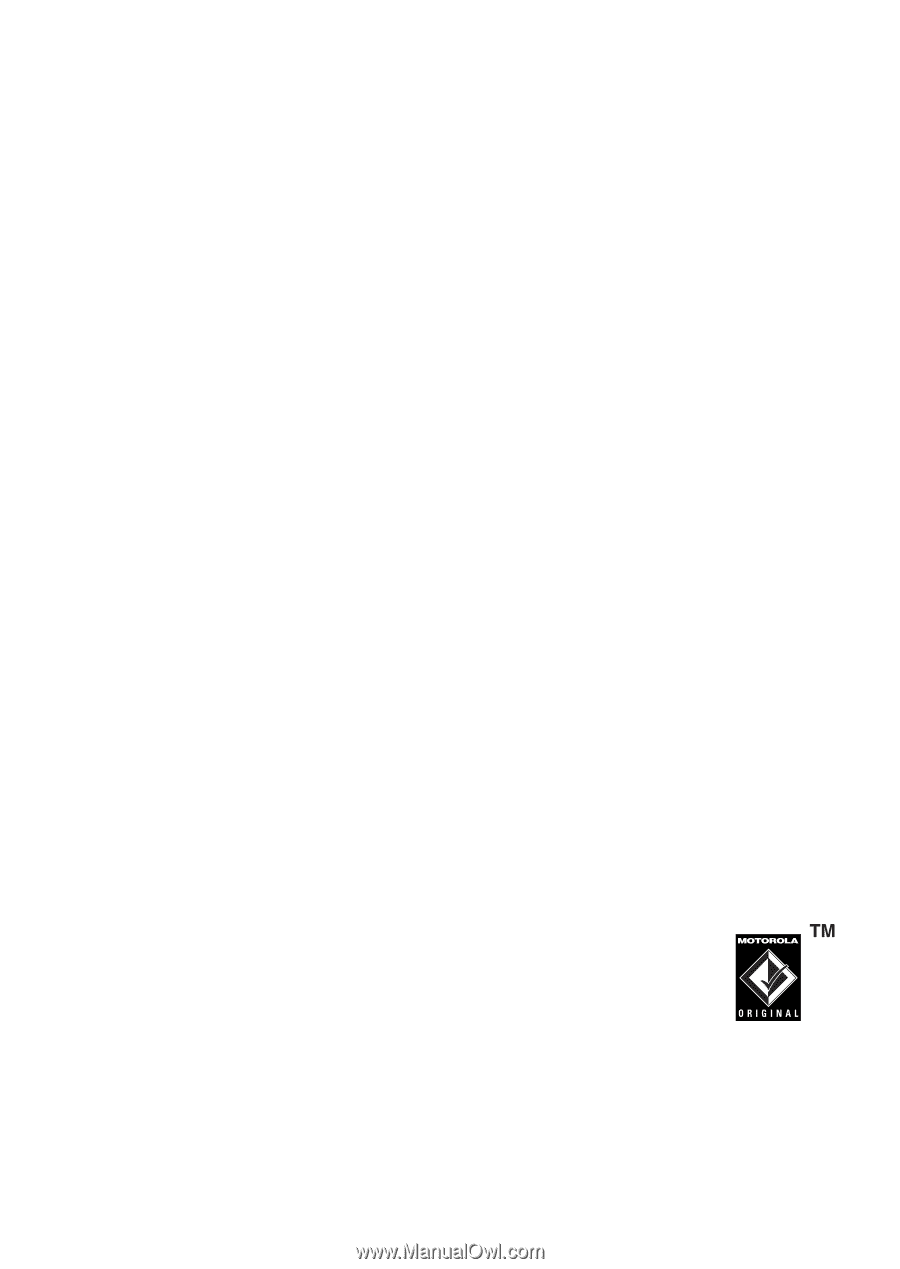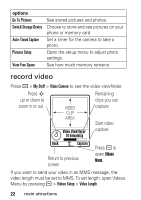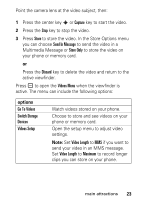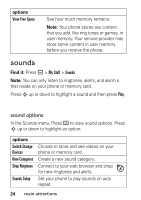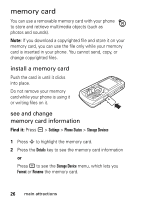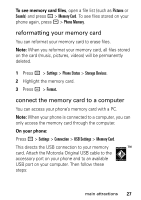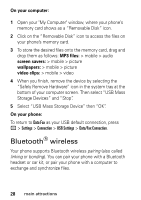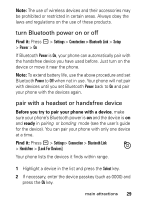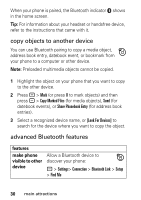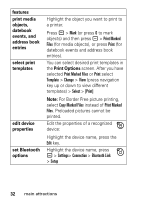Motorola L7 User Manual - Page 29
reformatting your memory card, connect the memory card to a computer, Pictures, Sounds, Memory Card
 |
View all Motorola L7 manuals
Add to My Manuals
Save this manual to your list of manuals |
Page 29 highlights
To see memory card files, open a file list (such as Pictures or Sounds) and press - > Memory Card. To see files stored on your phone again, press - > Phone Memory. reformatting your memory card You can reformat your memory card to erase files. Note: When you reformat your memory card, all files stored on the card (music, pictures, videos) will be permanently deleted. 1 Press - > Settings > Phone Status > Storage Devices. 2 Highlight the memory card. 3 Press - > Format. connect the memory card to a computer You can access your phone's memory card with a PC. Note: When your phone is connected to a computer, you can only access the memory card through the computer. On your phone: Press - > Settings > Connection > USB Settings > Memory Card. This directs the USB connection to your memory card. Attach the Motorola Original USB cable to the accessory port on your phone and to an available USB port on your computer. Then follow these steps: main attractions 27