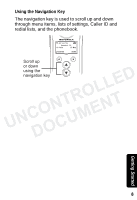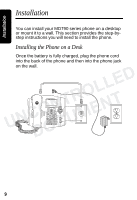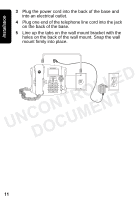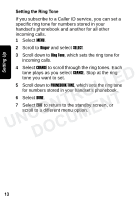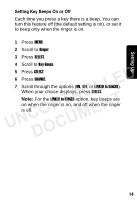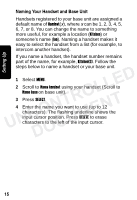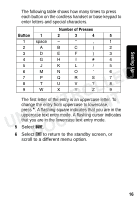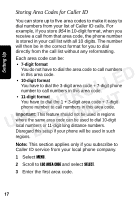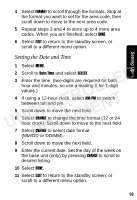Motorola MD791 User Guide - Page 29
Setting the Ring Tone, Ringer, SELECT, Ring Tone, CHANGE, PHONEBOOK TONE
 |
UPC - 612572120187
View all Motorola MD791 manuals
Add to My Manuals
Save this manual to your list of manuals |
Page 29 highlights
Setting Up Setting the Ring Tone If you subscribe to a Caller ID service, you can set a specific ring tone for numbers stored in your handset's phonebook and another for all other incoming calls. 1 Select MENU. 2 Scroll to Ringer and select SELECT. 3 Scroll down to Ring Tone, which sets the ring tone for incoming calls. 4 Select CHANGE to scroll through the ring tones. Each tone plays as you select CHANGE. Stop at the ring LLED tone you want to set. 5 Scroll down to PHONEBOOK TONE, which sets the ring tone for numbers stored in your handset's phonebook. NTRO 6 Select DONE. UNCO ENT 7 Select EXIT to return to the standby screen, or DOCUM scroll to a different menu option. 13
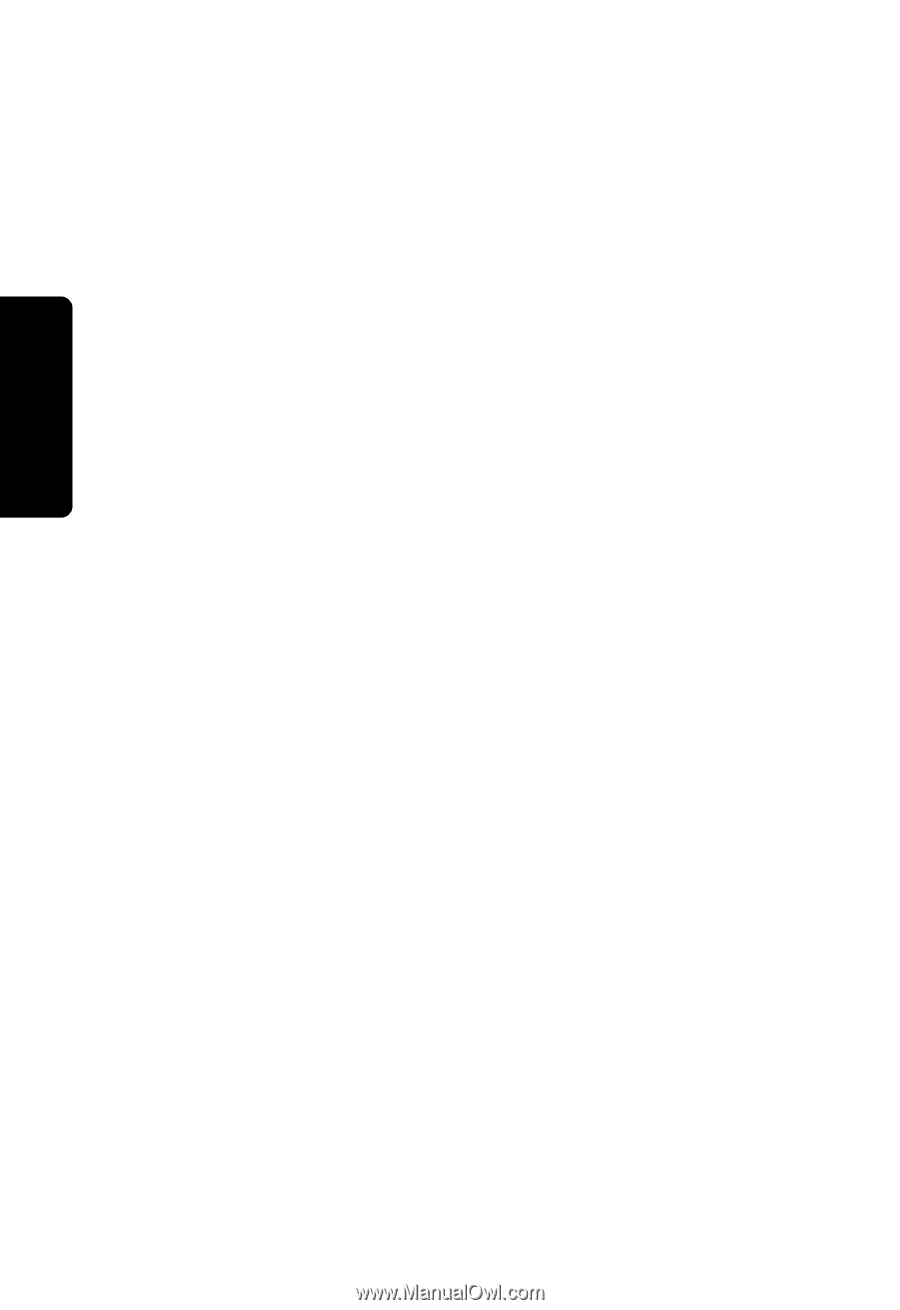
13
Setting Up
Setting the Ring Tone
If you subscribe to a Caller ID service, you can set a
specific ring tone for numbers stored in your
handset’s phonebook and another for all other
incoming calls.
1
Select
MENU
.
2
Scroll to
Ringer
and select
SELECT
.
3
Scroll down to
Ring Tone
, which sets the ring tone for
incoming calls.
4
Select
CHANGE
to scroll through the ring tones. Each
tone plays as you select
CHANGE
. Stop at the ring
tone you want to set.
5
Scroll down to
PHONEBOOK TONE
, which sets the ring tone
for numbers stored in your handset’s phonebook.
6
Select
DONE
.
7
Select
EXIT
to return to the standby screen, or
scroll to a different menu option.
UNCONTROLLED
DOCUMENT