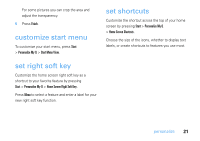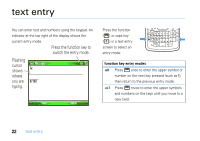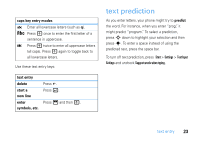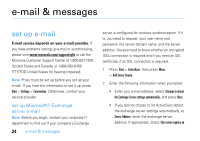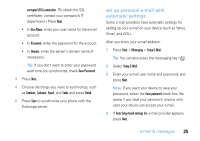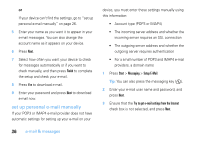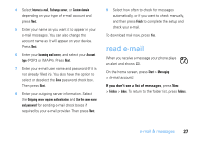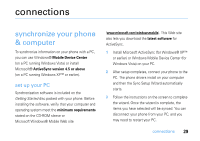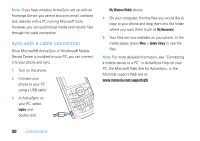Motorola MOTO Q 9c US Cellular User Guide - WM6.1 - Page 28
set up personal e-mail manually, Finish, Start, Messaging, Setup E-Mail
 |
View all Motorola MOTO Q 9c manuals
Add to My Manuals
Save this manual to your list of manuals |
Page 28 highlights
or If your device can't find the settings, go to "set up personal e-mail manually" on page 26. 5 Enter your name as you want it to appear in your e-mail messages. You can also change the account name as it appears on your device. 6 Press Next. 7 Select how often you want your device to check for messages automatically or if you want to check manually, and then press Finish to complete the setup and check your e-mail. 8 Press Yes to download e-mail. 9 Enter your password and press Next to download e-mail now. set up personal e-mail manually If your POP3 or IMAP4 e-mail provider does not have automatic settings for setting up your e-mail on your device, you must enter these settings manually using this information: • Account type (POP3 or IMAP4) • The incoming server address and whether the incoming server requires an SSL connection • The outgoing server address and whether the outgoing server requires authentication • For a small number of POP3 and IMAP4 e-mail providers, a domain name 1 Press Start > Messaging > Setup E-Mail. Tip: You can also press the messaging key ( ). 2 Enter your e-mail user name and password, and press Next. 3 Ensure that the Try to get e-mail settings from the Internet check box is not selected, and press Next. 26 e-mail & messages