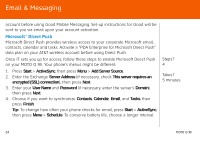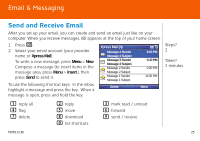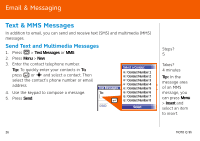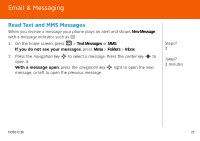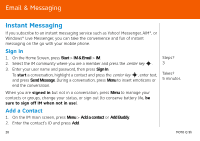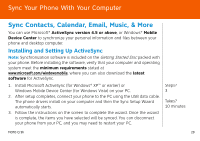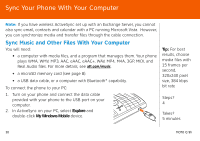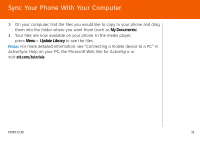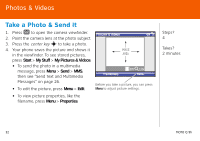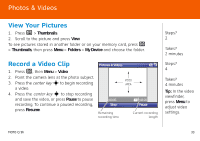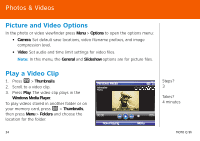Motorola MOTO Q global Quick Start Guide - AT&T - Page 29
Sync Your Phone With Your Computer, Sync Contacts, Calendar, Email, Music, & More
 |
View all Motorola MOTO Q global manuals
Add to My Manuals
Save this manual to your list of manuals |
Page 29 highlights
Sync Your Phone With Your Computer Sync Contacts, Calendar, Email, Music, & More SyncYourPhoneWithYourComputer You can use Microsoft® ActiveSync version 4.5 or above, or Windows® Mobile Device Center to synchronize your personal information and files between your phone and desktop computer. Installing and Setting Up ActiveSync Note: Synchronization software is included on the Getting Started Disc packed with your phone. Before installing the software, verify that your computer and operating system meet the minimum requirements stated at www.microsoft.com/windowsmobile, where you can also download the latest software for ActiveSync. 1. Install Microsoft ActiveSync (for Windows® XP™ or earlier) or Windows Mobile Device Center (for Windows Vista) on your PC. 2. After setup completes, connect your phone to the PC using the USB data cable. The phone drivers install on your computer and then the Sync Setup Wizard automatically starts. 3. Follow the instructions on the screen to complete the wizard. Once the wizard is complete, the items you have selected will be synced. You can disconnect your phone from your PC, and you may need to restart your PC. Steps? 3 Takes? 10 minutes MOTO Q 9h 29