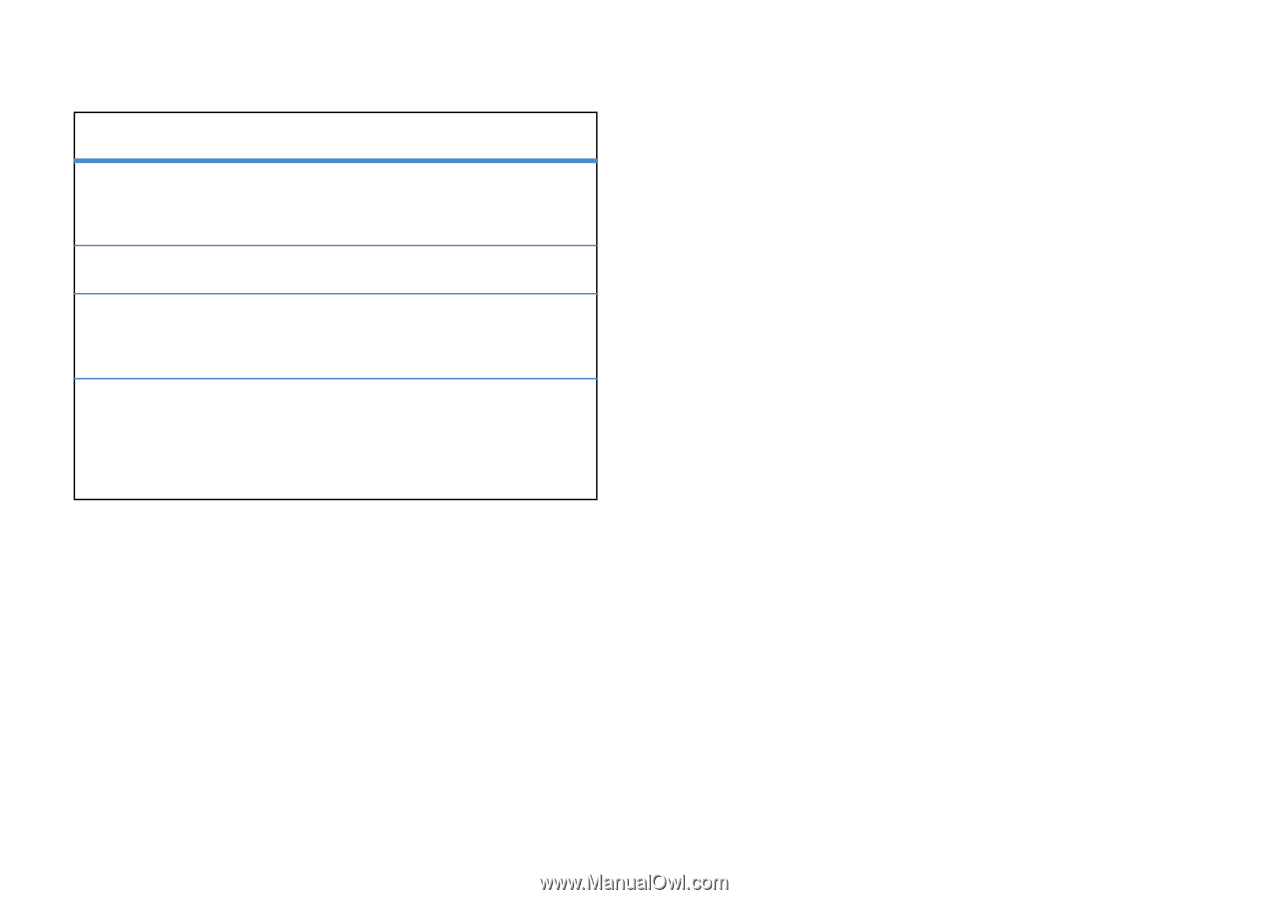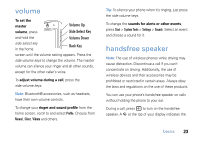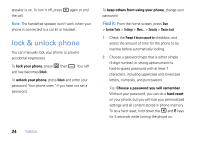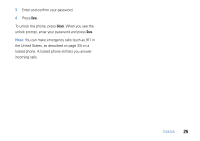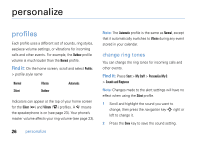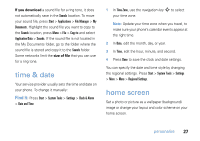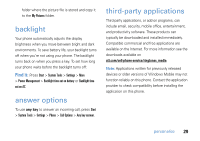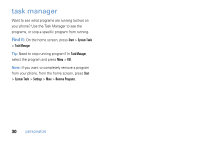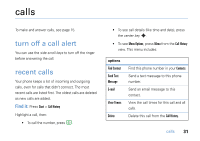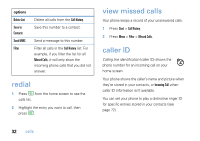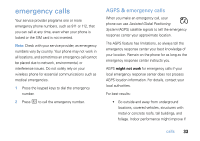Motorola MOTO Q global User Guide - AT&T - Page 30
change background image, Find
 |
View all Motorola MOTO Q global manuals
Add to My Manuals
Save this manual to your list of manuals |
Page 30 highlights
Find it: Press Start > My Stuff > Personalize My Q > Home Screen options Home Screen Layout Color Scheme Background Image Time out Select a layout for the home screen. Select a color scheme for the display. Select a picture for your wallpaper image, or Default for default wallpaper. Select the time interval before the display returns to the home screen, or Never. change background image Want to copy an image from your PC to your phone to use as a background image? Note: Your PC must have must have Microsoft® Windows® Mobile Device Center (on a PC running Windows Vista) or you must install Microsoft ActiveSync on your PC as described on page 54. 1 Connect the phone to your PC. Your PC should confirm the connection. 2 On your PC, copy the image file you want. The file format must be .gif, .jpg, or .bmp. 3 In ActiveSync on your PC, select Explore and double-click My Windows® Mobile device. 4 Double-click My Documents, then double-click My Pictures and paste the image into that folder. Note: If you download a picture file for a wallpaper, it might not automatically save in the My Pictures folder. To move your picture file, press Start > Applications > File Manager > My Documents. Highlight the picture file you want to copy to the My Pictures location, press Menu > File > Copy to and select My Documents > My Pictures. If the picture file is not located in the My Documents folder, go to the 28 personalize