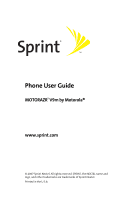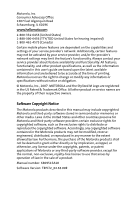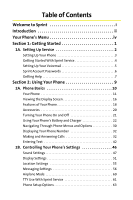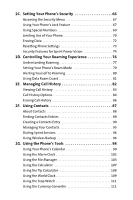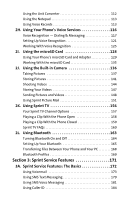Motorola MOTORAZR V9m Sprint User Guide
Motorola MOTORAZR V9m Manual
 |
View all Motorola MOTORAZR V9m manuals
Add to My Manuals
Save this manual to your list of manuals |
Motorola MOTORAZR V9m manual content summary:
- Motorola MOTORAZR V9m | Sprint User Guide - Page 1
Phone User Guide MOTORAZR2 V9m by Motorola® www.sprint.com © 2007 Sprint Nextel. All rights reserved. SPRINT, the NEXTEL name and logo, and other trademarks are trademarks of Sprint Nextel. Printed in the U.S.A. - Motorola MOTORAZR V9m | Sprint User Guide - Page 2
in the US Patent & Trademark Office. All other product or service names are the property of their respective owners. Software Copyright Notice The Motorola products described in this manual may include copyrighted Motorola and third-party software stored in semiconductor memories or other media - Motorola MOTORAZR V9m | Sprint User Guide - Page 3
With Sprint Service 4 Setting Up Your Voicemail 5 Sprint Account Passwords 6 Getting Help 7 Section 2: Using Your Phone 9 2A. Phone Basics 10 Your Phone 11 Viewing the Display Screen 16 Features of Your Phone 18 Accessories 20 Turning Your Phone On and Off 21 Using Your Phone's Battery - Motorola MOTORAZR V9m | Sprint User Guide - Page 4
Contacts 88 Finding Contacts Entries 89 Creating a Contacts Entry 90 Managing Your Contacts 95 Dialing Sprint Services 96 Using Wireless Backup 96 2G. Using the Phone's Tools 98 Using Your Phone's Calendar 99 Using the Alarm Clock 102 Using the File Manager 103 Using the Calculator 107 - Motorola MOTORAZR V9m | Sprint User Guide - Page 5
Clip With the Phone Closed 159 Sprint TV FAQs 160 2L. Using Bluetooth 163 Turning Bluetooth On and Off 164 Setting Up Your Bluetooth 165 Transferring Files Between Your Phone and Your PC 168 Bluetooth Profiles 169 Section 3: Sprint Service Features 171 3A. Sprint Service Features: The Basics - Motorola MOTORAZR V9m | Sprint User Guide - Page 6
209 Hearing Aid Compatibility 210 Specific Absorption Rate Data 212 Information From the World Health Organization 214 Product Registration 214 Owner's Record 215 Phone Guide Proprietary Notice 215 Export Law Assurances 215 Wireless: The New Recyclable 216 California Perchlorate Label 217 - Motorola MOTORAZR V9m | Sprint User Guide - Page 7
4B. Motorola's Warranty 222 Motorola Limited Warranty for the United States and Canada 223 Service and Repairs 229 Index 230 - Motorola MOTORAZR V9m | Sprint User Guide - Page 8
Welcome to Sprint Sprint and Nextel have come together offering you more choice and flexibility to do whatever you want, just about whenever you want. This powerful combination brings you access to more products, more services, and more of what you need, to do more of what you want. Welcome and - Motorola MOTORAZR V9m | Sprint User Guide - Page 9
go directly to that page. Follow the instructions in that section, and you'll be ready to use your phone in no time. Phone Guide Note: Because of updates in phone software, this printed guide may not be the most current version for your phone. Visit www.sprint.com and log on to My Sprint Wireless - Motorola MOTORAZR V9m | Sprint User Guide - Page 10
of your service plan minutes and the minutes remaining in your current billing cycle, along with your phone's individual usage if you're on a shared plan. You'll also hear a summary of your account balance and your most recent payment information. Use Your Phone's Web Browser From the Sprint Power - Motorola MOTORAZR V9m | Sprint User Guide - Page 11
menus, please see "Navigating Through Phone Menus and Options" on page 30. MISSED ALERTS CALL HISTORY ALL CALLS MISSED CALLS INCOMING CALLS OUTGOING CALLS CONTACTS VIEW ALL ADD NEW FILTER BY SPEED DIAL #S MY BUSINESS CARD SERVICES Customer Solutions Sprint Operator MANAGE CATEGORIES MEMORY STATUS - Motorola MOTORAZR V9m | Sprint User Guide - Page 12
MESSAGING SEND MESSAGE Text Message TEXT MESSAGING Inbox Drafts Folder PICTURE MAIL Inbox Pending Messages PREMIUM CONTENT VOICE SMS Inbox IM & EMAIL Instant Messaging MSN CHAT & DATING VOICEMAIL Call Voicemail SETTINGS Text Messaging Notification Picture Mail Outbox Preset Messages Sent Mail Send - Motorola MOTORAZR V9m | Sprint User Guide - Page 13
MAIL Inbox Pending Messages Sent Mail Send Message MY ALBUMS In Phone (No) Memory Card PRINT ACCOUNT INFORMATION SETTINGS Storage Location Statusbar CALL TONES My Content Manager My Content Manager Sprint My Content Manager My Content Manager My Content Manager My Content Manager vi - Motorola MOTORAZR V9m | Sprint User Guide - Page 14
MUSIC SPRINT TV WEB TOOLS BLUETOOTH CALENDAR ALARM CLOCK FILE MANAGER CALCULATOR TIP CALCULATOR WORLD CLOCK STOP WATCH CURRENCY CONVERTER UNIT CONVERTER NOTEPAD VOICE RECORDS SETTINGS SOUNDS Ringer Type Ringer Alarm - Motorola MOTORAZR V9m | Sprint User Guide - Page 15
Alerts Service Connect Minute Beep New Message Call Lost Key Tone Length DISPLAY Screensaver None Assigned Media In Phone Take New Picture External Memory Themes Foregrounds Clock Navigation Key Display Greeting Banner Light Control Screen Backlight Control Keypad Light Sensor Status - Motorola MOTORAZR V9m | Sprint User Guide - Page 16
Mode Call Setup Abbreviated Dial Auto Redial Answer Options Speed Dial Auto Answer Connection Bluetooth Settings Device Name Device Visibility Bluetooth Power USB Settings Headset Mode Language Phone Book Match Text Input Personal Dictionary Word Completion Auto Space TTY Voice - Motorola MOTORAZR V9m | Sprint User Guide - Page 17
PHONE INFO My Phone Number Icon Glossary Version Advanced Phone Software x - Motorola MOTORAZR V9m | Sprint User Guide - Page 18
xi - Motorola MOTORAZR V9m | Sprint User Guide - Page 19
Section 1 Getting Started - Motorola MOTORAZR V9m | Sprint User Guide - Page 20
In This Section ࡗ Setting Up Your Phone ࡗ Getting Started With Sprint Service ࡗ Setting Up Your Voicemail ࡗ Sprint Account Passwords ࡗ Getting Help Setting up service on your new phone is quick and easy. This section walks you through the necessary steps to unlock your phone, set up your voicemail - Motorola MOTORAZR V9m | Sprint User Guide - Page 21
are touching the battery contacts on the phone. ࡗ Press the battery down to secure it. Ⅲ Replace the battery door. Ⅲ Slide the battery down to lock it into place. 2. Press O to turn the phone on. Ⅲ Your phone will turn on, search for Sprint service, and enter standby mode. Ⅲ If your phone is not yet - Motorola MOTORAZR V9m | Sprint User Guide - Page 22
; all you need to do is unlock it. If your phone is not activated, please use another phone to call Sprint Customer Service at 1-888-211-4727. Unlocking Your Phone To unlock your phone, follow these easy steps: 1. Press and hold O to turn the phone on. 2. Press Unlock (right softkey). Tip: To select - Motorola MOTORAZR V9m | Sprint User Guide - Page 23
Service Setting Up Your Voicemail Unanswered phone calls are automatically transferred to your voicemail, even if your phone is in use or turned off. Therefore, you may want to set up your voicemail and personal greeting as soon as your phone your voicemail account, Sprint recommends that you - Motorola MOTORAZR V9m | Sprint User Guide - Page 24
an account password to sign on to www.sprint.com and to use when calling Sprint Customer Service. Your default account password is the last four your voicemail password. Sprint Power Vision Password With your Sprint Power Vision phone, you will be assigned a Sprint Power Vision user name, and you - Motorola MOTORAZR V9m | Sprint User Guide - Page 25
go online to: ⅷ Access your account information. ⅷ Check your minutes used (depending on your Sprint service plan). ⅷ View and pay your bill. ⅷ Make your life easier by enrolling in Sprint online billing and automatic payment. ⅷ Purchase accessories. ⅷ Shop for the latest phones. ⅷ View other Sprint - Motorola MOTORAZR V9m | Sprint User Guide - Page 26
per call, and the operator can automatically connect your call at no additional charge. There is a per-call charge to use Sprint 411 and you are billed for airtime. To call Sprint 411: ᮣ Press 411N. Sprint Operator Services Sprint Operator Services provides assistance when placing collect calls or - Motorola MOTORAZR V9m | Sprint User Guide - Page 27
Section 2 Using Your Phone - Motorola MOTORAZR V9m | Sprint User Guide - Page 28
the Display Screen ࡗ Features of Your Phone ࡗ Accessories ࡗ Turning Your Phone On and Off ࡗ Using Your Phone's Battery and Charger ࡗ Navigating Through Phone Menus and Options ࡗ Displaying Your Phone Number ࡗ Making and Answering Calls ࡗ Entering Text Your phone is packed with features that simplify - Motorola MOTORAZR V9m | Sprint User Guide - Page 29
Phone Basics Your Phone Front View of Your Phone 1. External Charge Indicator 9. Volume Keys 2. Camera Lens 3. Bluetooth Indicator 4. Camera Key 8. Smart Key 7. Connector 5. External Display 6. Touch-Sensitive Buttons Section 2A: Phone Basics 11 - Motorola MOTORAZR V9m | Sprint User Guide - Page 30
Inside View of Your Phone 10. Left Softkey 17. Speaker Key 16. Talk Key 11. Right Softkey 12. Back Key 13. Power/End Key 14. Navigation Keys 15. Menu/OK Key 12 Section 2A: Phone Basics - Motorola MOTORAZR V9m | Sprint User Guide - Page 31
Charge Indicator indicates the battery is charging (not visible when it is off). 2. Camera Lens lets you capture clear pictures and videos. 3. Bluetooth Indicator indicates that Bluetooth is powered on (not visible when it is off). 4. Camera Key allows you to activate the phone's built-in camera - Motorola MOTORAZR V9m | Sprint User Guide - Page 32
a headset for convenient, hands-free conversations, the battery charger, and other optional accessories, such as a USB cable. 8. Smart Key (See "Using Your Phone's Voice Services" on page 116.) 9. Volume Keys allow you to adjust the ringer volume in standby mode (with the phone open) or adjust the - Motorola MOTORAZR V9m | Sprint User Guide - Page 33
14. Navigation Keys scroll through the phone's menu options and act as shortcut keys from standby mode. 15. Talk Key allows you to place or receive calls, 17. Speaker Key turns the speakerphone on or off during a call. Press s to answer a call in speakerphone mode. Section 2A: Phone Basics 15 - Motorola MOTORAZR V9m | Sprint User Guide - Page 34
you have, the stronger your signal.) indicates your phone cannot find a signal. indicates you are "roaming" off the Sprint National Network. (steady) indicates Bluetooth is active; (flashing) indicates phone is in discovery mode. indicates Bluetooth is connected. indicates that the TTY option is on - Motorola MOTORAZR V9m | Sprint User Guide - Page 35
feature is off. indicates your phone's location feature is on. indicates Sprint Power Vision connection/coverage (EVDO). indicates Sprint Vision connection/coverage (1XRTT/CDMA Packet Data Service). indicates battery charge level (icon shown is full). indicates battery charge level is low. indicates - Motorola MOTORAZR V9m | Sprint User Guide - Page 36
wireless phone. The MOTORAZR2 V9m by Motorola is lightweight, easy-to-use, and reliable, and it offers many significant features and service calls while on the Sprint National Network and to roam on other networks where Sprint has implemented roaming agreements. ⅷ The Sprint Music Store and Player - Motorola MOTORAZR V9m | Sprint User Guide - Page 37
area (page 81). ⅷ Bluetooth connectivity lets you pair your Bluetoothenabled phone to other Bluetooth devices, including headsets and handsfree devices. You may also pair with a personal computer or hand-held device for dial-up networking, using your phone as a wireless modem (page 163). ⅷ The - Motorola MOTORAZR V9m | Sprint User Guide - Page 38
for use with your MOTORAZR2 V9m, including a higher capacity battery (with a larger battery door), cases, vehicle power chargers, data cables, hands-free accessories, and more. To order additional accessories, go to www.sprint.com, call 1-888-242-4187, or stop by any Sprint Store. For information on - Motorola MOTORAZR V9m | Sprint User Guide - Page 39
ᮣ Press and hold O for approximately two seconds. As your phone connects to the network, you see a connecting message. Your phone may require you to enter identifying information to use it or to access specific features. See "Using Your Phone's Lock Feature" on page 67 for more information. Turning - Motorola MOTORAZR V9m | Sprint User Guide - Page 40
injury, death, or property damage. Sprint-approved or Motorola-approved batteries and accessories can be found at Sprint Stores, through Motorola; or call 1-888-242-4187 to order. They're also available at www.sprint.com - click Accessories. Battery Capacity Your phone is equipped with a Lithium Ion - Motorola MOTORAZR V9m | Sprint User Guide - Page 41
Equipment" hologram; Ⅲ If there is no hologram, the battery is not a qualified battery; Ⅲ If there is a hologram, replace the battery and retry charging it; Ⅲ If the message remains, contact a Motorola Authorized Service Center. ⅷ New batteries or batteries stored for a long time may take more time - Motorola MOTORAZR V9m | Sprint User Guide - Page 42
bend, deform, puncture, shred, or submerge the battery or mobile device. Avoid dropping the battery or mobile device, especially on a hard surface. If your battery or mobile device has been subjected to such damage, take it to a Motorola Authorized Service Center before using. Do not attempt to dry - Motorola MOTORAZR V9m | Sprint User Guide - Page 43
To install the Li-Ion battery: 1. Make sure the phone is powered off. 2. Remove the battery door: Ⅲ Slide the door toward the top of the phone to unlock it. Ⅲ Once unlocked, the door should lift up easily as shown 3. Insert the bottom of the battery into the battery area: Ⅲ Be sure the gold-colored - Motorola MOTORAZR V9m | Sprint User Guide - Page 44
Ⅲ Press the battery down to secure it. 4. Replace the battery door. 5. Slide the battery down to lock it into place. 26 Section 2A: Phone Basics - Motorola MOTORAZR V9m | Sprint User Guide - Page 45
Basics Removing the Battery To remove your battery: 1. Make sure the phone is powered off. 2. Remove the battery door: Ⅲ Slide the door toward the top of the phone to unlock it. Ⅲ Once unlocked, the door should lift up easily as shown 3. Pull up on the battery release tab at the top corner as shown - Motorola MOTORAZR V9m | Sprint User Guide - Page 46
charge indicator located in the upperright corner of your phone's display screen. If the battery charge is getting too low, the battery icon blinks and the phone sounds a warning tone. Always use a Sprint-approved or Motorola-approved desktop charger, travel charger, or vehicle power adapter to - Motorola MOTORAZR V9m | Sprint User Guide - Page 47
into an electrical outlet. 2. Pull open the cover of the connector located on the side of your phone. 3. Plug the other end of the charger into the accessory connector. Your display screen lets you know the battery is charging. Both the battery icon and a text message show the charging status - Motorola MOTORAZR V9m | Sprint User Guide - Page 48
in the menu at all times. For a diagram of your phone's menu, please see "Your Phone's Menu" on page iv. Some features, such as Call For the purposes of this guide, the above steps condense into "Press S > Settings > Sounds > Volume." Backing Up Within a Menu ᮣ To go to the previous menu, press - Motorola MOTORAZR V9m | Sprint User Guide - Page 49
's camera. When you press and hold one of these Touch-Sensitive Buttons, your phone vibrates before accessing the selected feature. When you are using Sprint TV or the Sprint Music Store, new Touch-Sensitive Buttons appear that allow you to play, pause, fast-forward, rewind, skip, repeat, change - Motorola MOTORAZR V9m | Sprint User Guide - Page 50
, refer to this guide. Displaying Your Phone Number Just in case you forget your phone number, your phone can remind you. To display your phone number: ᮣ Press S > Settings > Phone Info > My Phone #. Making and Answering Calls Making Calls Placing a call from your wireless phone is as easy as - Motorola MOTORAZR V9m | Sprint User Guide - Page 51
redial your last outgoing call, press N twice. When making calls off the Sprint National Network, always dial using 11 digits (1 + area code + phone number). You can also place calls from your phone by using Sprint Voice Command (page 195), speed dialing numbers from your Contacts (page 87), using - Motorola MOTORAZR V9m | Sprint User Guide - Page 52
phone is on. (If your phone is off, incoming calls go to voicemail.) 2. Press N to answer an incoming call. - or - Press Answer (left softkey). Depending on your phone charges when making or receiving calls while outside the Sprint National Network. Please see "Controlling Your Roaming Experience" - Motorola MOTORAZR V9m | Sprint User Guide - Page 53
is displayed as Speaker Off to deactivate.) ⅷ Unlock Phone to unlock your phone (appears only if the phone is locked). ⅷ Close Menu to close the pop-up menu (appears only if the phone is unlocked). Tip: Press My Phone (left softkey) to display your phone number during an emergency call. Section 2A - Motorola MOTORAZR V9m | Sprint User Guide - Page 54
or wait 5 minutes for emergency mode to automatically expire. Enhanced 911 (E911) Information This phone features an embedded Global Positioning System (GPS) chip necessary for utilizing E911 emergency location services where available. When you place an emergency 911 call, the GPS feature of your - Motorola MOTORAZR V9m | Sprint User Guide - Page 55
opens your Call History menu. ⅷ Use Bluetooth transfers the call to your Bluetooth headset. ⅷ Tools opens your Tools menu. ⅷ TTY allows you to set TTY options. During a call, the left softkey button functions as the Mute button. Press it to mute the phone's microphone for privacy. Press it again to - Motorola MOTORAZR V9m | Sprint User Guide - Page 56
numbers with pauses for use with automated systems, such as voicemail or credit card billing numbers. There are two types of pauses available on your phone: ⅷ Hard Pause sends the next set of numbers when you press the left softkey button. ⅷ 2-Second Pause automatically sends the next set of numbers - Motorola MOTORAZR V9m | Sprint User Guide - Page 57
number is usually 011. To make a call using Plus Code Dialing: 1. Press and hold 0 until a "+" appears on your display screen. 2. Dial the country code and phone number you're calling and press N. (The access code for international dialing is automatically dialed, followed by the country code and - Motorola MOTORAZR V9m | Sprint User Guide - Page 58
just the last four digits of the number. Your phone automatically prepends the first five or six digits (for example only the last four digits of the number: 1. Enter the last four digits of a phone number. 2. Press N. Dialing From Contacts To dial directly from a Contacts entry: 1. Press Contacts (right - Motorola MOTORAZR V9m | Sprint User Guide - Page 59
You must enable speed dialing before you can use it. See "Calling Options" on page 64 for instructions. Speed dialing is not available when you are roaming; when you are roaming off the Sprint National Network, you must always dial using 11 digits (1 + area code + number). For Speed Dial locations - Motorola MOTORAZR V9m | Sprint User Guide - Page 60
Entering Text Selecting a Character Input Mode Your phone provides convenient ways to enter words, letters, punctuation, and numbers whenever you are prompted to enter text (for example, when adding a Contacts entry or when using Sprint Picture Mail or SMS Text Messaging). To change the character - Motorola MOTORAZR V9m | Sprint User Guide - Page 61
navigation key right. Tip: To turn word completion on or off, press S > Settings > Others > Text Input > Word Completion > On or Off. You can set your phone to automatically add a space after you accept a word completion by pressing S > Settings > Others > Text Input > Auto Space > On. Section 2A - Motorola MOTORAZR V9m | Sprint User Guide - Page 62
entire word. By default, the first letter of an entry is capitalized and the following letters are lowercased. After a character is entered, 44 Section 2A: Phone Basics - Motorola MOTORAZR V9m | Sprint User Guide - Page 63
Phone Basics the cursor automatically advances to the next space after two seconds or when you enter a character on a different key. Characters See"Selecting a Character Input Mode" on page 42.) To enter a symbol, press the appropriate key indicated on the display screen. Section 2A: Phone Basics 45 - Motorola MOTORAZR V9m | Sprint User Guide - Page 64
Section ࡗ Sound Settings ࡗ Display Settings ࡗ Location Settings ࡗ Messaging Settings ࡗ Airplane Mode ࡗ TTY Use With Sprint Service ࡗ Phone Setup Options Using the available menu options, you can customize your phone to sound, look, and operate just the way you want it. This section describes how you - Motorola MOTORAZR V9m | Sprint User Guide - Page 65
> Sounds > Ringer Type > Ringer. 2. Select Call with ID or Call without ID. (The list of preprogrammed ringers will be displayed.) 3. Select In Phone, External Memory, Assigned Media, or New Voice Recording. (The list of available ringers is displayed.) 4. Use your navigation keys to scroll through - Motorola MOTORAZR V9m | Sprint User Guide - Page 66
and Alarm To select a ringer type for calendar appointments and alarms: 1. Press S > Settings > Sounds > Ringer Type > Calendar or Alarm. 2. Select In Phone, External Memory, Assigned Media, or New Voice Recording. (The list of available ringers is displayed.) 3. Use your navigation keys to scroll - Motorola MOTORAZR V9m | Sprint User Guide - Page 67
defaults, press S > Settings > Sounds > Volume > Reset Volumes. Alert Notification Your phone can alert you with an audible tone when you change service areas, once a minute during a voice call, when a call has been lost, when you connect to the network, or when you received a new messages. To - Motorola MOTORAZR V9m | Sprint User Guide - Page 68
and press S. Silence All There may be times when you need to silence your phone entirely. The phone's Silence All option allows you to mute all sounds without turning your phone off. To activate Silence All: ᮣ With the phone open, press and hold the volume key down in standby mode. (The screen will - Motorola MOTORAZR V9m | Sprint User Guide - Page 69
Display Settings Changing the Text Greeting The text greeting can be up to 12 characters and is displayed on your phone's screen in standby mode. You may choose to keep the phone's default greeting, or you may enter your own custom greeting. To display or change your greeting: 1. Press S > Settings - Motorola MOTORAZR V9m | Sprint User Guide - Page 70
. 2. Select Always On, 10 sec, 30 sec, or 50 sec, and press S. Note: Setting long backlight durations affects the life of the battery. Keypad Light Sensor Your phone's Keypad Light Sensor measures available light and determines if the keypad backlight needs to be turned on. If you turn Keypad Light - Motorola MOTORAZR V9m | Sprint User Guide - Page 71
as tabs. Use the left and right navigation keys to find the menu you want. Changing the Clock Display Choose whether you want your phone's clock to be displayed in analog mode or digital mode. To change the clock's appearance on the standby screen: 1. Press S > Settings > Display > Foregrounds - Motorola MOTORAZR V9m | Sprint User Guide - Page 72
Changing Other Display Settings Your MOTORAZR2 V9m offers you many different ways to customize your choose the look of screens throughout your phone Controls aspects of how your phone's display looks in standby mode. Controls how dome-lighted parts of your phone behave. Allows you to set your main - Motorola MOTORAZR V9m | Sprint User Guide - Page 73
Location Settings Your phone is equipped with a Location feature for use in connection with location-based services. The Location feature does not hide your general location based on the cell site serving your call. No application or service may use your location without your request or permission. - Motorola MOTORAZR V9m | Sprint User Guide - Page 74
Messaging Settings Staying connected to your friends and family has never been easier. With your phone's advanced messaging capabilities, you See "Selecting Ringer Types for Messages" on page 48. You can also set your phone to notify you of a new message by displaying an icon on your display screen. - Motorola MOTORAZR V9m | Sprint User Guide - Page 75
is no current signature, you will be prompted to create one.) In either case, enter the new signature you want to use, and press Save (left Number field. 3. To have your phone number added to each text message, select My Phone Number. - or - To have your phone add a different number, select Other, - Motorola MOTORAZR V9m | Sprint User Guide - Page 76
Managing Preset Messages Your phone is programmed with 15 preset messages to help make sending text messages faster and easier. These messages, such as "Let 3. Select Create New. 4. Use your keypad to enter your message and press Save (left softkey). 58 Section 2B: Controlling Your Phone's Settings - Motorola MOTORAZR V9m | Sprint User Guide - Page 77
SMS Voice messages to always play in speakerphone mode. You can also set your phone to add a name to each SMS Voice message. To set your SMS Voice speakerphone: 1. Press S > Messaging > Settings > Voice SMS. 2. Highlight Speaker Phone and then press S. 3. Select On. To assign a name to your SMS - Motorola MOTORAZR V9m | Sprint User Guide - Page 78
Mode: 1. Press S > Settings > Others > Airplane Mode. 2. Highlight On, Off, or On at Power Up, and then press S. While in Airplane Mode, your phone's standby screen displays and No Service. Note: Selecting On at Power Up enables Airplane Mode only the next time you power up. Afterwards, your - Motorola MOTORAZR V9m | Sprint User Guide - Page 79
TTY devices. Please check with the manufacturer of your TTY device to ensure that it supports digital wireless transmission. Your phone and TTY device will connect via a special cable that plugs into your phone's headset jack. If this cable was not provided with your TTY device, contact your TTY - Motorola MOTORAZR V9m | Sprint User Guide - Page 80
WARNING! 911 Emergency Calling Sprint recommends that TTY users make emergency calls by other means, including Telecommunications Relay Services (TRS), analog cellular, and landline communications. Wireless TTY calls to 911 may be corrupted when received by public safety answering points (PSAPs), - Motorola MOTORAZR V9m | Sprint User Guide - Page 81
You can choose to show or hide the navigation keys on your screen. Go to S > Settings > Display > Foregrounds > Navigation Key Display and select it and press S. Ⅲ Open allows an incoming call to be answered by opening the phone when it is closed. Ⅲ Any Key allows an incoming call to be answered by - Motorola MOTORAZR V9m | Sprint User Guide - Page 82
) you want to prepend when using Abbreviated Dialing. Allows you to select [TALK] Key, Any Key, or Open to answer the phone. Automatically picks up incoming calls when connected to an optional hands-free car kit. (Auto-Answer picks up calls even if you are not present.) Redials a number if a call - Motorola MOTORAZR V9m | Sprint User Guide - Page 83
's menus in English or in Spanish. To assign a language for the phone's display: 1. Press S > Settings > Others > Language. 2. Select English or Español and press S. Voice Guide You can enable your phone to read aloud the main menu, your Settings submenu, your Contacts entries, and the digits you - Motorola MOTORAZR V9m | Sprint User Guide - Page 84
's Lock Feature ࡗ Using Special Numbers ࡗ Limiting Use of Your Phone ࡗ Erasing Data ࡗ Resetting Phone Settings ࡗ Security Features for Sprint Power Vision By using the security settings on your phone, you receive peace of mind without sacrificing flexibility. This section will familiarize you with - Motorola MOTORAZR V9m | Sprint User Guide - Page 85
you can't recall your lock code, try using the last four digits of your wireless phone number. If this doesn't work, call Sprint Customer Service at 1-888-211-4727. Using Your Phone's Lock Feature Locking Your Phone When your phone is locked, you can only receive incoming calls or make calls to 911 - Motorola MOTORAZR V9m | Sprint User Guide - Page 86
Unlocking Your Phone To unlock your phone: 1. From standby mode, press Unlock (left softkey). 2. Enter your lock code. Changing an emergency number, special number, or Sprint Customer Service, enter the phone number and press S. KeyGuard Your phone's KeyGuard feature protects against activating the - Motorola MOTORAZR V9m | Sprint User Guide - Page 87
numbers are important numbers that you have designated as being "always available." You can call and receive calls from special numbers even if your phone is locked. You can save up to three special numbers. These numbers are stored separately from your Contacts entries, and the same numbers may - Motorola MOTORAZR V9m | Sprint User Guide - Page 88
determine what is off-limits to other users. For example, you can set limitations before you loan your phone to someone, then remove the limitations when you get your phone back. You can limit access to Contacts, Sprint Power Vision Services, and Pictures & Video. You can also restrict incoming and - Motorola MOTORAZR V9m | Sprint User Guide - Page 89
Phone Security 4. Choose one of the following options and press S: Ⅲ Unlock clears all limitations. Ⅲ Lock asks users to enter your lock code whenever they try to access any of your data. Limiting Access to Pictures & Videos To limit access to your pictures and videos: 1. Press S > Settings > - Motorola MOTORAZR V9m | Sprint User Guide - Page 90
stops all incoming calls. Ⅲ None allows all calls. Ⅲ Except Contacts allows incoming calls only to Contacts entries. Erasing Data You can use your phone's Security menu to erase all entries in your Contacts or all other personal data. To erase all downloads or Contacts entries: 1. Press S > Settings - Motorola MOTORAZR V9m | Sprint User Guide - Page 91
to erase all browser, favorites, personal dictionary, and Picture Mail settings at once. Ⅲ Phone Reset to erase all settings and all data (contacts, content, voice records, pictures, video, and messages) from the phone. 5. Read the disclaimer and press Yes (left softkey). Section 2C: Setting Your - Motorola MOTORAZR V9m | Sprint User Guide - Page 92
. To change your Net Guard settings: ᮣ Press S > Settings > Data Services > Net Guard > On or Off. Update Vision Profile Your Vision Profile manages your user name and login information and allows you to connect to Sprint Power Vision services. It may be necessary to update your profile to maintain - Motorola MOTORAZR V9m | Sprint User Guide - Page 93
Phone Security To update your profile: ᮣ Press S > Settings > Data Services > Data Services Profile. Your phone will connect to the browser and update your Vision Profile. When the update is finished, the phone returns to standby mode. Section 2C: Setting Your Phone's Security 75 - Motorola MOTORAZR V9m | Sprint User Guide - Page 94
Yourself to Roaming ࡗ Using Data Roam Guard Roaming is the ability to make or receive phone calls when you're off the Sprint National Network. Your new MOTORAZR2 V9m by Motorola works anywhere on the Sprint National Network and allows you to roam on other networks where we've implemented roaming - Motorola MOTORAZR V9m | Sprint User Guide - Page 95
icon ( ). Tip: Remember, when you are using your phone off the Sprint National Network, always dial numbers using 11 digits (1 + area code + number). Note: Unless your service plan includes roaming, you will pay a higher per-minute rate for roaming calls. Roaming on Other Digital Networks When you - Motorola MOTORAZR V9m | Sprint User Guide - Page 96
When you are roaming off the Sprint National Network, you may not receive on-phone notification of new voicemail messages. Callers can still leave messages, but you will need to periodically check your voicemail for new messages if you are in a roaming service area for an extended period of time. To - Motorola MOTORAZR V9m | Sprint User Guide - Page 97
only and prevents roaming on other networks. Ⅲ Automatic seeks Sprint service. When Sprint service is unavailable, the phone searches for an alternate system. Ⅲ Roaming Only forces the phone to seek a roaming system. The previous setting (Sprint Only or Automatic) is restored the next time the - Motorola MOTORAZR V9m | Sprint User Guide - Page 98
when roaming, and Call Guard. Using the Roam Ringer The Roam Ringer feature allows you to set your phone to use of a distinct ringer when you receive calls while roaming off the Sprint National Network. To set the Roam Ringer: 1. Press S > Settings > Sounds > Ringer Type > Roam Ringer. 2. Select an - Motorola MOTORAZR V9m | Sprint User Guide - Page 99
when accessing the Web through data services. Whenever you are outside the Sprint National Network, Data Roam Guard alerts you to this and asks you whether you want to continue using the Web. (This additional step is not required when you connect - Motorola MOTORAZR V9m | Sprint User Guide - Page 100
Section ࡗ Viewing Call History ࡗ Call History Options ࡗ Erasing Call History The Call History keeps track of incoming calls, outgoing calls, and missed calls. This section guides you through accessing and making the most of your Call History. 82 Section 2E: Managing Call History - Motorola MOTORAZR V9m | Sprint User Guide - Page 101
Press S > Call History. 2. Use your left and right navigation keys to select All Calls, Outgoing Calls, Incoming Calls, or Missed Calls. Your phone calls are displayed in reverse chronological order. 3. To view additional details about a call, highlight it and then press S. Each entry contains the - Motorola MOTORAZR V9m | Sprint User Guide - Page 102
the following options: ⅷ Save to save the number if it is not in your Contacts or to edit an already existing Contacts entry. (See "Saving a Phone Number From Call History" on page 85.) ⅷ Delete to erase the call from Call History. ⅷ Delete All to erase the call from Call History. ⅷ Hide - Motorola MOTORAZR V9m | Sprint User Guide - Page 103
navigation keys to select All Calls, Outgoing Calls, Incoming Calls, or Missed Calls. 3. Scroll to a Call History entry and press N. Saving a Phone Number From Call History Your phone can store up to 1000 numbers or electronic addresses. Individual Contacts entries can contain up to five separate - Motorola MOTORAZR V9m | Sprint User Guide - Page 104
Call History and you happen to be outside your local area code, you can add the appropriate prefix by prepending the number. To prepend a phone number from Call History: 1. Select a Call History entry and press Options (right softkey). 2. Select Prepend. 3. Enter the prefix and press S. - or - Press - Motorola MOTORAZR V9m | Sprint User Guide - Page 105
Sprint Services Now that you know the basics that make it easier to stay in touch with people and information, you're ready to explore your phone's more advanced features. This section explains how to use your phone's Contacts and helps you make the most of your time when you are trying to connect - Motorola MOTORAZR V9m | Sprint User Guide - Page 106
and business information - You can store a birthday, job title, company name, and street address with each entry. ⅷ A speed dial number - After you store a phone number, you can assign a speed dial number to it. (See "Assigning Speed Dial Numbers" on page 91 to change an entry's default speed dial - Motorola MOTORAZR V9m | Sprint User Guide - Page 107
Finding Contacts Entries There are several ways to display your Contacts entries: by name, by speed dial number, by Category and Type, and by email address. Follow the steps outlined below to find entries in your Contacts. Finding Names To find Contacts entries by name: 1. Press S > Contacts > View - Motorola MOTORAZR V9m | Sprint User Guide - Page 108
by and press S. Entries are listed in numeric or alphabetical order for the Category or Type you selected. Finding Email Addresses To find phone numbers you have stored with email addresses: 1. Press S > Contacts > Filter by > Email and press S. Email addresses are displayed in alphabetical order - Motorola MOTORAZR V9m | Sprint User Guide - Page 109
, Home, Work, Pager, or Other to the number and press S . 5. Press Save (left softkey). If you want, you can add a picture, a special ringer, additional phone numbers, an email or Web address, and an important date. Scroll left or right to view what other information you can assign to your Contacts - Motorola MOTORAZR V9m | Sprint User Guide - Page 110
phone number, a dialog appears asking if you wish to replace the existing speed dial number. Press OK (left softkey) to assign the location to the new phone " on page 47.) When you assign a picture to an entry, your phone displays it whenever you receive calls from that number. To assign a ringer or - Motorola MOTORAZR V9m | Sprint User Guide - Page 111
entry. Tip: You can quickly visit the Web address associated with a Contacts entry by displaying the entry, highlighting the Web Address, and then pressing Go (left softkey). Assigning a Date You can assign a date to a Contacts entry. This is an easy way to remember birthdays. To assign a date to an - Motorola MOTORAZR V9m | Sprint User Guide - Page 112
or Distribution List To edit a Contacts entry or Distribution list: 1. Display a contacts entry or Distribution List. 2. Press Edit (left softkey). 3. Highlight the part of the entry you wish to edit and press S. 4. Add and/or edit the desired information. 5. Press Save (left softkey). 94 Section 2F - Motorola MOTORAZR V9m | Sprint User Guide - Page 113
Managing Your Contacts Organize your Contacts entries by assigning them to Categories. Your phone has some already defined - General, Family, Friends, and Work. You can also create your own. To view your Categories: ᮣ Press S > Contacts > Manage Categories. To create - Motorola MOTORAZR V9m | Sprint User Guide - Page 114
number: Ⅲ Customer Solutions - *2. Ⅲ Account Info. - *4. Ⅲ Dir. Assistance - 411. Ⅲ Sprint Operator - 0. Ⅲ Voice Command - *. 2. Press N to place the call. Using Wireless Backup Wireless Backup is an optional subscription service from Sprint that allows you to securely and privately back up, store - Motorola MOTORAZR V9m | Sprint User Guide - Page 115
connection to confirm your subscription status. Tip: For more information about Wireless go to www.wirelessbackup.sprint.com. 2. Enter your wireless phone number (without hyphens) in the Sprint PCS Phone Number field. 3. Enter the wireless password you received via text message into the Wireless - Motorola MOTORAZR V9m | Sprint User Guide - Page 116
personal information management features that help you manage your busy lifestyle. This section shows you how to use these features to turn your phone into a time management planner that helps you keep up with your appointments, schedules, and commitments. It takes productivity to a whole new level - Motorola MOTORAZR V9m | Sprint User Guide - Page 117
Using Your Phone's Calendar Adding an Event to the Calendar Your Calendar helps organize your time and reminds you of important events. To add an event: 1. Press S > Tools > Calendar. 2. Using your navigation keys, highlight the day to which you would like to add an event. Tip: To quickly go to - Motorola MOTORAZR V9m | Sprint User Guide - Page 118
the backlight. Event Alert Menu When your phone is turned on and you have an event alarm scheduled, your phone alerts you and displays the event summary. in the schedule, highlight it and press S. Changing to Weekly View To go to the Weekly Calendar view: 1. Press S > Tools > Calendar. 2. Press - Motorola MOTORAZR V9m | Sprint User Guide - Page 119
's date: 1. Press S > Tools > Calendar. 2. Press Options (right softkey) > Go to Date. 3. Press OK (left softkey). Deleting an Event To delete a day's scheduled events: 1. Press S (right softkey) > Delete All. 3. Press Yes (left softkey) or No (right softkey). Section 2G: Using the Phone's Tools 101 - Motorola MOTORAZR V9m | Sprint User Guide - Page 120
5. Select a ringer type for the alarm by highlighting the Ringer field and pressing S. Ⅲ Select a location for the ringer file (for example, In Phone, External Memory, or Assigned Media). Ⅲ Use your navigation keys to scroll through the available files. 6. Press S or press Assign (left softkey) to - Motorola MOTORAZR V9m | Sprint User Guide - Page 121
S > Tools > File Manager. The file manager then gives you these options to choose from: ⅷ Pictures - This option allows you to manage your pictures and videos stored either in the phone's memory or on your microSD card. ⅷ Sounds - This option allows you to manage your sounds stored either in the - Motorola MOTORAZR V9m | Sprint User Guide - Page 122
Show - This option displays all the pictures saved to your phone's memory in a slide show. ࡗ Play All Videos - This option plays all videos in the phone's memory. ࡗ Filter By - This option lets you view all the picture and video files in your phone's memory, view only the picture files, or view only - Motorola MOTORAZR V9m | Sprint User Guide - Page 123
By - This option lets you view all the picture and video files on the microSD card, view only the picture files, or view only the video files. Using the Sounds Option The Sounds option lets you manage the audio files stored in your phone's memory or on your microSD card. To manage your - Motorola MOTORAZR V9m | Sprint User Guide - Page 124
files, or view only the voice records. ࡗ Manage - This option lets you delete, copy, or move the file you selected from microSD card to the phone's memory. Using the External Memory Option The External Memory option allows you to view the properties of the files and folders stored on your microSD - Motorola MOTORAZR V9m | Sprint User Guide - Page 125
file manager Help screen: 1. Press S > Tools > File Manager > External Memory. 2. Press Options (right softkey) > Help. Using the Calculator Your phone comes with a built-in calculator. To use the calculator: 1. Press S > Tools > Calculator. 2. Enter numbers using your keypad. Ⅲ Press the navigation - Motorola MOTORAZR V9m | Sprint User Guide - Page 126
Using the Tip Calculator Your phone comes with a built-in tip calculator. To calculate tips: 1. Press S > Tools > Tip Calculator. 2. Enter the bill amount (dollar amount) and - This is the calculated amount of the total each person is responsible for paying. 108 Section 2G: Using the Phone's Tools - Motorola MOTORAZR V9m | Sprint User Guide - Page 127
Tools Using the World Clock Your phone comes with a built-in world clock to let you view times around the world. Viewing Cities To view the time in Press Options (right softkey) > Add to My Cities. 5. Supply a name for the city, then press OK (left softkey). Section 2G: Using the Phone's Tools 109 - Motorola MOTORAZR V9m | Sprint User Guide - Page 128
will be erased entirely). Using My Cities The World Clock tool also permits you to create a My Cities list, which can include cities in the phone's built-in list or custom cities. The total number must not exceed nine cities. To view your My Cities list: 1. Press S > Tools > World Clock. 2. Press - Motorola MOTORAZR V9m | Sprint User Guide - Page 129
). 4. To stop the timer, press Stop (left softkey). Using the Currency Converter Your phone comes with a built-in currency converter that lets you convert currency amounts if you know the exchange rate. To use the currency converter: 1. Press S > Tools > Currency Converter. 2. Enter the bill amount - Motorola MOTORAZR V9m | Sprint User Guide - Page 130
Using the Unit Converter Your phone comes with a built-in unit converter that lets you convert a wide variety of units of measure. To use the unit converter: 1. Press S Upon completion you will see the following: Ⅲ Result - Your unit converted to the new unit. 112 Section 2G: Using the Phone's Tools - Motorola MOTORAZR V9m | Sprint User Guide - Page 131
Press S and begin recording after the prompt. 3. To end the recording, press S. If you want to review the recording, press Yes (left softkey). To record a conversation during a phone call: 1. Make or answer the call. 2. Press Options (right softkey) > Record Recipient, and press S. 3. Press S. 4. To - Motorola MOTORAZR V9m | Sprint User Guide - Page 132
press S. This tone beeps every 10 seconds during your Voice Record. Ⅲ Select Enable or Disable and press S. 5. Scroll to Storage Location and press S. Ⅲ Select In Phone or External Memory and press S. 114 Section 2G: Using the - Motorola MOTORAZR V9m | Sprint User Guide - Page 133
want to work with. 4. Press Options (right softkey) > Assign, Manage, Select Multiple, or Settings. Follow the prompts to complete your task. Section 2G: Using the Phone's Tools 115 - Motorola MOTORAZR V9m | Sprint User Guide - Page 134
ࡗ Setting Up Voice Recognition ࡗ Working With Voice Recognition Your phone's voice-recognition software lets you place calls and perform quick tasks using just your voice. This section includes easy-to-follow instructions for using Voice Recognition. 116 Section 2H: Using Your Phone's Voice Services - Motorola MOTORAZR V9m | Sprint User Guide - Page 135
Voice Services Voice Recognition - Dialing & Messaging With Voice Recognition, you can place calls and perform tasks simply by speaking. You do not need any voice training to use Voice Recognition. You simply say the appropriate command in a normal tone of voice and your phone performs the desired - Motorola MOTORAZR V9m | Sprint User Guide - Page 136
addressed. To send an SMS Voice message: 1. Press and release the Smart Key. (Your phone displays the Say a command screen.) 2. Say "Send Voice SMS" followed by the name specifying a recipient or a number, your phone prompts you for this information. 118 Section 2H: Using Your Phone's Voice Services - Motorola MOTORAZR V9m | Sprint User Guide - Page 137
Voice Services Note: You cannot send SMS Voice messages to Distribution Lists using already addressed. To launch Text Messaging and address a message: 1. Press and release the Smart Key. (Your phone displays the Say a command screen.) 2. Say "Send Text" followed by the name (if the recipient is - Motorola MOTORAZR V9m | Sprint User Guide - Page 138
or a number, your phone prompts you for this information. Note: You cannot send Picture Mail to Distribution Lists using Voice Recognition. See the Experience Sprint Power Vision guide that came with your phone for information about Picture Mail. 120 Section 2H: Using Your Phone's Voice Services - Motorola MOTORAZR V9m | Sprint User Guide - Page 139
Voice Services Setting Up Voice Recognition You can customize your phone's Voice Recognition feature so that it works for you, the way you want it to. Using Choice Lists Your phone offers Choice Lists whenever it is not confident it has recognized a name or number correctly. In these cases, it - Motorola MOTORAZR V9m | Sprint User Guide - Page 140
phone displays the Say a command screen.) 2. Press Settings (left softkey) > Sensitivity and press S. 3. Using your navigation keys adjust the slider to the desired level. 4. Press OK (left softkey). Adapting Digit Dial Some users release the Smart Key. (Your phone displays the Say a command screen.) - Motorola MOTORAZR V9m | Sprint User Guide - Page 141
Voice Services Tips for adapting Digit Dial: ⅷ Adapt digits in a quiet place. ⅷ Make sure are familiar with. Note: Only experienced users should turn off audio prompts altogether. To turn audio prompts on or off: 1. Press and release the Smart Key. (Your phone displays the Say a command screen.) 2. - Motorola MOTORAZR V9m | Sprint User Guide - Page 142
and Volume You can adjust how loud and how fast the phone playbacks names you have spoken. To adjust the speed or volume of name playback: 1. Press and release the Smart Key. (Your phone displays the Say a command screen.) 2. Press Settings (left softkey) > Sound - Motorola MOTORAZR V9m | Sprint User Guide - Page 143
Voice Services Working With Voice Recognition You can use Voice Recognition to easily perform tasks with your phone. You can (Your phone displays the Say a command screen.) 2. Say "Go To." (Your phone displays a list of applications and menus and prompts you to choose one.) -or- Say "Go To" and - Motorola MOTORAZR V9m | Sprint User Guide - Page 144
Go To" the following applications: Voicemail, Camera, Redial, and Received Calls. Using Check You can have the phone play back and display information about its current state, including its phone number, current signal strength, network coverage, and battery : Using Your Phone's Voice Services - Motorola MOTORAZR V9m | Sprint User Guide - Page 145
Voice Services ⅷ Missed Calls - plays back and displays how many new missed calls you have. ⅷ Time - plays back and displays the current time and date. ⅷ Battery - plays back and displays the current level of battery charge. ⅷ Signal - plays back and displays current signal strength. ⅷ Network - - Motorola MOTORAZR V9m | Sprint User Guide - Page 146
Section 2I Using the microSD Card In This Section ࡗ Using Your Phone's microSD Card and Adapter ࡗ Working With the microSD Card Your phone allows you to use a microSD card and an adapter to expand the phone's available memory space. This secure digital card enables you to quickly and easily exchange - Motorola MOTORAZR V9m | Sprint User Guide - Page 147
space. You can purchase additional microSD cards with up to 2 GB in memory. The microSD card allows you to easily store images, videos, music, and voice data in your phone. Inserting the microSD Card Note: Do not bend or scratch your memory card. Keep it away from static electricity, water, and - Motorola MOTORAZR V9m | Sprint User Guide - Page 148
card into your phone: 1. With your phone powered off, remove the back cover and then remove the battery. (See "Removing the Battery" on page 27 the microSD card should face up. 3. Replace the battery and the back cover. Note: Make sure your battery is fully charged before using the microSD - Motorola MOTORAZR V9m | Sprint User Guide - Page 149
the microSD Card To remove the microSD card from your phone: 1. With your phone powered off, remove the back cover and then remove the battery. 2. Gently slide out the microSD card from the cardholder. 3. Replace the battery and the back cover. Note: DO NOT remove your memory card while your - Motorola MOTORAZR V9m | Sprint User Guide - Page 150
card to your PC: 1. Press S > Pictures > My Albums. Your phone displays the Memory Card option. 2. Verify that the microSD card contains the files delete pictures or videos from your microSD card, see "Storing Pictures in Your microSD Card" on page 143 and "Storing Videos in Your microSD Card - Motorola MOTORAZR V9m | Sprint User Guide - Page 151
the PC, remove the microSD card from the adapter and re-insert it into your phone. Note: DO NOT use your computer to change or edit folder or file names will result in loss or damage of data. If you connect a mass storage device to a peripheral device, your device may not work properly. Section 2I: - Motorola MOTORAZR V9m | Sprint User Guide - Page 152
USB connection to transfer compatible music files from your computer to your phone's microSD card. MP3 or M4A (ACC) music files are compatible with your phone. Tip: The Sprint Music Manager application makes managing all your music and transferring it from your computer to your microSD card easy. Go - Motorola MOTORAZR V9m | Sprint User Guide - Page 153
microSD Card For more information on using the Sprint Music Store, refer to the Experience Sprint Power Vision guide that came with your phone. Working With the microSD Card Formatting the microSD Card Your phone automatically formats your microSD card. However, if you cannot save files on your - Motorola MOTORAZR V9m | Sprint User Guide - Page 154
Pictures ࡗ Storing Pictures ࡗ Shooting Videos ࡗ Sending Pictures and Videos ࡗ Using Sprint Picture Mail Your phone's built-in camera and camcorder give you the ability to take full-color digital pictures and videos. You can use your phone to share your pictures and videos with others. It's fun and - Motorola MOTORAZR V9m | Sprint User Guide - Page 155
. You can use the zoom to get up to 4X closer to your subjects. After you take a picture, you can store it both in your phone and on your microSD card. You can also use the fun editing tools, and share your pictures with friends using one of the many options - Motorola MOTORAZR V9m | Sprint User Guide - Page 156
to accept a data connection. Note: If this is the first time you have accessed your Sprint Picture Mail account, you will be prompted to create a password. See the Experience Sprint Power Vision guide that came with your phone for information about Picture Mail. ⅷ Review/Send Media to display - Motorola MOTORAZR V9m | Sprint User Guide - Page 157
. Ⅲ White Balance to adjust your camera to these lighting environments: Auto, Sunny, Cloudy, Tungsten, Fluorescent, or Manual. Choose Auto have your phone adjust white balance as needed. Choose Manual to set a custom level of white balance. ⅷ Fun Tools apply color effects or frames to your pictures - Motorola MOTORAZR V9m | Sprint User Guide - Page 158
> Shutter Sound to set the sound your camera makes when you take a picture. Your phone offers you an array of choices. ⅷ View All to view the pictures stored in My (left softkey) or press S. (The picture will automatically be saved in the In Phone folder.) 140 Section 2J: Using the Built-in Camera - Motorola MOTORAZR V9m | Sprint User Guide - Page 159
Picture Mail Web site. My Albums After a picture is taken, it is automatically saved in the In Phone folder of My Albums. From the In Phone folder, you can view your pictures, save them to your Sprint Online Album, delete them, and access additional options. To view the pictures stored is the In - Motorola MOTORAZR V9m | Sprint User Guide - Page 160
. ⅷ Print to send the picture to a printing service, using Sprint Picture Mail. ⅷ Manage to delete, upload, copy, move, select, unselect, and rename pictures. Ⅲ Delete to erase the selected picture. Note: Deleting pictures will free up memory space in your phone to enable you to take more pictures - Motorola MOTORAZR V9m | Sprint User Guide - Page 161
Videos Only. ⅷ My Albums to return to the main My Albums menu. Storing Pictures in Your microSD Card Storing pictures in your microSD card frees up memory in My Phone the microSD card: 1. Press S > Pictures > My Albums > In Phone. 2. Highlight a picture you wish to save to the microSD card and then - Motorola MOTORAZR V9m | Sprint User Guide - Page 162
a video mode: Ⅲ Video Mail to record a short video that can be sent using Sprint Picture Mail. Ⅲ Long Video to record a longer video (depending video will automatically be saved to the user-specified storage location.) Ⅲ To shoot another video, press B. After Video Options After you shoot the video - Motorola MOTORAZR V9m | Sprint User Guide - Page 163
to accept a data connection. Note: If this is the first time you have accessed your Sprint Picture Mail account, you will be prompted to create a password. See the Experience Sprint Power Vision guide that came with your phone for information about Picture Mail. ⅷ Review/Send Media to display - Motorola MOTORAZR V9m | Sprint User Guide - Page 164
professional-looking videos quickly and easily. Note: Not all options will be available for all videos or from all menus. When the phone is in Sunny, Cloudy, Tungsten, Fluorescent, or Manual. Ⅲ Brightness to change the lighting of a scene. ⅷ View All to view the videos stored in My Albums. ⅷ Camera - Motorola MOTORAZR V9m | Sprint User Guide - Page 165
folder or External Memory folder, you can play your videos, upload them your Sprint Online Album, delete videos, and access additional options. To view the videos stored in My Album: 1. Press S > Pictures > My Albums > In Phone or External Memory. 2. Use your navigation keys to scroll through the - Motorola MOTORAZR V9m | Sprint User Guide - Page 166
Options (right softkey) > Play. Sending Pictures and Videos After you have taken a picture or shot a video, you can share it with family and friends. You can send pictures or videos to up to 16 people at a time using their email addresses or their phone numbers. Each Picture Mail can contain up to - Motorola MOTORAZR V9m | Sprint User Guide - Page 167
enter a recipient directly, highlight the Add Mobile # field and enter a wireless phone number, or highlight the Add Email field and add an email address, and , and picture or video. 7. Press Send (left softkey) to send your picture mail. Note: The first time you send Sprint Picture Mail, you - Motorola MOTORAZR V9m | Sprint User Guide - Page 168
. To send pictures and videos from the Messaging menu: 1. Press S > Messaging > Send Message > Picture Mail. 2. Add up to 16 recipients for the message and press Next (left softkey). Ⅲ To enter a recipient directly, highlight the Add Mobile # field and enter a wireless phone number, or highlight the - Motorola MOTORAZR V9m | Sprint User Guide - Page 169
phone, and share them with others. You can use your personal computer to manage your pictures. From the Sprint Picture Mail Web site, you can share pictures and videos If you Sprint Service Plan does not include Sprint Picture Mail, you will first be prompted to subscribe to the service for an - Motorola MOTORAZR V9m | Sprint User Guide - Page 170
your Sprint Picture Mail account from your phone. To upload pictures or videos directly from your phone: 1. Press S > Pictures > My Albums > In Phone or Memory Card. 2. Select the pictures or videos you want to upload and press Options (right softkey) > Manage > Upload. 3. After your phone connects - Motorola MOTORAZR V9m | Sprint User Guide - Page 171
and send the message, follow steps 4-7 under "Sending Pictures and Videos From My Albums" on page 149. Working With Pictures Stored Online You can manage the pictures you have uploaded to Sprint Picture Mail from your phone and online. You can create, view, and edit albums, download pictures - Motorola MOTORAZR V9m | Sprint User Guide - Page 172
To Web Address. 3. Use your keypad to enter www.sprint.com/picturemail and press Go (left softkey). 4. Enter your phone number and password. 5. Select an album and display a picture or video. (To display additional pictures or videos, highlight Next, and then press S.) 6. Select Download and press - Motorola MOTORAZR V9m | Sprint User Guide - Page 173
a recipient from your Address Book, or enter an email address or wireless phone number. 4. If desired, enter a message. 5. Select Send and press S to send the album. Note: For more information on using Sprint Picture Mail, visit www.sprint.com/picturemail. Section 2J: Using the Built-in Camera 155 - Motorola MOTORAZR V9m | Sprint User Guide - Page 174
TV Section 2K In This Section ࡗ Your Sprint TV Channel Options ࡗ Playing a Clip With the Phone Open ࡗ Playing a Clip With the Phone Closed ࡗ Sprint TV FAQs Sprint TV gives you the ability to listen to audio clips and to view video clips right from your phone's display. It's a great way to stay up - Motorola MOTORAZR V9m | Sprint User Guide - Page 175
a full menu of "a la carte" channels. Visit www.sprint.com for more information on channels and pricing. Some of the available categories may include: ⅷ Sprint Radio. ⅷ Sprint Power View. ⅷ Primetime TV. ⅷ Music Videos. ⅷ Sprint TV Live. ⅷ Music & Radio. ⅷ Sports. ⅷ Entertainment. ⅷ Cartoons. ⅷ News - Motorola MOTORAZR V9m | Sprint User Guide - Page 176
a Clip With the Phone Open 1. Press S > Sprint TV. Depending on your settings, you may be asked to accept a data connection. 2. Select Sprint TV, More Channels, or Sprint TV En Vivo to display channel options. 3. Use your navigation key and press S to select a channel from the Sprint TV listings or - Motorola MOTORAZR V9m | Sprint User Guide - Page 177
Closed The Touch-Sensitive Buttons on your phone's external display let you access and play Sprint TV clips and other programming. 1. Press and hold . Your phone will vibrate and then launch Sprint TV. 2. Use the onscreen buttons to scroll to and select a channel or clip. 3. Press Select to begin - Motorola MOTORAZR V9m | Sprint User Guide - Page 178
I have my phone? As long as you are on the Sprint National Network, you will have access to the audio and video clips. Note: Sprint TV Service does not work while roaming off of the Sprint National Network or where service is unavailable. 4. Are the videos that I'm viewing "live" videos? It depends - Motorola MOTORAZR V9m | Sprint User Guide - Page 179
still be able to view the Sprint TV clips? Yes. For service access charges, please consult your Sprint Service Plan or visit www.sprint.com. 7. What does it mean when the video pauses and I see the word "loading" at the bottom of the screen? This happens when the phone is loading the data necessary - Motorola MOTORAZR V9m | Sprint User Guide - Page 180
you want to watch, scroll to it and press S (or simply wait approximately three seconds), and the channel will begin loading. 162 Section 2K: Using Sprint TV - Motorola MOTORAZR V9m | Sprint User Guide - Page 181
is a short-range communications technology that allows you to connect wirelessly to a number of Bluetooth devices, such as headsets and hands-free car kits, and Bluetooth-enabled handhelds, PCs, printers, and wireless phones. The Bluetooth communication range is usually up to approximately 10 meters - Motorola MOTORAZR V9m | Sprint User Guide - Page 182
: To extend battery life, set Bluetooth power to Off when not in use. Bluetooth Status Indicators When Bluetooth is powered on, the Bluetooth indicator on the front of the phone flashes. The following icons show your Bluetooth connection status at a glance: ⅷ - Bluetooth is connected. ⅷ - (steady - Motorola MOTORAZR V9m | Sprint User Guide - Page 183
need to connect your phone to your Bluetooth headset before you can begin using it. To do this, you need to: ⅷ Enter the name your phone uses for Bluetooth communication. ⅷ Set your phone to be discovered by other Bluetooth devices. ⅷ View your phone's Bluetooth address. Your Phone's Bluetooth Name - Motorola MOTORAZR V9m | Sprint User Guide - Page 184
. Before trying to connect to another Bluetooth device, make sure your phone's Bluetooth power is On; the Bluetooth device is must be ready to pair (see the device's user's guide for instructions). To pair your phone with another Bluetooth device: 1. Press S > Tools > Bluetooth. 2. Highlight Add New - Motorola MOTORAZR V9m | Sprint User Guide - Page 185
an accessory, refer to the instructions that came with it. Waiting for Pairing If you are going to be using a Dial-Up Network (DUN) profile to pair with a PC or PDA, you will need to allow the other device to initiate pairing with your phone. To allow your phone to be paired with another Bluetooth - Motorola MOTORAZR V9m | Sprint User Guide - Page 186
can transfer files such as music, pictures, and video between your phone and Bluetooth-enabled PC or similar device. You do this using the File Transfer Profile (FTP) in your phone and the Bluetooth FTP client software found in most Bluetooth-enabled PCs. No external FTP client is necessary. Before - Motorola MOTORAZR V9m | Sprint User Guide - Page 187
(FTP) - This profile functions as a wireless data cable allowing the browsing and transfer of files using the Bluetooth client software available on most Bluetooth-enables PCs. Files such as music, pictures, and videos can be transferred between the PC and the phone's internal memory or the microSD - Motorola MOTORAZR V9m | Sprint User Guide - Page 188
, this profile allows the phone to accept and receive contact and business card information from other Bluetooth devices. ⅷ Advanced Audio Distribution Profile (A2DP) - This profile functions as a wireless stereo connection to stereo Bluetooth headsets. ⅷ Audio/Video Remote Control Profile (AVRCP - Motorola MOTORAZR V9m | Sprint User Guide - Page 189
Section 3 Sprint Service Features - Motorola MOTORAZR V9m | Sprint User Guide - Page 190
-Way Call ࡗ Using Call Forwarding ࡗ Updating Phone Software Now that you've mastered your phone's fundamentals, it's time to explore the calling features that enhance your Sprint Service. This section outlines your basic Sprint Service features. 172 Section 3A: Sprint Service Features: The Basics - Motorola MOTORAZR V9m | Sprint User Guide - Page 191
charged roaming rates when accessing voicemail while roaming off the Sprint National Network. Your phone accepts messages even when it is turned off. However, you are only notified of new messages when your phone is turned on and you are in a Sprint service area. Section 3A: Sprint Service Features - Motorola MOTORAZR V9m | Sprint User Guide - Page 192
call directly to voicemail: ᮣ Press Ignore (right softkey). Retrieving Your Voicemail Messages You can review your messages directly from your wireless phone or from any other touch-tone phone. To dial from your wireless phone, you can either speed dial your voicemail or use the menu keys. Using One - Motorola MOTORAZR V9m | Sprint User Guide - Page 193
Sprint Service Voicemail Options Your phone offers several options for organizing and accessing your voicemail. Using Expert Mode Using the 5 for Group Distribution Lists. 5. Follow the voice prompts to create, edit, rename, or delete group lists. Section 3A: Sprint Service Features: The Basics 175 - Motorola MOTORAZR V9m | Sprint User Guide - Page 194
can record and send a voicemail message to other Sprint Voicemail users. To record and send a voicemail message: response to a voicemail from any other Sprint Voicemail user. To respond and send a voicemail those marked "Private," to other Sprint Voicemail users. To forward a voicemail message: - Motorola MOTORAZR V9m | Sprint User Guide - Page 195
to record an Extended Absence Greeting. Clearing the Message Icon Your phone may temporarily continue to display the message icon after you have checked your messages. To clear the icon from the display screen: ᮣ Press S > Messaging > Voicemail > Clear Icon. Section 3A: Sprint Service Features: The - Motorola MOTORAZR V9m | Sprint User Guide - Page 196
to navigate through the voicemail menu. The following list outlines your phone's voicemail menu structure. 1 Listen 2 Send 3 Personal Options 1 Numeric Paging to a Wireless Phone * Return to Personal Options Menu 2 Greetings 1 Main Greeting 2 Recorded Name 3 Extended Absence Greeting * Return to - Motorola MOTORAZR V9m | Sprint User Guide - Page 197
1. Press S > Messaging > Send Message > Text Message. 2. Enter the recipient's phone number and press S. Tip: To add another recipient, press Options (right softkey) and the Urgent check box. 6. Review your message and press Send (left softkey). Section 3A: Sprint Service Features: The Basics 179 - Motorola MOTORAZR V9m | Sprint User Guide - Page 198
SMS Text Messages After your phone notifies you that it has received a message, follow the prompts to open and read it. You can also go to your Messaging Inbox by If your message is urgent, select the Urgent check box. 6. Review your message and press Send (left softkey). Using Preset Messages See - Motorola MOTORAZR V9m | Sprint User Guide - Page 199
Sprint Service Using SMS Voice Messaging In addition to sending and receiving SMS Text messages, your phone is enabled with SMS Voice Messaging. With SMS Voice Messaging, you can quickly and easily send a voicemail message to other SMS-enabled phones or to working email addresses without making a - Motorola MOTORAZR V9m | Sprint User Guide - Page 200
Messaging > Send Message > Voice SMS. 2. Use your key pad to enter the email address or phone number of the recipient. Tip: To add another recipient, press Options (right softkey) and select New Recipient Send (left softkey) to send the message. 182 Section 3A: Sprint Service Features: The Basics - Motorola MOTORAZR V9m | Sprint User Guide - Page 201
Sprint Service Replying to SMS Voice Messages To reply to an SMS Voice message: 1. Press S > Messaging > Voice SMS > Inbox. 2. Select .) 6. When you finish recording, press Done (left softkey). 7. Press Send (left softkey) to send the message. Section 3A: Sprint Service Features: The Basics 183 - Motorola MOTORAZR V9m | Sprint User Guide - Page 202
Enter the number you want to call. 3. Press N. To permanently block your number, call Sprint Customer Service at 1-888-211-4727. Responding to Call Waiting When you're on a call, Call Waiting alerts you to incoming phone calls. Your display screen alerts you that another call is coming in and shows - Motorola MOTORAZR V9m | Sprint User Guide - Page 203
Sprint Service Making a Three-Way Call With Three-Way Calling, you can talk to two people at the same time. When using this feature, the normal airtime rates will be called hangs up during your call, you and the remaining caller stay connected. If you initiated the call and are the first to hang up - Motorola MOTORAZR V9m | Sprint User Guide - Page 204
To activate Call Forwarding: 1. Press *72. 2. Enter the area code and phone number to which your future calls should be forwarded. 3. Press N. (You tone to confirm the deactivation.) Note: You are charged a higher rate for calls you have forwarded. 186 Section 3A: Sprint Service Features: The Basics - Motorola MOTORAZR V9m | Sprint User Guide - Page 205
Sprint Service Updating Phone Software You can update the software on your phone by downloading software updates over the air. To update your phone's software: 1. Press S > Settings > Phone Info > Phone Software. Your phone checks for software updates. 2. If a software update is available press Yes - Motorola MOTORAZR V9m | Sprint User Guide - Page 206
the Sprint Music Store, your phone's music player, and the Sprint Music Manager program for your computer. Tip: For additional information about using the Sprint Music Store and Player, including backing up your purchased music, see the Experience Sprint Power Vision guide or visit www.sprint.com - Motorola MOTORAZR V9m | Sprint User Guide - Page 207
be prompted to set up your user identification and password. To access the Sprint Music Store: 1. Press S > Music. 2. Follow the onscreen instructions to establish your User ID and password. Tip: Your User ID for the Sprint Music Store is your 10-digit wireless phone number. The password may be any - Motorola MOTORAZR V9m | Sprint User Guide - Page 208
that you're in the store, you can shop for songs to purchase and download to your phone's microSD card. To find and download music files from the Sprint Music Store: 1. From the Sprint Music Store opening page, select an option to browse the store: Ⅲ Featured Music offers a revolving selection of - Motorola MOTORAZR V9m | Sprint User Guide - Page 209
Phone The Sprint Music Store not only gives you access to great music, it also gives you a place to listen to and organize your music on your phone. Playing Music With the Phone of songs you like to hear together. Follow the onscreen instructions to create a name for the playlist, select songs by - Motorola MOTORAZR V9m | Sprint User Guide - Page 210
Music Store Player. Note: You must have a microSD card installed to use this feature. 1. Press and hold . Your phone will vibrate and then launch the Sprint Music Store Player tab. 2. Press the play icon to begin playing your music. Songs will play in the order they appear in your music library - Motorola MOTORAZR V9m | Sprint User Guide - Page 211
your computer to your phone's microSD card (using the adapter or an optional USB connection), including purchases you make from the Sprint Digital Lounge. Getting Sprint Music Manager 1. On your computer, go to www.sprint.com/downloads and download the Sprint Music Manager application. 2. Follow - Motorola MOTORAZR V9m | Sprint User Guide - Page 212
Manager to sign on to the Sprint Digital Lounge and purchase new music for your phone and your computer. ⅷ Transfer makes it easy to transfer your music from your computer to your phone's microSD card, using an optional USB connection. (See "Connecting Your Phone to Your Computer" on page ##.) 194 - Motorola MOTORAZR V9m | Sprint User Guide - Page 213
, and coworkers has never been easier - especially when you're on the go. You can even listen to Web-based information, such as news, weather, and sports. Your voice does it all with Sprint Voice Command. This section outlines the Sprint Voice Command service. Section 3C: Sprint Voice Command 195 - Motorola MOTORAZR V9m | Sprint User Guide - Page 214
, you won't lose your Contacts or address book. It's Easy to Get Started There are two easy ways to sign up for Sprint Voice Command: ᮣ Sign up when you purchase and activate your phone. ᮣ Just dial *2N from your phone to contact Sprint Customer Service and sign up. There is a monthly charge for - Motorola MOTORAZR V9m | Sprint User Guide - Page 215
. Go to www.talk.sprintpcs.com, sign on with your phone number and password, and access a fully functional Web-based address book to create and update your Contacts. ⅷ Use an Existing Address Book. Automatically merge address books from desktop software applications with Sprint SyncSM Services for - Motorola MOTORAZR V9m | Sprint User Guide - Page 216
Voice Command recognizes not only your voice, but any voice, so that others can experience the same convenience if they use your phone. For more helpful hints on Sprint Voice Command, including a list of recognized commands and an interactive tutorial, visit www.talk.sprintpcs.com. 198 Section 3C - Motorola MOTORAZR V9m | Sprint User Guide - Page 217
choose from a listing of information categories like news, weather, and sports. - or - Simply say "Call news room," "Call the weather," "Call Sports Central," etc. Note: Sprint Voice Command is not available while roaming off the Sprint National Network. Section 3C: Sprint Voice Command 199 - Motorola MOTORAZR V9m | Sprint User Guide - Page 218
Section 4 Safety and Warranty Information 200 - Motorola MOTORAZR V9m | Sprint User Guide - Page 219
and General Information ࡗ FCC Notice To Users ࡗ Hearing Aid Compatibility ࡗ Specific Absorption Rate Data ࡗ Information From the World Health Organization ࡗ Product Registration ࡗ Owner's Record ࡗ Phone Guide Proprietary Notice ࡗ Export Law Assurances ࡗ Wireless: The New Recyclable ࡗ California - Motorola MOTORAZR V9m | Sprint User Guide - Page 220
phone and accessories to rain or liquid spills. If your phone does get wet, immediately turn the power off and remove the battery. ⅷ Do not expose your phone to direct sunlight for extended best care of your phone, only authorized personnel should service your phone and accessories. Failure to do so - Motorola MOTORAZR V9m | Sprint User Guide - Page 221
instructions and precautions. External Antenna Care If your mobile device has an external antenna, use only a Motorola-supplied or approved replacement document supersedes the general safety information in user's guides published prior to May 1, 2006. Section 4A: Important Safety Information - Motorola MOTORAZR V9m | Sprint User Guide - Page 222
just like you would a landline phone. If you wear the mobile device on your body, always place the mobile device in a Motorola-supplied or approved clip, holder, holster, case, or body harness. If you do not use a body-worn accessory supplied or approved by Motorola, keep the mobile device and its - Motorola MOTORAZR V9m | Sprint User Guide - Page 223
medical device when the mobile vice is turned ON; ⅷ DO NOT carry the phone in a breast pocket; ⅷ Use the ear opposite the implantable medical device to is adequately shielded from RF energy. Turn off your mobile device when instructed to do so in hospitals or health care facilities that may be using - Motorola MOTORAZR V9m | Sprint User Guide - Page 224
" section of this guide (see page 220) and/ or at the Motorola Web site: www.motorola.com/callsmart. Note: The use of wireless phones while driving may cause distraction. Discontinue a call if you can't concentrate on driving. Additionally, the use of wireless devices and their accessories may be - Motorola MOTORAZR V9m | Sprint User Guide - Page 225
contains an internal lithium ion battery. Do not let your battery, charger, or mobile device get wet. Listening at full volume to music or voice through a handset may damage your hearing. Choking Hazards Your mobile device or its accessories may include detachable parts, which may present a choking - Motorola MOTORAZR V9m | Sprint User Guide - Page 226
history of such occurrences, please consult with your physician before playing video games or enabling a flashinglights feature (if available) on your occasional discomfort in your hands, arms, shoulders, neck, or other parts of your body. If you continue to have discomfort during or after - Motorola MOTORAZR V9m | Sprint User Guide - Page 227
Important Safety Information FCC Notice To Users Motorola has not approved any changes or modifications to this device by the user. Any changes or modifications could void the user's authority to operate the equipment. See 47 CFR Sec. 15.21. This device complies with part 15 of the FCC Rules. - Motorola MOTORAZR V9m | Sprint User Guide - Page 228
phones to assist hearing aid users find phones that may be compatible with their hearing aid. Not all phones have been rated for compatibility with hearing aids. Phones that have been rated have a label with the rating(s) located on the box, and at www.motorola.com/accessibility. These ratings - Motorola MOTORAZR V9m | Sprint User Guide - Page 229
instructions, see "Features for the Hearing Impaired" in the section entitled "Advanced Calling Features". Note that not all hearing aids have telecoils in them. Hearing aids may also be measured for immunity to interference from wireless phones and may have ratings similar to wireless phones - Motorola MOTORAZR V9m | Sprint User Guide - Page 230
margin designed to assure the safety of all persons, regardless of age or health. The exposure standard for wireless mobile phones employs a unit of measurement known as the Specific Absorption Rate, or SAR. The SAR limit set by the FCC and by the Canadian regulatory authorities is 1.6 W/kg.1 Tests - Motorola MOTORAZR V9m | Sprint User Guide - Page 231
for review by Industry Canada. The highest SAR value for this model phone when tested for use at the ear is 0.71 W/kg, and when worn on the body, as described in this user guide, is 1.13 W/kg. (Body-worn measurements differ among phone models, depending upon available accessories and regulatory - Motorola MOTORAZR V9m | Sprint User Guide - Page 232
the length of calls or by using hands-free devices to keep mobile phones away from your head and body. Source: WHO Fact Sheet 193 Further sales receipt for your records. For warranty service of your Motorola Personal Communications Product you will need to provide a copy of your dated sales - Motorola MOTORAZR V9m | Sprint User Guide - Page 233
on a nameplate inside the battery compartment. Record the serial number in the space provided below. This will be helpful if you need to contact us about your phone in the future. Model: MOTORAZR2 V9m by Motorola Serial No.: Phone Guide Proprietary Notice CDMA Technology is licensed by QUALCOMM - Motorola MOTORAZR V9m | Sprint User Guide - Page 234
it in for a new one, please remember that the phone, the charger, and many of its accessories can be recycled. It's easy. To learn more about CTIA's Recycling Program for Used Wireless Devices, please visit http://recycling.motorola.young-america.com/index.html. 216 Section 4A: Important Safety - Motorola MOTORAZR V9m | Sprint User Guide - Page 235
Important Safety Information California Perchlorate Label Some mobile phones use an internal, permanent backup battery on the printed circuit board that may contain very small amounts of perchlorate. In such cases, California law requires the following label: "Perchlorate Material - special - Motorola MOTORAZR V9m | Sprint User Guide - Page 236
For step-by-step instructions on how to delete all personal information from your device, see the section entitled "Erasing Data" and "Resetting Your Phone" in this user's guide. Note: For information on backing up your mobile device data before erasing it, go to www.motorola.com and then navigate - Motorola MOTORAZR V9m | Sprint User Guide - Page 237
Important Safety Information If you have further questions regarding how use of your mobile device may impact your privacy or data security, please contact Motorola at [email protected], or contact Sprint Customer Service. Section 4A: Important Safety Information 219 - Motorola MOTORAZR V9m | Sprint User Guide - Page 238
motorola.com/callsmart for more information. Your mobile device lets you communicate by voice and data- almost anywhere, anytime, wherever wireless service the many Motorola Original™ handsfree accessories available today. up phone numbers while driving. Jotting down a "to do" list or going through - Motorola MOTORAZR V9m | Sprint User Guide - Page 239
device to call for help. Dial 911 or other local emergency number in the case of fire, traffic accident, or medical emergencies. ⅷ Use your mobile device to help other special non-emergency wireless number.* * Wherever wireless phone service is available. Section 4A: Important Safety Information 221 - Motorola MOTORAZR V9m | Sprint User Guide - Page 240
provided by Motorola, which is detailed on the following pages, Sprint offers a number of optional plans to cover your equipment for nonwarranty claims. Sprint Total Equipment Protection provides the combined coverage of the Sprint Equipment Replacement Program and the Sprint Equipment Service and - Motorola MOTORAZR V9m | Sprint User Guide - Page 241
Service or General Mobile Radio Service, Motorolabranded or certified accessories sold for use with these Products ("Accessories") and Motorola otherwise provided for below. Decorative Accessories and Cases. Decorative covers, bezels, PhoneWrap™ covers and cases. Limited lifetime warranty for the - Motorola MOTORAZR V9m | Sprint User Guide - Page 242
Wear and Tear. Periodic maintenance, repair and replacement of parts due to normal wear and tear are excluded from coverage. Batteries. Only batteries whose fully charged capacity falls below 80% of their rated capacity and batteries that leak are covered by this limited warranty. Abuse & Misuse - Motorola MOTORAZR V9m | Sprint User Guide - Page 243
; (c) mismatched board serial numbers; or (d) nonconforming or non-Motorola housings, or parts, are excluded from coverage. Communication Services. Defects, damages, or the failure of Products, Accessories or Software due to any communication service or signal you may subscribe to or use with the - Motorola MOTORAZR V9m | Sprint User Guide - Page 244
Who Is Covered? This warranty extends only to the first consumer purchaser, and is not transferable. What Will Motorola Do? Motorola, at its option, will at no charge repair, replace or refund the purchase price of any Products, Accessories or Software that does not conform to this warranty. We may - Motorola MOTORAZR V9m | Sprint User Guide - Page 245
receive instructions on how to ship the Products, Accessories or Software, at your expense, to a Motorola Authorized Repair Center. To obtain service, you must include: (a) a copy of your receipt, bill of sale or other comparable proof of purchase; (b) a written description of the problem; (c) the - Motorola MOTORAZR V9m | Sprint User Guide - Page 246
WARRANTY, OTHERWISE THE REPAIR, REPLACEMENT, OR REFUND AS PROVIDED UNDER MOTOROLA BE LIABLE, WHETHER IN CONTRACT OR TORT (INCLUDING NEGLIGENCE) FOR DAMAGES IN EXCESS OF THE PURCHASE PRICE OF THE PRODUCT, ACCESSORY IN CONNECTION WITH THE ABILITY OR INABILITY TO USE THE PRODUCTS, ACCESSORIES OR - Motorola MOTORAZR V9m | Sprint User Guide - Page 247
Service and Repairs Go to www.motorola.com/consumer/support, where you can select from a number of customer care options. You can also contact the Motorola Customer Support Center at 1-800-520-6403 (United States), 1-888-390-6456 (TTY/TDD United States for hearing impaired), or 1-800-461-4575 ( - Motorola MOTORAZR V9m | Sprint User Guide - Page 248
Accessories 20 Charger 20 Airplane Mode 60 Alarm Clock 102 Answering Calls 34 B Backlight 51 Battery 22-29 Capacity 22 Charging 28 Installing 25 Bluetooth Numbers 90, 91 Currency Converter 111 D Data Roam Guard 81 Data Services Data Profile 74 Dialing Options 33 Display Language 64 Display Screen 16 - Motorola MOTORAZR V9m | Sprint User Guide - Page 249
39 R Resetting Your Phone 73 Ringer Types 47 Roaming 76-81 Setting Roam Mode 79 S Safety medical devices 204 Security 66-75 Security Menu 67 Service 411 8 Account Passwords 6 Activation 4 Automated Invoicing 7 Operator Services 8 Setting Up 2 Sprint 411 8 Voicemail 5 www.sprint.com 7 Silence All - Motorola MOTORAZR V9m | Sprint User Guide - Page 250
140 Text Greeting 51 Three-Way Calling 185 Tip Calculator 108 TTY Use 61 Turning Your Phone On and Off 21 U Unit Converter 112 Unlocking Your Phone 68 V Videos Recording 144 Voice Recognition 117-127 Voice Services 116-127 Voicemail Menu Key 178 Options 175 Retrieving 174 Setting Up 5, 173 Volume 49
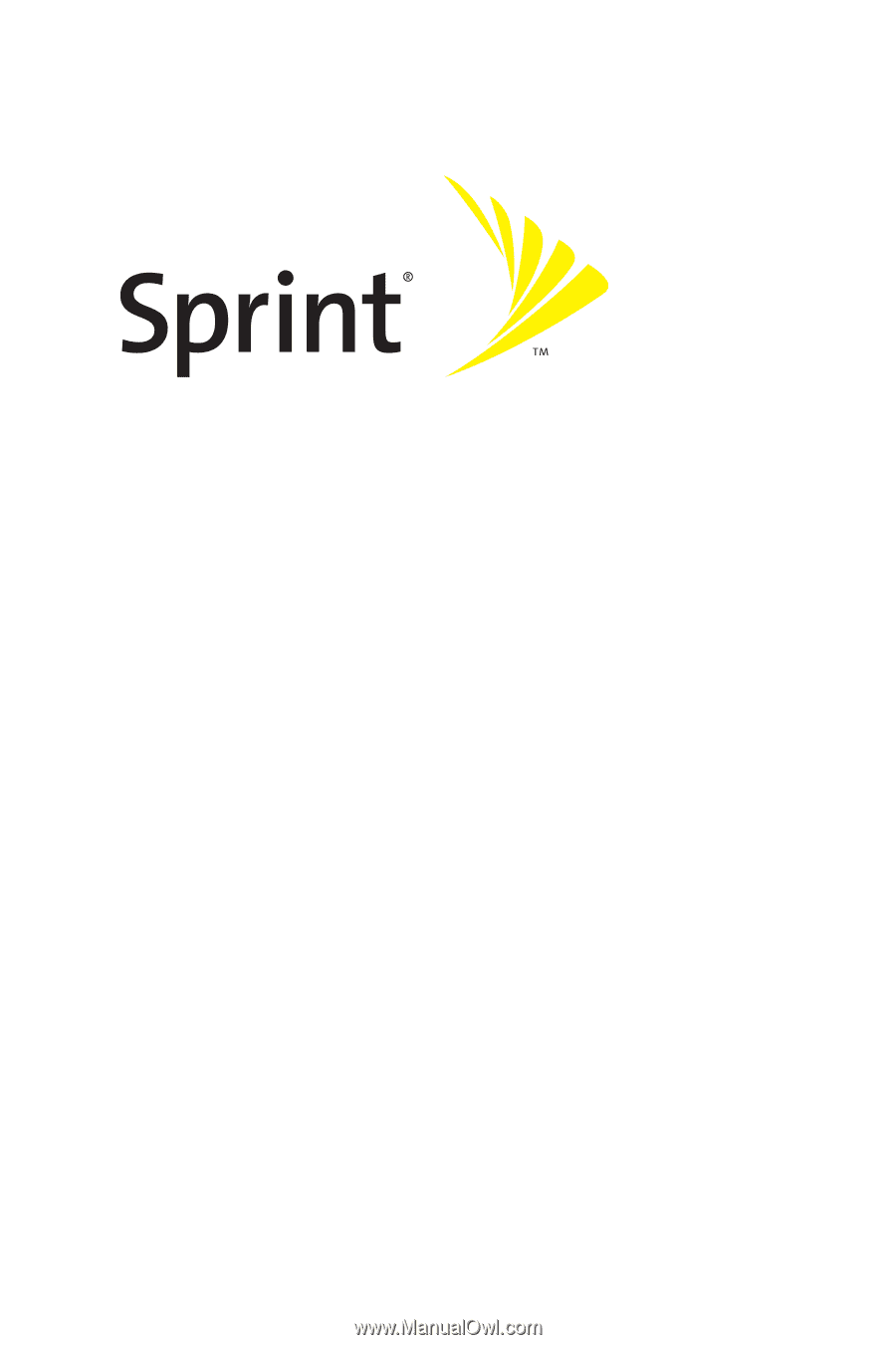
Phone User Guide
MOTORAZR
2
V9m by Motorola®
www.sprint.com
© 2007 Sprint Nextel. All rights reserved. SPRINT, the NEXTEL name and
logo, and other trademarks are trademarks of Sprint Nextel.
Printed in the U.S.A.