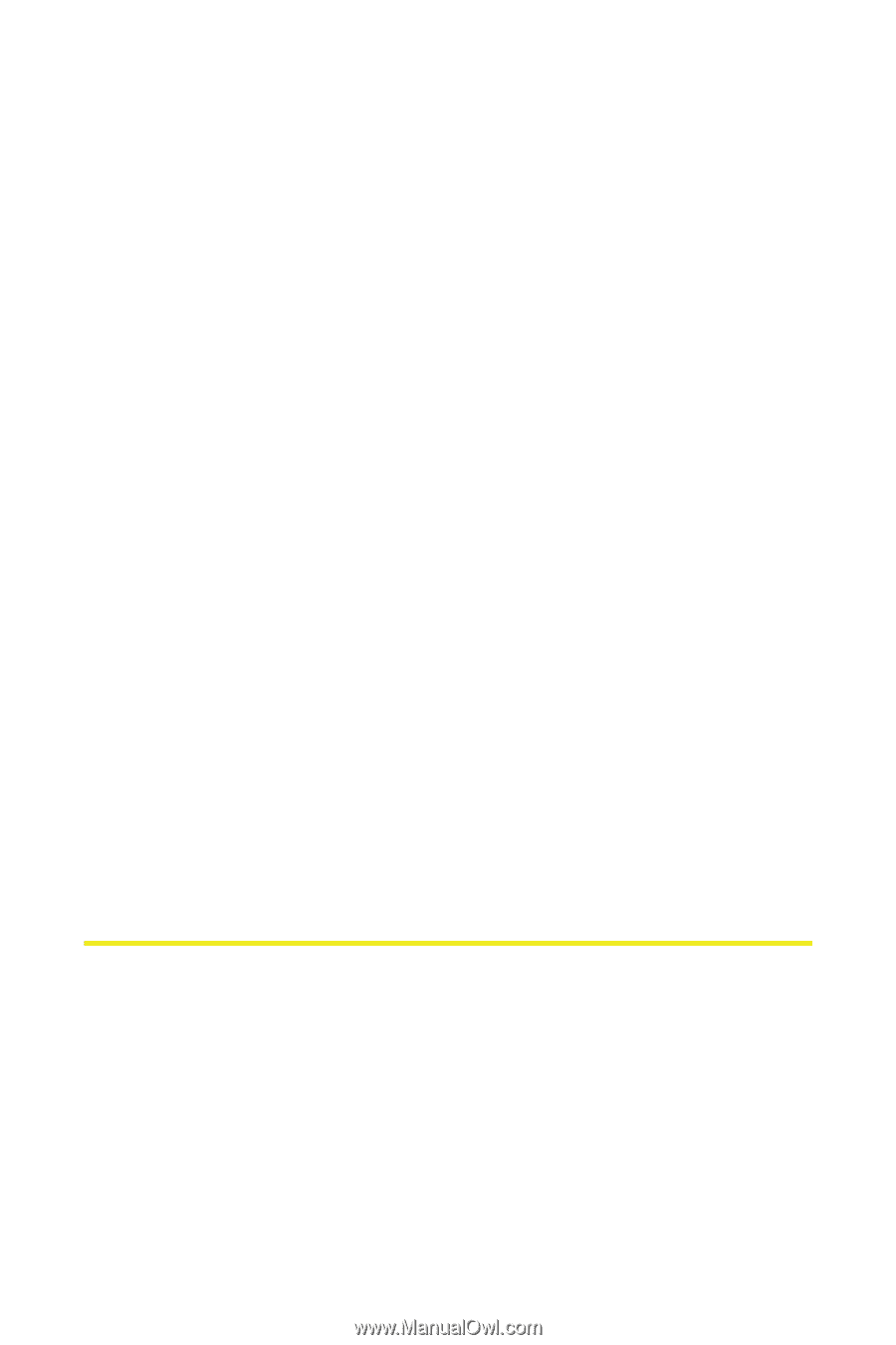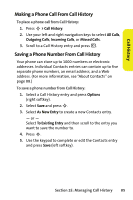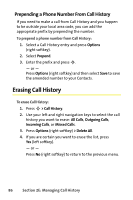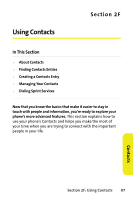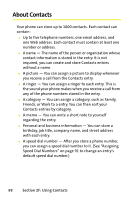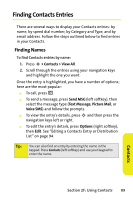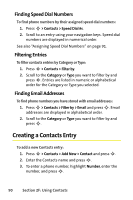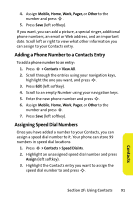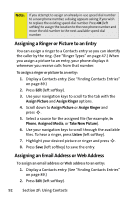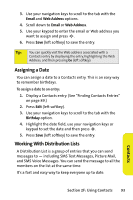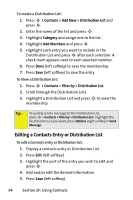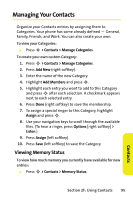Motorola MOTORAZR V9m Sprint User Guide - Page 108
Finding Speed Dial Numbers, Filtering Entries, Finding Email Addresses, Creating a Contacts Entry
 |
View all Motorola MOTORAZR V9m manuals
Add to My Manuals
Save this manual to your list of manuals |
Page 108 highlights
Finding Speed Dial Numbers To find phone numbers by their assigned speed dial numbers: 1. Press S > Contacts > Speed Dial #s. 2. Scroll to an entry using your navigation keys. Speed dial numbers are displayed in numerical order. See also "Assigning Speed Dial Numbers" on page 91. Filtering Entries To filter contacts entries by Category or Type: 1. Press S > Contacts > Filter by. 2. Scroll to the Category or Type you want to filter by and press S. Entries are listed in numeric or alphabetical order for the Category or Type you selected. Finding Email Addresses To find phone numbers you have stored with email addresses: 1. Press S > Contacts > Filter by > Email and press S. Email addresses are displayed in alphabetical order. 2. Scroll to the Category or Type you want to filter by and press S. Creating a Contacts Entry To add a new Contacts entry: 1. Press S > Contacts > Add New > Contact and press S. 2. Enter the Contacts name and press S. 3. To enter a phone number, highlight Number, enter the number, and press S. 90 Section 2F: Using Contacts