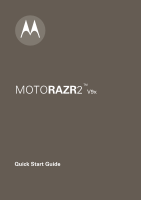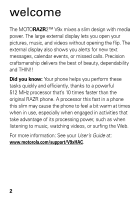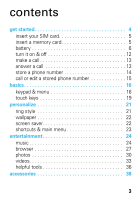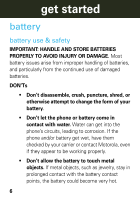Motorola MOTORAZR V9x Getting Started Guide (HAC)
Motorola MOTORAZR V9x Manual
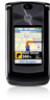 |
View all Motorola MOTORAZR V9x manuals
Add to My Manuals
Save this manual to your list of manuals |
Motorola MOTORAZR V9x manual content summary:
- Motorola MOTORAZR V9x | Getting Started Guide (HAC) - Page 1
TM MOTORAZR2 V9x Quick Start Guide - Motorola MOTORAZR V9x | Getting Started Guide (HAC) - Page 2
may cause the phone to feel a bit warm at times when in use, especially when engaged in activities that take advantage of its processing power, such as when listening to music, watching videos, or surfing the Web. For more information: See your User's Guide at: www.motorola.com/support/V9xHAC. 2 - Motorola MOTORAZR V9x | Getting Started Guide (HAC) - Page 3
insert your SIM card 5 insert a memory card 5 battery 6 turn it on & off 12 make a call 13 answer a call 13 store a phone number 14 call or edit a stored phone number 15 basics 16 keypad & menu 16 touch keys 19 personalize 21 ring style 21 wallpaper 22 screen saver 22 shortcuts & main - Motorola MOTORAZR V9x | Getting Started Guide (HAC) - Page 4
information in the user's guide. Periodically review this information so you remember how to safely use your phone. get started symbols in this guide This means a feature is network, SIM card, or subscription dependent and may not be available in all areas. Contact your service provider for more - Motorola MOTORAZR V9x | Getting Started Guide (HAC) - Page 5
number and other information. 1 2 insert a memory card Note: Your phone can use an optional memory card (up to 8 GB) to store photos, sounds, and other multimedia files. To see the files on your memory card, see your User's Guide. Memory Card Tab Remove the battery door, then lift the memory - Motorola MOTORAZR V9x | Getting Started Guide (HAC) - Page 6
or battery come in contact with water. Water can get into the phone's circuits, leading to corrosion. If the phone and/or battery get wet, have them checked by your carrier or contact Motorola, even if they appear to be working properly. • Don't allow the battery to touch metal objects. If metal - Motorola MOTORAZR V9x | Getting Started Guide (HAC) - Page 7
your car in high temperatures. DOs • Do avoid dropping the battery or phone. Dropping these items, especially on a hard surface, can potentially cause damage. • Do contact your service provider or Motorola if your phone or battery has been damaged from dropping or high temperatures. IMPORTANT: USE - Motorola MOTORAZR V9x | Getting Started Guide (HAC) - Page 8
and retry charging it; • If the message remains, contact a Motorola Authorized Service Center. Important: Motorola's warranty does not cover damage to the phone caused by non-Motorola batteries and/or chargers. Warning: Use of a non-Motorola battery or charger may present a risk of fire, explosion - Motorola MOTORAZR V9x | Getting Started Guide (HAC) - Page 9
benefits the environment. Consumers may recycle their used batteries in many retail or service provider locations. Additional information on proper disposal and recycling may be found on the Web: • www.motorola.com/recycling • www.rbrc.org/call2recycle/ (in English only) Disposal: Promptly dispose - Motorola MOTORAZR V9x | Getting Started Guide (HAC) - Page 10
get started insert your battery 1 2 3 4 Battery Removal Tab Make sure that the Battery Removal Tab sticks out from under the battery. 10 - Motorola MOTORAZR V9x | Getting Started Guide (HAC) - Page 11
batteries stored for a long time may take more time to charge. • Motorola batteries and charging systems have circuitry that protects the battery from damage from overcharging. Plug the battery charger into your phone and an electrical outlet. Your phone might take several seconds to start charging - Motorola MOTORAZR V9x | Getting Started Guide (HAC) - Page 12
> Off • To turn off Bluetooth® power when you're not using it, press s > E Bluetooth > Setup > Power > Off turn it on & off To turn on your phone, press and hold O for a few seconds until the display lights up. To turn off your - Motorola MOTORAZR V9x | Getting Started Guide (HAC) - Page 13
, such as 911 or 112, that you can call under any circumstances, even when your phone is locked or the SIM card is not inserted. Check with your service provider, as emergency numbers vary by country. Your phone may not work in all locations, and sometimes an emergency call cannot be placed due - Motorola MOTORAZR V9x | Getting Started Guide (HAC) - Page 14
number in the home screen. 2 Press Store. Select Create New Contact, if necessary. 3 Enter a name and other details for the phone number. To select a highlighted item, press the center key s. 4 Press Done to store the number. To store an email address from the home screen, press s > n - Motorola MOTORAZR V9x | Getting Started Guide (HAC) - Page 15
call the contact, press N. To edit or delete the contact, press Options > Edit Contact or Delete Contact. Note: You can show contacts stored in your phone's memory or on your SIM card. To choose which contacts you see, press s > n Phonebook, then press Options > View. You can select - Motorola MOTORAZR V9x | Getting Started Guide (HAC) - Page 16
basics keypad basics & menu Introducing your new MOTORAZR2 V9x 3G. Open menus, select options. Left Soft Key Make a video call. Volume Keys Smart Key Press to dial & answer calls. Hold to use voice dial. Go online. Service Provider Date Shortcuts 12:00 Main Menu Navigate menus. Right Soft - Motorola MOTORAZR V9x | Getting Started Guide (HAC) - Page 17
Bookmarks • History • Go To Page • Browser Setup • Web Sessions * • Stored Pages e Messages • Create Message • Voicemail • Message Inbox • Email • Browser Msgs • Info Services * • Outbox • Drafts • Templates s Recent Calls n Phonebook w Settings • (see next page) E Bluetooth * optional features 17 - Motorola MOTORAZR V9x | Getting Started Guide (HAC) - Page 18
Date • Speed Dial • Display Timeout • Backlight • Charging Lights • TTY Setup * • Scroll • Text Marquee • Language • Battery Save • Brightness • DTMF • Master Reset • Master Clear m Phone Status S Headset J Car Settings % Airplane Mode j Network u Security cJava™ Settings * optional features 18 - Motorola MOTORAZR V9x | Getting Started Guide (HAC) - Page 19
keys appear on your external display when you close your phone and press the side keys: Smart Key Press to light a dark display or go back in a menu. 12:00 Hold to Date lock/unlock your external keys. External Display See photos. Play music. Play videos. Press the touch keys until you feel - Motorola MOTORAZR V9x | Getting Started Guide (HAC) - Page 20
keys to browse through the list of missed calls, and place a call through your phone's speaker, or through a headset. To end a call, press and hold the smart OK] OK/select call cancel no unlock delete Note: To prevent accidental key presses, your touch keys automatically lock when you close your - Motorola MOTORAZR V9x | Getting Started Guide (HAC) - Page 21
personalize ring style personalize Note: If you turn on Talking Phone, your phone does not use your Ring Style for incoming calls. Find it: s > from the home screen, just press the volume keys up or down. With your phone closed, press a volume key to see your ring style profile, press the volume - Motorola MOTORAZR V9x | Getting Started Guide (HAC) - Page 22
personalize set your ring style with your phone closed 1 Press a volume key to see Ring Styles. 2 s > w Settings > Personalize > Wallpaper screen saver Choose the image or animation that appears when your phone is on and open but inactive. Tip: To extend battery life, turn off the screen saver. Find - Motorola MOTORAZR V9x | Getting Started Guide (HAC) - Page 23
. For key locations, see page 16. Note: This option might be restricted or unavailable if your home screen shows scrolling headlines from your service provider. Find it: s > w Settings > Personalize > Home Screen > Home Keys You can choose whether your home screen shows or hides the Icons for your - Motorola MOTORAZR V9x | Getting Started Guide (HAC) - Page 24
music entertainment play music Your phone can store and play music files (for a list of file formats, see page 26). Find it: s > h Multimedia > Music to the first song that starts with "L." When you select a song, with your phone open: • Play or pause - Press the center key s. • Rewind or fast- - Motorola MOTORAZR V9x | Getting Started Guide (HAC) - Page 25
features while the song plays. To end the hidden audio player, press O in the home screen. Tip: You can listen to music on the move, using Bluetooth® A2DP wireless stereo headphones (see your User's Guide). Your phone also has a ring tones player. To use it, press s > h Multimedia > Ring Tones. play - Motorola MOTORAZR V9x | Getting Started Guide (HAC) - Page 26
- Press the volume keys. • Lock/unlock the keys - Hold the smart key. • Go back - To go back one screen, press the smart key. To close the music player, hold the middle touch key. load music files Your phone can store and play song files in these formats: music file formats AAC+, Enhanced AAC+, WMA - Motorola MOTORAZR V9x | Getting Started Guide (HAC) - Page 27
entertainment To copy files between your phone and a computer, use a cable connection or a Bluetooth® connection (see your User's Guide). create a playlist Find it: s > h Multimedia > Music > Playlists > [Create New Playlist] Open a song list, then press the center key s to select each song you want - Motorola MOTORAZR V9x | Getting Started Guide (HAC) - Page 28
entertainment Tip: Some pages are specially designed for mobile phone micro-browsers. Their URLs start with "wap" (rather than "www"). To enter text on pages that show a text entry field, scroll to the text entry - Motorola MOTORAZR V9x | Getting Started Guide (HAC) - Page 29
post to a blog, see your User's Guide. To download a media file, theme, or Java™ game or application to your phone, go to the page that links to the file, scroll to the link, and select it. Note: Some file formats are not supported. browser settings Your phone reads browser settings from the USIM - Motorola MOTORAZR V9x | Getting Started Guide (HAC) - Page 30
pictures, first wipe the lens clean with a dry cloth. 1 Press the camera key on the right side of your phone to see the camera viewfinder. Camera Mode (photo or video) Timer Remaining photos Resolution 232 Press s to take the picture. Press S up or down to view camera settings. Press left or - Motorola MOTORAZR V9x | Getting Started Guide (HAC) - Page 31
, press Options > Store Only. • To post the photo to a blog or send the photo in a message, press Send. Your phone might tell you that this is a Multimedia Msg, since it has a picture in it. Some other phones or networks do not support picture messages. Press Yes to send the message. • To print the - Motorola MOTORAZR V9x | Getting Started Guide (HAC) - Page 32
Pictures > picture name see photos with your phone closed Touch keys appear on your external display when you close your phone and press the side keys. keys. • Lock/unlock the side keys - Hold the smart key. • Go back - To go back one screen, press the smart key. To close the photo viewer, hold the - Motorola MOTORAZR V9x | Getting Started Guide (HAC) - Page 33
store or send them Your camera lens is on the back of your phone, when your phone is open. To get the clearest videos, first wipe the lens clean with a dry cloth. Find it: s > h Multimedia > Video Camera Camera Mode (photo or video) Minutes remaining Press s to start the video. Press S up or down - Motorola MOTORAZR V9x | Getting Started Guide (HAC) - Page 34
video to a blog or send the video in a message, press Send. Note: Some other phones or networks do not support messages with videos. • To discard the video, press (. play video clips Your phone can play video files that are up to 256 kbps Find it: s > h Multimedia > Videos > All Videos > video name - Motorola MOTORAZR V9x | Getting Started Guide (HAC) - Page 35
Touch keys appear on your external display when you close your phone and press the side keys. 1 Press the c touch fast forward the current video - Hold x or z. • Change volume - Press the volume keys. • Lock/unlock the side keys - Hold the smart key. • Go back - Press the smart key. To close the - Motorola MOTORAZR V9x | Getting Started Guide (HAC) - Page 36
features hide your location from applications Note: This Motorola mobile phone incorporates Assisted Global Positioning System (AGPS) technology that can be used by emergency services to help determine a user's location (described in your User's Guide). This functionality is required by law and - Motorola MOTORAZR V9x | Getting Started Guide (HAC) - Page 37
the network. This lets you use games or other applications while you are on an airplane, without interfering with airplane communications. Note: Your phone cannot make Bluetooth® connections when Airplane Mode is on. s > w Settings > Airplane Mode > Airplane Mode > On You can make the airplane mode - Motorola MOTORAZR V9x | Getting Started Guide (HAC) - Page 38
accessories accessories S9 Headset H680 Bluetooth® headset H800 Bluetooth® Headset S280 Wired Stereo Headphones microSD Memory Card (up to 8 GB) Motorola Phone Tools 38 - Motorola MOTORAZR V9x | Getting Started Guide (HAC) - Page 39
accessories S705 Sound Pilot™ OROKR™ Bluetooth® Stereo Sunglasses Travel Charger H9 Bluetooth® headset IHF1000 Bluetooth® Car P513 Car Charger Kit 39 - Motorola MOTORAZR V9x | Getting Started Guide (HAC) - Page 40
Advocacy Office 600 N US Hwy 45 Libertyville, IL 60048 www.motorola.com Note: Do not ship your phone to the above address. If you need to return your device for repairs, replacement, or warranty service, please contact the Motorola Customer Support Center at: 1-800-331-6456 (United States) 1-888-390 - Motorola MOTORAZR V9x | Getting Started Guide (HAC) - Page 41
- Motorola MOTORAZR V9x | Getting Started Guide (HAC) - Page 42
www.motorola.com
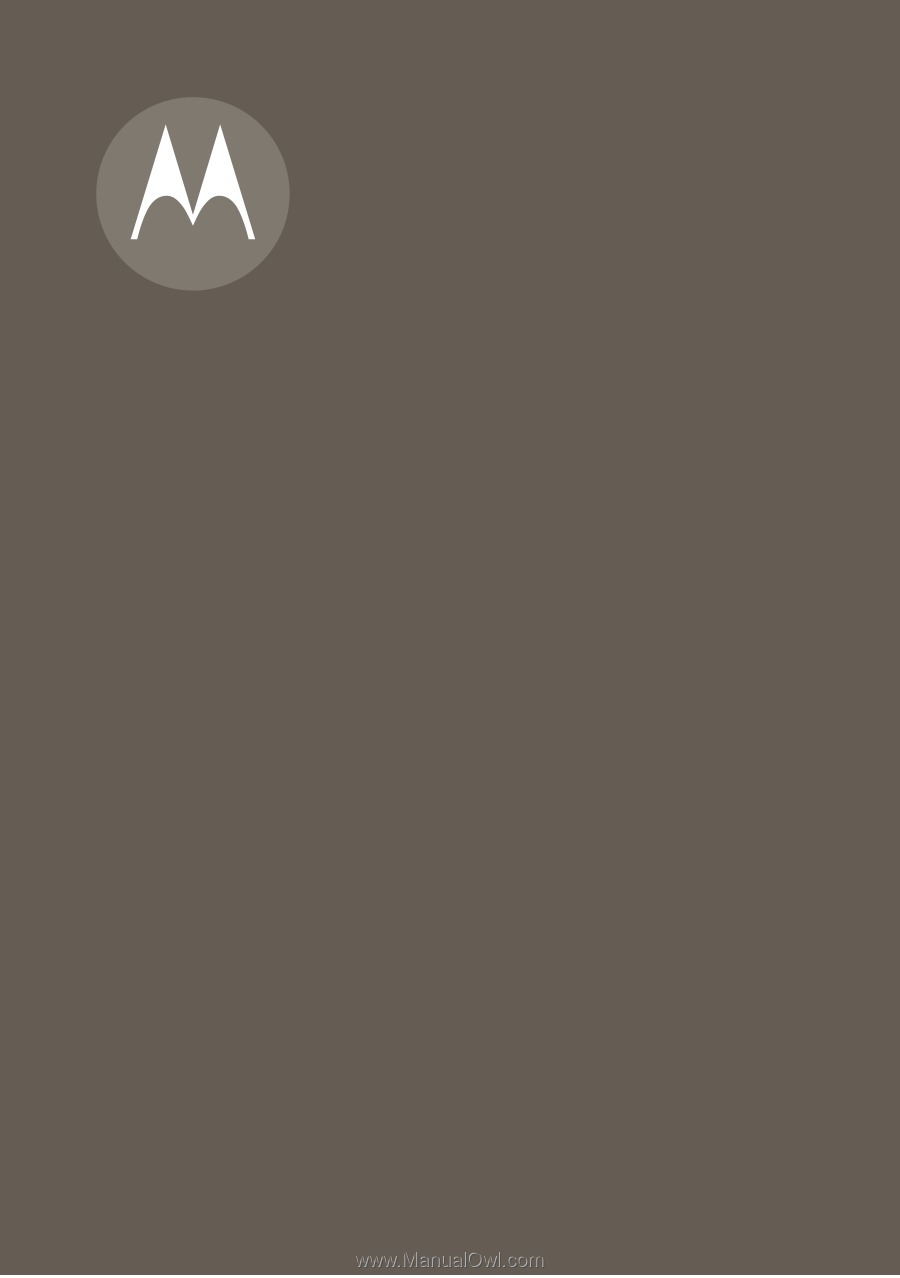
Quick Start Guide
MOTO
RAZR
2
TM
V9x