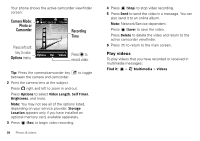Motorola MOTOROLA BALI User Guide - Page 37
Playlists, Wake up music player, Customize music player, Multimedia, Music & Sounds, Music Player
 |
View all Motorola MOTOROLA BALI manuals
Add to My Manuals
Save this manual to your list of manuals |
Page 37 highlights
controls with flip open rewind Press & hold left. previous song Within first two seconds of song, press left. restart song After first two seconds of song, press left. scroll up/down Press up or down. through list turn off player Press . Playlists Personalize your music collection by creating your own playlists. When you name a playlist: • The name must be fewer than 32 characters. • The name cannot include these characters To create a playlist: Find it: > j Multimedia > Music & Sounds > Music Player > Playlists 1 Press Options and select Create Playlist. 2 Enter a name for the playlist and press Done. 3 With the new playlist highlighted on the Playlists screen, press Options, then select Add a Song. Scroll to a desired song and press . Repeat this step to add more songs. 4 Press when you finish adding songs. To delete a playlist: Find it: > - Music Player > Playlists 1 Scroll to the playlist and press Options. 2 Scroll to Delete Playlist and press . 3 When prompted to confirm the deletion, select Yes. Wake up music player While the music player is active, your phone may conserve battery power by turning off the external display and external control buttons (if the flip is closed) or the inside display and keypad backlights (if the flip is open). To turn displays and lights back on: flip closed Press any external control button. flip open Press a number key. Customize music player Find it: > - Music Player Music player 35