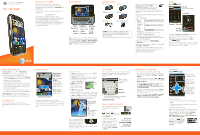Motorola MOTOROLA FLIPSIDE with MOTOBLUR Getting Started Guide - AT&T - Page 1
Motorola MOTOROLA FLIPSIDE with MOTOBLUR Manual
 |
View all Motorola MOTOROLA FLIPSIDE with MOTOBLUR manuals
Add to My Manuals
Save this manual to your list of manuals |
Page 1 highlights
MOTOROLA FLIPSIDEM with MOTOBLURTM Quickstart Welcome to AT&T Please use this quickstart to get a brief overview of the major features and services available with your MOTOROLA FLIPSIDE with MOTOBLUR. You can also use our interactive web tutorial available at att.com/Tutorials for the most complete and up to date information available for setting up and using your new smartphone and all the services available. The online tutorials include step-by-step instructions and screen shots to assist your learning as well as providing an easy search function. Your Phone AT&T 3G Lisa Jones 10 minutes ago My company is sponsoring the grand 9 11:35 Text Messaging Market Browser ? . Shift Alternate Menu Back Search Press=text Hold=voice Space Symbols Delete New Line Scroll/ Select Tip: Your phone can automatically switch to vibrate mode whenever you place it face-down. To change this, touch Menu > Settings > Sound & display > Smart Profile: Face Down to Silence Ringer. Note: Your phone might look a little different. Device Setup Assemble & Charge 1. Cover off 3.1 2. SIM in 3. Battery in 4. Cover on 3.1 5. Charge up 3H 6. Power up & log in Caution: Before assembling, charging or using your phone for the first time, please read the Safety, Regulatory, & Legal Information provided with your phone. Start MOTOBLUR When you first turn on your phone, you need to create or log into your MOTOBLUR account. MOTOBLUR syncs your contacts, posts, feeds, messages, emails, and photos from your other accounts. Registration is secure and should only take a few minutes: 1. Press and hold Power on top of your phone to turn it on. 2. Select a language. 3. Log in or register: My MOTOBLUR Account Login Enter your name, your current User ID (my valid email address) email address (where Password Hint MOTOBLUR can send account information), and a new MOTOBLUR account password. 4. To add an account to MOTOBLUR, touch the account type, then enter the account's user name (or email) and password. 5. When you're done, touch Done adding accounts. Tip: To see the accounts you added, touch Menu > Settings > Accounts. Your MOTOBLUR Account You can log into your MOTOBLUR account from a computer to upload contacts, reset your password, get help, or even locate your phone: www.motorola.com/mymotoblur Calls Quick Start: Calls Find it: Dialer Call Lists Dialer Recent Frequent Touch a tab to open a list 1 2 3 ABC DEF 4 5 6 GHI JKL MNO 7 8 9 PQRS TUV WXY * 0 # + Call Timer Active call ( 00:12 ) Alex Pico Mobile (555) 555-2505 Call Contacts Voice Dial Just found $100 on the street! Drinks on me tonight! End Call Dial Pad End call Bluetooth Mute Speaker To open your Recent or Frequent call lists, open the dialer and touch the tabs at the top. Tip: During a call, you can touch Home or Back to hide the call display. To reopen it, touch Dialer. Vo i cem ail When you have a new voicemail, shows at the top of your screen. To hear the voicemail, flick down the notification bar and touch the . More Information On your phone-Touch > Help Center. On the web-You can also get support online: • Interactive web tutorials are available at att.com/Tutorials. Select Manufacturer: Motorola and Model: FLIPSIDE from the drop-down menus. • For help with MOTOBLUR go to www.motorola.com/mymotoblur • For detailed support information including device specifications, the user manual, troubleshooting, user forums and knowledgebase articles, go to att.com/DeviceSupport • For information about your wireless account, service plan or network, go to att.com/Wireless On any phone-Call AT&T Customer Care at 1-800-331-0500 or dial 611 from any AT&T mobile phone for assistance with your service or device. Accessories You can find accessories for your phone at att.com/WirelessAccessories or visit your local AT&T store. Home Screen Quick Start: Home Screen AT&T 3G 11:35 Phone Status Lisa Jones My company is sponsoring the 10 minutes ago 9 Notifications Flick this bar down for details. Widgets Touch to open Touch & hold to move items (or show options in lists) Text Messag Market Browser Drag or flick to open panels (or scroll in lists) Open the app menu The home screen gives you all your latest information in one place. It's what you see when you turn on the phone or touch Home from a menu. If your screen goes to sleep, press Power it up. Use & Change Your Home Screen to wake In your home screen: • To open something, touch it. Touch Home to return to the home screen. • To change widget options (if available), open the widget and touch Menu . You can choose an account in messaging widgets. • To resize a Motorola widget, touch and hold it until you feel a vibration, then release. Drag a corner to resize. • To add something to the 08 THURSDAY JULY 3:00 pm to 4:00 pm +2 more Team Meeting: Design Review 1:30 pm to 2:30 pm Lunch with Ray Smith 5th and Broadway 2:00 pm to 3:00 pm Business Plan discussion with team 3:00 pm to 4:00 pm +2 more Team Meeting: Design Review 1:30 pm to 2:30 pm Lunch with Ray Smith screen, touch and hold an empty spot until the menu opens-you can add shortcuts, widgets, or folders, or change wallpaper. • To move or delete something, touch and hold it until you feel a vibration, then drag it to another place, another panel, or to the trash can. 08 THU JUL No meetings this week Touch & hold then drag to move Drag a widget or icon here to delete it from your screen Touchpad You can use the touchpad to select small items in the display (like a small link on a web page), or control a game without blocking your view. Just flick across the pad to scroll or move, and press the pad to select. Text Entry Touchscreen Keypad When your phone is closed, you can open a display keypad by touching a text field, or touching and holding Menu . To close the keypad, touch Back . Budget Meet Meet Meeting Meetings Me qwe r t y u i op Touch to open the touchscreen keypad asdf gh j k l z x c v b n m DEL Delete ?123 . , New line Voice Recognition Touch this, then speak the recipient's name or the text message Symbols/Numbers Voice Input & Search Voice Input You can touch the voice icon on the display keypad to speak text or names. Voice Dial zxc ?123 To use voice dial, touch Dialer > . Then, say a Call phone number or a name from your Contacts. Voice Search To search by voice, touch the voice icon on a Search widget or open your phone Text Search Type, then touch to press and hold Search on the keypad. To change search settings, touch Menu > Settings > Search. Voice Search Touch, then speak Ringtones & Settings Quick Start: Ringtones & Settings You can customize sound and display settings: • To change your ringtone, notifications, and display settings, touch Menu > Settings > Sound & display. To use a song as a ringtone, touch > Music, touch and hold the song name, then touch Use as phone ringtone. • To set notifications for different message types, touch > Messaging > Menu > Messaging Settings > Text Messaging, Email, or Social Messaging. • To switch to silent mode when you have Screen lock turned on, you can slide the silence switch on the unlock screen., You can also try Menu > Settings > Sound & display > Double-Tap to Silence or Smart Profile: Face Down to Silence Ringer. Contacts Quick Start: Contacts Find it: Contacts Contacts: A-Z Contacts: All contacts Arthur Baudo Barry Smyth Jim Somers Kat Bleser Kristin Cullen Mary Morgan Flick left or right to change views Add a contact Touch to choose which group to show When you flick or drag this list, a scroll tab appears. Drag it to scroll faster. In your contacts list: • To edit a contact, open it and touch Menu > Edit. • To quickly send an email, delete, and more, touch and hold a contact. • To search, just type a name. Tip: You can hide a contact's social status updates, or name (so their name appears for incoming calls and messages, but not in your in your Contacts). Open the contact, touch Menu > Edit > Additional info, then choose Hide in Contacts list or Hide social activity. Save recent calls as contacts To save a recent call as a All calls contact, touch Dialer > 555-1212 03:33 Recent, touch and hold the 1:05 PM call, then choose Add to 5551212 contacts. Add to contacts