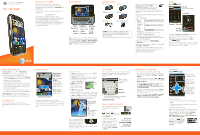Motorola MOTOROLA FLIPSIDE with MOTOBLUR Getting Started Guide - AT&T - Page 2
Photos Remaining, Open Playlist, Shuffle On/Off, Repeat, Off/All/Current, Artist, Album, Song Title - manual
 |
View all Motorola MOTOROLA FLIPSIDE with MOTOBLUR manuals
Add to My Manuals
Save this manual to your list of manuals |
Page 2 highlights
Social Networking Add Accounts When you add social networking accounts (like Facebook or MySpace) to MOTOBLUR, friends appear in your phone's Contacts, and updates appear in Social Status and Happenings widgets. Find it: Menu account > Settings > Accounts > Add Sign into your social networking account with the user name or email and password you set up on that account (the same as on your computer). If you don't have accounts, you can visit their websites to set them up. View Account Updates & Features After you add a social networking account to MOTOBLUR, you can see and respond to friends' updates with a Happenings widget on your home screen. Happenings 1 of 24 Kristine Kelley 10 minutes ago Kristine Kelley Not even ready to go back to school 10 minutes ago Status update Kristine Kelley Not even ready to go back to school Comments (3) Add Comment Like To add a Happenings widget, touch and hold a blank spot on your home screen, then touch Motorola widgets. Email & Text Messages Quick Start: Email & Text Messages Find it: > Messaging > Universal Inbox Universal Inbox (4) Alex Pico 8:34 PM Some guys have all the luck - me... Right now, you're busy flexing... Keith Zang Sep 25 Job It's only a freelance gig, but it ... Touch to check for messages now Create a message Flick up for more Select multiple messages to move, delete and more In your inbox: • To create an email, text, or other message, touch . Choose the message type, then enter the recipient and message. In text messages and emails, touch Menu for options. • To forward, save attachments, or use other options for a text message, open it, then touch and hold it. 7:30 PM • To enter names and text with voice recognition when your phone is closed, just touch a text box, then touch the voice icon on the display keypad. zxc ?123 Please don't text and drive. Set Up Email To add email accounts, touch Menu > Accounts > Add account. > Settings • Email is for most personal and other accounts that are not on a Microsoft® Exchange Server. To sign into your account, use the user name or email and password that you set up on that account (the same as on your computer). For account details, contact the account provider. When you sign into your account, you may see your friends and contacts in your Contacts list. • Corporate Sync is for work email accounts on a Microsoft® Exchange Server. Enter your user and server details from your business IT department. Note: This requires an enterprise data plan. Some work accounts might require you to add a password lock to your phone for security. To change your settings, touch > Messaging > Menu , then touch: • Manage accounts to change your user name or password (or server settings for email). • Edit Universal Inbox to choose which accounts show messages in the Universal Inbox. • Messaging Settings to set the notification for each account type (along with other preferences for email). Photos & Videos P ho to s Find it: Press and hold the Camera button. 3MP 3000 New York, New York 10006 United States Tag (location or custom) 3MP Resolution ( to change) 3000 Photos Remaining (based on resolution and memory) Your last photo To open your camera's Settings, touch Menu . Photos are stored on your memory card. Videos Find it: > Camcorder Before you record a video to send in a message, touch Menu > Settings > Video quality > Low (for MMS messages). To record the video, press Camera . To stop the video recording, press Camera again. Apps & Updates Android Market™ Find it: > Market Apps Games Featured Finance Google Inc. Google Goggles Google Inc. Google Maps Google Inc. Search Downloads Search by app name AT&T FREE Open a list of AT&T apps FREE FREE Help Press to open a menu where you can search, see downloads, or get help Android Market offers quick, easy access to a wide variety of applications developed specifically for the Android platform. These have been created by developers all around the world, and have been rated by your fellow Android users. In Market: • To find an app, touch the search icon or Menu > Search. To download, touch the app. • To reinstall downloaded apps or load your apps on a new device, touch Downloads. • To get help, touch Menu > Help. To manage or remove apps on your phone, touch Menu > Settings > Applications > Manage applications. Touch an app in the list, then touch Uninstall (for apps you downloaded), Clear cache, or other options. If you have trouble removing an app, turn off your phone, then press and hold the "S" key while you turn on your phone. Your screen will show Safe Mode in the lower left corner, and you can remove the app. AT&T Features & Services Features & Services Note: To use some AT&T services, you might need to turn off Wi-Fi® power. Some features are not available in all areas. • AT&T Maps & Navigator-Check maps and get driving directions quickly and conveniently. AT&T Navigator requires a separate subscription. • Instant Messaging (IM)-Send IMs to your buddy list using your favorite service. • Mobile Video-Watch news, sports, weather, and entertainment video clips. • MobiTV-Transform your phone into a wireless TV. MobiTV requires a subscription and data plan, and is not available in all areas. Programs are subject to change. • Mobile Banking-Check your account balances, transfer funds between eligible accounts, view and pay bills. To find out if your bank supports Mobile Banking, visit att.com/mobilebanking, or contact your financial institution. More Information For information on setting up or using these services, visit att.com/Tutorials. To add these services, contact your local AT&T store or call 1-800-331-0500. Web Quick Start: Browser Find it: > Browser http://att.my.yahoo.co... Web Search New Window Refresh Bookmarks Forward Windows More Press Menu to open the address bar and a menu for bookmarks, windows and more To go to a web page in the browser, just open your phone and type the URL address. In your home screen, open your phone, press Search , then type. Web Touchscreen Tips Web Search News results for android Android Developers 7 hours ago Official site provides the SDK, Developer's Guide, Reference, and Android Market for the open .. developer.android.com/ - Options Zoom To zoom in or out, slide two fingers apart or together Music Player & Radio Quick Start: Music Player Find it: > Music, then choose a song Music Artist Album Title Song Title 1:14 Open Playlist Shuffle On/Off Repeat Off/All/Current Artist Album Song Title 3:45 Music Controls Progress Bar Total Song Time Tip: When a song is playing, you can add it to a playlist by touching Menu > Add to playlist. Radio AT&T Radio lets you bring 400+ stations anywhere you go. Enjoy all the best in music, from Hip-Hop and R&B to Rock, Pop, Latin and more, PLUS the best in talk radio. Note: AT&T Radio requires a subscription and data plan, unless you only listen to the FM Radio Tuner. Find it: > AT&T Radio To close the radio, touch Menu > Exit. Wi-Fi® & Bluetooth® Connections Quick Start: Wireless Find it: Menu > Settings > Wireless & networks > Wi-Fi settings or Bluetooth settings • In Wi-Fi settings: Wi-Fi settings Wi-Fi Turn on Wi-Fi Network notification Notify me when an open network is available AT&T Wi-Fi Hot Spot setting Auto connect Automatically connect to an available AT&T Wi-Fi Hot Spot Turn on & scan Use AT&T Wi-Fi Hot Spots Wi-Fi networks Add Wi-Fi network Re-scan You can connect to a Wi-Fi network for fast Internet access and downloads. See www.attwifi.com for terms, conditions & charges. • In Bluetooth settings: Touch Bluetooth to turn it on and scan for a Bluetooth headset or car kit, then touch a device that was found to connect it. Note: Using a mobile device or accessory while driving may cause distraction and may be illegal. Always obey the laws and drive safely. Tip: Airplane mode turns off your Bluetooth, Wi-Fi, and network connections-useful when flying. Press and hold Power > Airplane mode. Memory Card & USB Memory Card Your phone comes with a removable memory card already installed. You need it for some features on your phone, like Camera. To manage memory card files, touch > Quickoffice > Memory card. Touch a file or folder to open, touch and hold a file to Delete or Share. USB Drag & Drop You can transfer your pictures, videos, music, ringtones and more, from your computer to the memory card in your phone: 1. Connect a Motorola micro USB data cable from your phone's micro USB port to a USB port on your computer. 2. Your phone should show in the notification bar. Flick down the notification bar and touch to choose a memory card connection. You should be able to access the memory card from your computer. Icons & Battery Life At the top of the screen, icons on the left notify you about new messages or events (flick the bar down for details). Icons on the right tell you about phone status: Bluetooth® active network (full signal) GPS active network (roaming) Wi-Fi® active GPRS (fast data) downloading EDGE (faster data) vibrate 3G (fastest data) silent flight mode mute call battery (charging) speakerphone active battery (full charge) alarm set Google™ sync active Media Share is ready to search over Wi-Fi® Battery Tips To get the most out of your battery, touch Menu > Settings > Battery Manager > Battery Profile, then choose: • Performance Mode for constant data transfer and battery use. • Battery Saver Mode when your battery is low. • Smart Mode if you want to set Battery Profile Options that limit your data and wireless connections during off-peak hours. Be aware that the following could reduce battery life between charges: • recording or watching videos, listening to music or taking pictures. • widgets that stream information to your home screen, like news or weather. Motorola Mobility, Inc. Copyright & Trademarks Consumer Advocacy Office 600 N US Hwy 45 Libertyville, IL 60048 www.hellomoto.com Note: Do not ship your product to the above address. If you need to return your product for repairs, replacement, or warranty service, please contact the Motorola Customer Support Center at: 1-800-734-5870 (United States - Android products) 1-800-331-6456 (United States - all other products) 1-888-390-6456 (TTY/TDD United States for hearing impaired - all products) 1-800-461-4575 (Canada - all products) Certain features, services and applications are network dependent and may not be available in all areas; additional terms, conditions and/or charges may apply. Contact AT&T Mobility for details. All features, functionality, and other product specifications, as well as the information contained in this guide, are based upon the latest available information and believed to be accurate at the time of printing. Motorola reserves the right to change or modify any information or specifications without notice or obligation. MOTOROLA, the Stylized M Logo, MOTOBLUR and the MOTOBLUR logo are trademarks or registered trademarks of Motorola Trademark Holdings, LLC. © 2010 AT&T Intellectual Property. Service provided by AT&T Mobility. All rights reserved. AT&T, the AT&T logo and all other AT&T marks contained herein are trademarks of AT&T Intellectual Property and/or AT&T affiliated companies. The Bluetooth trademarks are owned by their proprietor and used by Motorola Mobility, Inc. under license. is a Certification Mark of the Wireless Fidelity Alliance, Inc. Google, the Google logo, Google Maps, Gmail, YouTube, Picasa, Android and Android Market are trademarks of Google, Inc. Facebook is a registered trademark of Facebook, Inc. Microsoft, Windows, Windows Me, and Windows Vista are registered trademarks of Microsoft Corporation in the United States and other countries. All other product or service names are the property of their respective owners. © 2010 Motorola Mobility, Inc. All rights reserved. Caution: Changes or modifications made in the radio phone, not expressly approved by Motorola, will void the user's authority to operate the equipment. Product ID: MOTOROLA FLIPSIDE with MOTOBLUR (MB508) Manual Number: 68000202729-A