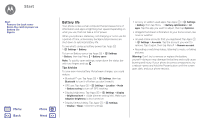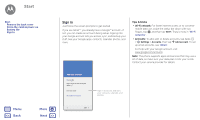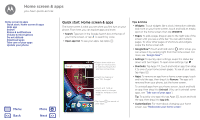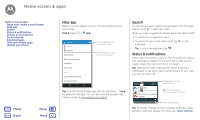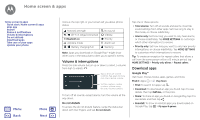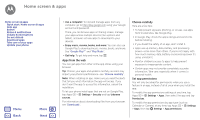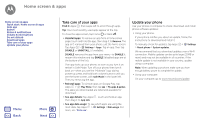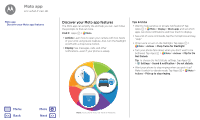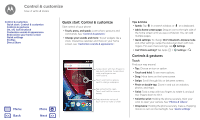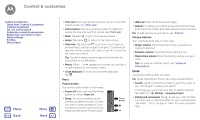Motorola Moto G 4th Gen Moto G 4th Gen. - User Guide - Page 10
Volume & interruptions, Download apps - price
 |
View all Motorola Moto G 4th Gen manuals
Add to My Manuals
Save this manual to your list of manuals |
Page 10 highlights
Home screen & apps Home screen & apps Quick start: Home screen & apps Help app Search Status & notifications Volume & interruptions Do not disturb Download apps Take care of your apps Update your phone Menu Back More Next Icons at the top right of your screen tell you about phone status: Network strength / Wi-Fi in range/connected Bluetooth on Airplane mode / Battery charging/full No sound Vibrate Priority Alarm set Warning Note: Apps you download on Google Play™ might show other icons in the status bar to alert you to specific events. Volume & interruptions Press the side volume button up or down to select a volume from high to vibrate . Tap to show all volume controls. Tap again to show only the ringtone volume. Set the ringtone, media or alarm volume using the side Volume buttons. To turn off all sounds, except alarms, turn the volume all the way down. Do not disturb To access the do not disturb feature, swipe the status bar down with two fingers, and tap Do not disturb. Tap one of these options: • Total silence: Turn off all sounds and alarms. Override sound settings from other apps. Set how long to stay in this mode, or choose indefinitely. • Alarms only: Set how long you want to only hear alarms, or choose indefinitely. Tap MORE SETTINGS to customize which other interruptions to receive. • Priority only: Set how long you want to only hear priority interruptions, or choose indefinitely. Tap MORE SETTINGS to customize which interruptions to receive. Tip: To create an exception for repeat callers that allows a call from the same person within a 15 minute period, tap MORE SETTINGS > Priority only allows > Repeat callers. Download apps Google Play™ Get music, movies, books, apps, games, and more. Find it: Apps > Play Store • Find: To search for apps, tap . • Download: To download an app you found, tap it to see details, then tap INSTALL, or the price. • Share: To share an app you found on Google Play, tap it to see details and then tap . • Reinstall: To show or reinstall apps you downloaded on Google Play, tap > My apps & games.