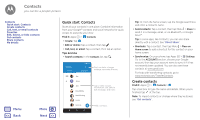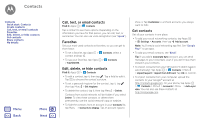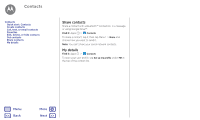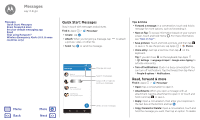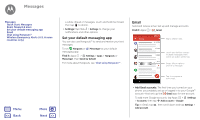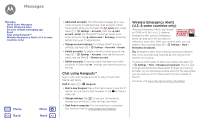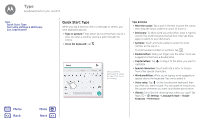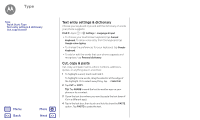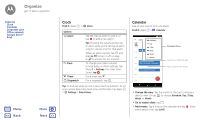Motorola Moto G 4th Gen Moto G 4th Gen. - User Guide - Page 30
Chat using Hangouts™, Wireless Emergency Alerts, U.S. & some countries only
 |
View all Motorola Moto G 4th Gen manuals
Add to My Manuals
Save this manual to your list of manuals |
Page 30 highlights
Messages Messages Quick Start: Messages Read, forward & more Set your default messaging app Email Chat using Hangouts™ Wireless Emergency Alerts (U.S. & some countries only) Menu Back More Next • Add email accounts: The Gmail app manages all of your email accounts. To add personal email accounts, follow the prompts when you first open the Gmail app, or tap Apps > Settings > Accounts, then tap Add account> Email. For Microsoft® Exchange server work email accounts, tap Add account > Exchange, and enter details from your IT administrator. • Change account settings: To change Gmail™ account settings, tap Apps > Settings > Accounts > Google. • Delete accounts: To delete a Gmail or email account, tap Apps > Settings > Accounts, then tap the account name, and tap Menu > Remove account. • Switch accounts: To quickly switch between your email accounts, in Gmail tap , and tap your other account at the top. Chat using Hangouts™ Sign in with your Google account to stay in touch with friends and family. Find it: Apps > Hangouts • Start a new hangout: Tap +, then tap a name in your list of friends. You can send a text message, or tap to make a video call. • Change settings: Tap to see your old hangouts, change your profile pic, other settings, and more. • Chat from a computer: You can chat from a computer, too. Find out more at www.google.com/hangouts. Wireless Emergency Alerts (U.S. & some countries only) Wireless Emergency Alerts, also known WIRELESS as CMAS or PLAN, is a U.S. national EMERGENCY ALERTS emergency alert system. Emergency CAPABLE TM alerts can pop up to tell you about a national or local crisis. After you close an alert, you can reopen it by touching Apps > Settings > More > Emergency broadcasts. Tip: Emergency alerts have a special sound and vibration that is two seconds long, followed by one second, then another one second. To choose which types of alerts you receive, tap Apps > Settings > More > Emergency broadcasts. The U.S. and local governments send these alerts through your service provider. So you will always receive alerts for the area where you are, and you won't receive alerts if you're outside of the U.S. For more, visit www.ctia.org/consumer_info/safety/.