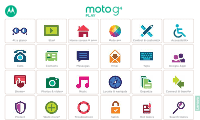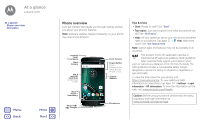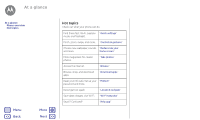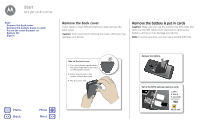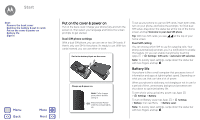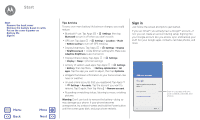Motorola Moto G Play 4th Gen Moto G Play 4th Gen. - User Guide
Motorola Moto G Play 4th Gen Manual
 |
View all Motorola Moto G Play 4th Gen manuals
Add to My Manuals
Save this manual to your list of manuals |
Motorola Moto G Play 4th Gen manual content summary:
- Motorola Moto G Play 4th Gen | Moto G Play 4th Gen. - User Guide - Page 1
Moto G At a glance Start Home screen & apps Moto app Control & customize Accessibility Calls Contacts Messages Email Type Google Apps™ Browse Photos & videos Music Locate & navigate Organize Connect & transfer Protect Want more? Troubleshoot Safety Hot topics Search topics - Motorola Moto G Play 4th Gen | Moto G Play 4th Gen. - User Guide - Page 2
Back Camera SIM & microSD Card Slots (under back cover) Google Back Home Overview Micro USB/ Charger Front Camera 12:36 Power Button Press: Display on/off. Press & hold: Phone on/off. Volume Buttons Play SAR values for your phone, visit https://motorola.com/sar. To view additional SAR - Motorola Moto G Play 4th Gen | Moto G Play 4th Gen. - User Guide - Page 3
Hot topics Menu Back More Next Hot topics Check out what your phone can do. Find these fast: Wi-Fi, airplane "Quick settings" mode, and flashlight. Pinch, zoom, swipe, and more. "Controls & gestures" Choose new wallpaper, sounds, "Redecorate your and more. home screen" More megapixels for - Motorola Moto G Play 4th Gen | Moto G Play 4th Gen. - User Guide - Page 4
on the cover & power on Battery life Sign in Remove the back cover If you need to insert SIM and memory cards, remove the back cover. Caution: Don't use tools to remove the cover-doing so may damage your phone. Remove the battery & put in cards Caution: Make sure you use the correct size SIM cards - Motorola Moto G Play 4th Gen | Moto G Play 4th Gen. - User Guide - Page 5
Start Start Remove the back cover Remove the battery & put in cards Put on the cover & power on Battery life Sign in Menu Back More Next Put on the cover & power on Put on the back cover. Charge your phone fully and turn the power on. Then select your language and follow the screen prompts to get - Motorola Moto G Play 4th Gen | Moto G Play 4th Gen. - User Guide - Page 6
Start Start Remove the back cover Remove the battery & put in cards Put on the cover & power on Battery life Sign in Menu Back More Next Tips & tricks To save even more battery life between charges, you could reduce: • Bluetooth™ use: Tap Apps > Settings, then tap Bluetooth to turn it off when - Motorola Moto G Play 4th Gen | Moto G Play 4th Gen. - User Guide - Page 7
Start Start Remove the back cover Remove the battery & put in cards Put on the cover & power on Battery life Sign in Tips & tricks • Wi- , visit www.google.com/accounts. Note: This phone supports apps and services that may use a lot of data, so make sure your data plan meets your needs. Contact - Motorola Moto G Play 4th Gen | Moto G Play 4th Gen. - User Guide - Page 8
your phone Menu Back More Next Quick start: Home screen & apps The home screen is what you see Play Store Tap Apps to see all of your apps. Tips & tricks • Widgets: To put widgets like a clock, interactive calendar, and more on your home screen, touch and hold an empty spot on the home screen - Motorola Moto G Play 4th Gen | Moto G Play 4th Gen. - User Guide - Page 9
Back More Next Help app Watch a tutorial. Read a how-to. Find out anything about your phone. Find it: Apps > Help Home Getting started First things first New to Android? Show me how (step-by-step) Icon glossary How-to videos Explore Learn about Motorola support. Search On the home screen Touch and - Motorola Moto G Play 4th Gen | Moto G Play 4th Gen. - User Guide - Page 10
screen tell you about phone status: Network strength / Wi-Fi in range/connected Bluetooth on Airplane mode / Battery charging/full No sound Vibrate Priority Alarm set Warning Note: Apps you download on Google Play™ might show other icons in the status bar to alert you to specific a call from - Motorola Moto G Play 4th Gen | Moto G Play 4th Gen. - User Guide - Page 11
Take care of your apps Update your phone Menu Back More Next • Use a computer: To find and manage apps from any computer, go to http://play.google.com using your Google account and password. There, you can browse apps on the big screen, manage your apps across multiple devices (like a phone and - Motorola Moto G Play 4th Gen | Moto G Play 4th Gen. - User Guide - Page 12
the top. To close the apps screen, tap Home or Back . • Uninstall apps: To remove an app from a home screen page, touch and hold the app, then drag your phone notifies you about an update, follow the instructions to download and install it. To manually check for updates, tap Apps > Settings > About - Motorola Moto G Play 4th Gen | Moto G Play 4th Gen. - User Guide - Page 13
out. Just follow the prompts to find out more. Find it: Apps > Moto Actions: Shrink your screen for easy one-handed use. Swipe up from the bottom of the screen to shrink. To expand, tap the black area. Display: See messages, calls, and other notifications-even if your phone is asleep. Tips & tricks - Motorola Moto G Play 4th Gen | Moto G Play 4th Gen. - User Guide - Page 14
screen Quick settings Profiles Direct Share Menu Back More Next Quick start: Control & customize Take control of your phone: • Touch see notifications. Touch and hold an empty spot to change wallpaper. Tap a shortcut to open. Touch and hold to move or delete. Google Play Store Drag shortcuts on - Motorola Moto G Play 4th Gen | Moto G Play 4th Gen. - User Guide - Page 15
options for the current screen. • Close keyboard: To close a touchscreen keyboard, tap . Press Power button Your power button helps in a few ways: • Power off: Press and hold the Power button to choose Power off. • Sleep: To conserve battery power, prevent accidental touches, or when you want - Motorola Moto G Play 4th Gen | Moto G Play 4th Gen. - User Guide - Page 16
& notification > App notifications, then tap an app. Display: tap Apps > Settings > Display > Screen notifications. • Owner info: To add a message to your lock screen, tap Apps > Settings > Security > Lock screen message. To set your message, just tap Back . Tip: Don't put your mobile number as your - Motorola Moto G Play 4th Gen | Moto G Play 4th Gen. - User Guide - Page 17
like a clock, interactive calendar, and more on your home screen, touch and hold an empty spot on the home screen. Then tap WIDGETS. • Resize widgets: You can resize some widgets-touch and hold a widget until you feel a vibration, then release. Drag the white circles at the edges to resize. • Move - Motorola Moto G Play 4th Gen | Moto G Play 4th Gen. - User Guide - Page 18
Share Menu Back More Next Note: Your quick settings may look a little different. 12:36 AM Wednesday, January 7 100% See all of your settings. Wi-Fi Bluetooth Emergency calls only Do not disturb Signal strength Airplane mode Auto-rotate Flashlight Location Set screen brightness. Tap - Motorola Moto G Play 4th Gen | Moto G Play 4th Gen. - User Guide - Page 19
) TTY Menu Back More Next Quick Start: Accessibility Accessibility features are there for everyone, helping to make things easier. Find it: Apps > Settings > Accessibility Note: For general information, accessories, and more, visit www.motorola.com/accessibility. Tip: Google Play has many apps - Motorola Moto G Play 4th Gen | Moto G Play 4th Gen. - User Guide - Page 20
recognition TalkBack Braille Accessibility shortcut Caller ID Volume & vibrate Zoom Display brightness Touchscreen & keys Messages Hearing aids (U.S. & some countries only) TTY Menu Back More Next Caller ID When you want to hear who's calling: • Read out loud: Have your caller announced-tap Apps - Motorola Moto G Play 4th Gen | Moto G Play 4th Gen. - User Guide - Page 21
Display brightness Touchscreen & keys Messages Hearing aids (U.S. & some countries only) TTY Menu Back More Next Touchscreen & keys To hear or feel when you tap the screen : Ratings are not a guarantee of compatibility (visit www.motorola.com/hacphones). You may also want to consult your hearing - Motorola Moto G Play 4th Gen | Moto G Play 4th Gen. - User Guide - Page 22
Accessibility Voice recognition TalkBack Braille Accessibility shortcut Caller ID Volume & vibrate Zoom Display brightness Touchscreen & keys Messages Hearing aids (U.S. & some countries only) jack on your phone. Refer to your TTY device guide for mode and usage information. Menu Back More Next - Motorola Moto G Play 4th Gen | Moto G Play 4th Gen. - User Guide - Page 23
open other apps. To reopen the call screen, swipe down the status bar and tap Ongoing call. • Contacts: To view your contacts, tap . • Favorite contact: Have someone you call all the time? Touch and hold an empty spot on your home screen, tap WIDGETS, then touch and hold the Direct dial widget. Drag - Motorola Moto G Play 4th Gen | Moto G Play 4th Gen. - User Guide - Page 24
goes dark to avoid accidental touches. When you move your phone away from your ear, the screen lights up again. Don't use covers or screen protectors (even clear ones) that cover the proximity sensor. Recent calls View your calls (with newest first), and then call, text, or store them: Find - Motorola Moto G Play 4th Gen | Moto G Play 4th Gen. - User Guide - Page 25
phone > Status > SIM Status > My phone number Note: May not be available in all countries. Emergency calls Note: Your service provider programs one or more emergency phone numbers that you can call under any circumstances, even when your phone is locked. Emergency numbers vary by country. Your pre - Motorola Moto G Play 4th Gen | Moto G Play 4th Gen. - User Guide - Page 26
contacts Call, text, or email contacts Favorites Edit, delete, or hide contacts Get contacts Share contacts My details Menu Back More Gracie Jo Tap to view contact information, call, send a text message, and more. Add a contact. Tip: Or, from the home screen, tap the Google search box and enter - Motorola Moto G Play 4th Gen | Moto G Play 4th Gen. - User Guide - Page 27
Back More Next Call, text, or email contacts Find it: Apps > Contacts Tap a contact to see more options. Depending on the information you have for that person, you can call tap Menu > Contacts to display. Tap an account type to social networking app first. See "Google Play™" to get apps. • To add - Motorola Moto G Play 4th Gen | Moto G Play 4th Gen. - User Guide - Page 28
Contacts Contacts Quick start: Contacts Create contacts Call, text, or email contacts Favorites Edit, delete, or hide contacts Get contacts Share contacts My details Share contacts Share a contact your user profile, tap Set up my profile under ME at the top of the contact list. Menu Back More Next - Motorola Moto G Play 4th Gen | Moto G Play 4th Gen. - User Guide - Page 29
Alerts (U.S. & some countries only) Menu Back More Next Quick Start: Messages Stay in touch with messages and pictures. Find it: To access information based on your current screen, touch and hold Home . For more information, see "Now on Tap™". • Save pictures: Touch and hold a picture, and then - Motorola Moto G Play 4th Gen | Moto G Play 4th Gen. - User Guide - Page 30
, forward & more Set your default messaging app Email Chat using Hangouts™ Wireless Emergency Alerts (U.S. & some countries only) Menu Back More Next a whole thread of messages, touch and hold the thread, then tap to delete. • Settings: Tap Menu > Settings to change your notifications and other - Motorola Moto G Play 4th Gen | Moto G Play 4th Gen. - User Guide - Page 31
countries only) Menu Back More Next • Add in with your Google account to stay in touch with friends and family. Find it: Apps send a text message, or tap to make a video call. • Change settings: Tap to see your old hangouts, send these alerts through your service provider. So you will always - Motorola Moto G Play 4th Gen | Moto G Play 4th Gen. - User Guide - Page 32
Quick Start: Type Text entry settings & dictionary Cut, copy & paste Menu Back More Next Quick Start: Type When you tap a text box, like in a message or search, you have keyboard options. • Type or gesture: Enter letters by touching them one at a time. Or, enter a word by tracing a path through - Motorola Moto G Play 4th Gen | Moto G Play 4th Gen. - User Guide - Page 33
Text entry settings & dictionary Cut, copy & paste Menu Back More Next Text entry settings & dictionary Choose your keyboard numbers, addresses, quotes, or anything else in a text box. 1 To highlight a word, touch and hold it. To highlight more words, drag the selector at the edge of the highlight - Motorola Moto G Play 4th Gen | Moto G Play 4th Gen. - User Guide - Page 34
Calendar Corporate sync Office network Google Drive™ Print Menu Back More Next Clock Find it: Apps > Clock Tip: To find out what an icon means, touch and hold it. To set your current date, time, time zone, and formats, tap Apps > Settings > Date & time. Calendar See all your events, all in - Motorola Moto G Play 4th Gen | Moto G Play 4th Gen. - User Guide - Page 35
a Calendar widget to your home screen. Touch and hold an empty spot on the home screen, tap WIDGETS, then touch and hold the Calendar widget. Corporate your phone, check to see if your printer's manufacture has an app on Google Play. Then tap Apps > Settings > Printing to get started. You can also - Motorola Moto G Play 4th Gen | Moto G Play 4th Gen. - User Guide - Page 36
life, your friends Google Apps™ Google Play™ Google Now™ Now on Tap™ Menu Back More Next Google Play™ Google Play is a digital content experience from Google To get started, touch and hold Home , then follow the on-screen prompts. When Google Now is on, swipe right from the home screen to see it. - Motorola Moto G Play 4th Gen | Moto G Play 4th Gen. - User Guide - Page 37
it: Apps > Mobile TV • Record now: To record the show you're watching, touch the screen, and then touch the record button . • Record later: Touch the screen, touch Menu > Schedule. Change the channel or search for one. 12:36 Play Movies & TV Find or rent the newest movies and shows-plus all your - Motorola Moto G Play 4th Gen | Moto G Play 4th Gen. - User Guide - Page 38
> Add to Home screen. • Search: In the home screen, tap the Google search box and enter text to search. Note: If you can't connect, contact your service provider. • Mobile sites & feedback or visit www.supportgoogle.com/chrome. Menu Back More Next Location unavailable Settings Use Google.com - Motorola Moto G Play 4th Gen | Moto G Play 4th Gen. - User Guide - Page 39
Back More Next Web connection To access the web, your phone uses your Wi-Fi network (or your mobile phone network if no Wi-Fi network is connected). Note: Your service apps only on Google Play™. To download a file tap Apps > Downloads. • Pictures: Touch and hold it to choose Save , text size, and - Motorola Moto G Play 4th Gen | Moto G Play 4th Gen. - User Guide - Page 40
perfect shot View, share, & use photos & videos Capture your screen Menu Back More Next Quick Start: Photos & videos Take crisp, clear photos -shot: Touch and hold to take a burst of photos. • Panorama: Tap in the camera screen and select Panorama . Tap and use the on-screen guide to slowly - Motorola Moto G Play 4th Gen | Moto G Play 4th Gen. - User Guide - Page 41
, play with these camera options. These options are along the top of the camera or video screen: Manual, or Off. Options Timer Set a timer to 3 seconds or 10 seconds. To find these options, tap in the camera screen: Options Panorama Video Photo Take a wide-angle shot. Use the on-screen guide - Motorola Moto G Play 4th Gen | Moto G Play 4th Gen. - User Guide - Page 42
shot View, share, & use photos & videos Capture your screen Menu Back More Next Options Video resolution (rear camera) Quick tutorial • Play, share, or delete: Tap a thumbnail to open it, then choose to share, to delete, or Menu for more. Tip: To select multiple files, open a folder, touch and - Motorola Moto G Play 4th Gen | Moto G Play 4th Gen. - User Guide - Page 43
widget: Control music playback from the home screen by adding the Google Play Music widget. • Playlists: Tap Menu next to a song in your library to add it to a playlist or show other options. To edit, rename, or delete a playlist, touch and hold its name in the music library. • Download your music - Motorola Moto G Play 4th Gen | Moto G Play 4th Gen. - User Guide - Page 44
going Locate & navigate Quick start: Locate & navigate Menu Back More Next Quick start: Locate & navigate Find a nearby cafe Note: Your map screen may look different. Tip: To access information based on your current maps screen, touch and hold Home while in the maps screen. For more information, - Motorola Moto G Play 4th Gen | Moto G Play 4th Gen. - User Guide - Page 45
Networks (VPN) Mobile network Airplane mode Menu Back More Next Quick Start: Connect & transfer Wireless & networks Wi-Fi Bluetooth SIM cards Data usage More Device Display 12:36 Can't find a setting? Search for it. battery life or stop connections, turn Bluetooth off when you're not using it. - Motorola Moto G Play 4th Gen | Moto G Play 4th Gen. - User Guide - Page 46
Airplane mode Menu Back More Next Connect discoverable mode (for details, refer to the guide that came with the device). 2 Tap Apps shows at the top of the screen . To automatically disconnect or manually reconnect your phone with a paired device, tap the device name in the list. To manually - Motorola Moto G Play 4th Gen | Moto G Play 4th Gen. - User Guide - Page 47
& tablet Memory card Virtual Private Networks (VPN) Mobile network Airplane mode Menu Back More Next 3 Tap a found network to connect it (if necessary, enter connect to it. Wi-Fi hotspot Note: This phone supports apps and services that may use a lot of data, so make sure your data plan meets - Motorola Moto G Play 4th Gen | Moto G Play 4th Gen. - User Guide - Page 48
VPN) Mobile network Airplane mode Menu Back More Next Tip: Make sure to more instructions or driver files, visit www.motorola.com/support. of data might also use a lot of battery power. Data usage Mobile data Set mobile data Play Store 5.65MB Facebook 4.56MB Tap a user or app to see specific - Motorola Moto G Play 4th Gen | Moto G Play 4th Gen. - User Guide - Page 49
SIM cards > Cellular data and select a network. NFC Note: Some Moto G Play phones support NFC. Near Field Communication technology lets you instantly share content (like web links, contacts, and photos), information, and more, by touching the back of your phone to another NFC-enabled device. Find it - Motorola Moto G Play 4th Gen | Moto G Play 4th Gen. - User Guide - Page 50
Mobile network Airplane mode Menu Back More Next mistake-if you , movies, books, and music from Google Play-plus you share the same Gmail, Google either portable or internal storage. To manually set your memory card to internal 10 memory card. Note: Your phone supports memory cards up to 128 GB. Mount - Motorola Moto G Play 4th Gen | Moto G Play 4th Gen. - User Guide - Page 51
> Storage > SD card, then touch the arrow next to the SD card Your phone supports most networks. Contact your service provider for services are disabled. You can then turn Wi-Fi and/or Bluetooth™ power back on, if permitted by your airline. Other wireless voice and data services (such as calls - Motorola Moto G Play 4th Gen | Moto G Play 4th Gen. - User Guide - Page 52
tap Apps > Settings > Display > Sleep. Note: You can make emergency calls on a locked phone (see "Emergency calls"). A locked phone still service provider to have your device factory reset. Warning: A factory reset will delete all data on your phone. Screen pinning Need to keep an important screen - Motorola Moto G Play 4th Gen | Moto G Play 4th Gen. - User Guide - Page 53
messages, call logs, and items stored on your phone will not be restored. To restore your Google Play Store apps, see "Take care of your apps". Reset To reset your phone to factory settings and erase all the data on your phone, tap Apps > Settings > Backup & reset > Factory data reset > RESET PHONE - Motorola Moto G Play 4th Gen | Moto G Play 4th Gen. - User Guide - Page 54
lock Screen pinning SIM card lock Encrypt your phone Backup & restore Reset Stolen phone? Stolen phone? Your phone has Android Device Manager. You can remote lock or reset your device to protect your device from thieves. For details, see www.google.com/android/devicemanager. Menu Back More Next - Motorola Moto G Play 4th Gen | Moto G Play 4th Gen. - User Guide - Page 55
that your phone stops responding to touches and button presses, try a reboot-press and hold the Power button until the screen goes dark and your phone restarts. Service & repairs If you have questions or need assistance, we're here to help. Go to www.motorola.com/support, where you can select from - Motorola Moto G Play 4th Gen | Moto G Play 4th Gen. - User Guide - Page 56
, Android, Google Play and other marks are trademarks of Google Inc. microSD Logo is a trademark of SD-3C, LLC. All other product or service names are the property of their respective owners. © 2016 Motorola Mobility LLC. Product ID: Moto G4 Play Manual Number: 68018207001-B Menu Back More Next
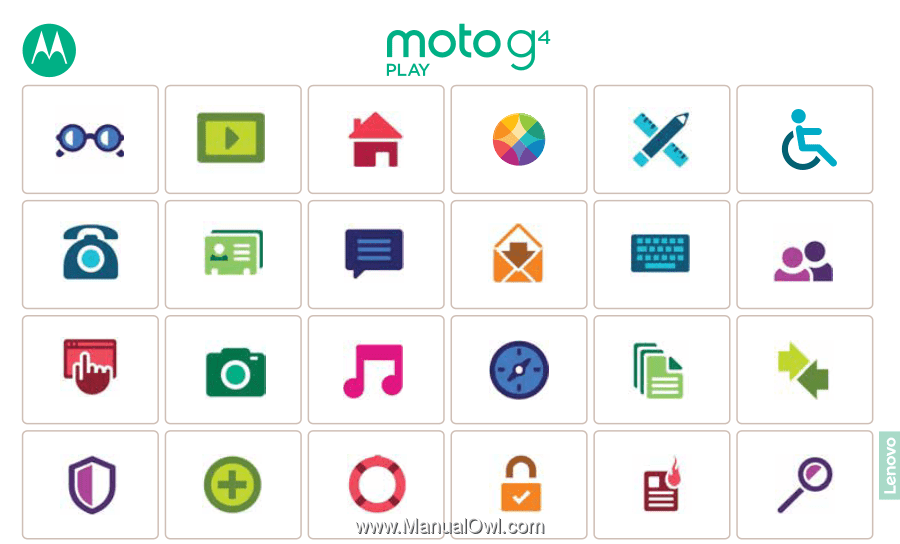
Calls
Contacts
Control & customize
Start
Home screen & apps
At a glance
Google Apps
™
Browse
Photos & videos
Type
Messages
Locate & navigate
Protect
Organize
Connect & transfer
Hot topics
Search topics
Want more?
Troubleshoot
Music
Safety
Email
Moto app
Accessibility
Moto G