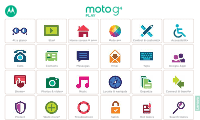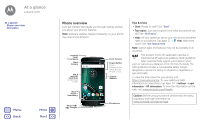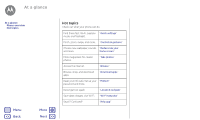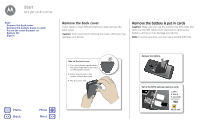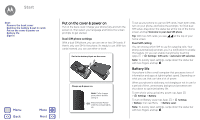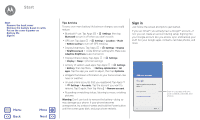Motorola Moto G Play 4th Gen Moto G Play 4th Gen. - User Guide - Page 6
Sign
 |
View all Motorola Moto G Play 4th Gen manuals
Add to My Manuals
Save this manual to your list of manuals |
Page 6 highlights
Start Start Remove the back cover Remove the battery & put in cards Put on the cover & power on Battery life Sign in Menu Back More Next Tips & tricks To save even more battery life between charges, you could reduce: • Bluetooth™ use: Tap Apps > Settings, then tap Bluetooth to turn it off when you don't need it. • GPS use: Tap Apps > Settings > Location > Mode > Battery saving to turn off GPS tracking. • Display brightness: Tap Apps > Settings > Display > Brightness level > (slide dimmer setting left). Make sure Adaptive brightness is also turned on. • Display timeout delay: Tap Apps > Settings > Display > Sleep > (shorter setting). • Activity of seldom used apps: Tap Apps > Settings > Battery, then tap Menu > Battery optimization > All apps. Tap the app you want to adjust, then tap Optimize. • Widgets that stream information to your home screen, like news or weather. • Unused online accounts that you registered: Tap Apps > Settings > Accounts. Tap the account you want to remove. Tap it again, then tap Menu > Remove account. • Recording or watching videos, listening to music, or taking pictures. Warning: Don't use tools to remove the battery-doing so may damage your phone. If your phone becomes unresponsive, try a reboot-press and hold the Power button until the screen goes dark, and your phone restarts. Sign in Just follow the screen prompts to get started. If you use Gmail™, you already have a Google™ account-if not, you can create an account during setup. Signing into your Google account lets you access, sync, and backup your stuff. See your Google apps, contacts, calendar, photos, and more. Add your account Sign in to get the most out of your device. Enter your email Or create a new account Sign in to access and sync your contacts, calendar, and photos. SKIP