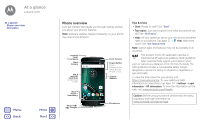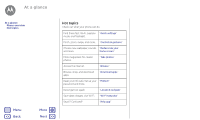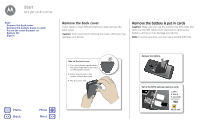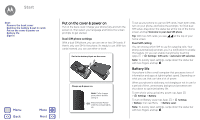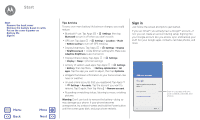Motorola Moto G Play 4th Gen Moto G Play 4th Gen. - User Guide - Page 7
Start, Remove the back cover, Remove the battery & put in cards, Put on the cover & power
 |
View all Motorola Moto G Play 4th Gen manuals
Add to My Manuals
Save this manual to your list of manuals |
Page 7 highlights
Start Start Remove the back cover Remove the battery & put in cards Put on the cover & power on Battery life Sign in Tips & tricks • Wi-Fi network: For faster internet access or to conserve mobile data use, swipe the status bar down with two fingers, tap , and then tap Wi-Fi. There's more in "Wi-Fi networks". • Accounts: To add, edit, or delete accounts, tap Apps > Settings > Accounts, then tap Add account. To set up email accounts, see "Email". For help with your Google account, visit www.google.com/accounts. Note: This phone supports apps and services that may use a lot of data, so make sure your data plan meets your needs. Contact your service provider for details. Menu Back More Next

Back
Next
Menu
More
Start
Tips & tricks
• Wi-Fi network:
For faster internet access or to conserve
mobile data use, swipe the status bar down with two
fingers, tap
, and then tap
Wi-Fi
. There’s more in “
Wi-Fi
networks
”.
• Accounts:
To add, edit, or delete accounts, tap Apps
>
Settings
>
Accounts
, then tap
Add account
. To set
up email accounts, see “
Email
”.
For help with your Google account, visit
www.google.com/accounts
.
Note:
This phone supports apps and services that may use a
lot of data, so make sure your data plan meets your needs.
Contact your service provider for details.
Start
Remove the back cover
Remove the battery & put in cards
Put on the cover & power on
Battery life
Sign in