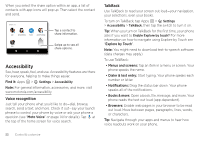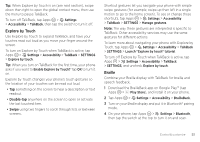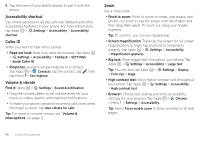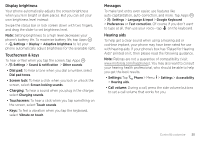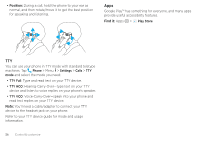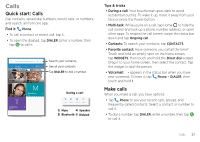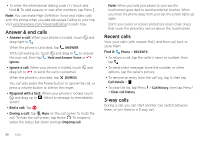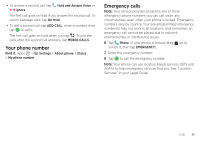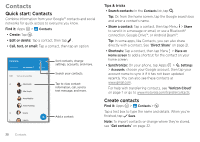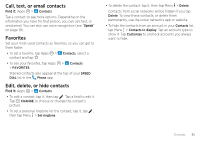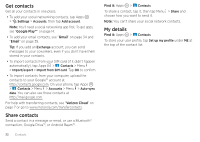Motorola Moto Z Force Droid User Guide - Page 29
Calls, Quick start: Calls, Make calls
 |
View all Motorola Moto Z Force Droid manuals
Add to My Manuals
Save this manual to your list of manuals |
Page 29 highlights
Calls Quick start: Calls Dial contacts, speed dial numbers, recent calls, or numbers, and search, all from one app. Find it: Phone • To call a contact or recent call, tap it. • To open the dialpad, tap DIALER. Enter a number, then tap to call it. Enter a name or phone number DIALER SPEED DIAL RECENTS CONTACTS GROUPS Search your contacts. See all your contacts. Tap DIALER to dial a number. Graci Jo Mobile Lauren T Tom Nathan Mobile Jim Somers Mobile M Mary Morgan Home During a call: Mute Speaker Bluetooth Dialpad Mute Speaker Bluetooth Dialpad Tips & tricks • During a call: Your touchscreen goes dark to avoid accidental touches. To wake it up, move it away from your face or press the Power button. • Multi-task: While you're on a call, tap Home to hide the call screen and look up a phone number, address, or open other apps. To reopen the call screen, swipe the status bar down and tap Ongoing call. • Contacts: To search your contacts, tap CONTACTS. • Favorite contact: Have someone you call all the time? Touch and hold an empty spot on the home screen, tap WIDGETS, then touch and hold the Direct dial widget. Drag it to your home screen, then select the contact. Tap the widget to dial the person. • Voicemail: appears in the status bar when you have new voicemail. To hear it, tap Phone > DIALER, then touch and hold 1. Make calls When you make a call, you have options: • Tap Phone to see your recent calls, groups, and frequently-called contacts. Select a contact or number to call it. • To dial a number, tap DIALER, enter a number, then tap to call it. Calls 27