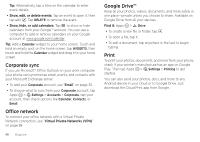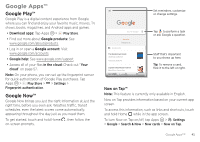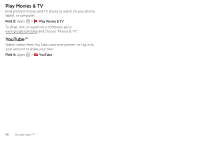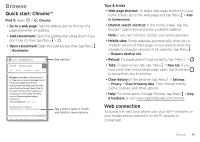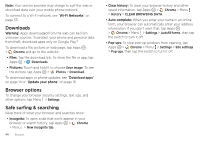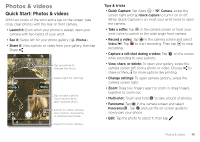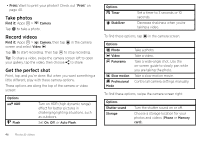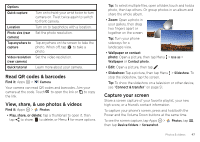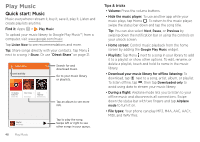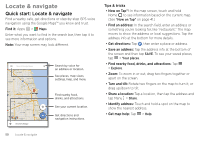Motorola Moto Z Force Droid User Guide - Page 47
Photos & videos, Quick Start: Photos & videos
 |
View all Motorola Moto Z Force Droid manuals
Add to My Manuals
Save this manual to your list of manuals |
Page 47 highlights
Photos & videos Quick Start: Photos & videos With two twists of the wrist and a tap on the screen, take crisp, clear photos with the rear or front camera. • Launch it: Even when your phone is asleep, open your camera with two twists of your wrist. • See it: Swipe left for your photo gallery ( Photos). • Share it: View a photo or video from your gallery, then tap Share . SETTINGS Tap anywhere to change the focus. GALLERY Swipe right for settings. Tap to take a photo. Touch and hold to take multiple shots. Switch to video camera, slow motion, panorama, or professional mode. Switch to front camera. Tips & tricks • Quick Capture: Tap Apps > Camera, swipe the screen right and tap Quick capture to turn it on or off. When Quick Capture is on, twist your wrist twice to open the camera. • Take a selfie: Tap in the camera screen or twist your wrist twice to switch to the wide angle front camera. • Record a video: Tap in the camera screen and select Video . Tap to start recording. Then tap to stop recording. • Capture a still shot during a video: Tap on the screen while recording to save a photo. • View, share, or delete: To open your gallery, swipe the camera screen left. Pick a photo or video. Choose to share or Menu for more options like printing. • Change settings: To open camera options, swipe the camera screen right. • Zoom: Drag two fingers apart to zoom in, drag fingers together to zoom out. • Multi-shot: Touch and hold to take a burst of photos. • Panorama: Tap in the camera screen and select Panorama . Tap and use the on-screen guide to slowly pan your phone. • Edit: Tap the photo to select it, then tap . Photos & videos 45