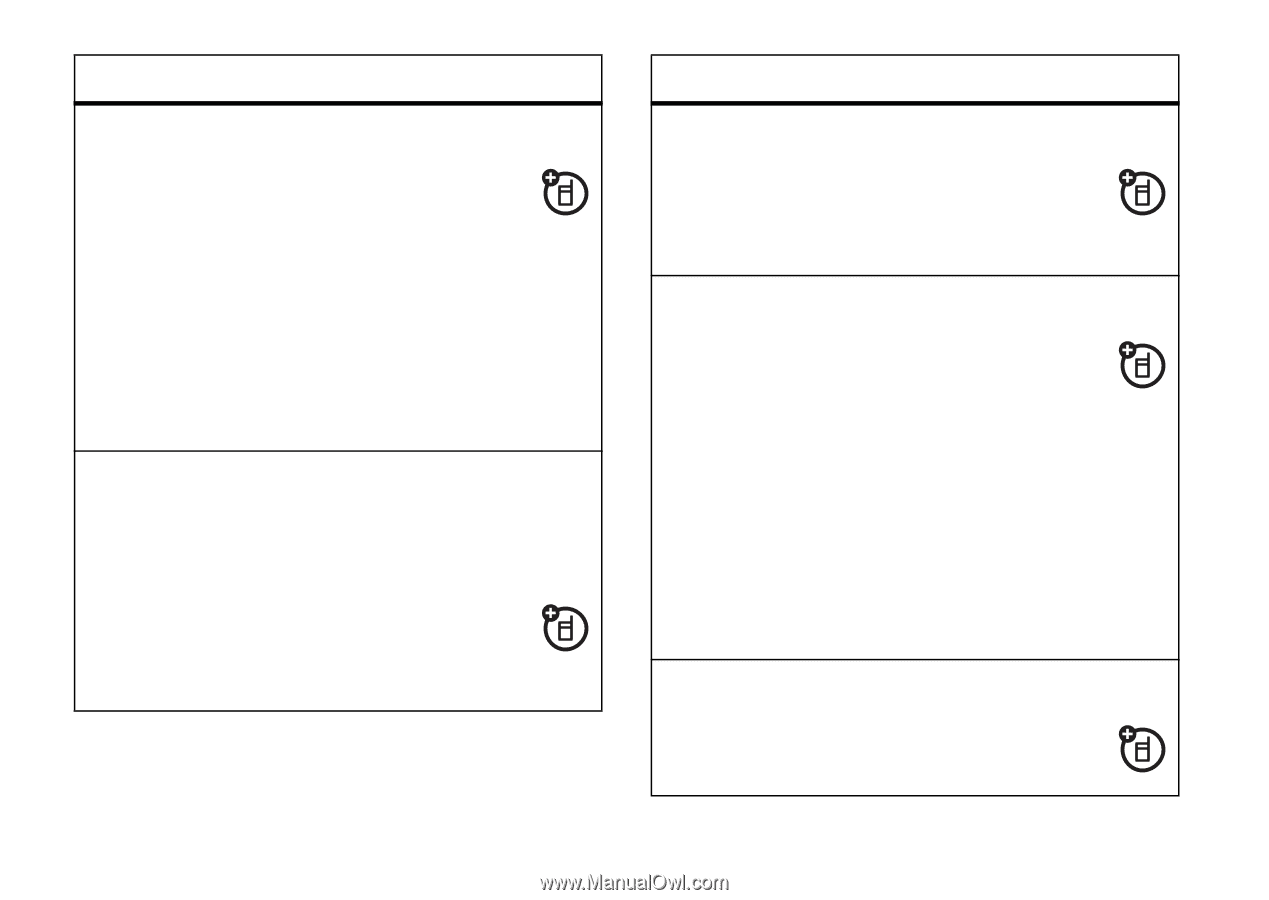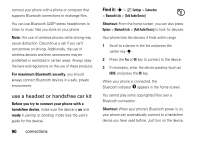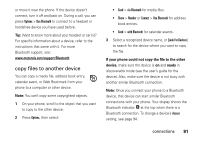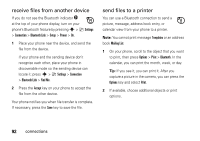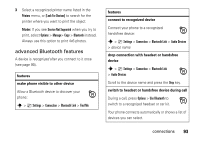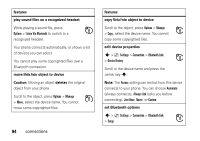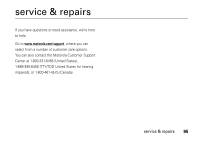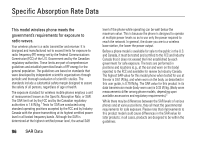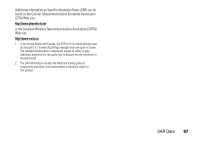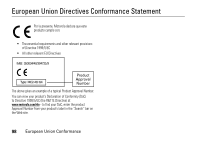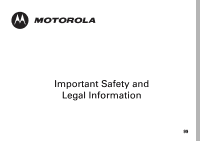Motorola RAZR2V9x User Manual - Page 96
play sound files on a recognized headset, object to device, Caution, deletes, features
 |
UPC - 723755933651
View all Motorola RAZR2V9x manuals
Add to My Manuals
Save this manual to your list of manuals |
Page 96 highlights
features play sound files on a recognized headset While playing a sound file, press Options > Listen Via Bluetooth to switch to a recognized headset. Your phone connects automatically, or shows a list of devices you can select. You cannot play some copyrighted files over a Bluetooth connection. move Media Finder object to device Caution: Moving an object deletes the original object from your phone. Scroll to the object, press Options > Manage > Move, select the device name. You cannot move some copyrighted files. 94 connections features copy Media Finder object to device Scroll to the object, press Options > Manage > Copy, select the device name. You cannot copy some copyrighted files. edit device properties s > } Settings > Connection > Bluetooth Link > Device History Scroll to the device name and press the center key s. Note: The Access setting can restrict how this device connects to your phone. You can choose Automatic (always connects), Always Ask (asks you before connecting), Just Once, Never, or Custom. set Bluetooth options s > } Settings > Connection > Bluetooth Link > Setup