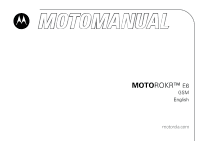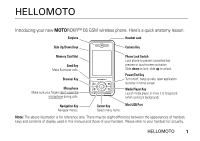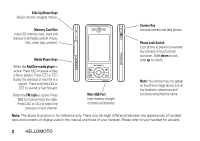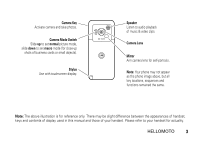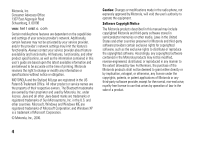Motorola ROKR E6 User Manual
Motorola ROKR E6 - Smartphone - GSM Manual
 |
View all Motorola ROKR E6 manuals
Add to My Manuals
Save this manual to your list of manuals |
Motorola ROKR E6 manual content summary:
- Motorola ROKR E6 | User Manual - Page 1
MOTOROKR™ E6 GSM English motorola.com - Motorola ROKR E6 | User Manual - Page 2
- Motorola ROKR E6 | User Manual - Page 3
Introducing your new MOTOROKR™ E6 GSM wireless phone. Here's a quick anatomy lesson. Earpiece Headset Jack Side Up/Down Keys Camera Key Memory Card Slot Send Key Make & answer calls. Browser Key Microphone Make sure your fingers don't cover the microphone during calls. Phone Lock Switch Lock - Motorola ROKR E6 | User Manual - Page 4
Mini-USB Port Insert battery charger or phone accessories. Camera Key Activate camera and take photos. Phone Lock Switch Lock phone to prevent unwanted key presses or touch-screen activation. Slide down to lock, slide up to unlock. Note: Your phone may not appear as the phone image above, but all - Motorola ROKR E6 | User Manual - Page 5
close-up shots of business cards or small objects). Mirror Aim camera lens for self-portraits. Stylus Use with touchscreen display. Note: Your phone may not appear as the phone image above, but all key locations, sequences and functions remained the same. Note: The above illustration is for - Motorola ROKR E6 | User Manual - Page 6
directly or by implication, estoppel, or otherwise, any license under the copyrights, patents, or patent applications of Motorola or any third-party software provider, except for the normal, non-exclusive, royalty-free license to use that arises by operation of law in the sale of a product. 4 - Motorola ROKR E6 | User Manual - Page 7
16 about this guide . . . . . 16 SIM card 16 battery 18 memory card 21 turn it on & off 22 make a call 23 answer a call 23 your phone number . . 24 basics 25 display 25 global navigation bar. . 26 application launcher . . 26 button bar 28 status bar 28 text entry 29 tap & hold 32 - Motorola ROKR E6 | User Manual - Page 8
business card reader . . 95 media applications . . . . 98 browser 98 RealOne media player 103 camera 105 voice recorder 110 video camera 111 photo editor 111 FM radio 113 extra applications . . . . 116 talking phone 116 Bluetooth™ wireless . 116 synchronize phone information 120 modem 121 - Motorola ROKR E6 | User Manual - Page 9
STK 122 world time 123 other features 124 advanced calling . . . . 124 setup 125 call times & costs. . . 128 handsfree 129 security 130 SAR Data 132 WHO Information . . . . 133 GNU License 134 index 135 contents 7 - Motorola ROKR E6 | User Manual - Page 10
, always follow these instructions and precautions. External Antenna Care If your mobile device has an external antenna, use only a Motorola-supplied or approved replacement this document supersedes the general safety information in user's guides published prior to May 1, 2006. 8 Safety Information - Motorola ROKR E6 | User Manual - Page 11
just like you would a landline phone. If you wear the mobile device on your body, always place the mobile device in a Motorola-supplied or approved clip, holder, holster, case, or body harness. If you do not use a body-worn accessory supplied or approved by Motorola, keep the mobile device and its - Motorola ROKR E6 | User Manual - Page 12
, install, or charge batteries. In such areas, sparks can occur and cause an explosion or fire. Damaged Products If your mobile device or battery has been submerged in water, punctured, or subjected to a severe fall, do not use it until you take it to a Motorola Authorized Service Center. Do not - Motorola ROKR E6 | User Manual - Page 13
contains an internal lithium ion battery. Do not let your battery, charger, or mobile device get wet. Listening at full volume to music or voice through a headset may damage your hearing. Choking Hazards Your mobile device or its accessories may include detachable parts, which may present a choking - Motorola ROKR E6 | User Manual - Page 14
exposed to flashing lights, such as when playing video games. These may occur even if a person has full volume to music or voice through a headset may damage your hearing. Repetitive Motion When you hands, arms, shoulders, neck, or other parts of your body. If you continue to have discomfort during - Motorola ROKR E6 | User Manual - Page 15
Use and Care Use and Care To care for your Motorola phone, please keep it away from: liquids of any kind Don't expose your phone to water, rain, extreme humidity, sweat, or other moisture. extreme heat or cold Avoid temperatures below -10°C/14°F or above 45°C/113°F. microwaves Don't try - Motorola ROKR E6 | User Manual - Page 16
an example of a typical Product Approval Number. You can view your product's Declaration of Conformity (DoC) to Directive 1999/5/EC (to R&TTE Directive) at www.motorola.com/rtte. To find your DoC, enter the product Approval Number from your product's label in the "Search" bar on the web site. 14 EU - Motorola ROKR E6 | User Manual - Page 17
do not dispose of mobile telephones or electrical accessories, such as chargers or headsets, with your household waste. In some countries or regions, collection systems have been set up to handle waste electrical and electronic items. Please contact your regional authorities for more details. If no - Motorola ROKR E6 | User Manual - Page 18
essentials about this guide This guide describes the basic features of your Motorola wireless phone. symbols This means a feature is network, SIM card, or subscription dependent and may not be available in all areas. Contact your service provider for more information. This means a feature requires - Motorola ROKR E6 | User Manual - Page 19
door away from the camera lens and remove it from the phone. Caution: The battery door on your phone has sharp corner edges around the stylus. Be careful when removing or attaching the battery door. 4 Hold the SIM card with the gold plate facing down. Slide the SIM card under the metal tabs and - Motorola ROKR E6 | User Manual - Page 20
installation 1 Pull the stylus halfway out of the phone. 2 Press down the release latch, then slide the battery door away from the camera lens and remove it from the phone. Caution: The battery door on your phone has sharp corner edges around the stylus. Be careful when removing or attaching - Motorola ROKR E6 | User Manual - Page 21
the tabs on the left side of the battery compartment and push down. 4 Pull the stylus halfway out of the phone, then place the battery door on the phone and slide it up to lock shut. battery charging New batteries are not fully charged. Insert the battery charger plug into the mini-USB port at the - Motorola ROKR E6 | User Manual - Page 22
: You can charge your battery by connecting a cable from your phone's mini-USB port to a USB port on a computer. Both your phone and the computer must be turned on, and your computer must have the correct software drivers installed. Cables and software drivers are available in Motorola Original data - Motorola ROKR E6 | User Manual - Page 23
Contact your local recycling center for proper battery disposal. Warning: Never dispose of batteries in a fire because they may explode. Before using your phone, read the battery safety information in the "Safety and General Information" section included in this guide. memory card You can use an - Motorola ROKR E6 | User Manual - Page 24
, your SIM card is disabled and your display shows SIM Blocked. Contact your service provider. To turn on your phone, press and hold the power key O until the display lights up. If prompted, enter your eight-digit SIM card PIN code and/or four-digit unlock code. If you don't insert a SIM card, your - Motorola ROKR E6 | User Manual - Page 25
key O to end the call. Tip: Tap P to select a number from a list of recent received or dialed calls. Tip: If you need to use the phone keypad during a call (for example, to dial an extension or make a conference call), tap the keypad button à from the in-call screen. Tap the - Motorola ROKR E6 | User Manual - Page 26
open the phone keypad. 2 Tap é, then tap Setup to open the phone setup menu. 3 Tap My Number to open the number editor. 4 Enter your name and number (for line 1 and line 2, if applicable), then tap Done to store the information. If you don't know your phone number, contact your service provider. 24 - Motorola ROKR E6 | User Manual - Page 27
scheduled calendar event for the day. Icons at the bottom of the screen provide shortcuts to commonly used applications. To use your phone's features, tap on the global navigation bar icons, application icons, buttons, and text with the provided stylus. To change the options that you see in the home - Motorola ROKR E6 | User Manual - Page 28
global navigation bar Icons in the top global navigation bar give you easy access to your phone's primary functions: 6 Application Launcher 5 Address Book 7 Messages 9 Phone Your phone also shows a new message icon 8 in the global navigation bar to notify you of a new message or a missed call. Tap 8 - Motorola ROKR E6 | User Manual - Page 29
G Media Player extra applications T Setup 0 Bluetooth 8 STK , Modem R Sync 9 World Time games Your phone may contain Java™ games or applications that add features and functionality to your phone. Instructions are included with each game. You select Java games from the application launcher screen - Motorola ROKR E6 | User Manual - Page 30
return to previous screen. Tap to exit current application. 28 basics status bar Tip: Tap the status bar to see additional phone status information. The following indicators can appear in . 2 GPRS - Shows when your phone is using a high-speed General Packet Radio Service (GPRS) network connection. - Motorola ROKR E6 | User Manual - Page 31
™ power is turned on. When Bluetooth power is on, your phone can make a wireless connection with a headset accessory or other external device. 4 memory card - Shows when a memory card is inserted in your phone. 5 RealOne - Shows when the RealOne media player is playing media content. 6 TTY - Shows - Motorola ROKR E6 | User Manual - Page 32
writing area. Write a character, then wait for your phone to recognize and place it in the text entry window. If the phone places an incorrect character, tap the character in the choice area that you want to replace it. Your phone can predict the word you are writing. Tap a word in - Motorola ROKR E6 | User Manual - Page 33
it at the cursor location in the entry window. Your phone predicts the pinyin you are spelling, and highlights the the symbol pad, to enter a symbol at the cursor location. Tap r to lock or unlock the symbol pad. Tap other buttons to perform the following functions: w Delete character to left of - Motorola ROKR E6 | User Manual - Page 34
to save your settings and return to the setup screen. tap & hold When using phone applications, in many cases you can tap and hold on an icon, file, or the selected item. If the specific task you want to perform in an application is not already listed in the display, try using tap and hold to see - Motorola ROKR E6 | User Manual - Page 35
the phone to your ear. During a call, tap Spkr to turn the handsfree speakerphone on or off. The handsfree speakerphone remains on until you tap Spkr again or turn the phone off. The handsfree speakerphone is disabled when you connect your phone to a handsfree car kit or headset accessory. basics - Motorola ROKR E6 | User Manual - Page 36
password, contact your service provider. lock & unlock phone You can lock your phone to keep others from using it. To lock or unlock your phone, you need the four-digit unlock code. To automatically lock your phone after a specified period of inactivity: Tap T Setup in the application launcher - Motorola ROKR E6 | User Manual - Page 37
in the application launcher screen, tap Security, then set Phone Lock to Power On. To unlock your phone: When you see the Enter Unlock Code prompt, enter your unlock code to unlock the phone. Tip: Your phone's unlock code is originally set to 1234. Many service providers reset the unlock code to - Motorola ROKR E6 | User Manual - Page 38
information You can share information with another phone, PC, or hand-held device. You can share address book contacts, calendar events, tasks, note pad entries, voice records, pictures, photos, and sound files by sending or receiving the data through a Bluetooth wireless connection, or in an MMS or - Motorola ROKR E6 | User Manual - Page 39
device must establish a transmission link with your phone through a Bluetooth, MMS, or email connection. If necessary, turn on Bluetooth power on your phone to let the other device establish a wireless link (to turn Bluetooth power on, see page 117). Your phone alerts you when it receives a data - Motorola ROKR E6 | User Manual - Page 40
, or personal requirements. Each profile uses a different set of ringtones or vibrations for incoming calls and other events. The Silent profile silences your phone until you set another profile. Here are the profiles you can choose: E Ring Loud D Vibe then Ring Loud C Vibe then Ring Soft A Vibrate - Motorola ROKR E6 | User Manual - Page 41
the profile. wallpaper Set a photo or picture as a wallpaper (background) image in your phone's display. The wallpaper image appears as a faint watermark in text and menu displays. 1 Tap T Setup in the application launcher screen, then tap Wallpaper. 2 Tap a photo/picture thumbnail image to set it - Motorola ROKR E6 | User Manual - Page 42
scheme. Your phone shows a brief preview of the selected color scheme. 3 Tap OK to save your setting. backlight 1 Tap T Setup in the application launcher screen, or when the display is viewed in direct sunlight. To extend battery life, the backlight turns off automatically when no activity is - Motorola ROKR E6 | User Manual - Page 43
number in the recent calls list: 1 Tap 9 in the global navigation bar to open the phone keypad. 2 Tap P to open the recent calls menu. 3 Tap Answered Calls, Missed Calls, calls list: 1 Tap E Recent Calls in the application launcher screen to open the call history screen. 2 Tap Answered Calls, Missed Calls - Motorola ROKR E6 | User Manual - Page 44
field. Open a new multimedia message with the number in the To field. Delete the entry. redial 1 Tap 9 in the global navigation bar to open the phone keypad. 2 Tap P, then tap Dialed Calls to open the dialed calls list. 3 Tap the number you want to redial. If you hear a busy signal and - Motorola ROKR E6 | User Manual - Page 45
menu. hold or mute a call To put all active calls on hold, tap Hold. Tap Hold again to resume the call. To turn off your phone's microphone during a call, tap Mute. Tap Mute again to resume the call. call waiting When you're on a call, you'll hear an alert if - Motorola ROKR E6 | User Manual - Page 46
Controlled to let the network determine your caller ID status. cancel incoming call While the phone is ringing or vibrating, tap Ignore to cancel the incoming call. Depending on your phone settings and/or service subscription, the call may be forwarded to another number, or the caller may hear - Motorola ROKR E6 | User Manual - Page 47
code (indicated by +). Then, tap the keypad keys to dial the country code and phone number. Shortcut: Tap and hold the 0 key on the phone keypad to insert your international access code. turbo dial You can store nine phone numbers in the turbo dial list, then dial the numbers by tapping and holding - Motorola ROKR E6 | User Manual - Page 48
tap Insert, then select Insert Pause to insert a P at the cursor location. 3 Dial the extension number. 4 Tap Call to make the call. Your phone dials the phone number, waits for the call to connect, then dials the remaining digits. Tip: Use the same procedure to insert a wait character (W) in the - Motorola ROKR E6 | User Manual - Page 49
categories according to your communication needs, and see contacts by category. Your phone provides the following basic categories: All- Lists all contacts stored on your phone and on your SIM card. Unfiled- Lists contacts stored on your phone that are not assigned to a user-defined category - Motorola ROKR E6 | User Manual - Page 50
edit your own user-defined categories, see page 52. view and edit contact details 1 In the contact list, tap a contact name to see its details. 2 Tap Edit to edit the contact. Your phone shows complete contact details. 3 To edit contact information, tap the direct line in the field you want to edit - Motorola ROKR E6 | User Manual - Page 51
field and select Browse. Scroll to select the desired tone and tap OK. Your phone sounds the ringtone when you receive a call from this contact. 6 When you are finished entering information, tap Done to store the contact. create group You can create a group mailing list consisting of multiple - Motorola ROKR E6 | User Manual - Page 52
the global navigation bar to open the address book. 2 Tap é, tap More, then tap Find Contacts. 3 Select Contact's Name, Number, or Other, enter the desired information in the Search Text field, then tap Find. Your phone shows the search result, or notifies you that no match can be found. To continue - Motorola ROKR E6 | User Manual - Page 53
memory or SIM card memory. You can set the default memory location where new address book contacts are stored. Note: You can enter only a name and a single phone number for each contact that you store on the SIM card. 1 Tap 5 in the global navigation bar to open the address book. 2 Tap é, then tap - Motorola ROKR E6 | User Manual - Page 54
: The SIM card can store only a name and one phone number per contact. When you copy an entry from the phone to the SIM card, your phone prompts you to specify the number you want to store for the contact. 1 Tap 5 in the global navigation bar to open the address book. 2 Tap é, then tap Copy - Motorola ROKR E6 | User Manual - Page 55
in the bottom button bar, then tap Edit Category. 3 Select the category, tap Add Members, then check the contacts you want to add to the category. 4 Tap Select to add the selected contacts to the category. set category ringtone You can set a special ringtone to play when you receive calls from - Motorola ROKR E6 | User Manual - Page 56
can store on the SIM card. 1 Tap 5 in the global navigation bar to open the address book. 2 Tap é, tap More, then tap Memory Status. Your phone shows the number of phone and SIM card contacts, and the SIM card capacity (number of contacts). 3 Tap ó to return to the address book. 54 address book - Motorola ROKR E6 | User Manual - Page 57
in a vCard. For more information about using a Bluetooth wireless connection, see page 116. synchronize contacts You can synchronize contacts with your PC through a Bluetooth wireless connection or USB cable connection using Motorola mobile PhoneTools software. For more information, see page 120 - Motorola ROKR E6 | User Manual - Page 58
owner's information You can store information about yourself in the address book. Then, if you lose your phone, the person who finds it can contact you to return the phone. 1 Tap 5 in the global navigation bar to open the address book. 2 Tap é, then tap Owner's Information. 3 If owner's information - Motorola ROKR E6 | User Manual - Page 59
exchange messages in real time with other wireless phone users. message center Note: You must set up your message service before you can send and receive messages. Usually, your service provider has already set up the message inbox for you. For setup instructions, see page 69. Tap 7 in the global - Motorola ROKR E6 | User Manual - Page 60
retrieve it. You can create additional personal folders to organize and store your messages. signature You can store your signature, and automatically or manually append it to the messages you send. 1 Tap 7 in the global navigation bar to open the message center. 2 Tap é, then tap Signature Editing - Motorola ROKR E6 | User Manual - Page 61
send text message You can send an SMS short text message to other wireless phone users, and to email addresses. To compose and send an SMS message: message field 4 Tap To to select contacts from your address book, or tap the direct line in the To field to enter a phone number or email address. 5 Tap - Motorola ROKR E6 | User Manual - Page 62
the message. Expire After: Set the expiration time for an undelivered message. Delete the message. send multimedia message A Multimedia Messaging Service (MMS) multimedia message contains one or more pages with text and embedded media objects (including photos, pictures, animations, sounds, voice - Motorola ROKR E6 | User Manual - Page 63
voice record on the page. • Tap G to activate the camera, take a photo or record a video clip, and insert it on the page. • Tap h to attach a contact, event, task, or file to the message. 5 To add a new page after the current page, tap i. Repeat steps 3 and 4 to enter contents for the new - Motorola ROKR E6 | User Manual - Page 64
6 Tap To to select contacts from your address book, or tap the direct line in the To field to enter a phone number or email address. 7 Tap Cc, Bcc, or Subject to enter additional recipients or a message subject. (Use the MMS menu, described below, to show or - Motorola ROKR E6 | User Manual - Page 65
the message. Expire After: Set the expiration time for an undelivered message. Priority: Set message priority. Expire After: Set a time and date for your phone to send the message. Delete the current page, delete an object on the page, or delete the message. unsent messages Outgoing messages that - Motorola ROKR E6 | User Manual - Page 66
pages you have written (character# / page#). Network charges are based on the number of pages sent. • number of pages. • When you manually enter phone numbers and/or email addresses in the Read to read an SMS message. Tap Download to download an MMS message to your phone, then tap Read to read it. Tap - Motorola ROKR E6 | User Manual - Page 67
Original Call Back Forward Save Address Save Object Include a copy of the original message in your reply. (SMS only) Call a phone number embedded in the message header or message body. Open a copy of the message, with an empty To field. Save the sender's email address. Save a media object in the - Motorola ROKR E6 | User Manual - Page 68
a media object contained in a multimedia message, tap and hold the object to open a pop-up menu, then select Save to store the object on your phone. If the object is contained in a message attachment, tap and hold the attachment to open a pop-up menu, then select Save to store the object - Motorola ROKR E6 | User Manual - Page 69
drafts Messages that you are still writing are stored in the drafts folder. On the message center screen, tap Drafts to see its contents. Tap a message to read it. You can edit the message while it is open, and then send it immediately. deleted messages Messages that you delete are stored in the - Motorola ROKR E6 | User Manual - Page 70
message center screen along with your other folders. If the personal folder is locked, your phone prompts you to enter the phone unlock code when you try to open the folder or move a message to it. Enter your unlock code to open the folder. To edit a personal folder, open it and tap é, then tap - Motorola ROKR E6 | User Manual - Page 71
tap and hold the message to open a pop-up menu, then select Move to Folder. set up message service 1 Tap 7 in the global navigation bar to open the message center. 2 Tap é, then tap Service Setup. 3 Tap Short Message or Multimedia Message to configure your SMS or MMS inbox settings as described in - Motorola ROKR E6 | User Manual - Page 72
SMS setup options Note: Actual field names and values may vary depending on the technologies available to your service provider. Some settings may not be available for all phone models. options Server Center Number Expire After Number of the center that handles your outgoing text messages. Number - Motorola ROKR E6 | User Manual - Page 73
download MMS messages to your phone. You can set this function to be disabled when roaming, and set a maximum file size for auto-downloaded in the global navigation bar to open the message center. 2 Tap é, then tap Service Setup. 3 Tap Multimedia Message to open the MMS inbox setup editor. 4 Tap the - Motorola ROKR E6 | User Manual - Page 74
configuration settings. If necessary, contact your service provider to obtain the service port number. WAP Gateway IP(2) Secondary service gateway IP address. Port Number Secondary service port number. Max Maximum size of incoming Sending Size multimedia message to be downloaded to your phone - Motorola ROKR E6 | User Manual - Page 75
browser messages you receive. 5 Tap Save to save the setting. information service messages Information service messages are broadcast messages that you can receive, such as stock updates, news headlines, or sports scores. Your phone shows the new message icon 8 in the global navigation bar when you - Motorola ROKR E6 | User Manual - Page 76
Tap é, then tap Service Setup. 3 Tap Info Service to open the info service setup editor. 4 Tap Service On to activate info service on your phone. 5 Tap Active . 9 Tap Languages to set the languages in which you receive cell broadcasts. 10 Set the first and second languages, then tap Save to save - Motorola ROKR E6 | User Manual - Page 77
you can send and receive email messages. Usually, your service provider has already set up the email mailbox for you. For setup instructions, see page 78. Tap I Email in the application launcher screen to launch the email application. Email messages are stored in different folders in your email - Motorola ROKR E6 | User Manual - Page 78
manually enter email addresses, you must insert a comma, semicolon, or colon between each address. To compose and send an email message: 1 Tap I Email in the application launcher screen to launch the email application keyboard or pad. 5 Tap To to select contacts from your address book, or tap the - Motorola ROKR E6 | User Manual - Page 79
you receive are stored on your service provider's email server until you download them to your phone. Tap I Email in the application launcher screen to launch the email application. Tap Send/Rec. to download new received messages to your phone. When you download an email message: • Tap . to see - Motorola ROKR E6 | User Manual - Page 80
email mailbox If the phone cannot locate your manual setup If your service provider is not listed on the mailbox setup list, you can manually set up your email mailbox as follows: 1 Tap Setup Manually on the mailbox setup screen to manually enter email settings, then tap OK. 78 office applications - Motorola ROKR E6 | User Manual - Page 81
. send setup options Note: Actual field names and values may vary depending on the technologies available to your service provider. Some settings may not be available for all phone models. options Server Port Email Nickname IP address or host name that handles your outgoing email. Port number - Motorola ROKR E6 | User Manual - Page 82
names and values may vary depending on the technologies available to your service provider. Some settings may not be available for all phone models. options POP3 or IMAP Server Port User Name User Password Re Your user name. Your user password. Confirm your user password. 80 office applications - Motorola ROKR E6 | User Manual - Page 83
on Server Select to save copies of your email messages on the remote server. (For POP3, prevents message deletion on remote server after message is downloaded to your phone. For IMAP, prevents message deletion on remote server after message is deleted on your phone.) office applications 81 - Motorola ROKR E6 | User Manual - Page 84
16 17 18 month. 43 19 20 21 22 23 24 25 An indicator in the 44 26 27 28 29 30 31 lower left corner of the date box indicates that Month one or more events are scheduled for the day. 82 office applications Tap the date box to see the day - Motorola ROKR E6 | User Manual - Page 85
next day. Tap an event to see event details. add new event You can create an event, and set your phone to remind you when the event time arrives. 1 Tap J Calendar in the application launcher screen to open the calendar. 2 Tap the day to which you want to add an event. Your - Motorola ROKR E6 | User Manual - Page 86
schedule a meeting You can send a meeting request message to other wireless phone users, and to email addresses. The meeting is added to your calendar, and to the calendars of the message recipients. 1 Tap J Calendar in the application launcher screen to open the calendar. 2 Tap é, then tap New - Motorola ROKR E6 | User Manual - Page 87
and lunar calendar. When you select Alarm When Power Off in the calendar setup screen, your phone turns itself on if necessary to remind you about scheduled events. 1 Tap J Calendar in the application launcher screen to open the calendar. 2 Tap é, then tap Setup. 3 Tap a field to change its setting - Motorola ROKR E6 | User Manual - Page 88
using a Bluetooth wireless connection, see page 116. synchronize calendar entries You can synchronize calendar entries with your PC through a Bluetooth wireless connection or USB cable connection using Motorola mobile PhoneTools software. For more information, see page 120. 86 office applications - Motorola ROKR E6 | User Manual - Page 89
tasks You can create and review a checklist of tasks you need to perform, and set your phone to notify you when task deadlines arrive. add new task 1 Tap L Tasks in the application launcher screen to open the task list. 2 Tap é, then tap New. 3 Tap the direct line in a field to enter task details. 4 - Motorola ROKR E6 | User Manual - Page 90
provides an easy way for you to read documents stored on your phone. Tap ñ Viewer in the application launcher screen to open the viewer application. Your phone shows the file folders included on your phone (see page 91 for folder descriptions). Tap a folder to see its contents. Tap a document - Motorola ROKR E6 | User Manual - Page 91
information about how to use the viewer, tap é to open the menu, then tap Help. calculator You can use your phone as a calculator. Tap Q calculator in the application launcher screen to open the calculator. Tap the numeric and calculation keys to perform a calculation. Tap = to calculate the result - Motorola ROKR E6 | User Manual - Page 92
alarm clock Your phone has an alarm clock with two separate alarms that you can set to alert you at the time(s) you specify. 1 Tap Z Alarm Clock in the application launcher screen to open the alarm clock setup screen. Alarm 1 17:00 Alarm 2 17:15 2 Tap the check Snooze: 5 min box e beside an - Motorola ROKR E6 | User Manual - Page 93
Stores video clips that you record with your phone's F Camera. Stores notes that you write with the U Notes application. Stores applications that you download and install on your phone. Stores preloaded media files installed on your phone. Note: Your phone's files and folders may differ from those - Motorola ROKR E6 | User Manual - Page 94
edit menu can include the following options: options Open With Share Install Copy or Cut Specify the application your phone should use to open the file (files only). Send the file to another phone, PC, or hand-held device (files only). Install the selected file (files only). Copy or cut the file - Motorola ROKR E6 | User Manual - Page 95
device connected to the phone. removable memory card You can use an optional removable SD memory card or MMC memory card with your phone to store and retrieve multimedia objects (such as photos, video clips, and music files). To insert a memory card in your phone, see page 21. office applications 93 - Motorola ROKR E6 | User Manual - Page 96
hold on the memory card's name to open a pop-up menu to Format the memory card or see memory card Properties. Tap é to perform various . options Share Move Paste Sort By Delete More Send a file to another phone, PC, or hand-held device. Move a file to a new location. Paste 94 office applications - Motorola ROKR E6 | User Manual - Page 97
the card's information as a contact in the phone's electronic address book. capture business card image Tap 0 BCR (Business Card Reader) in the application launcher screen to open the business card reader application. Business Card Reader Tip: Tap Help to see instructions on how to position and - Motorola ROKR E6 | User Manual - Page 98
card image, tap the small box to the left of an outlined text string to see its assigned category and content in the upper part of the screen. When you're finished editing business card details, tap Save to save the information as a new contact in your phone's address book. 96 office applications - Motorola ROKR E6 | User Manual - Page 99
can set your phone to automatically Delete Image or Save Image for a captured business card after you save its contact information in the and stored on your phone, tap 0 BCR (Business Card Reader) in the application launcher screen to open the business card reader application, tap é, tap Open - Motorola ROKR E6 | User Manual - Page 100
browser The browser lets you access Web pages and Web-based applications on your phone. Contact your service provider to set up access, if necessary. start a browser session Press the browser key / to launch the browser. If you are unable to establish a network - Motorola ROKR E6 | User Manual - Page 101
browser profiles, adjust browser preferences, show SSL and WTLS certificates, empty the cache, and delete cookies. download files You can download a file, game, or application from a Web page onto your phone by selecting its link. You must specify the location where you want to save the file, and - Motorola ROKR E6 | User Manual - Page 102
applications, and multimedia content for your phone. In most cases, you can download and preview content before you purchase it. After previewing the content, you can choose to discard it, or purchase it and install it on your phone. Notes: • Call charges apply during download sessions. • Some games - Motorola ROKR E6 | User Manual - Page 103
profile: 1 Tap T Setup in the application launcher screen, then tap Data Network. GPRS access point name (the name of the WAP service provider). options User Name Password Timeout DNS Server 1 which the phone disconnects the GPRS connection. Primary and backup DNS IP servers. Phone number to use - Motorola ROKR E6 | User Manual - Page 104
CSD connection. CDS Timeout Inactivity interval at which the phone disconnects the CSD connection. CSD DNS Server 1 and 2 Primary and backup DNS IP servers. use browser profiles To select the active browser profile: 1 Tap / Browser in the application launcher screen to start the browser. 2 Tap - Motorola ROKR E6 | User Manual - Page 105
Your phone has a RealOne media player that you can use to play audio and video files. Tap G Media Player in the application launcher or play a file or playlist. • Tap m or l to play the previous or next file. 00:03:21 Playing: 0001.amr File: 0 0 01. a m r Length: 00:02:45 Type: amr Quality: - Motorola ROKR E6 | User Manual - Page 106
, then tap Save to save the new playlist. To play a playlist: 1 Tap G Media Player in the application launcher screen to launch the media player. 2 Tap My Playlists to see the playlists stored on your phone. 3 Tap a playlist to select it and see the list of files in the playlist. 4 Tap a file - Motorola ROKR E6 | User Manual - Page 107
a Bluetooth™ wireless connection to send the selected media file to another phone, PC, or hand-held device. camera Your phone has a 2 megapixel camera that can take photos at up to 1200 x 1600 pixels resolution. The camera includes a macro mode for taking close-up photos. media applications 105 - Motorola ROKR E6 | User Manual - Page 108
number of additional photos, or the minutes and seconds of additional video, that can be stored in the current selected memory storage location. 106 media applications - Motorola ROKR E6 | User Manual - Page 109
or capture a business card image with the BC Reader application. change photo storage location Photos and video clips can require large amounts removable SD memory card or MMC memory card. To insert a memory card in your phone, see page 21. 1 Tap é, tap Setup, then tap H to open the photo setup menu. - Motorola ROKR E6 | User Manual - Page 110
start recording a video clip. Tap Done to stop video recording. Note: Your phone can record about five hours of video, with a fully-charged battery and enough available space on the memory card. view and delete photos or video image to open a pop-up menu, then select Delete. 108 media applications - Motorola ROKR E6 | User Manual - Page 111
for the photos and videos you take. options Shutter Sound Save To Set the shutter sound. Specify the location (phone memory or memory card) where your photos/video clips are saved. delay timer Tap é, then tap Delay Timer the timer, and use the mirror to aim the camera lens. media applications 109 - Motorola ROKR E6 | User Manual - Page 112
the laws and regulations on the use of this feature. make a recording Tap % Recorder in the application launcher screen to activate the voice recorder. 1 Tap k to start recording. 2 Speak into the phone. 3 Tap p to stop recording. The voice record is automatically saved to the MyAudio folder on - Motorola ROKR E6 | User Manual - Page 113
the camera in video mode, tap K Video Camera in the application launcher screen. For instructions on how to use the camera in video mode, see page 105. Note: Your phone can record about five hours of video, with a fully-charged battery and enough available space on the memory card. photo editor - Motorola ROKR E6 | User Manual - Page 114
following operations: options Undo or Redo New Undo or redo the last editing or drawing operation. Open a blank canvas to create a new picture. 112 media applications - Motorola ROKR E6 | User Manual - Page 115
to listen to FM radio stations when an optional Motorola Original™ standard headset or stereo headset is plugged into the phone's headset jack. Note: You can't listen to the FM radio over a Bluetooth wireless headset. Tap 1 FM Radio in the application launcher screen to turn on the radio. tune - Motorola ROKR E6 | User Manual - Page 116
use the display for other applications. The radio continues to play. Tap é to edit radio channels, play the radio through your phone's internal speaker, or set control some radio functions. send/receive calls with the radio on Your phone rings or vibrates as usual to notify you of an incoming call, - Motorola ROKR E6 | User Manual - Page 117
If you answer the call, tap End as usual to end the call and resume the FM broadcast. You don't have to turn off the radio to make a call. The radio is muted automatically when you dial an outgoing call from the phone keypad. media applications 115 - Motorola ROKR E6 | User Manual - Page 118
readout, Contact List readout, Digits readout, or Message readout) to select it. A check mark d indicates that the feature is activated. 3 Tap Save to save your setting. Bluetooth™ wireless Your phone supports Bluetooth wireless connections. You can connect your phone with a Bluetooth headset or - Motorola ROKR E6 | User Manual - Page 119
use a headset or handsfree car kit Before you try to connect your phone to a handsfree device, make sure the device is on and ready in pairing or bonding mode (see the user's guide for the device). You can pair your phone with only one device at a time. 1 Tap 0 Bluetooth in the application launcher - Motorola ROKR E6 | User Manual - Page 120
device You can copy a photo, picture, video clip, sound file, contact, calendar event, or bookmark to another phone or computer that supports Bluetooth connections. Note: You can't copy some copyrighted objects. 118 extra applications Before you try to copy a file to another device, make sure the - Motorola ROKR E6 | User Manual - Page 121
in the application launcher screen, tap é, then tap Discoverable. 2 The device may request permission to bond with your phone. If necessary, enter the correct PIN code to create a secure connection with the device. send a photo to a printer You can send a photo to a printer that supports Bluetooth - Motorola ROKR E6 | User Manual - Page 122
connection. 120 extra applications synchronize phone information You can synchronize data between your phone and a PC through a Bluetooth wireless connection or USB cable connection using Motorola mobile PhoneTools software To transfer and synchronize data between your phone and PC, you must use - Motorola ROKR E6 | User Manual - Page 123
cable connection. Tip: To connect your phone to the PC through a Bluetooth connection, make sure that your PC supports Bluetooth and has the correct drivers installed. Motorola mobile PhoneTools software includes a PC modem application that makes it easy to use your phone as a modem, and to set up - Motorola ROKR E6 | User Manual - Page 124
the connected PC to close the connection. 122 extra applications STK Your SIM card may contain additional SIM Toolkit (STK) applications that add features and functionality to your phone. Tap 8 STK on the application launcher screen to see a list of STK applications you can use. Tap a service or - Motorola ROKR E6 | User Manual - Page 125
For more information about the STK applications available on your SIM card, contact your service provider. world time Your phone can show the current time and date for multiple cities around the world. Local City: Beijing 12:40 PM 10 / 16 / 2 0 0 8 Tap 9 World Time in - Motorola ROKR E6 | User Manual - Page 126
other features advanced calling features conference call During a call: Tap keypad button à, tap keypad keys to dial next number, tap Call, when call connects tap Link to connect the two calls. Repeat to add additional parties to the call. transfer a call During a call: Tap é, tap Transfer, tap - Motorola ROKR E6 | User Manual - Page 127
, tap Fixed Dialing, then select On or Off. You edit fixed dial entries just like an address book contact. You can enter a wildcard character ^ in one or more positions for a fixed dial phone number. The wildcard character can be replaced by any digit when the user dials the number. setup features - Motorola ROKR E6 | User Manual - Page 128
, you can use your phone as a PC camera when you connect the phone to a PC through a USB cable connection. Use the CD-ROM included with your phone to install the Web camera device driver on the PC. Note: Motorola mobile PhoneTools software can automatically change your phone's USB mode setting as - Motorola ROKR E6 | User Manual - Page 129
: Master clear erases all information you have entered (including address book and calendar entries) and content you have downloaded (including photos and sounds) stored in your phone's memory. After you erase the information, you can't recover it. Clear all settings and entries you made except - Motorola ROKR E6 | User Manual - Page 130
time you track on your resettable timer may not equal the amount of time for which you are billed by your service provider. For billing information, contact your service provider. features call times See call timers and cost trackers: Tap 9, tap é, tap Setup, tap Call Meters. To reset the call - Motorola ROKR E6 | User Manual - Page 131
set the phone to show your remaining credit in time units or as a currency value. features credit available (advice of charge option) phones while driving may cause distraction. Discontinue a call if you can't concentrate on driving. Additionally, the use of wireless devices and their accessories - Motorola ROKR E6 | User Manual - Page 132
Bluetooth™ accessory volume If your Bluetooth headset or car kit accessory supports remote volume control, you can use your phone's side up/down keys to set the device's speaker volume during a handsfree call. auto answer Automatically answer calls when using the handsfree speaker, or when the phone - Motorola ROKR E6 | User Manual - Page 133
code or PIN2 code three times in a row, your SIM card is disabled and your phone shows SIM PIN Blocked. You must enter a PIN unblocking key (PUK) code, which you can obtain from your service provider. Caution: If the unblocking attempt is tried unsuccessfully 10 times, the SIM card is permanently - Motorola ROKR E6 | User Manual - Page 134
positions, such as on the body as described in this user guide.2 In this case, the free" device to keep the mobile phone away from the head and body. Additional Information can be found on the websites of the World Health Organization (http://www.who.int/emf) or Motorola, Inc. (http://www.motorola - Motorola ROKR E6 | User Manual - Page 135
not indicate the need for any special precautions for the use of mobile phones. If you are concerned, you may want to limit your own or your or by using handsfree devices to keep mobile phones away from your head and body. Source: WHO Fact Sheet 193 Further information: http://www.who.int./ - Motorola ROKR E6 | User Manual - Page 136
Public License GFNUoLicrenseinstructions on how to obtain a copy of any source code being made publicly available by Motorola related to software used in this Motorola mobile device, which may be subject to GNU's General Public License, please send an email to [email protected]. 134 GNU License - Motorola ROKR E6 | User Manual - Page 137
call 23 antenna, turning on/off 22 application launcher 26 appointments. See calendar B battery 18, 19 battery charge indicator light 19 battery indicator 29 battery life, extend 20, 117, 126 Bluetooth indicator 29 Bluetooth wireless 116 bonding. See Bluetooth wireless brightness, set 40 browser 98 - Motorola ROKR E6 | User Manual - Page 138
Enter Unlock Code headset 129 headset jack 1 hold a call 43 home screen 25 I Incoming Call message 43 incoming call, cancel 44 information service messages 73 information, sharing 36 input settings 32 international access code 45 L language 125 linking. See Bluetooth wireless lock phone 34 phone - Motorola ROKR E6 | User Manual - Page 139
SIM card 130 touch-screen 35 Low Battery message 29 M make a call 23 master clear 127 master reset 127 media player 103 media player indicator 29 media player keys 2 memory card 21 memory card indicator 29 memory card slot 1, 2 Memory is Full! message 65 message outbox 63 reading 64 sending 59, 60 - Motorola ROKR E6 | User Manual - Page 140
& hold 32 tasks 87 text entry 29 text messaging 59 text size 125 time 123 timers 128, 129 touch-screen calibrate 126 input settings 32 transfer a call 124 TTY indicator 29 turbo dial 45 turn on/off 22 U unblock the SIM card 131 unlock phone 22, 34 phone keys 35 SIM card 130 touch-screen - Motorola ROKR E6 | User Manual - Page 141
V vibrate profile 38 video clip 105 viewer 88 voice records 110, 111 voicemail 24, 46 volume 32 W wallpaper 39 Web pages 98 world time 123 Y your phone number 24 Z Zhuyin keyboard 31 index 139 - Motorola ROKR E6 | User Manual - Page 142
- Motorola ROKR E6 | User Manual - Page 143
- Motorola ROKR E6 | User Manual - Page 144
registered in the US Patent & Trademark office. All other products or service names are the property of their respective owners. The Bluetooth trademarks are owned by their proprietor and used by Motorola, Inc. under license. © Motorola, Inc. 2006 Specifications are subject to change without notice
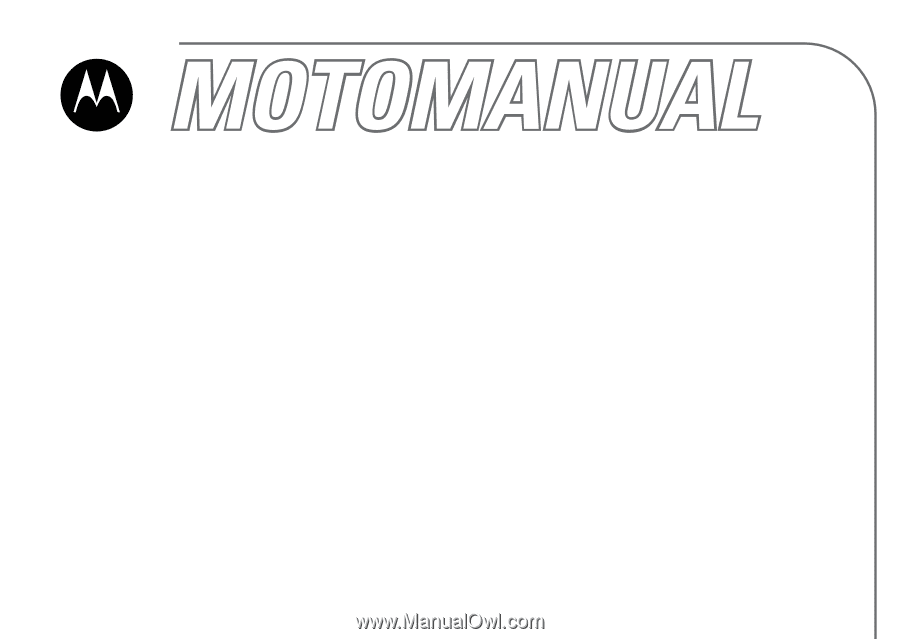
motorola.com
MOTO
ROKR™
E6
GSM
English