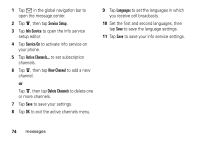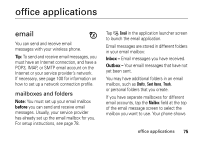Motorola ROKR E6 User Manual - Page 81
Mailbox Name, Send Setup, Receive Setup, Signature Setup, Add signature to all outgoing, messages,
 |
View all Motorola ROKR E6 manuals
Add to My Manuals
Save this manual to your list of manuals |
Page 81 highlights
2 Tap the Mailbox Name field and enter your mailbox name. 3 Tap Send Setup and Receive Setup to configure your email sending server and receiving server settings as described below. 4 Tap Signature Setup, If you want your phone to automatically append your signature to all outgoing email messages, tap the check box e beside Add signature to all outgoing messages. A check mark d indicates that automatic signature is activated. 5 Tap the signature field and enter your signature. 6 Tap OK to save your signature. 7 Tap Connections Setup, then select the type of connection desired and tap OK. 8 Tap OK to store your mailbox settings. send setup options Note: Actual field names and values may vary depending on the technologies available to your service provider. Some settings may not be available for all phone models. options Server Port Email Nickname IP address or host name that handles your outgoing email. Port number for sending host. Your email address. Name to be inserted before your return address, if desired. office applications 79