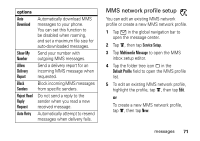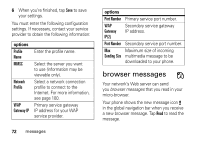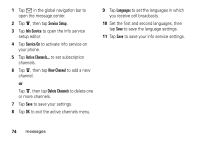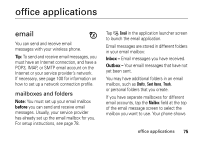Motorola ROKR E6 User Manual - Page 78
send an email message
 |
View all Motorola ROKR E6 manuals
Add to My Manuals
Save this manual to your list of manuals |
Page 78 highlights
the folders associated with the selected mailbox. send an email message You can send an email message to one or more recipients. You can manually enter each recipient's email address, or select addresses from the address book. When you manually enter email addresses, you must insert a comma, semicolon, or colon between each address. To compose and send an email message: 1 Tap I Email in the application launcher screen to launch the email application. 2 Tap é, then tap New Email to open the email message composition screen. 3 Tap the direct line in the Subject field to enter a subject for the message. 4 Tap the message field, then tap the text entry method drop-down menu at the bottom of the screen and select an entry method to enter text in the message field. When you are finished, tap ë in the lower right corner of the screen to hide the text entry keyboard or pad. 5 Tap To to select contacts from your address book, or tap the direct line in the To field to enter an email address. 6 Tap Send to send the message. When composing an email message, you can tap é to perform various operations on the message prior to sending it. The email menu can include the following options: options Save to Draft Save the message to the Drafts folder. 76 office applications