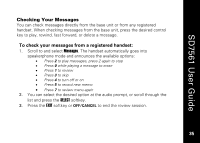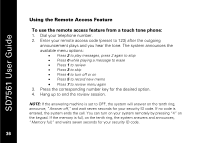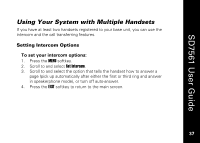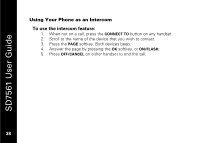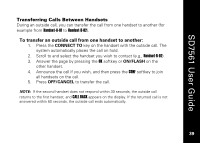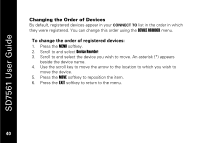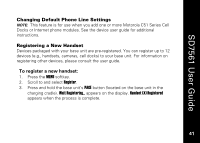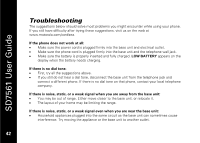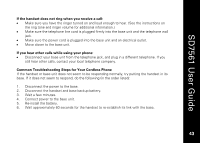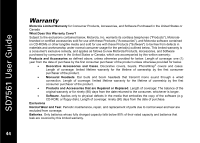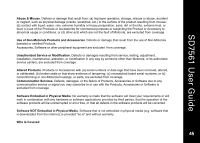Motorola SD7561 User Guide - Page 52
To change the order of registered devices
 |
UPC - 612572132203
View all Motorola SD7561 manuals
Add to My Manuals
Save this manual to your list of manuals |
Page 52 highlights
SD7561 User Guide Changing the Order of Devices By default, registered devices appear in your CONNECT TO list in the order in which they were registered. You can change this order using the DEVICE REORDER menu. To change the order of registered devices: 1. Press the MENU softkey. 2. Scroll to and select Device Reorder. 3. Scroll to and select the device you wish to move. An asterisk (*) appears beside the device name. 4. Use the scroll key to move the arrow to the location to which you wish to move the device. 5. Press the MOVE softkey to reposition the item. 6. Press the EXIT softkey to return to the menu. 40 40
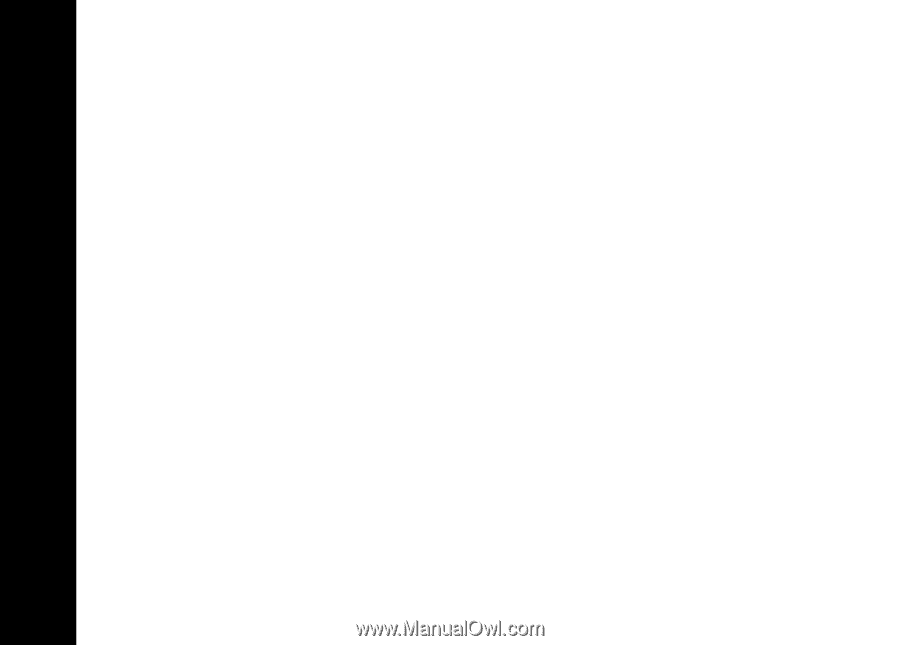
SD7561 User Guide
40
Changing the Order of Devices
By default, registered devices appear in your
CONNECT TO
list in the order in which
they were registered. You can change this order using the
DEVICE REORDER
menu.
To change the order of registered devices:
1.
Press the
MENU
softkey.
2.
Scroll to and select
Device Reorder
.
3.
Scroll to and select the device you wish to move. An asterisk (*) appears
beside the device name.
4.
Use the scroll key to move the arrow to the location to which you wish to
move the device.
5.
Press the
MOVE
softkey to reposition the item.
6.
Press the
EXIT
softkey to return to the menu.