Motorola SD7581 User Guide
Motorola SD7581 Manual
 |
View all Motorola SD7581 manuals
Add to My Manuals
Save this manual to your list of manuals |
Motorola SD7581 manual content summary:
- Motorola SD7581 | User Guide - Page 1
C51 Series Connected System Phone Digital 5.8 GHz Expandable Model Family: SD7581 Users Guide - Motorola SD7581 | User Guide - Page 2
For a copy of a large-print version of this guide, or for product-related questions, please visit us online: www.motorola.com/cordless Or contact us at: 1-800-353-2729 U.S.A. 1-800-461-4575 Canada 1-888-390-6456 TTY (Text Telephone) Copyright © 2006 Motorola, Inc. All rights reserved. No part of - Motorola SD7581 | User Guide - Page 3
- Motorola SD7581 | User Guide - Page 4
SD7581 User Guide Table of Contents FCC Information ...iv Important Safety Instructions viii Welcome ...1 Handset Overview 2 Base Unit Overview 3 Main Menu Display Overview 4 Battery Safety Instructions 5 Installing the Handset Battery 6 Installing Base Unit Batteries (optional 7 Selecting a - Motorola SD7581 | User Guide - Page 5
SD7581 User Guide System Indicators and Icons 14 Handset Information 14 Base Unit LEDs 19 Color Handset Display Options 20 Naming Your Handset and Base Unit 21 Setting an Alarm 23 Reviewing Caller ID Records 24 Using the Phonebook 25 Adding a Phonebook Entry 26 Dialing a Phonebook Entry - Motorola SD7581 | User Guide - Page 6
SD7581 User Guide Using the Answering Machine 29 Setting Up Your Answering Machine 29 Answering Machine Setup Options 30 Checking Your Messages 32 Using the Remote Access Feature 33 Using Your System with Multiple Handsets 34 Setting Intercom Options 34 Using Your Phone as an Intercom 35 - Motorola SD7581 | User Guide - Page 7
SD7581 User Guide FCC Information not installed and used in accordance with the instructions, may cause harmful interference to radio communications. However using this telephone. Caution: Changes or modifications not expressly approved by Motorola for compliance could void the user's authority to - Motorola SD7581 | User Guide - Page 8
SD7581 User Guide FCC Declaration of Conformity Motorola, Inc., Connected Home Solutions, 101 Tournament Drive, Horsham, PA 19044, 1-215-323-1000, declares that this cordless phone line, as determined by the total RENs, contact the telephone company. For products approved after July 23, 2001, the - Motorola SD7581 | User Guide - Page 9
to make necessary modifications to maintain uninterrupted service. If trouble is experienced with this equipment, for repair or warranty information, please contact Motorola, Inc. at 1-877-466-8646. If the equipment is causing harm to the telephone network, the telephone company may request that you - Motorola SD7581 | User Guide - Page 10
SD7581 User Guide For body worn operation, this phone has been tested and meets the FCC RF exposure REN) is an indication of the maximum number of devices allowed to be connected to a telephone interface. The termination on an interface may consist of any combination of devices subject only to - Motorola SD7581 | User Guide - Page 11
SD7581 User Guide Important Safety Instructions When using your telephone equipment, basic safety precautions should always be followed to reduce the risk of fire, electric shock, and injury: 1. Read and understand all instructions. 2. Follow all warnings and instructions marked on the product. 3. - Motorola SD7581 | User Guide - Page 12
SD7581 User Guide 8. Do not allow anything to rest on the power cord. Do not install this product where it can be stepped on. 9. Never push objects of - Motorola SD7581 | User Guide - Page 13
SD7581 User Guide • If the product has been dropped and the base and/or handset has been damaged. • If the product exhibits a distinct change in performance. 14. Avoid using a telephone (other than cordless) during an electrical storm. There is a remote risk of electric shock from lightning. 15. Do - Motorola SD7581 | User Guide - Page 14
SD7581 User Guide Welcome Congratulations on your purchase of a Motorola SD7581 Series phone. Check the contents listing on the product packaging to ensure that your purchase includes each of the items listed. Product registration is an important step toward enjoying your new Motorola product. - Motorola SD7581 | User Guide - Page 15
SD7581 User Guide Handset Overview 1. Volume controls 2. LCD display 3. Left and right softkeys 4. Redial log of last five numbers dialed 5. Phone On/Flash 6. Temporary tone dialing key 7. Speakerphone 8. Microphone 9. Connect to other registered devices 10. Add pause in number 11. Up and down - Motorola SD7581 | User Guide - Page 16
SD7581 User Guide Base Unit Overview 1. Page button 2. Handset charging cradle 3. Up light 4. Message playback controls 5. Speaker/In use and new message indicator 6. Volume control buttons 7. Redial last number dialed 8. Phone on/Flash 9. Speakerphone 10. Connect to other registered devices 11. Up - Motorola SD7581 | User Guide - Page 17
SD7581 User Guide Main Menu Display Overview 1. Device name 2. Answering machine status 3. Left softkey options 4. Right softkey options 5. Ringer status 6. Number of messages waiting 7. Battery charging icon (appears only when the handset is in the cradle or with LOW BATTERY message) Caller ID - Motorola SD7581 | User Guide - Page 18
SD7581 User Guide Battery Safety Instructions • Do not burn, disassemble, mutilate, or puncture the battery. The battery contains toxic materials that could be released, resulting in injury and/or explosion. • CAUTION: There is a risk of explosion if you replace the battery with an incorrect - Motorola SD7581 | User Guide - Page 19
SD7581 User Guide Installing the Handset Battery 1. Remove any stickers or inserts, if present. 2. Remove the battery door by pressing down on the indentation and sliding downward. 3. Plug the battery connector into the receptacle. (Make sure the black wire is on the right.) 4. Insert the battery - Motorola SD7581 | User Guide - Page 20
SD7581 User Guide Installing Base Unit Batteries (optional) 1. Push the battery door latch forward using a small tool to remove it from the base unit. 2. Insert four AA batteries (not included). 3. Replace the battery door. 7 - Motorola SD7581 | User Guide - Page 21
SD7581 User Guide Selecting a Location for Your Base Unit 8 - Motorola SD7581 | User Guide - Page 22
SD7581 User Guide Connecting the Base Unit 1. Insert the phone and power cords into the back of the base unit. 2. Plug the phone cord into a wall jack, and the power cord into an electrical outlet. 3. Place the base on a sturdy surface, or mount it to a telephone a LOW BATTERY message, or the handset - Motorola SD7581 | User Guide - Page 23
SD7581 User Guide Installing the Mounting Bracket (optional) 1. Press the release button it into place. There is a click when it is seated correctly. 5. After connecting the phone and power cords (see instructions on the previous page), align the base unit with the mounting studs on the wall jack. - Motorola SD7581 | User Guide - Page 24
SD7581 User Guide How to Use this Guide This guide makes use of two fonts to distinguish between FUNCTIONS and such as Ringer, Alarm Clock, and Phonebook. When you see the FEATURES/OPTIONS font in this guide, use the softkeys to access the feature menu and to see the available options. The left and - Motorola SD7581 | User Guide - Page 25
SD7581 User Guide Using Your New System Use the chart below to learn how to use the functions and features of your new phone system. ON/FLASH OFF/CANCEL Left to exit the redial review list without dialing a number. Use to edit phone numbers and names, and to delete items from the phonebook. 12 - Motorola SD7581 | User Guide - Page 26
SD7581 User Guide Spkrphone Connect to Volume controls Page Use to make or answer a call hands-free. To make a call, dial the number first or after pressing the - Motorola SD7581 | User Guide - Page 27
SD7581 User Guide System Indicators and Icons When using your system you may see one or more of the following messages, icons, and LEDs. Handset Information Indicator Description Call muted The microphone is muted The ringer is off E The battery is charging v The speakerphone is in use Base - Motorola SD7581 | User Guide - Page 28
SD7581 User Guide Customizing Your System Customizing your system features (e.g., Ringer, Language, etc.) requires a few basic steps. The table below lists the necessary steps. NOTE: You can change - Motorola SD7581 | User Guide - Page 29
SD7581 User Guide OPTIONS Day Volume Night Volume Ringer Tone SETTINGS • High • Medium • Low • Off • High • Medium • Low • Same as day* • Off Scroll download ring tones from www.openLCR.com, a thirdparty website that allows you to purchase additional ring tones, images, and other services. 16 - Motorola SD7581 | User Guide - Page 30
SD7581 User Guide Customizing Ring Tones and Volume OPTIONS SETTINGS NOTES Phonebook Tone See Ringer Tone Plays when you receive a call from a number stored in your phonebook. Alarm - Motorola SD7581 | User Guide - Page 31
SD7581 User Guide Setting the Date and Time If you subscribe to caller ID with your local telephone company, the date and time set automatically with the first incoming call. OPTIONS Time Time Format Date (MM/DD) or (DD/MM) Date Format Year ( - Motorola SD7581 | User Guide - Page 32
SD7581 User Guide Display Language Menu OPTIONS Language SETTINGS English Francais NOTES If you accidentally change the language setting, follow these steps: 1. Press OFF/CANCEL until you are - Motorola SD7581 | User Guide - Page 33
SD7581 User Guide Color Handset Display Options If you have a color handset, in addition to ringer options, you can modify your display's wallpaper and color pallets from the Display Setup menu. OPTIONS Contrast SETTINGS Contrast levels 0-10 NOTES Use the scroll keys to make the display contrast - Motorola SD7581 | User Guide - Page 34
SD7581 User Guide Naming Your Handset and Base Unit You can name your registered handsets and your base unit to make them easily distinguishable for other devices. The - Motorola SD7581 | User Guide - Page 35
SD7581 User Guide NOTES: • • • Pressing the * key toggles between shift/no shift. When the cursor is a flashing underscore, lower case (No Shift) characters are active. When the cursor - Motorola SD7581 | User Guide - Page 36
SD7581 User Guide Setting an Alarm When entering the time, use leading zeroes (e.g., 05:45). To set your alarm clock: 1. Press the MENU softkey for a registered handset or - Motorola SD7581 | User Guide - Page 37
SD7581 User Guide Reviewing Caller ID Records There are two ways to access caller ID records. The fastest way is to press the scroll key. Use the second option, detailed below, if you wish to store a number in the phonebook or dial a number directly from the call list. To review caller ID records: - Motorola SD7581 | User Guide - Page 38
SD7581 User Guide Using the Phonebook Each handset has a private phonebook that can store 11 characters long; numbers can be up to 24 digits. NOTES: • If the phonebook is full, the handset will display PHONEBK FULL when you try to add an entry. • While entering numbers, press the #/PAUSE key twice - Motorola SD7581 | User Guide - Page 39
SD7581 User Guide Adding a Phonebook Entry Each registered handset can hold up to 50 scroll key. 5. Select the Ringer option to choose a ring tone that plays when you receive a call from this phone number. 6. Press the CHANGE softkey or use the scroll key to hear samples of the ring tones. 7. Press - Motorola SD7581 | User Guide - Page 40
SD7581 User Guide Dialing a Phonebook Entry To call a phonebook entry: 1. Press the PHONEBK softkey on any registered handset or the base unit. 2. Scroll to the name or use - Motorola SD7581 | User Guide - Page 41
SD7581 User Guide Deleting a Phonebook Entry To delete a phonebook entry: 1. Press the PHONEBK softkey on any registered handset or the base unit. 2. Scroll to the desired entry. 3. Press - Motorola SD7581 | User Guide - Page 42
SD7581 User Guide Using the Answering Machine You can access your telephone's integrated answering machine from the base unit, a registered handset, or remotely using a touch-tone phone. Setting Up Your Answering Machine Use the Setup devices menu set up your answering machine. The menu is also - Motorola SD7581 | User Guide - Page 43
SD7581 User Guide Answering Machine Setup Options OPTIONS SETTINGS Answer ON/OFF Outgoing Msg Ring Number Play OGM, Record OGM, Change OGM 3, 4, 5, 6, the call. If the answering machine picks up right away, there are new messages. If the phone continues to ring, there are no new messages. 30 - Motorola SD7581 | User Guide - Page 44
SD7581 User Guide Security ID Voice Prompts Forward Msg's Record Quality Enter any three-digit Security ID to hear your messages. Select the desired language for system announcements. Enter a phone number for message forwarding. Set the feature to ON and press the MEMO/MSG FWD button. When you - Motorola SD7581 | User Guide - Page 45
SD7581 User Guide Checking Your Messages You can check messages directly from the base unit • Press 2 to play messages, press 2 again to stop • Press 0 while playing a message to erase • Press 1 to review • Press 3 to skip • Press 4 to turn off or on • Press 5 to record new memo • Press 7 to repeat - Motorola SD7581 | User Guide - Page 46
SD7581 User Guide Using the Remote Access Feature To access your answering machine from any touch-tone phone: 1. Dial your telephone number. 2. the keypad. If the memory is full, on the tenth ring, the system answers and announces, "Memory full," and waits seven seconds for your security ID code - Motorola SD7581 | User Guide - Page 47
SD7581 User Guide Using Your System with Multiple Handsets If you have at least two handsets registered to your base unit, you can use the intercom and the - Motorola SD7581 | User Guide - Page 48
SD7581 User Guide Using Your Phone as an Intercom To use the intercom feature: 1. When not on a call, press the CONNECT TO button on any handset. 2. Scroll to the name of - Motorola SD7581 | User Guide - Page 49
SD7581 User Guide Transferring Calls Between Handsets During an outside call, you can transfer the call from one handset to another (for example from Handset-A-01 to Handset-B- - Motorola SD7581 | User Guide - Page 50
SD7581 User Guide Changing the Order of Devices By default, registered devices appear in your CONNECT TO list in the order in which they were registered. You can - Motorola SD7581 | User Guide - Page 51
SD7581 User Guide Changing Default Phone Line Settings NOTE: This feature is for use when you add one or more Motorola C51 Series Cell Docks or Internet phone modules. See the device user guide for additional instructions. Registering a New Handset Devices packaged with your base unit are pre- - Motorola SD7581 | User Guide - Page 52
SD7581 User Guide Troubleshooting The suggestions below should solve most problems you might encounter while using your phone. If you still have difficulty after trying these suggestions, visit us on the web at www.motorola.com/cordless. If the phone does not work at all: • Make sure the power cord - Motorola SD7581 | User Guide - Page 53
SD7581 User Guide If the handset does not ring when you receive a call: • Make sure you have the ringer turned on and loud enough to hear. (See the instructions on the ring tone and ringer volume for additional information.) • Make sure the telephone line cord is plugged firmly into the base unit - Motorola SD7581 | User Guide - Page 54
SD7581 User Guide Warranty Motorola Limited Warranty for Consumer Products, Accessories, and Software Purchased in the United States or Canada What Does this Warranty Cover? Subject to the exclusions contained below, Motorola, Inc. warrants its cordless telephones ("Products"), Motorolabranded or - Motorola SD7581 | User Guide - Page 55
SD7581 User Guide Abuse & Misuse. Defects or damage that result from: (a) improper operation, storage, mismatched board serial numbers; or (d) nonconforming or non-Motorola housings, or parts, are excluded from coverage. Communication Services. Defects, damages, or the failure of Products, - Motorola SD7581 | User Guide - Page 56
SD7581 User Guide This warranty extends to the first end-user purchaser, only. What will Motorola Do? Motorola, at its option, will repair, or replace any Products, Accessories or Software that does not conform to this warranty. We may use functionally equivalent reconditioned/refurbished/pre- - Motorola SD7581 | User Guide - Page 57
SD7581 User Guide BUSINESS, LOSS OF INFORMATION OR DATA, SOFTWARE OR APPLICATIONS OR OTHER FINANCIAL LOSS ARISING OUT OF OR IN CONNECTION WITH THE ABILITY OR INABILITY TO USE THE PRODUCTS, ACCESSORIES, OR SOFTWARE TO THE FULL EXTENT THESE DAMAGES MAY BE DISCLAIMED BY LAW. Some states and - Motorola SD7581 | User Guide - Page 58
Connected System Phone Digital 5.8 GHz Expandable Model Family: SD7581 525831-001 02/06

C51 Series
Connected System Phone
Digital 5.8 GHz Expandable
Model Family:
SD7581
Users Guide