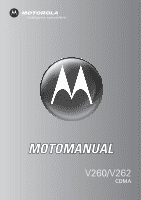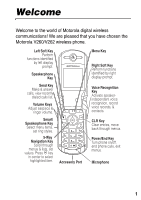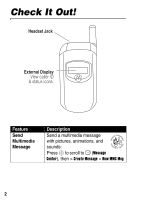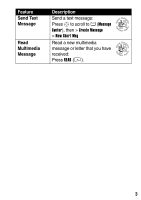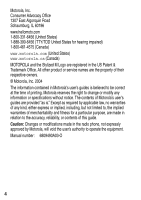Motorola V262 User Manual
Motorola V262 - Cell Phone - CDMA Manual
 |
View all Motorola V262 manuals
Add to My Manuals
Save this manual to your list of manuals |
Motorola V262 manual content summary:
- Motorola V262 | User Manual - Page 1
V260/V262 CDMA - Motorola V262 | User Manual - Page 2
- Motorola V262 | User Manual - Page 3
that you have chosen the Motorola V260/V262 wireless phone. Left Soft Key Perform functions K key in center to select highlighted item. Accessory Port Menu Key Right Soft Key Perform functions contacts. CLR Key Clear entries, move back through menus. Power/End Key Turn phone on/off, end phone - Motorola V262 | User Manual - Page 4
Check It Out! Headset Jack External Display View caller ID & status icons. Feature Send Multimedia Message Description Send a multimedia message with pictures, animations, and 032380o sounds: Press S to scroll to U (Message Center), then > Create Message > New MMS Msg 2 - Motorola V262 | User Manual - Page 5
Feature Description Send Text Message Send a text message: Press S to scroll to U (Message 032380o Center), then > Create Message > New Short Msg Read Read a new multimedia Multimedia message or letter that you have 032380o Message received: Press READ (+). 3 - Motorola V262 | User Manual - Page 6
and fitness for a particular purpose, are made in relation to the accuracy, reliability, or contents of this guide. Caution: Changes or modifications made in the radio phone, not expressly approved by Motorola, will void the user's authority to operate the equipment. Manual number: 6809490A03-O 4 - Motorola V262 | User Manual - Page 7
8 About This Guide 8 Installing the Battery 8 Battery Use 10 Charging the Battery 11 Removing a Flip Cover 12 Attaching a Flip Cover 12 Turning On Your Phone 12 Adjusting Volume 13 Making a Call 14 Answering a Call 14 Changing the Call Alert 15 Viewing Your Phone Number 16 Highlight - Motorola V262 | User Manual - Page 8
Battery Power 51 Calling Features 52 Changing the Active Line 52 Redialing a Number 52 Using Using the Notepad 57 Attaching a Number 58 Calling with Speed Dial 58 Calling with 1-Touch Dial 58 Using Voicemail 59 Phone Features 61 Main Menu 61 Calling Features 63 Messages 63 Contacts - Motorola V262 | User Manual - Page 9
Dialing Features 76 Call Monitoring 76 Handsfree Features 77 Data and Fax Calls 79 Network Features 79 Personal Organizer Features 80 Security 81 News and Entertainment 82 Specific Absorption Rate Data 83 Index 85 7 - Motorola V262 | User Manual - Page 10
by all service providers in all geographical areas. Contact your service provider for more information. Optional Accessories This label identifies a feature that requires an optional Motorola Original® accessory. Installing the Battery You must install and charge the battery to use your phone. 8 - Motorola V262 | User Manual - Page 11
phone is designed to use only Motorola Original batteries and accessories. Action 1 Press the release button on the battery cover. 2 Slide the cover back, then lift it away from the phone. 3 Insert the battery with the tabs toward the front and facing down. 4 Lower the battery cover onto the phone - Motorola V262 | User Manual - Page 12
depends on the network, signal strength, temperature, features, and accessories you use. Always use Motorola Original™ batteries and chargers. The warranty does not cover damage caused by non-Motorola batteries and/ or chargers. New batteries or batteries stored for a long time may take more time to - Motorola V262 | User Manual - Page 13
are shipped partially charged. Before you can use your phone, you need to install and charge the battery as described below. Some batteries perform best after several full charge/discharge cycles. Action 1 Plug the travel charger into your phone with the release tab facing up. 2 Plug the other - Motorola V262 | User Manual - Page 14
the base of the flip cover, then firmly pull up and lift the cover from the phone. Notes: • Do not use tools to remove a flip cover. Using tools to remove a flip cover will damage the cosmetic appearance of the phone. • The flip cover is attached tightly to the phone. Considerable force is required - Motorola V262 | User Manual - Page 15
code (the last 4 digits of your phone number) and press OK (+) to unlock the phone. Adjusting Volume Press the up or down volume keys to: Volume Keys • increase or decrease earpiece volume during a call • increase or decrease the ringer volume setting when the home screen is visible (flip - Motorola V262 | User Manual - Page 16
call. Press to send call. Getting Started Tip: You can also close the flip to end the call. Note: You must dial the phone number from the home screen. See page 24. Answering a Call When you receive a call, your phone rings and/or vibrates and displays an incoming call message. Note: If the - Motorola V262 | User Manual - Page 17
finally, silent alert. Press the up volume key to cycle back from silent alert to vibrate and then to the lowest alert volume setting. Phone Flip Closed Press the up or down Volume Keys volume key, then press the Smart/ speakerphone key to scroll Speakerphone through the alert styles: Loud - Motorola V262 | User Manual - Page 18
Getting Started After scrolling to the desired alert style, press the up or down volume key to save the setting and return to the home screen. Viewing Your Phone Number To view your phone number from the home screen, press M #. While you are on a call, press M > My Tel. Numbers. 16 - Motorola V262 | User Manual - Page 19
Message A Multimedia Messaging Service (MMS) 032380o multimedia message contains 1 or more slides with text and embedded media objects (possibly including photos, pictures, animations, sounds, voice records). You can send the multimedia message to other wireless phone users and to other email - Motorola V262 | User Manual - Page 20
then ADD (+) and DONE (-) 7 keypad keys 8M 9 SELECT (+) 10 S 11 SELECT (+) 12 M 13 S 14 SELECT (+) To enter a phone number open Contacts, then scroll to and select 1 or more existing Contacts entries enter slide text To add another slide to the message, continue to the next step. To insert a media - Motorola V262 | User Manual - Page 21
Highlight Features Press 15 S 16 SELECT (+) 17 S 18 SELECT (+) 19 OK (+) 20 S 21 CHANGE (-) 22 keypad keys or QK.NOTE (+), then S and OK (+) 23 OK (+) 24 S 25 CHANGE (-) 26 S 27 SELECT (+) 28 S 29 SELECT (+) To scroll to Voice Record, Sound, New Page, or Quick Ext select the file type scroll - Motorola V262 | User Manual - Page 22
message details, save the message in the drafts folder, or cancel the message Receiving a Multimedia Message When you receive a multimedia message or 032380o letter, your phone displays the X (message 20 - Motorola V262 | User Manual - Page 23
a Contacts or datebook entry, or unknown file type). TTY Operation You can use an optional TTY device with your phone to send and receive calls. You must plug the TTY device into the phone's headset jack and set the phone to operate in 1 of 3 TTY modes. Note: Use a TSB-121 compliant cable (provided - Motorola V262 | User Manual - Page 24
incorrect characters, adjust the volume as needed to minimize the error rate. Note: For optimal performance, your phone should be at least 12 inches (30 centimeters) from the TTY device. Placing the phone too close to the TTY device may cause high error rates. Setting TTY Mode ù When you set your - Motorola V262 | User Manual - Page 25
VCO HCO To receive TTY characters but transmit by speaking into microphone transmit TTY characters but receive by listening to earpiece When your phone is in a TTY mode, the international TTY mode, the international TTY symbol, and the mode setting display during an active TTY call. Returning - Motorola V262 | User Manual - Page 26
Display The home screen is displayed when you are not on a call or using the menu. You must be in the home screen to dial a phone number. Date Left Soft Key Label ( O \ ruy É 10/15/04 áx U 6:35am RECENT CONTACTS Clock Right Soft Key Label Note: Your home screen may look different than the - Motorola V262 | User Manual - Page 27
in analog mode, your phone may not always display the correct time. The following status indicators can display: 3. Roam 4. Message 2. Signal Strength 1. Coverage ( O \ruy É 10/15/04 x á 032419o U 6:35am RECENT CONTACTS 5. Battery Level 6. Ring Alert 7. AGPS Service 1. Coverage Indicator - Motorola V262 | User Manual - Page 28
Learning to Use Your Phone r = text message s = voicemail and text message t = voicemail message When you enter a message, a number in this location shows the number of characters left on the current page (text message), or the message size (multimedia message or letter). 5. Battery Level - Motorola V262 | User Manual - Page 29
Using Menus From the home screen, press M to enter the main menu. Recent Calls Left Soft Key Right Soft Key Perform left function. items. Press S to scroll to and highlight a menu feature icon in the main menu. The following icons represent features that Learning to Use Your Phone 27 - Motorola V262 | User Manual - Page 30
provider and service subscription options. Menu Icon Feature n Contacts U Message Center á Web Access w Settings m Phone Info Menu Icon s J h f Feature Recent Calls Brew* Media Gallery More * Optional network/subscription dependent feature Selecting a Menu Feature This guide uses the following - Motorola V262 | User Manual - Page 31
right to scroll through and select a value. • When an option has a list of possible numeric values, press a number key to set the value. Learning to Use Your Phone 29 - Motorola V262 | User Manual - Page 32
enter information. The following is a sample of a screen for Contacts entry information. Press S to view more options. (8 yÉ Entry uyÉ 1/160 Press M to 1/160 open sub-menu. Learning to Use Your Phone Press Flashing cursor indicates CANCEL M INSERT INSERT (+) to insert a quick insertion - Motorola V262 | User Manual - Page 33
Learning to Use Your Phone Choosing a Text Entry Method Multiple text entry methods from any text entry screen. Select Primary Setup or Secondary Setup, and choose: iTAP Tap Tap Extended None Let the phone predict each word as you press keys (see page 35). Enter letters and numbers by pressing - Motorola V262 | User Manual - Page 34
Learning to Use Your Phone Using Capitalization Press 0 in any text entry screen to change text case. The following indicators following indicators identify Numeric or Symbol entry method: W = numeric method [ = symbol method Using Tap Method This is the standard method for entering text on your - Motorola V262 | User Manual - Page 35
Tip: Press S right to accept a word completion, or * to insert a space. store the text Learning to Use Your Phone In a text entry screen, you can press # to switch entry methods. If Tap or Tap Extended is not available as the Primary or Secondary entry method, see page 31. When you enter text - Motorola V262 | User Manual - Page 36
Press S right to accept Program, or press * to reject it and enter a space after prog. If you want a different word (such as progress), continue pressing keypad keys to enter the remaining characters. Character Chart Use this chart as a guide for entering characters with Tap Extended method. 1 10 - Motorola V262 | User Manual - Page 37
and do not want to save the changes, press O to exit without saving. Using iTAP™ Method iTAP™ software provides a predictive text entry method that lets you enter a word using 1 keypress per letter. This can be faster than Tap method, because your phone combines the key presses into common words. 35 - Motorola V262 | User Manual - Page 38
key presses display: (O\ uyÉ Press S up Ug Msg 1/143 to accept This is a prog ram program. Press CANCEL (+) to delete last letter. prog proh proi CANCEL M SELECT Press S right to highlight another the bottom of the display highlight the combination you want Learning to Use Your Phone 36 - Motorola V262 | User Manual - Page 39
the end of the combination. enter the highlighted combination when it spells a word A space is automatically inserted after the word. If you enter a word your phone does not recognize, the phone stores it to use as 1 of your word options. When you fill memory space for unrecognized words, your - Motorola V262 | User Manual - Page 40
Using Symbol Method In a text entry screen, press # to switch entry methods until the [ (symbol) to the end of the combination. enter the highlighted combination Learning to Use Your Phone Symbol Chart Use this chart as a guide for entering characters with symbol method. 1 10 x 2 @_\ 3 /:; - Motorola V262 | User Manual - Page 41
and then: Action Press C to delete 1 letter at a time. Hold C to delete the entire message. Using the Handsfree Speaker Note: You must open your phone's flip to activate the speakerphone. When you activate your phone's integrated handsfree speaker, you can talk to the other party without holding the - Motorola V262 | User Manual - Page 42
press the smart/ speakerphone key again or turn the phone off. Note: The handsfree speaker is disabled when you connect your phone to a handsfree car kit or headset accessory. Using the External Display When the flip is closed, you can use the external display for the following: • View time, date - Motorola V262 | User Manual - Page 43
Learning to Use Your Phone With the flip closed: Press 1 volume keys 2 smart/ speakerphone key 3 volume keys To scroll to Style select an alert style return to the home screen Viewing an Unanswered Call via the External Display Your phone keeps a record of your unanswered calls and displays X - Motorola V262 | User Manual - Page 44
to Use Your Phone Changing a Code, PIN, or Password Your phone's 4-digit unlock code is originally set to 1234, and the 6-digit security code is originally set to 000000. Your service provider may reset these codes before you receive your phone. If your service provider has not reset these codes - Motorola V262 | User Manual - Page 45
to Use Your Phone Locking Your Phone Manually Find the Feature M > Settings > Security > Phone Lock > Lock Now Press 1 keypad keys 2 OK (+) To enter your unlock code lock the phone Unlocking Your Phone Tip: Your phone's unlock code is originally set to 1234. Many service providers reset the - Motorola V262 | User Manual - Page 46
. If that does not work, do the following at the Enter Unlock Code prompt: Press 1M 2 keypad keys 3 OK (+) To display the unlock code bypass screen enter your security code submit your security code If you forget your security code, contact your service provider. Learning to Use Your Phone 44 - Motorola V262 | User Manual - Page 47
M # from the home screen to edit your name and phone number. If you do not know your phone number, contact your service provider. To view your phone number from the home screen or during a call, see page 16. Setting an Alert Style Your phone rings and/or vibrates to notify you of an incoming call - Motorola V262 | User Manual - Page 48
and specify its settings for specific alerts: Find the Feature M change: Ring Volume, Calls, Inbox, Voicemail, Alarms, Data Calls, Fax Calls, Ringer IDs, Key Volume, and Reminders you want to change. Setting Answer Options You can use additional, alternative methods to answer an incoming call. - Motorola V262 | User Manual - Page 49
to On or Off confirm the setting Setting a Wallpaper Image Set a photo, picture, or animation as a wallpaper (background) image in your phone's home screen. Find the Feature M > Settings > Personalize > Wallpaper Press 1S 2 CHANGE (+) 3 S up or down 4 SELECT (+) 5S 6 CHANGE (+) To scroll to - Motorola V262 | User Manual - Page 50
saver image displays when the flip is open and no activity is detected for a specified time period. The image shrinks to fill the display, if necessary. An animation repeats for 1 minute, then the first frame of the animation displays. Tip: Turn off the screen saver to extend battery life. Find the - Motorola V262 | User Manual - Page 51
M > Settings > Initial Setup > Contrast Adjusting the Backlight Set the amount of time that the display and keypad backlights remain on, or turn off backlights to extend battery life. Find the Feature M > Settings > Initial Setup > Backlight Setting Up Your - Motorola V262 | User Manual - Page 52
Hiding or Showing Location Information Your phone can use the automatic location 032380o information (ALI) feature to tell • between tall buildings or under dense tree cover • near a powerful radio or television tower • when your AGPS antenna is covered (for example, by your hand or other object - Motorola V262 | User Manual - Page 53
location. The satellites used by your phone's AGPS feature are controlled user policy and the Federal Radio Navigation Plan. These changes may affect the performance of your phone's AGPS feature. Conserving Battery Power Some networks and phones include a battery save setting to extend battery - Motorola V262 | User Manual - Page 54
Calling Features Calling Features For basic instructions on how to make and answer calls, see page 14. Changing the Active Line Change the active phone line to make and 032380o receive calls from your other phone number. Find the Feature M > Phone Info > Active Line Redialing a Number Press 1N - Motorola V262 | User Manual - Page 55
redial Turning Off a Call Alert You can turn off your phone's incoming call alert before answering the call. Press either volume key To turn off the alert Calling an Emergency Number Your service provider programs 1 or more emergency phone numbers, such as 911, that you can call under any - Motorola V262 | User Manual - Page 56
To dial the emergency number call the emergency number Using AGPS During an Emergency Call When you make an emergency call, your phone's assisted-Global Positioning System (AGPS) feature can calculate your approximate location and help emergency service personnel find you. Notes: • This feature can - Motorola V262 | User Manual - Page 57
of the nearest cell tower in contact with your phone is automatically provided to the emergency response center. Because of the limitations of the AGPS feature, always provide your best knowledge of your location to the emergency response center, just as you would when using a phone without AGPS - Motorola V262 | User Manual - Page 58
all entries in the list. Open a new text message with the number in the To field. Add digits after the number. Attach a number from Contacts or the recent calls lists. Returning an Unanswered Call Your phone keeps a record of your unanswered calls, and displays: • the T (missed call) indicator 56 - Motorola V262 | User Manual - Page 59
call to return make the call Using the Notepad The most recent set of digits that you enter are stored in your phone's notepad memory. This can be a phone number that you called or a Menu to attach a number or insert a special character create a Contacts entry with the number in the No. field 57 - Motorola V262 | User Manual - Page 60
is assigned a unique speed dial number. Tip: To see an entry's speed dial number, press M > Contacts, scroll to the entry, and press VIEW (+). To speed dial a Contacts entry: Press 1 keypad keys 2# 3N To enter the speed dial number for the entry you want to call submit the number call the entry - Motorola V262 | User Manual - Page 61
voicemail phone number. Note: Your service provider may include additional information about using phone calls your voicemail phone number. If no voicemail number is stored, your phone prompts you to store a number. Tip: Your service provider may also store your voicemail phone number as Contacts - Motorola V262 | User Manual - Page 62
prompts you to store a number. Storing Your Voicemail Number If necessary, use the following procedure to store your voicemail phone number on your phone. Usually, your service provider has already done this for you. Press 1S 2S 3 SEELCT (+) 4S 5 CHANGE (+) To scroll to U (Message Center) scroll - Motorola V262 | User Manual - Page 63
w Settings (see next page) f More • Calculator • Datebook • Shortcuts • Voice Records • Alarm Clock m Phone Info • My Tel. Number • Active Line • Battery Meter • Other Information J Brew* á Web Access • Web Browser • Web Sessions *Your service provider may use a different name for the Brew feature - Motorola V262 | User Manual - Page 64
Setup • Scroll • Language • Battery Save • Contrast • DTMF • Hyphenation • Master Reset • Master Clear j Network Options • Current Network • Analog Only • Set Mode • Service Tone • Call Drop Tone J Car Settings • Auto Answer • Auto Handsfree • Power-off Delay • Charger Time S Headset • Auto Answer - Motorola V262 | User Manual - Page 65
Restrict outgoing or Calls incoming calls: 032380o M > Settings > Security > Restrict Calls > unlock_code TTY Calls Set up your phone for use with an optional TTY device: M > Settings > Initial Setup > TTY Setup Phone Features Messages Feature Description Send Text Send a text message - Motorola V262 | User Manual - Page 66
Feature Use MMS Template Read Message Store Message Objects Quick Text Sent Messages Received Messages Description Open an MMS template with messages: Press S to scroll to U 032380o (Message Center), then > Inbox Tip: Press M to perform various operations on the message. Phone Features 64 - Motorola V262 | User Manual - Page 67
Create Group Mailing List Dial Number Description Create a new Contacts entry: M > Contacts M > [New Entry] > Phone Number Create a group mailing list as a Contacts entry: M > Contacts M > [New Entry > Mailing List Call a number stored in Contacts: M > Contacts, highlight the entry, press N to call - Motorola V262 | User Manual - Page 68
again, say the number you wish to call. Set Ringer ID for Entry Note: You can use digit dial for numbers not stored in Contacts. Assign a distinctive ringer alert to a Contacts entry: M > Contacts > entry M > Edit > Ringer ID > CHANGE > ringer name Set Category for Entry Set the category for - Motorola V262 | User Manual - Page 69
Primary Contacts Edit Entry Edit a Contacts entry: M > Contacts > entry M > Edit Delete Entry Delete a Contacts entry: M > Contacts > entry M > Delete Copy Contacts Entry Copy a Contacts entry to another location in Contacts: M > Contacts > entry M > Copy Entry > location number Phone Features - Motorola V262 | User Manual - Page 70
location in Contacts: M > Contacts > entry M > Copy Entries > From(start): > location number > From(end): > location number > To(start): > location number Personalizing Features Using Voice Commands You can place calls and access some menu options by speaking commands to your phone: Action 1 Press - Motorola V262 | User Manual - Page 71
dial a Contacts entry by speaking the name of the entry. • Use Digit Dial to dial any number by speaking the digits in the number. Note: This feature recognizes only 7-digit, 10-digit, and 11-digit numbers. It will not dial 3-digit numbers such as 911. To make an emergency call, use the phone keypad - Motorola V262 | User Manual - Page 72
and repeat the name or number. If you reach the end of the list without confirming a listed item, the phone asks if you want to try again. Say "Yes" if you want to speak the name or number again. Advanced Voice Dialing works well without any initial setup. However, if the phone is 70 Phone Features - Motorola V262 | User Manual - Page 73
it to your voice. Note: If the phone is used by several people, reset Advanced Voice Dialing to its original setting before proceeding 1 Scroll to Adapt Digits. 2 Press SELECT (+). 3 Press START (+). 4 When the phone prompts you to say the 1st digit sequence, wait for the beep and then repeat the - Motorola V262 | User Manual - Page 74
of digits, or if an unexpected noise spoils the recording, rerecord that sequence. To Reset Advanced Voice Dialing Find the Feature M > Settings > Personalize > Voice Dial Setup Press 1S 2 OK (+) To scroll to Reset Digits reset Advanced Voice Dialing to the factory default Phone Features 72 - Motorola V262 | User Manual - Page 75
Greeting Display Text Description Activate distinctive ringer alerts assigned to Contacts entries: M > Settings > Ring Styles > Style Detail > MSG Alert Change the greeting that appears when you turn on 032380o your phone: M > Settings > Personalize > Greeting Set home screen text to be - Motorola V262 | User Manual - Page 76
Home Screen > Clock Display the main menu as graphic icons or as a text-based list: M > Settings > Personalize > Main Menu > View Reorder your phone's main menu: M > Settings > Personalize > Main Menu > Reorder Show or hide menu feature icons in the home screen: M > Settings > Personalize > Home - Motorola V262 | User Manual - Page 77
code, security code, and lifetime timer: M > Settings > Initial Setup > Master Reset Reset all options except unlock code, security code, and lifetime timer, and clear all user settings and entries: M > Settings > Initial Setup > Master Clear Note: Master Clear erases all Contacts entries. Phone - Motorola V262 | User Manual - Page 78
Tones Description Automatically dial an authenticating PIN code for outgoing calls: M > Settings > tones during a call: Highlight a number in the Contacts or recent calls lists, then press M > Send Tones time from the moment you connect to your service provider's network to the moment you end the - Motorola V262 | User Manual - Page 79
M > Recent Calls > Data Volumes 032380o Phone Features Handsfree Features Note: The use of wireless devices and their accessories may be prohibited or restricted in certain areas. Always obey the laws and regulations on the use of these products. Feature Accessory Volume Settings (car kit or - Motorola V262 | User Manual - Page 80
Dial (headset) Auto Handsfree (car kit) Power-Off Delay (car kit) Charger Time (car kit) Description Activate a connected external speakerphone during a call: Press the speakerphone button on the left side of the phone. Automatically answer calls when connected to a car kit or headset: M > Settings - Motorola V262 | User Manual - Page 81
to the device, then place the call through the device application. Receive Data or Fax Connect your phone to the device, then answer the call through the device application. Talk Then Fax Connect your phone to the device, enter the number, press M > Dialing Menu > Talk Then Fax, then press N to - Motorola V262 | User Manual - Page 82
K M > Copy Set Alarm Set an alarm: M > More > Alarm Clock 032380o Turn Off Turn off alarm: Alarm Press DISABLE (-) or O. 032380o Set 8-minute delay: Press SNOOZE (+). Phone Features 80 - Motorola V262 | User Manual - Page 83
Converter Convert currency: M > More > Calculator 032380o M > Exchange Rate Enter exchange rate, press OK (+), enter amount, press M > Convert Currency. Security Feature Lock Application Description Lock phone applications: M > Settings > Security > Lock Application Phone Features 81 - Motorola V262 | User Manual - Page 84
Shop, press START (+), select category, select application, select pricing option. Normal airtime and/or carrier usage charges apply. Your service provider may use a different name for the Brew feature. Launch a Brew game or application: 032380o M > Brew > application Manage pictures and - Motorola V262 | User Manual - Page 85
of measurement known as the Specific Absorption Rate, or SAR. The SAR limit set by the FCC and by the Canadian regulatory authorities is 1.6 W/kg.1 Tests for SAR are conducted using standard operating positions accepted by the FCC and by Industry Canada with the phone transmitting at its highest - Motorola V262 | User Manual - Page 86
for use at the ear is 1.55 W/kg, and when worn on the body, as described in this user guide, is 1.48 W/kg. (Body-worn measurements differ among phone models, depending upon available accessories and regulatory requirements).2 While there may be differences between the SAR levels of various phones - Motorola V262 | User Manual - Page 87
Index A accessories 8, 41, 63 Advanced Voice Dialing 69 AGPS service indicator 26 alarm clock 80 alert charging 11 extending battery life 10, 48, 49, 51 installing 8 level indicator 26 browser. See micro-browser C calculator 81 call adding digits after phone number 56 Advanced Voice Dialing 69 - Motorola V262 | User Manual - Page 88
message 52 capitalization, changing 32 car kit 77 character chart 34 codes changing 42 default 13, 42, 43, 44 forgetting 44 Contacts 1-touch dial 58 attaching 2 voice dialing 66 contrast, display 49 customizing the menu 74 86 D data call 79 timers 77 volume meters 77 datebook 80 deleting a call 55 - Motorola V262 | User Manual - Page 89
fax call 79 5-way navigation key 26 flip external display 40 open to answer 15, 46 screen saver 48 G greeting 73 H handsfree speaker 39 handsfree use 77 headset accessory, using 77 using with external display 41 home screen 24 I indicators AGPS service 26 battery level 26 loud ring alert 26 message - Motorola V262 | User Manual - Page 90
phone 42 Low Battery message 26 M making a call 14 master clear 75 master reset 75 menu entering text 30 icons, converting to text 74 icons, showing or hiding 74 language, setting 75 lists 28 navigating 27 personalizing 74 rearranging features 74 scroll 75 using browser setup 82 using 82 Web sessions - Motorola V262 | User Manual - Page 91
information 75 codes 42 flip 15 keypad, answering calls 46 language, setting 75 location 50 locking 42 network settings 79 reset all options 75 security code 42 unlock code 42 unlocking 13, 42, 43, 44 phone number adding digits after 56 attaching 2 numbers 56, 58 redialing 52 storing in Contacts 65 - Motorola V262 | User Manual - Page 92
66 turning on/off 73 ringer volume, setting 13, 73 roam indicator 25 S screen saver 48 scroll, menu 75 secondary text entry method 31 security code changing 42 90 default 42 forgetting 44 send key 14, 15, 55 shortcuts 62, 74 signal strength indicator 25 silent alert indicator 26 silent alert - Motorola V262 | User Manual - Page 93
iTAP software predictive text entry 35 numeric method 37 symbol chart 38 symbol method 38 tap method 32 text case indicator 32 text entry method selecting 31 setup 31 text entry method indicator 26, 32 timers 77 travel charger 11 TTY device 63 U unlock application 81 phone 42 unlock code bypassing - Motorola V262 | User Manual - Page 94
92 - Motorola V262 | User Manual - Page 95
IMPORTANT SAFETY AND LEGAL INFORMATION> - Motorola V262 | User Manual - Page 96
implication, estoppel, or otherwise, any license under the copyrights, patents, or patent applications of Motorola or any third party software provider, except for the normal, non-exclusive, royalty-free license to use that arises by operation of law in the sale of a product. Part Number: 6809476A21 - Motorola V262 | User Manual - Page 97
Contents Safety and General Information 4 FDA Consumer Information on Wireless Phones . . . . . 10 Product Registration 20 RF Energy Interference 20 Export Law Assurances 20 Wireless: The New Recyclable 21 Wireless Phone Safety Tips 23 3 - Motorola V262 | User Manual - Page 98
BEFORE USING YOUR PHONE. The information provided in this document supersedes the general safety information in user's guides published communicate with your phone, the system handling your call controls the power level at which your phone transmits. Your Motorola phone is designed to comply - Motorola V262 | User Manual - Page 99
transmitting. Data Operation When using any data feature of the phone, with or without an accessory cable, position the phone and its antenna at least 1 inch (2.5 centimeters) from your body. Approved Accessories Use of accessories not approved by Motorola, including but not limited to batteries and - Motorola V262 | User Manual - Page 100
facilities may include hospitals or health care facilities that may be using equipment that is sensitive to external RF energy. Aircraft When instructed to do so, turn off your phone when on board an aircraft. Any use of a phone must be in accordance with applicable regulations per airline crew - Motorola V262 | User Manual - Page 101
road. • Use handsfree operation, if available. • Pull off the road and park before making or answering a call if driving conditions so require. Responsible driving best practices may be found in the "Wireless Phone Safety Tips" at the end of this manual and at the Motorola website: www.Motorola.com - Motorola V262 | User Manual - Page 102
become quite hot. Exercise care in handling any charged battery, particularly when placing it inside a pocket, purse, or other container with metal objects. Use only Motorola original batteries and chargers. Your battery or phone may contain symbols, defined as follows: Symbol Definition Important - Motorola V262 | User Manual - Page 103
symptoms, please take the following safety precautions: • Do not play or use a flashing-lights feature if you are tired or need sleep. • Take phone, you may experience occasional discomfort in your hands, arms, shoulders, neck, or other parts of your body. Follow these instructions to avoid problems - Motorola V262 | User Manual - Page 104
health problems are associated with using wireless phones. There is no proof, however, that wireless phones are absolutely safe. Wireless phones emit safety of wireless phones? Under the law, FDA does not review the safety of radiation-emitting consumer products such as wireless phones before they - Motorola V262 | User Manual - Page 105
users of the health hazard and to repair, replace or recall the phones so that the hazard no longer exists. Although the existing scientific data do not justify FDA regulatory actions, FDA has urged the wireless phone industry to take a number of steps, including the following: • Support needed - Motorola V262 | User Manual - Page 106
more about the possible health effects of wireless phone RF? FDA is working with the U.S. National Toxicology Program and with groups of investigators around the world research will include both laboratory studies and studies of wireless phone users. The CRADA will also include a broad assessment of - Motorola V262 | User Manual - Page 107
reducing the amount of time spent using a wireless phone will reduce RF exposure. If you must conduct extended conversations by wireless phone every day, you could place and teenagers using wireless phones. Reducing the time of wireless phone use and increasing the distance between the user and the - Motorola V262 | User Manual - Page 108
from wireless phones, there is no reason to believe that hands-free kits reduce risks. Hands-free kits can be used with wireless phones for convenience the user from RF absorption use special phone cases, while others involve nothing more than a metallic accessory attached to the phone. Studies - Motorola V262 | User Manual - Page 109
operate via Family Radio Service or General Mobile Radio Service, Motorola-branded or certified accessories sold for use with these Products ("Accessories") and Motorola software contained on CD-ROMs or other tangible media and sold for use with these Products ("Software") to be free from defects in - Motorola V262 | User Manual - Page 110
(d) other acts which are not the fault of Motorola, are excluded from coverage. Use of Non-Motorola Products and Accessories. Defects or damage that result from the use of Non-Motorola branded or certified Products, Accessories, Software or other peripheral equipment are excluded from coverage. 16 - Motorola V262 | User Manual - Page 111
. Defects, damages, or the failure of Products, Accessories or Software due to any communication service or signal you may subscribe to or use with the Products Accessories or Software is excluded from coverage. Software Products Covered Software. Applies only to physical defects in the media that - Motorola V262 | User Manual - Page 112
telephone number designated above for the product with which they are used. You will receive instructions on how to ship the Products, Accessories or Software, at your expense, to a Motorola Authorized Repair Center. To obtain service, you must include: (a) a copy of your receipt, bill of sale or - Motorola V262 | User Manual - Page 113
, OR LOSS OF REVENUE OR PROFITS, LOSS OF BUSINESS, LOSS OF INFORMATION OR DATA, SOFTWARE OR APPLICATIONS OR OTHER FINANCIAL LOSS ARISING OUT OF OR IN CONNECTION WITH THE ABILITY OR INABILITY TO USE THE PRODUCTS, ACCESSORIES OR SOFTWARE TO THE FULL EXTENT THESE DAMAGES MAY BE DISCLAIMED BY LAW. Some - Motorola V262 | User Manual - Page 114
.com/warranty Product registration is an important step toward enjoying your new Motorola product. Registering helps us facilitate warranty service, and permits us to contact you should your product require an update or other service. Registration is for U.S. residents only and is not required for - Motorola V262 | User Manual - Page 115
or trade it in for a new one, please remember that the phone, the charger, and many of its accessories can be recycled. It's easy. To learn more about CTIA's Recycling Program for Used Wireless Devices in the United States, including information on where to recycle wireless devices near you, please - Motorola V262 | User Manual - Page 116
22 - Motorola V262 | User Manual - Page 117
wireless phones, one that every user must uphold. When driving a car, driving is your first responsibility. If you find it necessary to use your wireless phone while behind the wheel of a car, practice good common sense and remember the following tips: 1 Get to know your Motorola wireless phone and - Motorola V262 | User Manual - Page 118
When available, use a hands-free device. If possible, add an additional layer of convenience to your wireless phone with one of the many Motorola Original™ handsfree accessories available today. 3 Position your wireless phone within easy reach. Be able to access your wireless phone without removing - Motorola V262 | User Manual - Page 119
other local emergency number in the case of fire, traffic accident or medical emergencies.* 9 Use your wireless phone to help others in emergencies. If you see an auto accident, crime in progress or other special non-emergency wireless number.* * Wherever wireless phone service is available. 25 - Motorola V262 | User Manual - Page 120
✂ Check the laws and regulations on the use of wireless telephones and their accessories in the areas where you drive. Always obey them. The use of these devices may be prohibited or restricted in certain areas. For more information, please call 1-888-901-SAFE or visit the CTIA Web site - Motorola V262 | User Manual - Page 121
- Motorola V262 | User Manual - Page 122
motorola.com
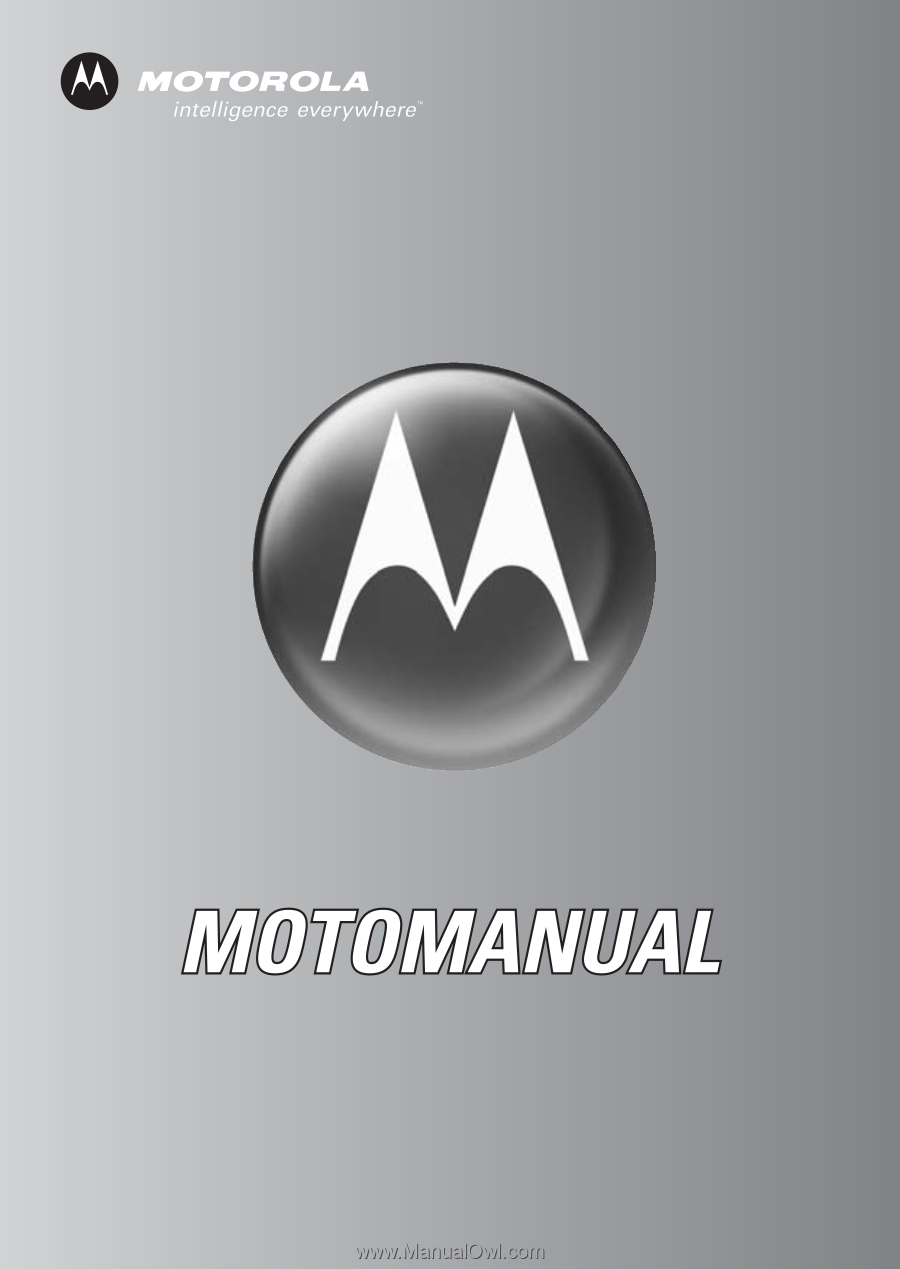
V260/V262
CDMA