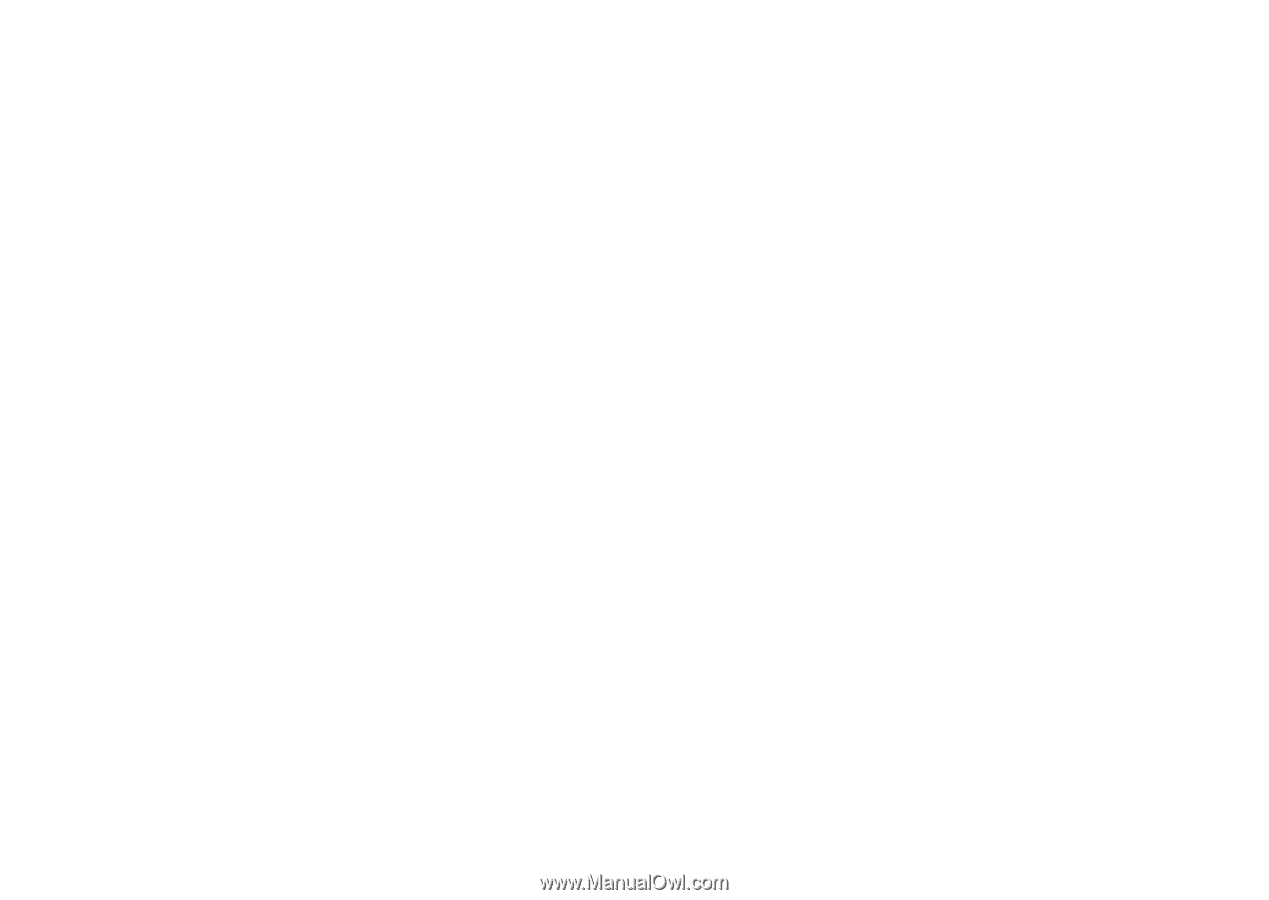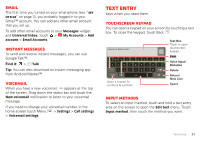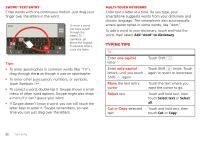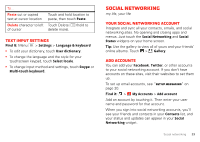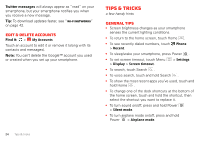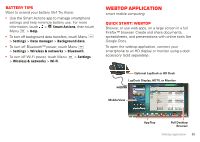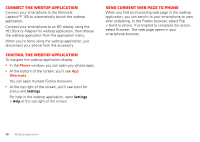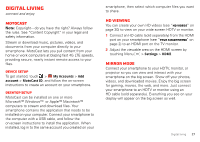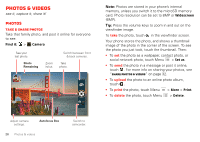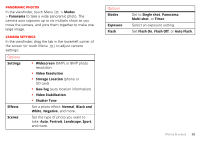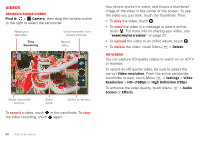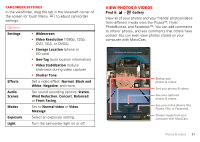Motorola V3 RAZR hot-pink User Guide - Page 28
Connect the webtop application, Send current web to phone, Phone, Shortcuts
 |
UPC - 890552608706
View all Motorola V3 RAZR hot-pink manuals
Add to My Manuals
Save this manual to your list of manuals |
Page 28 highlights
Connect the webtop application Connect your smartphone to the Motorola Lapdock™ 100 to automatically launch the webtop application. Connect your smartphone to an HD display using the HD Dock or Adapter for webtop application, then choose the webtop application from the application menu. When you're done using the webtop application, just disconnect your phone from the accessory. Control the webtop application To navigate the webtop application display: • In the Phone window, you can open your phone apps. • At the bottom of the screen, you'll see App Shortcuts. You can open multiple Firefox browsers. • At the top right of the screen, you'll see icons for status and Settings. For help in the webtop application, open Settings > Help at the top right of the screen. Send current web page to phone When you find an interesting web page in the webtop application, you can send it to your smartphone to view after undocking. In the Firefox browser, select File > Send to phone. If prompted to complete the action, select Browser. The web page opens in your smartphone browser. 26 Webtop application