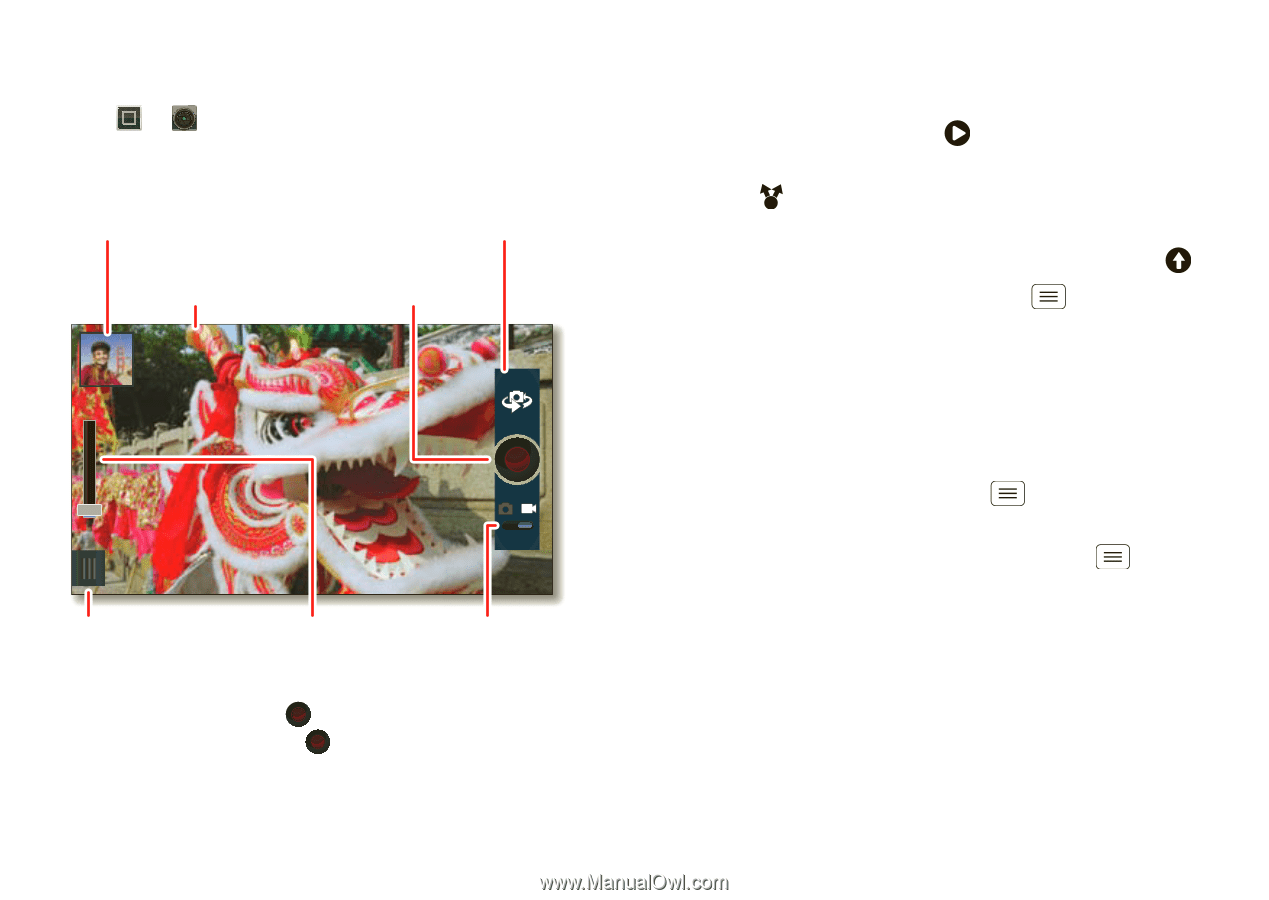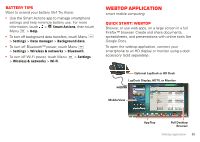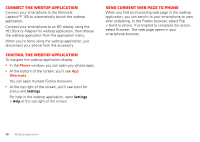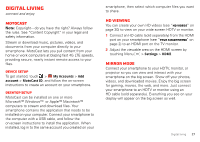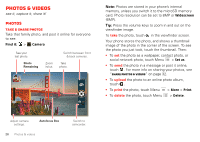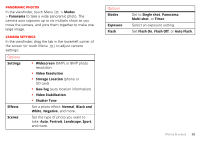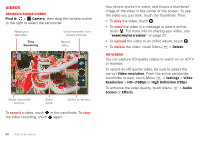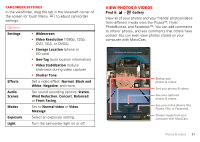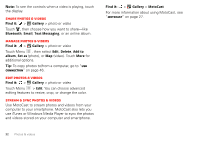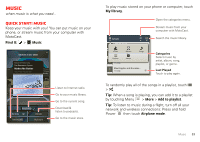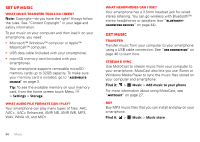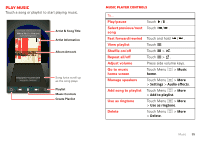Motorola V3 RAZR hot-pink User Guide - Page 32
Videos, Record & share videos, HD videos
 |
UPC - 890552608706
View all Motorola V3 RAZR hot-pink manuals
Add to My Manuals
Save this manual to your list of manuals |
Page 32 highlights
Videos Record & share videos Find it: > Camera, then drag the camera switch to the right to select the camcorder Watch your last video. Time Remaining Switch between front & back cameras. Record video. HD 00:13:50 San Francisco, California Adjust camcorder settings. Zoom in/out. Switch to camera. To record a video, touch in the viewfinder. To stop the video recording, touch again. Your phone stores the video, and shows a thumbnail image of the video in the corner of the screen. To see the video you just took, touch the thumbnail. Then: • To play the video, touch . • To send the video in a message or post it online, touch . For more info on sharing your video, see "Share photos & videos" on page 32. • To upload the video to an online album, touch . • To delete the video, touch Menu > Delete. HD videos You can capture HD-quality videos to watch on an HDTV or monitor. To record an HD quality video, be sure to select the correct Video resolution. From the active camcorder viewfinder screen, touch Menu > Settings > Video Resolution > HD+ (1080p) or High Definition (720p). To enhance the video quality, touch Menu Scenes or Effects. > Audio 30 Photos & videos