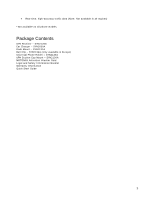Motorola V3X User Manual
Motorola V3X - RAZR Cell Phone Manual
 |
View all Motorola V3X manuals
Add to My Manuals
Save this manual to your list of manuals |
Motorola V3X manual content summary:
- Motorola V3X | User Manual - Page 1
Phone-Based Navigation System T805 featuring MOTONAV™ User's Manual 1 - Motorola V3X | User Manual - Page 2
ON AND OFF ...17 POWER SAVING FEATURES...17 INDICATOR LIGHTS...17 Battery Status Light...17 GPS Status Light...17 Bluetooth Status Light...18 8 - INSTALLATION AND START UP ...19 CHARGE THE BATTERY ON THE GPS RECEIVER...19 INSTALLING MOTONAV SOFTWARE ...19 CONNECTING VIA BLUETOOTH...20 CREATING - Motorola V3X | User Manual - Page 3
SMS MESSAGE 29 GO HOME OR GO TO WORK...29 NAVIGATING TO A LOCATION FROM YOUR CONTACTS LIST 30 CONDUCTING A LOCAL SEARCH...30 NAVIGATING WITH THE HELP OF TRAFFIC ...31 11 42 Compass ...43 GPS Info...43 12 - TROUBLESHOOTING...44 13 - FREQUENTLY ASKED QUESTIONS...45 14 - MOTOROLA CUSTOMER CARE...46 3 - Motorola V3X | User Manual - Page 4
mobile navigation. Simple operation, clear maps in 2D or 3D mode, as well as numerous innovative features and functions make the T805 the essential navigation aid for every traveler - whether in the car or on foot. What is MOTONAV? MOTONAV is a unique route guidance software package that uses both - Motorola V3X | User Manual - Page 5
. Package Contents GPS Receiver - SYN2126A Car Charger - SYN1630A Dash Mount - SYN2131A Belt Clip - SYN2134A (only available in Europe) Universal Phone Holder - SYN2135A UPH Suction Cup Mount - SYN2136A MOTONAV Activation Voucher Card Legal and Safety Information Booklet Warranty Information Quick - Motorola V3X | User Manual - Page 6
Office. The Bluetooth trademarks are owned by their proprietor and used by Motorola Inc. under license. All other product or service names are the property of their respective owners. Copyright 2006 Motorola, Inc. Certain Mobile phone features are dependent on the capabilities and settings of your - Motorola V3X | User Manual - Page 7
OPERATION FOLLOWS. READ THIS INFORMATION BEFORE USING YOUR PHONE operate the equipment. See 47 CFR Sec.15.21. Approved Accessories Use of accessories not approved by Motorola, including, but not limited to, batteries, antennas, and convertible covers, may cause your mobile or when instructed to do - Motorola V3X | User Manual - Page 8
and electronic items. Please contact your regional authorities for more details. If no suitable scheme exists, you may return unwanted mobile telephones and electrical accessories to any Motorola Approved Service Center in your region. Industry Canada Notice to Users Operation is subject to the - Motorola V3X | User Manual - Page 9
party software provider, except for the normal, nonexclusive, royalty-free license to use that arises by operation of law in the sale of a product. Seizures/Blackouts Some people may be susceptible to epileptic seizures or blackouts when exposed to flashing lights, such as when playing video games - Motorola V3X | User Manual - Page 10
Batteries and Chargers Your battery, charger, or mobile device may contain symbols, defined as follows: 10 - Motorola V3X | User Manual - Page 11
use of these devices may be prohibited or restricted in certain areas. Go to www.motorola.com/callsmart for more information. Your mobile device allows you to communicate by voice and data - almost anywhere, anytime, wherever wireless service take notes or look up phone numbers while driving. Jotting - Motorola V3X | User Manual - Page 12
recalculate the route and quickly get you back on course. Following the MOTONAV instructions is not a substitute for common sense. There is more than one way it. If there is a passenger in the vehicle, have them operate MOTONAV. You (the driver) need to focus solely on driving. If you must change the - Motorola V3X | User Manual - Page 13
is very difficult. Some states do not allow any obstruction of the driver's view by objects mounted on the dash or the window. Please and may cause injury. Always use the supplied mounting hardware. Do not mount any device within range of an inflated air bag. Contact your local vehicle dealer if you - Motorola V3X | User Manual - Page 14
the belt clip is firmly attached to a belt or strap to avoid dropping it. Universal Phone Holder (UPH) The universal phone holder (UPH) is used to hold the phone such that the display is visible to the driver. It has several ways it can be attached: 1. Gooseneck Mount: The gooseneck mount can be - Motorola V3X | User Manual - Page 15
can be removed and re-inserted on the top, and the whole UPH flipped upside down. Check again for button interference and choose the direction that fits best. There is a separate, small rubber strap that can then be inserted into the bottom gripper slot to hold the bottom grippers in place. Release - Motorola V3X | User Manual - Page 16
6 - Hardware Components Bluetooth Status Light Power Switch Battery Status Light Power Adaptor Connector GPS Status Light Lanyard Attachment Point Side Views Bottom View Dash Mount Hooks 16 - Motorola V3X | User Manual - Page 17
life out of one full charge. Indicator Lights Battery Status Light This light indicates the amount of power left in the battery. A flashing red light means you need to charge the battery. A green light means the battery is fully charged. An orange light indicates the battery is midway between fully - Motorola V3X | User Manual - Page 18
and connect with your GPS receiver. Do not attempt to pair and connect using the Windows utilities. A steady blue light indicates that your phone has successfully connected to your GPS receiver, and once the GPS light is steady orange you will be ready to travel. Note: 10 seconds after successful - Motorola V3X | User Manual - Page 19
Before starting, charge the batteries completely in both the GPS receiver and your phone. See section 7 - GPS Receiver Operating Basics. Installing MOTONAV Software Note: • You will need data service on your phone. Contact your provider if you do not have it. Note: You may use MOTONAV while roaming - Motorola V3X | User Manual - Page 20
. Your phone's Bluetooth feature is "off" by default. Note: For example, if you are using a Motorola V3x: Scroll to Bluetooth link > Setup > Power > Change > On. 2. Place the GPS receiver in close proximity to your mobile phone. Turn the GPS receiver on. The blue Bluetooth status light will flash on - Motorola V3X | User Manual - Page 21
receiver has a clear view of the sky. Phone Battery Low - Indicates the phone battery is low. Connect a charger if possible. Application is Muted - Appears when you mute the route guidance instructions. Data Transfer in Process - Indicates that the phone is transferring data from the MOTONAV server - Motorola V3X | User Manual - Page 22
different menu screens you will find many helpful options, settings, and instructions for the current screen or for the MOTONAV application. > Symbol If • Save your location for future use • Send your current location via SMS message (Note: Not available on all phone models) Shows the My Locations - Motorola V3X | User Manual - Page 23
saved contacts or a number that you enter manually. Shows Contacts (if the phone contact has a location listed) • Inbox (travel to a location received from your Inbox) • Local Search Select a destination manually : Pedestrian mode is not available on all phone models.) • Set Home - Set your home address. - Motorola V3X | User Manual - Page 24
> Traffic. The Traffic menu lets you use the Traffic-On-Commute features. Traffic-On-Commute features allow you to view traffic information on your mobile device for free. It is a re-creation of the WAP service offered by my.traffic.com. Note: This feature is only available in the United States - Motorola V3X | User Manual - Page 25
saved location. City/ZIP Search Run a search within a specific city or zip code. This is the only option that allows you to enter a Keyword search. details about your current GPS position, including GPS coordinates, battery information, and GPS connection status. Save Current Location Save - Motorola V3X | User Manual - Page 26
details about your contract status. • Software version - View your software version. • About/Contact us - View Motorola's contact information and other information. • Clear a question or can't find what you're looking for? Use MOTONAV's Help feature for answers on how to operate the application. 26 - Motorola V3X | User Manual - Page 27
Location from your Contacts List Conducting a Local Search Navigating with the Help of Traffic Navigating to an Address With this feature, you can that location. Enter Intersection Enter the Street, Crossroad, City or Zip Code, State/Province, and Country. Scroll to Continue and press OK. A - Motorola V3X | User Manual - Page 28
Navigating to a Saved Location This feature shows locations that you have designated to a friend via SMS message. (Note: Not available on all phone models) Edit Edit the currently highlighted saved location. Delete destination Delete the Gives directions on how to use the My Locations menu. 28 - Motorola V3X | User Manual - Page 29
use the Recent Locations menu. Navigating to a Location from an SMS Message Note: Not available on all phone models. This feature shows a list of MOTONAV SMS messages received on your mobile phone Enter the correct Number, Street, City or Zip Code, State/Province, and Country. Press Continue. A - Motorola V3X | User Manual - Page 30
your Contacts List With this feature, you can specify a contact address as a destination by selecting a contact from the contacts list on your phone. Go to search for (along with an optional keyword and city or zip code, when using City/ZIP Search) and select Search. A list of optional locations will - Motorola V3X | User Manual - Page 31
to view real-time traffic information on your mobile phone at no additional charge. Use this feature to check which of your commute routes you should take to get home or to work in the least amount of time. As with all data services, wireless charges may apply. You must have a MOTONAV Online account - Motorola V3X | User Manual - Page 32
2. Fill in the My Traffic Sign Up form. 32 - Motorola V3X | User Manual - Page 33
To create a drive, do the following: 1. In the Traffic.com website, click the MyTraffic tab, 2. Click My Drives > Add a Drive. 3. Follow the directions for the drive wizard. 33 - Motorola V3X | User Manual - Page 34
34 - Motorola V3X | User Manual - Page 35
Now that you have set up your account on traffic.com, you are ready to use this feature and avoid traffic. You have three options available from the Traffic menu: My Drives, Hotspots, and All Roads. 1. From the MOTONAV Menu, click the Traffic - Motorola V3X | User Manual - Page 36
3. A list of My Drives will be shown with the name of the route, current travel time, and level of congestion on the route. Select the My Drives you wish to view and press OK. Details of your selected drive will be shown. 4. From the Traffic menu, you may also view Hot Spots and All Roads in your - Motorola V3X | User Manual - Page 37
route not taken into consideration. With this feature, you can browse the map without the GPS . Maps will always be shown with North facing up. Use the 4-way key pad to move the marker to a in an SMS message. (Note: Not available on all phone models) • Save location - Saves the new location with - Motorola V3X | User Manual - Page 38
Cancel Help • Save as Work - Save the new selected location as your Work location. • Help - Explains the use of the Show Map function. Remove the view of the map. Explains how to use the cross-shaped marker to show a different section of the map. Maneuver View This screen provides information on - Motorola V3X | User Manual - Page 39
Economy on/off - Use the economy mode to avoid additional GPRS/UMTS/3G data transmission charges. Economy mode prevents the automatic reloading of a new route based on your new location. This is especially important for cost control when navigating abroad. • Update - Motorola V3X | User Manual - Page 40
Map menu, you can select from the following options: • Update - Calculate a new route, taking into account traffic conditions the speed limit. • Economy on/off - Use the economy mode to avoid additional GPRS/UMTS/3G data transmission charges. Economy mode prevents the automatic reloading of a new - Motorola V3X | User Manual - Page 41
can select from the following options: • Update - Calculate a new route, taking on/off - Use the economy mode to avoid additional GPRS/UMTS/3G data transmission charges. Economy mode how to use various MOTONAV functionalities during navigation. Birdview Note: Not available on all phones models. - Motorola V3X | User Manual - Page 42
you can select from the following options: • Update - Calculate a new route, taking into on/off - Use the economy mode to avoid additional GPRS/UMTS/3G data transmission charges. Economy mode prevents shown below. Show Map Note: Not available on all phone models. Select Show map to view a map of - Motorola V3X | User Manual - Page 43
on or off. • Help - Gives directions on how to use various MOTONAV functionalities during navigation. Compass Select Compass to view the compass category, name, and phone number to assign to the saved location, and select Save. GPS Info Note: Not available on all phone models. Select GPS Info - Motorola V3X | User Manual - Page 44
12 - Troubleshooting If one of the following conditions exists, please contact Customer Care at the appropriate number listed in section 14 - Motorola Customer Care. MOTONAV did not install correctly. You want to transfer MOTONAV to a new phone. You lost your Voucher Card for activation. You need to - Motorola V3X | User Manual - Page 45
place a call while using MOTONAV. On Motorola phones, press the End key twice. You will then be able to place a call from your mobile phone. MOTONAV will be paused and ready to resume when you have finished your call. If you want to upgrade your software: Go to Options > Software Version. You will - Motorola V3X | User Manual - Page 46
14 - Motorola Customer Care To contact a Motorola Customer Care representative call: In Europe: Austria: 01795 67004 Belgium: +32 2 700 16 60 Denmark: CST Weekends: 9:00 - 18:00 CST Have the following information ready when you call: • Your registered mobile phone number • Your mobile phone model 46

1
Phone-Based
Navigation System T805 featuring
MOTONAV™
User’s Manual