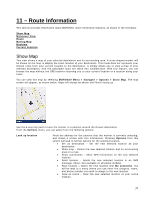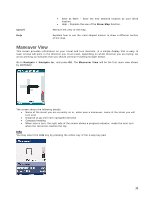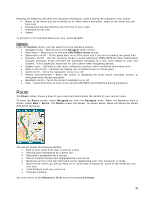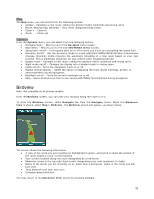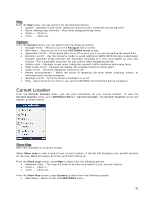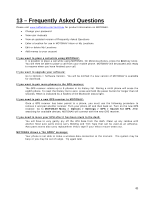Motorola V3X User Manual - Page 42
Current Location
 |
View all Motorola V3X manuals
Add to My Manuals
Save this manual to your list of manuals |
Page 42 highlights
Map From the Map menu, you can select from the following options: • Update - Calculate a new route, taking into account traffic conditions and wrong turns. • Route, Moving map, Birdview - View other designated map views. • Zoom + - Zoom in. • Zoom - - Zoom out. Options From the Options menu, you can select from the following options: • Navigate menu - Returns you to the Navigate menu screen. • Main Menu - Returns you to the main MOTONAV menu screen. • Speed alert on/off - Turns speed alert on or off to warn you if you are exceeding the speed limit. • Economy on/off - Use the economy mode to avoid additional GPRS/UMTS/3G data transmission charges. Economy mode prevents the automatic reloading of a new route based on your new location. This is especially important for cost control when navigating abroad. • Update route - Calculate a new route, taking into account traffic conditions and wrong turns. • Night mode on/off - Changes the display into a shaded mode to reduce glare. • Audio on/off - Turns the navigation voice on or off. • Repeat announcement - Select the option of repeating the most recent warnings, events, or announcements during navigation. • Backlight on/off - Turns the screen's backlight on or off. • Help - Gives directions on how to use various MOTONAV functionalities during navigation. Current Location From the Current location menu, you can view information on your current location. To view the Current location menu, go to MOTONAV Menu > Current location. The Current location screen will appear, as shown below. Show Map Note: Not available on all phone models. Select Show map to view a map of your current location. A red dot will designate your specific location on the map. Maps will always be shown with North facing up. From the Show map screen, press Map to select from the following options: • Maximum zoom - The map will zoom in as close as possible to your current location. • Zoom + - Zoom in. • Zoom - - Zoom out. From the Show Map screen, press Options to select from the following options: • Main Menu - Return to the main MOTONAV menu. 42